Configure RAID With a Sun Storage 6 Gb SAS PCIe Internal HBA
Use Oracle System Assistant to prepare a server hard drive for an OS installation by creating a bootable RAID 0 volume.
-
Launch Oracle System Assistant.
See Launching Oracle System Assistant.
The Oracle System Assistant System Overview screen appears.
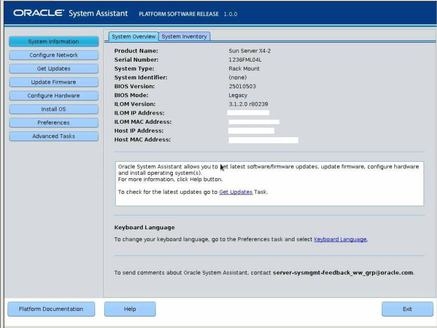
-
In the System Overview screen, verify that the BIOS Mode is set to the
boot mode (UEFI or Legacy BIOS) that you plan to use when you install the
operating system.
Note - The BIOS boot mode used for the RAID configuration must match the mode that you use when you install the operating system. Additionally, not all supported operating systems support UEFI boot mode. For a list of operating systems that support UEFI boot mode, see UEFI BIOS.To switch between UEFI and legacy boot modes, see the Oracle x86 Administration Guide for X4 Series Servers at http://www.oracle.com/goto/x86AdminDiag/docs.
-
Click the Configure Hardware button, then select the RAID Configuration
tab.
The RAID Configuration screen appears.
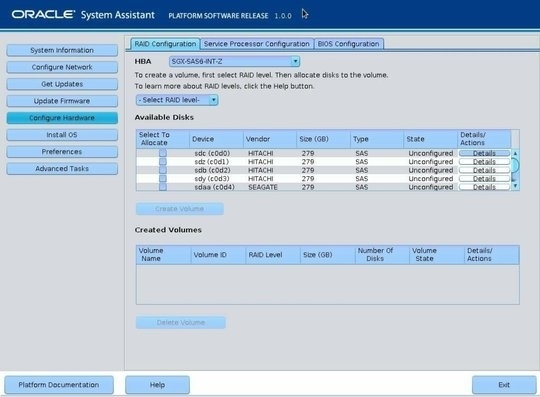
-
In the HBA list box, select the SGX-SAS6-R-INT-Z HBA.
This is the Sun Storage 6 Gb SAS PCIe RAID Internal HBA.
-
In the Select RAID Level list box, select the desired RAID level.
Choose RAID-0.
-
In the Available Disks table, select the storage drives that you want to
add to the RAID volume, and click the Create Volume button.
The Create Volume dialog box appears.
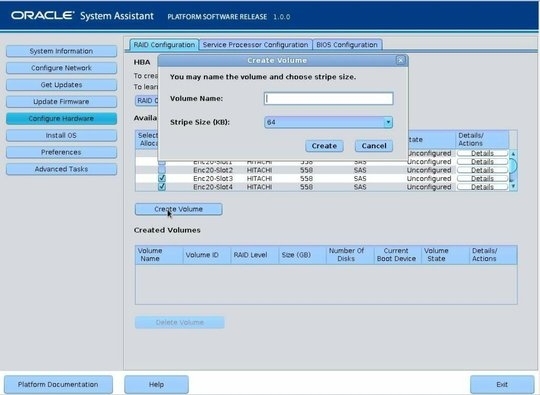
-
In the Create Volume dialog box:
-
(Optional) Enter the volume name.
Entering a volume name is optional. If you do not name the volume, Oracle System Assistant creates a volume without a name.
-
Click Create.
The Creating RAID Volume information box appears.
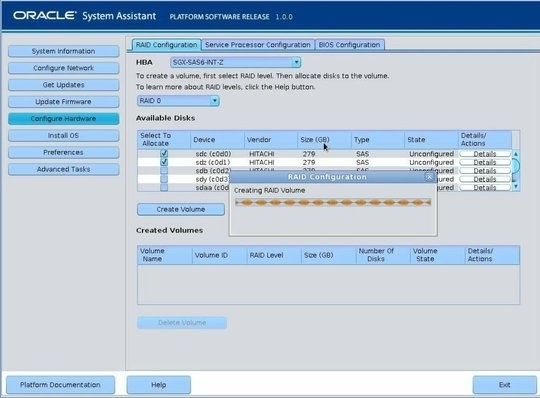
After the volume is created, it appears in the Created Volumes table.
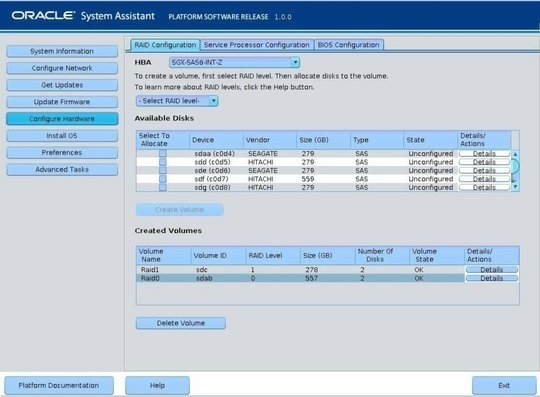
-
(Optional) Enter the volume name.
-
In the Details/Action column of the Created Volumes table, click the
Details button.
The Volume Details dialog box appears.
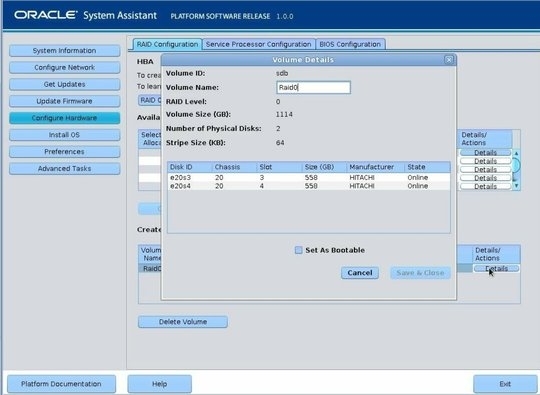
-
In the Volume Details dialog box:
- Review the volume details.
-
(Optional) In the Volume Name field, enter a volume name or modify
it.
If you did not enter a volume name earlier, the Volume Details dialog box gives you a second chance to do so. If you entered a volume name earlier, you can modify it here; however, you cannot delete the name entirely.
Note - Naming the volume is optional. If you do not name the volume, Oracle System Assistant creates a volume without a name. Additionally, if at any time you want to change the volume name, you can do so by clicking on the Details button in the Created Volumes table; however, once a volume name is assigned, you cannot delete it. - Check the Set As Bootable box.
-
Click Save & Close.
The Set Volume For Boot confirmation dialog appears.
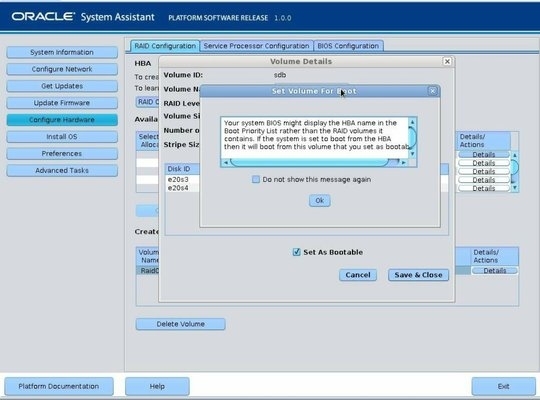
-
Click OK.
The RAID Configuration screen appears and lists the RAID volume as the current boot device.
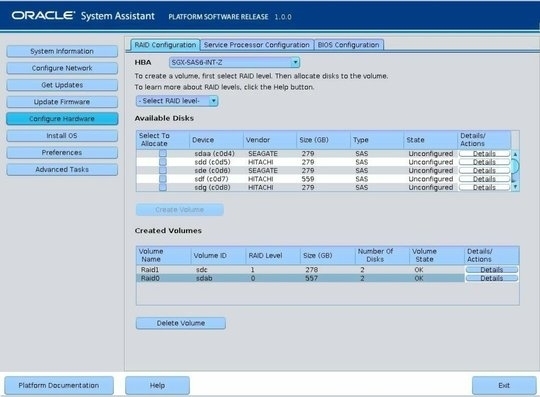
-
If you want to delete a volume, select it and click the Delete Volume
button.
This completes the RAID configuration task.
-
Do one of the following:
-
To select any other Oracle System Assistant task, click the corresponding button in the left panel menu. For example, after configuring RAID, you might want to select the Install OS task and perform an operating system installation.
-
To return to the Oracle System Assistant System Overview screen, click System Information in the left menu panel.
-
To quit Oracle System Assistant, click Exit.
-
See Also