| Skip Navigation Links | |
| Exit Print View | |

|
Sun Blade 6000 Modular System Firmware Update Guide |
Note - The instructions in the following procedure apply to Oracle ILOM 3.1.x. For other Oracle ILOM versions, refer to the Oracle ILOM documentation at: http://www.oracle.com/goto/ILOM/docs.
http://www.oracle.com/goto/SB6000/docs
The PDF version of this table is enabled for text editing with Adobe Reader. You can also print the table out. This table is referenced later in the procedure.
A sample of the filled in table is located at Firmware Versions Table.
show /CH
The manufacturing part number for the PCIe midplane is displayed in the fru_part_number or product_part_number field.
|
Refer to the Sun Blade 6000 Modular System Service Manual for additional instructions on how to identify your chassis model.
http://www.oracle.com/technetwork/systems/patches/firmware/release-history-jsp-138416.html#6000
Note - The firmware installed on the NEMs varies, depending on the type of NEM. This procedure shows how to identify Oracle ILOM and SAS expander firmware. For information on other firmware that might be installed on the NEM, refer to NEM Firmware Update.
Do one of the following to determine the Oracle ILOM and SAS expander firmware versions:
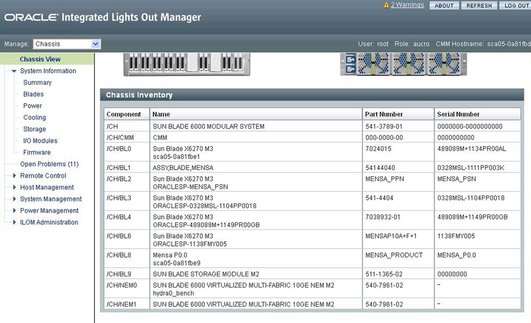
The Chassis Inventory table lists the blades and NEMs installed in the system.
Note - To locate the positions of the blade and NEM slots in the chassis, see the diagram of blade and NEM slots in Chassis Blade and NEM Slots.
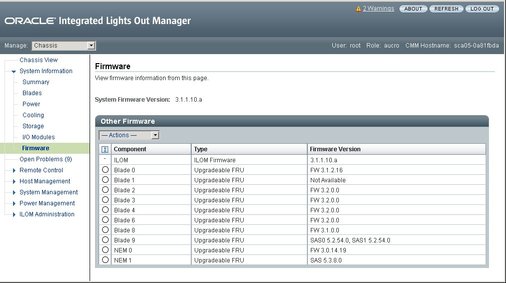
The Other Firmware table shows the Oracle ILOM and SAS expander firmware versions for the blades and NEMs.
The following is an example of output of this command:
/System/Firmware/Other_Firmware Targets: Firmware_0 (ILOM) Firmware_1 (Blade 0) Firmware_2 (Blade 1 NODE0) Firmware_3 (Blade 1 NODE1) Firmware_4 (Blade 2 NODE0) Firmware_5 (Blade 2 NODE1) Firmware_6 (Blade 3) Firmware_7 (Blade 4) Firmware_8 (NEM 0)
For the output example above, Firmware_6 corresponds to the blade in slot 3.
where x corresponds to the number corresponding to the blade or NEM slot listed in parenthesis the brackets "(Blade x) or (NEM x)".
The Oracle ILOM version and SAS expander version (if applicable) for the blade or NEM is shown in the version field.
Refer to the server module documentation and REM Firmware Update.
Note - Most fabric expansion modules (FEMs) do not have firmware that can be updated by the user. If you have a Sun Dual 10GbE Fabric Expansion Module (FEM) for Sun Blade server module (PN X4871A-Z-N) installed in one of the server modules, the firmware for this component might need to be updated. Refer to the FEM documentation for instructions on updating the FEM firmware.