







|
BEA WebLogic Server Virtual Edition™ (WLS-VE) is a Java application server that is optimized for running in virtualized computing environments. The following sections describe the features of WLS-VE:
WLS-VE combines BEA WebLogic Server® with BEA LiquidVM™, a Java Virtual Machine (JVM) that works with hypervisor software and provides only the set of operating system (OS) features that WebLogic Server needs to offer its full range of services. Because hypervisor software recognizes LiquidVM as a guest OS, WLS-VE offers life-cycle control and monitoring features that are unavailable with other application servers.
In addition, WLS-VE removes layers of the software stack (see Figure 1), which reduces the number of software installations to license, patch, and monitor, and makes it possible to avoid some of the performance degradation that is common in virtualized data centers.
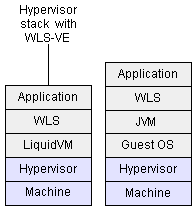
While application servers can consume large amounts of computing resources, even full-featured Java Platform, Enterprise Edition (Java EE) application servers such as WebLogic Server use only a subset of the services that a standard operating system provides.
For example, while operating systems typically provide a user interface (either a graphical user interface or a command-line interface), Java EE application servers do not need such services. Instead, application servers rely on the operating system mostly for networking and file-system services, and they rely on the JVM for most other services, such as translating Java code into hardware-specific instructions, managing memory, and scheduling threads.
In a virtualized software stack, the responsibilities of the JVM and operating system are unchanged, but an additional layer of software—the hypervisor—resides between the operating system and the hardware. The hypervisor coordinates low-level calls from multiple operating systems that are running on a single physical machine. To fill its coordinating role, the hypervisor provides hardware-specific device drivers and other hardware-specific services.
LiquidVM provides the JVM services and operating-system services that WebLogic Server needs to offer its full set of services, and it relies on hypervisor software to provide hardware-specific device drivers and other hardware-specific services (see Figure 2).
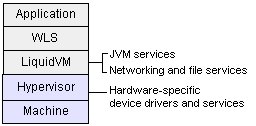
WLS-VE offers the following advantages over running WebLogic Server in a Windows or UNIX guest OS within a virtualized environment:
Because LiquidVM contains only a fraction of the services and programs of a standard OS, WLS-VE requires significantly less disk space than a stack of WebLogic Server, JVM, and a standard OS.
Because LiquidVM provides basic operating-system services, WLS-VE instances consume only as much memory as required for basic operations. A virtual machine that runs WLS-VE does not need to reserve memory for the hundreds of programs that are in a standard OS but are unused by WebLogic Server.
Because WLS-VE uses less disk space and less memory, you can operate more virtual servers on the same physical server without noticeably affecting the performance of any of the individual servers.
Hypervisor software can take a snapshot of a virtual machine's state, write the state to disk, and then use the state data to restart the machine exactly as it was at the time of the snapshot.
Because LiquidVM instructs the hypervisor to store only the JVM data that is needed to restore WLS-VE's state, the snapshot of a machine that runs WLS-VE is significantly smaller than snapshots of machines with other JVMs. This smaller snapshot requires less time to write and read from disk.
Because LiquidVM provides only required low-level services, WLS-VE has fewer opportunities for security incursions than with standard operating systems.
In a virtualized environment, a software appliance is a pre-configured software stack that the hypervisor can start, stop, hibernate, and resume. Some software vendors package software appliances as a single file. WLS-VE includes utilities that enable you to manage a WLS-VE application stack as a software appliance, even though your application and WLS-VE are packaged as a collection of files (see Figure 3).
To configure your WLS-VE-hosted application to run as a software appliance, you create a WebLogic Server domain and deploy your applications onto the WebLogic managed servers in the domain. Then you use WLS-VE utilities to configure a VM that will run one of the managed servers in your domain. You create one such pre-configured virtual machine for each managed server in the domain.
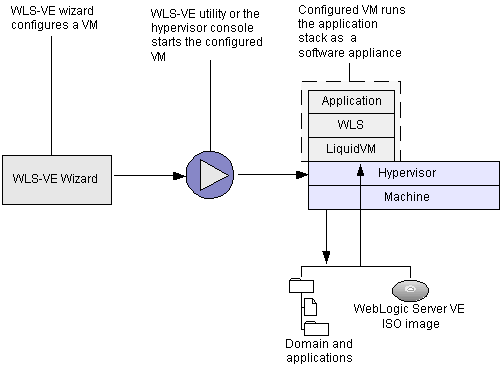
Because WLS-VE, domains, and applications are packaged as separate files, you can deploy a new version of your application without stopping your appliances and without interrupting your application's clients. (See Deploying Applications to WebLogic Server in Deploying Applications to WebLogic Server.)
In addition, as with WebLogic Server, you can use BEA's rolling upgrade process to install BEA patches for your WLS-VE appliances without shutting down the entire domain or cluster (see WebLogic Server Rolling Upgrade in Upgrading WebLogic Application Environments).
Applications that never or only occasionally experience performance barriers due to lack of CPU, memory, or networking resources are good candidates for running in a virtual environment and are therefore good candidates for WLS-VE. For these applications, deploying and serving from WLS-VE is indistinguishable from WebLogic Server.
| Note: | Applications that frequently experience performance barriers due to lack of CPU, memory, or networking resources usually require dedicated hardware resources and are not good candidates for running in a virtual environment or on WLS-VE. |
WLS-VE delivers the same high-availability, security, and deployment features of WebLogic Server that are required for production environments, and its support for virtual environments enables you to maximize the use of the computing resources in your data center.
In a testing (QA) environment, WLS-VE simplifies the process of configuring machines or entire collections of machines for running tests. Using a single script, QA engineers can instantiate an entire WebLogic Server domain running on machines with pre-configured amounts of memory, CPU, and network resources. When the tests have completed, another script can reconfigure the same physical machines for additional tests that use different amounts of computing resources.
Note the following limitations when using WLS-VE:
The WLS-VE installation package does not include WebLogic Workshop or the WebLogic Server samples.
System.exec from your WebLogic Server.Applications that use file stores extensively (or that frequently write files directly to the file system) could experience some performance degradation when served from WLS-VE.
| Caution: | Ensure that unauthorized users cannot snoop network traffic, mount the WLS-VE directories, or access the directories on the NFS server's local disk. Any attacker with read access to a WLS-VE domain directory can use the data in the directory to decrypt the WLS-VE boot password, gain administrative privileges, and compromise the entire domain. For more information, see Setting Up System Security in WebLogic Server VE Installation and Configuration Guide. |
Table 1 compares how managed servers are distributed on hardware with WebLogic Server and WLS-VE.
Table 2 compares the location of file storage for WebLogic Server and WLS-VE.
Table 3 compares life-cycle control options for WebLogic Server and WLS-VE.
WLS-VE requires the following software and computing components to be in your environment:
BEA supports WLS-VE on any platform that runs VMWare ESX Server 3.0 or higher. For information about the platforms that ESX Server supports, see the VMWare Compatibility Guides for VMWare ESX Server 3.0.
For more information about environment requirements, see Verifying That Your Environment Supports WLS-VE in the WLS-VE Installation and Configuration Guide.
While the combinations of hardware and software in data center environments can vary widely to support different business needs, BEA recommends the following general principles for the network topology of your production environments:
Configuring web servers and load balancers for WLS-VE is no different from WebLogic Server—when you configure a virtual machine, you assign it an IP address. Then you configure the web server and load balancer to listen for the IP addresses that you have assigned to the VMs in your cluster.
BEA licenses the number of WLS-VE instances that you can run concurrently in your organization. Unlike WebLogic Server licensing, WLS-VE licensing neither restricts the IP address nor limits the number of CPUs of the host machine. For example, if you purchase a license for a single instance of WLS-VE, you can run a WLS Administration Server and deploy your applications onto the Administration Server. You can run this WLS-VE instance on a machine with any IP address and with any number of CPUs. You can shut down this instance and restart it on another machine with a different IP address and a different number of CPUs. If you purchase a license for 10 instances, you can run a WLS Administration Server and up to nine managed servers concurrently.
When you first install WLS-VE, the installation includes an evaluation license that grants the ability to run up to five instances of WLS-VE concurrently for up to 60 days.
You can download WLS-VE from the BEA web site at http://commerce.bea.com.
If you prefer to install from a DVD, contact a BEA sales representative.


|