
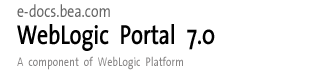
| Download Docs | Site Map | Glossary | |
|
|
|||
| bea.com | products | dev2dev | support | askBEA |
 |
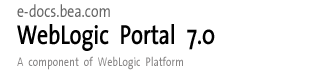 |
|
|||||||
| e-docs > WebLogic Platform > WebLogic Portal > Development Guide > Adding Security to a Portal |
|
Development Guide
|
Adding Security to a Portal
A Web server authenticates users and determines which resources within the server users can create, access, or modify. To do this, the Web server uses a security realm. When a user attempts to access a particular resource, the server tries to authenticate and authorize that user by checking the access control list (ACL) and permissions that are assigned to the user within the realm. You can set up multiple security realms, but each instance of a Web server can use only one realm. The server uses the same security realm for your Web site developers and for your visitors.
This section contains information on the following subjects:
Implementing Portal Security
If you choose to use the basic implementation of the RDBMS security realm supplied by BEA, it will be available when you install WebLogic Portal. No further configuration is necessary.
Note: The WebLogic Portal RDBMS Realm is a different implementation than the WebLogic Server RDBMS Realm. The WebLogic Server RDBMS Realm is for testing and is not suitable for use in a production environment. WebLogic Portal's RDBMS realm is shipped in the BEA_HOME/weblogic700/portal/lib/p13n_system.jar file and the implementing class is in com.bea.p13n.security.realm.RDBMSRealmas configured with the config.xml file entry: RealmClassName="com.bea.p13n.security.realm.RDBMSRealm.
Integrating with an LDAP Security Realm
If you don't want to use the basic RDBMS security realm, one popular alternative is to use a lightweight directory access protocol (LDAP) server as your security realm. This section describes how to integrate an LDAP server with WebLogic Portal. Procedures in this section describe the following LDAP integration scenarios:
Supported LDAP Servers
WebLogic Portal supports these LDAP servers:
You can find templates for each of these services in Supported Server Templates.
Integrating an LDAP Security Realm
This section shows how WebLogic Portal integrates with a third-party LDAP security realm; security realms are the method used by WebLogic Portal to authenticate users. While WebLogic Portal provides a default user store based on a RDBMS, this can be replaced with an LDAP realm, which uses an LDAP server for security information.
Configuring the LDAP Server for Integration
Configuring the LDAP security realm involves defining attributes that enable the LDAP Security realm in WebLogic Server to communicate with the LDAP server and the attributes that describe how users and groups are stored in the LDAP directory. The LDAP tree and schema is different for every LDAP server.
In Supported Server Templates, you can find templates for the supported LDAP servers. These templates specify default configuration information used to represent users and groups in each of the supported LDAP servers. You choose the template that corresponds to the LDAP server you want to use and then fill in the attributes described in Table 7-1.
Note: In LDAP V1, you can configure these attributes from the LDAP Realm Create screen, on the tab specified in Table 7-1.
For instructions for configuring the LDAP security realm, please refer to "Configuring the LDAP Security Realm" in the WebLogic Server Administration Guide at http://download.oracle.com/docs/cd/E13222_01/wls/docs61/adminguide/cnfgsec.html#1052314. Supported Server Templates Listing 7-1 through Listing 7-4 are the templates you can use to configure supported LDAP servers. You can copy these templates from here directly into the config.xml file for your application. Warning: Each line in the following code examples must appear on a single line. The examples shown below have been formatted to fit the margins of this document and some lines have been broken to facilitate that formatting. If you paste this text into the config.xml file, be sure to concatenate the lines that are broken so that they appear on a single line in your code. Listing 7-1 Default Netscape Customer Security Realm Template Listing 7-2 Default Microsoft Customer Security Realm Template Listing 7-3 Default Novell Customer Security Realm Template Listing 7-4 Default OpenLDAP Security Realm Template Integrating with LDAP Security and a User Profile This integration scenario is similar to that shown in Integrating an LDAP Security Realm, except that, in addition to integrating a security realm, you will also be integrating user profile information. An example of this scenario might be reading the user's e-mail attribute from LDAP and exposing it through a Unified User Profile (UUP). Prerequisites In order to successfully retrieve the user profile from the LDAP server, ensure that you've done the following:
<CustomRealm
Name="defaultLDAPRealmForNetscapeDirectoryServer"
RealmClassName="weblogic.security.ldaprealmv2.LDAPRealm"
Password="*secret*"
ConfigurationData="server.host=ldapserver.example.com;server.principal=uid=
admin,
ou=Administrators, ou=TopologyManagement, o=NetscapeRoot;user.dn=ou=people,
o=beasys.com;user.filter=(&(uid=%u)(objectclass=person));group.dn=
ou=groups,
o=beasys.com;group.filter=(&(cn=%g)(objectclass=groupofuniquenames));
membership.filter=(&(uniquemember=%M)(objectclass=
groupofuniquenames));"
Notes="This is provided as an example. Before enabling this Realm, you must
edit the configuration parameters as appropriate for your environment."
/><CustomRealm
Name="defaultLDAPRealmForMicrosoftSiteServer"
RealmClassName="weblogic.security.ldaprealmv2.LDAPRealm"
Password="*secret*"
ConfigurationData="server.host=ldapserver.example.com;server.principal=cn=
Administrator,
ou=Members, o=ExampleMembershipDir;user.dn=ou=Members,
o=ExampleMembershipDir;user.filter=(&(cn=%u)(objectclass=member));
group.dn=ou=Groups,
o=ExampleMembershipDir;group.filter=(&(cn=%g)(objectclass=mgroup));
membership.scope.depth=1;microsoft.membership.scope=sub;membership.
filter=(|(&(memberobject=%M)(objectclass=memberof))
(&(groupobject=%M)(objectclass=groupmemberof)));"
Notes="This is provided as an example. Before enabling this Realm,
you must edit the configuration parameters as appropriate for your
environment."
/><CustomRealm
Name="defaultLDAPRealmForNovellDirectoryServices"
RealmClassName="weblogic.security.ldaprealmv2.LDAPRealm"
Password="*secret*"
ConfigurationData="server.host=ldapserver.example.com;server.principal=cn=
admin,
o=example.com;user.dn=ou=people,
o=example.com;user.filter=(&(cn=%u)(objectclass=person));group.dn=ou=
groups,
o=example.com;group.filter=(&(cn=%g)(objectclass=groupofuniquenames));
membership.filter=(&(member=%M)(objectclass=groupofuniquenames));"
Notes="This is provided as an example. Before enabling this Realm, you must
edit the configuration parameters as appropriate for your environment."
/><CustomRealm
Name="defaultLDAPRealmForOpenLDAPDirectoryServices"
RealmClassName="weblogic.security.ldaprealmv2.LDAPRealm"
Password="*secret*"
ConfigurationData="server.host=ldapserver.example.com;server.principal=cn=
Manager,
dc=example, dc=com;user.dn=ou=people, dc=example,
dc=com;user.filter=(&(uid=%u)(objectclass=person));group.dn=ou=groups,
dc=example,
c=com;group.filter=(&(cn=%g)(objectclass=groupofuniquenames));membership.
filter=(&(uniquemember=%M)(objectclass=groupofuniquenames));"
Notes="This is provided as an example. Before enabling this Realm, you must
edit the configuration parameters as appropriate for your environment."
/>
Configuring the Server for Integration
Configuring the WebLogic server to integrate with an LDAP security realm and profile requires two configuration processes.
You can configure these variables from the WebLogic Server Administration Console.
Other Supported Security Realms
In addition to LDAP, WebLogic Server supports these security realms:
This security realm uses Windows NT account information to authenticate users. Users and groups defined through Windows NT can be used by your Web application. You can use the WebLogic Server Administration Console to view this realm, but you must use the facilities provided by Windows NT to define users and groups.
A UNIX security realm executes a native program, wlauth, to authenticate users and groups using UNIX login IDs and passwords. On some UNIX platforms, wlauth uses a Pluggable Authentication Module (PAM) that allows you to configure authentication services in a UNIX platform without altering applications that use those services. On UNIX platforms for which PAM is not available, wlauth uses the standard login mechanism, including shadow passwords when they are supported. You can use the Administration Console to view this realm, but you must use the facilities provided by the UNIX platform to define users and groups.
When you start the server, the File realm creates user, group, and ACL objects from properties defined through the WebLogic Server Administration Console and stores them in the fileRealm.properties file.
Note: The File realm is designed for use with 10,000 or fewer users. If you have more than 10,000 users, use an alternate security realm.
Enabling Secure Sockets Layer Security
The Webflow and Pipeline mechanisms that direct the presentation and business logic associated with WebLogic Portal's Commerce JSP templates make use of the Secure Sockets Layer (SSL) and declarative transport mechanisms. Links that invoke protected JSP files, as well as certain Input Processors and Pipelines, need to be accessed via the HTTPS protocol. There are a number of these links already defined in the Commerce (wlcs) Web application's web.xml deployment descriptor. Secured JSP templates that rely on SSL also require a setting in the web.xml file that indicates the transport guarantee. This guarantee can be CONFIDENTIAL or INTEGRAL.
See Setting Up Portal Navigation for information on Webflows and Pipelines.
Note: For SSL connections to work, you must have a valid SSL certificate from a certificate authority set up on your server.
config.xml Requirements for SSL
To enable SSL for your Web application, you need to ensure that the domain's config.xml file has SSL enabled, as shown in Listing 7-5.
Listing 7-5 Enabling SSL in the config.xml File
<server>
.
.
.
<SSL Enabled="true" ListenPort="7502" Name="portalServer"
ServerCertificateChainFileName="ca.pem"
ServerCertificateFileName="democert.pem"
ServerKeyFileName="demokey.pem"/>
</server>
The SSL attribute should also identify the necessary certificate filenames, the server key filename, and the server name.
config.xml is stored in <BEA_HOME>/user_projects/<YOUR_DOMAIN>.
where <YOUR_DOMAIN> is the domain folder created when you ran the Configuration Wizard.
web.xml Requirements for SSL
You must also ensure that the secure listening ports in the Web application's deployment descriptor (web.xml) match that set in config.xml, as shown in Listing 7-6.
Listing 7-6 Identifying Listen Ports
<context-param>
<param-name>HTTPS_PORT</param-name>
<param-value>7502</param-value>
</context-param>
Enabling Single Sign-On
With single sign-on enabled, a visitor needs only to sign-on once to access multiple web applications, provided those applications are running on the same server or cluster. Enabling single sign-on requires these steps:
Setting the Cookie Name
Set the cookie name for each application to which the visitor will have single sign-on access. To do this, edit the weblogic.xml file located in <BEA_HOME>weblogic700\ samples\portal<PORTAL_DOMAIN>\beaApps\<PORTAL_APP>\<PORTAL>\WEB-INF\ for each application to which the visitor will have single sign-on access.
Listing 7-7
<session-param>
<param-name>CookieName</param-name>
<param-value>JSESSIONID_SAMPLEPORTAL</param-value>
</session-param>
Setting the User Properties
Each Web application to which a visitor has single sign-on access must use the same user property sets for the specific visitor. You will need to ensure this by editing these property sets and making them match. For details on editing user property sets, see Creating a Property Set Definition.

|

|

|