


|

|
|
|
|
Power.Enterprise! Tuning Guide
This section discusses tuning issues for Power.Enterprise! and Power.Server!. The following topics are discussed:
Tuning the Java Virtual Machine
This section discusses the tuning options used with the Java Virtual Machine, which is used to run all of the Power.Enterprise! software. Tuning of JVM arguments for Windows and UNIX systems is discussed, as well as memory usage and the assignment of port numbers for Power.Server! access.
Specifying JVM Arguments under Windows
The file applaunch.properties, located in power_enterprise_install\bin, contains a separate section for each application: Power.Map!, Power.Manager!, Power.Server!, DBWizard.
For example:
[PowerMap]
install_dir="D:\Program Files\PowerE-3.0GA"
jvm_args="-Duser.dir=. -Dsun.java2d.noddraw -Dvalidationlist.dir=.\data\codes"
jre_dir=.\jre
classpath=;.\lib\regional.jar;.\lib\activation.jar;
.\lib\mail.jar;.\lib\PowerMapper\ecm.jar;
.\lib\PowerMapper\hlvm.jar;
.\lib\hlmetadata.jar;.\lib\xml4j.jar;.\lib\standards.jar;
.\lib\mek.jar;.\jre\lib\ext\jhall.jar;.\lib\fesi.jar;
.\lib\fldapi.jar;.\lib\fldshared.jar;.\lib\hlcommon.jar;
.\lib\fldcommon.jar;.\lib\mekshared.jar;.\lib\fldrmi.jar;
.\lib\fldserver.jar;.\lib\PowerManager\ecm.jar;.\bin\resources;
.\bin\resources\msgd;.\lib\pipeline.zip;.\lib\edi.jar
connectors=.\connectors
database=.\database
standards=.\standards
imports=.\standards\import
To change the JVM arguments, or supply new ones, simply change the jvm_args line.
Note: Do not change any of the other values, as this will adversely affect the working of the application.
Specifying JVM Arguments under UNIX
On a UNIX platform, JVM arguments are simply edited directly in the script that calls the Java application. These are located in the directories power_enterprise_install/bin and power_enterprise_install/powerapi
For example, server_start.sh, located in power_enterprise_install/bin, contains the following:
. /home/fld/PE3.0VERYFINALGA/bin/power_env.sh
java -Xmx512m -Xms256m -Dfld.rmiregistry=true -Djava.security.policy=$INSTALLDIR/bin/resources/fld.policy
-Dvalidationlist.dir=./data/codes -Dfld.trace=false
-user.dir=$INSTALLDIR com.harbinger.fld.jtd.container.HLFLDServer
JVM Memory Usage
The minimum and maximum amounts of memory available to the JVM are specified using the standard -Xms and -Xmx JVM arguments, respectively. If out-of-memory errors are generated when you are transforming large documents, increase the maximum memory size and restart the server. By default, the server is configured for a minimum of 256MB and a maximum of 512MB of memory.
Server Port Numbers
Four port numbers are used by the server for client communication and transformation requests.
Two of these numbers, configured through the System Administration section of Power.Manager!, are related to the port on which the RMI registry is running. If necessary, two RMI registries can be used for client communication and transformation requests. By default, however, only one registry, on port 1099, is used.
The two remaining numbers represent the actual ports on which the server listens for these requests. By default, these port numbers are 2500 and 2501. They may be changed only by adding two JVM arguments to the script: powere.rmi.dcport and powere.rmi.apiport, representing daemon control and a transformation API request, respectively. Add these arguments as follows:
. /home/fld/PE3.0VERYFINALGA/bin/power_env.sh
java -Xmx512m -Xms256m -Dpowere.rmi.dcport=2597
-Dpowere.rmi.apiport=2598 -Dfld.rmiregistry=true
-Djava.security.policy=$INSTALLDIR/bin/resources/fld.policy
-Dvalidationlist.dir=./data/codes -Dfld.trace=false
-user.dir=$INSTALLDIR com.harbinger.fld.jtd.container.HLFLDServer
or
[PowerServer]
install_dir="D:\Program Files\PowerE-3.0GA-Server"
jvm_args="-Xmx512m -Xms256m -Dpowere.rmi.dcport=2597
-Dpowere.rmi.apiport=2598
-Djava.security.policy=.\bin\resources\fld.policy
-Dfld.trace=false -Duser.dir=. -Dpowere.rmi.internalregistry=true
-Dvalidationlist.dir=.\data\codes"
jre_dir=.\jre
classpath=;.\lib\regional.jar;.\lib\PowerServer\j2ee.jar;
.\lib\PowerServer\jcert.jar;.\lib\PowerServer\jnet.jar;
.\lib\PowerServer\jsse.jar;.\lib\PowerServer\sslj.jar;
.\lib\PowerServer\jsafe.jar;.\lib\hlmetadata.jar;
.\lib\PowerServer\hlvm.jar;.\lib\serverrmi.jar;.\lib\xml4j.jar;
.\lib\fesi.jar;.\lib\mek.jar;.\lib\activation.jar;.\lib\mail.jar;
\jre\lib\ext\jhall.jar;.\lib\fldapi.jar;.\lib\fldshared.jar;
.\lib\fldserver.jar;.\lib\hlcommon.jar;.\lib\fldcommon.jar;
.\lib\standards.jar;.\lib\mekshared.jar;.\lib\pipeline.zip;
.\lib\ejalbert.jar;.\lib\fldrmi.jar;.\bin\resources;
.\bin\resources\msgd;.\lib\PowerServer\CertReqTool.jar;
.\lib\edi.jar
connectors=connectors
database=database
standards=standardsimports=standards\import
Tuning the Database
Database access information is maintained in the power_server.properties file, located on the server (specifically, in power_enterprise_install/bin/resources). When a client connects to the server this information is supplied so the client, in turn, can make a connection to the same database. The information stored in the file, which is specific to the type of database being used, consists of the following items:
The following three sections provide examples files for the following types of databases: Microsoft SQL Server, Oracle, and IBM DB2.
SQL Server
#FLD Server Properties
#Thu Aug 30 12:03:49 GMT+01:00 2001
db_userid=fld2
db_passwd=fld2
db_type=sqlserver
no_dbconnections=5
db_host=greedo.man.harbinger.co.uk
db_server=fld2
db_dbname=fld2
db_port=1433
Oracle
#FLD Server Properties
#Tue Sep 18 16:00:18 BST 2001
db_userid=fld8
db_passwd=fld8
db_type=Oracle
no_dbconnections=5
db_host=mace.man.harbinger.co.uk
db_server=fldWE8ISO
db_port=1521
DB2
#FLD Server Properties
#Tue Sep 18 14:00:45 GMT+01:00 2001
db_userid=fld
db_passwd=fld
db_type=db2
no_dbconnections=5db_host=manuapartington
db_server=FLD
db_dbname=FLD
db_port=6789
Tuning Power.Server!
This section explains how you can continue making configuration changes via Power.Manager! even after the server is stopped and a connection to the server cannot be established.
HTTP and HTTPS Server Configuration
You can configure the HTTP and HTTP servers at a low level through the socket.properties file. This file resides in power_enterprise_install/bin/resources on the server installation. Each parameter is documented within the file.
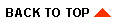
|

|
|
|
|
Copyright © 2001 BEA Systems, Inc. All rights reserved.
|