


|

|
|
|
|
Configuring Trading Partners
This topic includes the following sections:
Introduction to Configuration of Trading Partners
One of the basic building blocks of B2B e-commerce is the trading partner. A trading partner's identity must be defined in the context of the business purpose of the e-community. In the WebLogic Integration environment, a trading partner is understood as an entity that has an agreement with another entity to participate in a specific business exchange, or conversation, by playing a predefined role.
The WebLogic Integration B2B Console allows you to create, configure, and modify trading partners. This topic provides instructions for basic configuration of trading partners. Instructions for advanced configuration of trading partners are available in Using Advanced Trading Partner Configuration Options.
Creating a Trading Partner
To create a trading partner:
Table 3-1 Fields on the Trading Partner Tab
After you create a new trading partner, the General tab is refreshed and the information you entered is displayed. The other configuration tabs are also activated and the Create option is replaced by two new options: Apply and Reset. You can now configure additional elements for the trading partner. The new trading partner is displayed in the list of all trading partners.
Modifying a Trading Partner
To modify an existing trading partner:
The Trading Partner page is displayed.
Removing a Trading Partner
Note: A trading partner cannot be removed from the repository when an active collaboration agreement is using the party ID for that trading partner.
To remove a trading partner from the repository:
Configuring a Trading Partner Party ID
Use trading partner party IDs to specify the business entities that take part in a business conversation. A trading partner can have a number of party IDs to identify parties in different collaboration agreements. For example, company XYZ could create a trading partner named XYZTradingPartner; this trading partner could participate in a number of conversations, say, a request for a quote and a purchase order requisition.
Creating a New Party ID
A party ID is a character string that is used, with a name, to identify a trading partner in the context of a collaboration agreement. You can use party IDs to define elements unique to your business. For example, you might want to enter a Dun and Bradstreet (DUNS) number as a party ID for a specific trading partner.
To create a new party ID:
The Trading Partner page is displayed.
Table 3-2 Fields on the Party ID Tab
Modifying a Party ID
To modify an existing party ID:
The Trading Partner page is displayed.
Removing a Party ID
To remove a party ID:
The Trading Partner page is displayed.
Configuring a Security Certificate for a Trading Partner
WebLogic Integration supports the use of digital security certificates to make transactions among trading partners secure. These certificates, along with private keys, are used for three different purposes in B2B integration:
Use the Certificates tab to define digital certificate information for use in a collaboration agreement. You can define one or more certificates for each collaboration agreement. You can add, modify, and remove certificates.
For complete information about security in WebLogic Server and B2B integration, see Configuring Security in Implementing Security with B2B Integration.
Creating a Certificate
To create a certificate:
The Trading Partner page is displayed.
Table 3-3 Fields on the Certificates Tab
Modifying a Certificate
To modify an existing certificate:
The Trading Partner page is displayed.
Removing a Certificate
To remove a certificate:
The Trading Partner page is displayed.
Configuring a Document Exchange for a Trading Partner
Use the Document Exchange tab for a specified trading partner to define the business protocol binding information that the parties in a collaboration agreement use when exchanging documents.
Depending on the binding you choose from the Business Protocol Binding drop-down list, the remaining options on the page change: RosettaNet 1.1, RosettaNet 2.0, XOCP 1.1, and cXML 1.1.
To create a trading partner document exchange:
The Trading Partner page is displayed.
For complete information about using certificates in document exchange IDs, see Configuring Security in Implementing Security with B2B Integration.
Configuring cXML for a Document Exchange
To create a trading partner document exchange ID using the cXML 1.1 binding:
The Trading Partner page is displayed.
Table 3-4 cXML Fields on the Document Exchange Tab
Configuring RosettaNet 1.1 for a Document Exchange
To create a trading partner document exchange ID using the RosettaNet 1.1 binding:
The Trading Partner page is displayed.
Table 3-5 RosettaNet 1.1 Fields on the Doc Exchange Tab
Configuring RosettaNet 2.0 for a Document Exchange
To create a trading partner document exchange ID using the RosettaNet 2.0 binding:
The Trading Partner page is displayed.
Table 3-6 RosettaNet 2.0 Fields on the Doc Exchange Tab
For complete information about using certificates in document exchange IDs, see Configuring Security in Implementing Security with B2B Integration.
Configuring XOCP 1.1 for a Document Exchange
To create a trading partner document exchange ID using the XOCP binding:
The Trading Partner page is displayed.
Table 3-7 XOCP Fields on the Doc ExchangeTab
For complete information about using certificates in document exchange IDs, see Configuring Security in Implementing Security with B2B Integration.
Removing a Document Exchange
To remove a trading partner document exchange:
Note: The second option is available only if the Display entities on the navigation tree option is selected on the Preferences tab, as described in Displaying Entities in the Navigation Tree.)
The Trading Partner page is displayed.
Note: You may remove multiple document exchanges simultaneously by selecting more than one before clicking Remove.
Configuring a Trading Partner Transport
A trading partner transport defines the business protocol binding information to be used by the parties to a collaboration agreement when they exchange documents. Transports are included in the delivery channels for each trading partner. This information includes the transport protocol and security parameters for the relevant business transaction. Each transport is assigned a unique ID.
For more information, see Configuring a Delivery Channel for a Trading Partner
Creating a New Transport
When you configure a transport for a trading partner, you bind the trading partner's transport to a transport security protocol.
To create a new transport:
Note: The second method is available only if the Display entities on the navigation tree option is selected on the Preferences tab in the B2B Console, as described in Displaying Entities in the Navigation Tree.)
The Trading Partner page is displayed in the right pane.
Table 3-8 Trading Partner Transport Protocol Fields
For complete information about using certificates in document exchange IDs, see Configuring Security in Implementing Security with B2B Integration.
Modifying a Transport
To modify an existing transport:
Note: The second method is available only if the Display entities on the navigation tree option is selected on the Preferences tab in the B2B Console, as described in Displaying Entities in the Navigation Tree.)
The Trading Partner page is displayed in the right pane.
Removing a Transport
To remove a new transport:
Note: The second method is available only if the Display entities on the navigation tree option is selected on the Preferences tab in the B2B Console, as described in Displaying Entities in the Navigation Tree.)
The Trading Partner page is displayed in the right pane.
Note: You may remove multiple transport protocols simultaneously by selecting more than one before clicking Remove.
Configuring a Delivery Channel for a Trading Partner
A delivery channel is a definition of how a trading partner sends and receives messages. It is configured by referencing the transport and document exchange elements. For more information, see Configuring a Document Exchange for a Trading Partner and Configuring a Trading Partner Transport.
To create a new delivery channel:
Note: The second method is available only if the Display entities on the navigation tree option is selected on the Preferences tab in the B2B Console, as described in Displaying Entities in the Navigation Tree.)
The Trading Partner page is displayed in the right pane.
Table 3-9 Trading Partner Delivery Channel Fields
Modifying a Delivery Channel
To modify an existing delivery channel:
Note: The second method is available only if the Display entities on the navigation tree option is selected on the Preferences tab in the B2B Console, as described in Displaying Entities in the Navigation Tree.)
The Trading Partner page is displayed in the right pane.
Removing a Delivery Channel
To remove a delivery channel:
Note: The second method is available only if the Display entities on the navigation tree option is selected on the Preferences tab in the B2B Console, as described in Displaying Entities in the Navigation Tree.)
The Trading Partner page is displayed in the right pane.
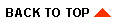
|

|
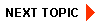
|
|
|
|
Copyright © 2001 BEA Systems, Inc. All rights reserved.
|