









|
A timeout path is used to interrupt an executing process after a certain amount of time has lapsed. Timeout paths can be associated with individual nodes, a group of nodes, or with the process (global). If you add a Timeout path to a start node, the timer starts when the process begins. If you add a Timeout path to any other node, or group of nodes, the timer starts when the process reaches that point of execution.
| Note: | Perform, Client Response, and any of the Control nodes do not support timeout paths on individual nodes. |
This section contains the following topics:
You can associate a timeout path with individual nodes in your business process, with groups of nodes, or with the whole process (global). You create a global timeout path by adding a timeout path to the start node of your process. If you add a Timeout path to a start node, the timer starts when the process begins. If you add a Timeout path to any other node, or group of nodes, the timer starts when the process reaches that point of execution. This section contains the following topics:
A timeout path is added to your node or group of nodes (see Figure 17-1).
You can rename the path anything you like by double-clicking OnTimeout and entering the new name. You can also change the name in the name field of the Property pane.
The related properties are displayed in the Properties view. If the Properties view is not visible in BEA Workshop for WebLogic Platform, choose Window Show View
Show View Properties from the BEA Workshop for WebLogic Platform menu bar.
Properties from the BEA Workshop for WebLogic Platform menu bar.
skip—Skip the node or group with which the Timeout path is associated. That is, resume execution of the process at the node following the node or group for which the Timeout path is defined.
resume—Resume execution of the process at the node that was executing when the timeout was triggered. The process state returns to that before the On Timeout path executed, and the On Timeout path resets (that is, timeout begins again).
afterExecute path is taken.  Show View
Show View Annotations from the BEA Workshop for WebLogic Platform menu bar. For information on annotations see
http://download.oracle.com/docs/cd/E13214_01/wli/docs92/wli.javadoc/index.html.
Annotations from the BEA Workshop for WebLogic Platform menu bar. For information on annotations see
http://download.oracle.com/docs/cd/E13214_01/wli/docs92/wli.javadoc/index.html.When you create a timeout path, the following icon appears beside a node (or group of nodes) in the Design view to indicate that an exception path is activated for the specified node:
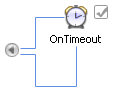
|
You can collapse the view of any timeout pate (or exception handler or message path) by clicking the grey arrow of the exception path icon. The following figure shows the icon associated with your node to indicate a collapsed path.ode
| WARNING: | Deleting a timeout path deletes any business process nodes you defined on that path. When you attempt to delete a timeout path, a dialog box displays a warning message that you must acknowledge before proceeding with the deletion. |
Grouping Nodes in Your Business Process
Writing Custom Java Code in Perform Nodes


|