


|

|
|
|
|
Installing BEA Tuxedo Using GUI-Mode Installation
The following sections describe how to install BEA Tuxedo by using a graphical user interface (GUI) on both Windows and UNIX systems:
What Is GUI-Mode Installation?
The graphical user interface mode of installation is the graphics-based method of executing the BEA Installation program. It can be run on both Windows and UNIX systems.
To run GUI-mode installation, the console attached to the machine on which you are installing the software must support a Java-based GUI. All consoles for Windows systems support Java-based GUIs, but not all consoles for UNIX systems do.
Note: To install BEA Tuxedo on a UNIX system with a nongraphics console, see Installing BEA Tuxedo on UNIX Systems Using Console-Mode Installation.
Before You Start
If you are upgrading from a 5.1 or pre-5.1 version of WebLogic Enterprise, or from a 7.1 or pre-7.1 version of BEA Tuxedo, see Upgrading the BEA Tuxedo System to Release 8.0 and follow the instructions given there. Then return here to continue your BEA Tuxedo installation.
Starting GUI-Mode Installation on a Windows System
To start the GUI-mode installation process on a Windows system, follow these steps:
If you choose to remove the older software, see Additional Upgrade Requirements for Windows 2000, follow the instructions to remove the older software from your machine, and restart the installation.
If you prefer not to remove the older software because you want to have two versions installed on your machine, you must observe the guidelines in the following list. (If you do not observe these guidelines, the older software will be rendered unusable and files associated with the older installation, which you may have modified, will be overwritten.)
Starting GUI-Mode Installation on a UNIX System
To start the GUI-mode installation process on a UNIX system, follow these steps:
Running GUI-Mode Installation
The BEA Tuxedo installer program, which is currently available only in English, prompts you to enter specific information about your system and configuration. For instructions on responding to the prompts during installation, see the following table.
Congratulations! Your installation of the BEA Tuxedo software is complete!
Assigning File Ownership on a UNIX System
If you installed the BEA Tuxedo software on a UNIX system, we strongly recommend that you create a separate user account for the BEA Tuxedo administrator and give ownership of the BEA Tuxedo files to that account. To change ownership of the BEA Tuxedo software on a UNIX machine, enter the following command:
chown adm_account full_path_of_tux_8.0_prod_dir
Replace adm_account with the BEA Tuxedo administrator account, and replace full_path_of_tux_8.0_prod_dir with the full pathname of the product directory in which you installed the BEA Tuxedo software.
Understanding the BEA Tuxedo Shortcuts on a Windows System
When installing the BEA Tuxedo 8.0 software on a Windows system, the installer program automatically uses BEA WebLogic E-Business Platform as the parent folder for BEA Tuxedo 8.0. As additional BEA Home directories are added to the system, the installer program continues to create new BEA WebLogic E-Business Platform folders using the convention shown in the following figure.
Figure 2-1 Tracking Multiple BEA Home Directories on the Same Windows System
Each BEA Home directory has an associated BEA WebLogic E-Business Platform folder. Each BEA WebLogic E-Business Platform folder has an associated Tuxedo 8.0 folder (see note) and two files: BEAHOMEx Location and View History. The numbers associated with BEAHOME are sequential starting at 2; no number appears if only one BEA Home directory is created on a Windows system. Note: Because a BEA Home directory may be the home directory for a BEA Tuxedo 8.0 installation, a BEA WebLogic Server 6.0 installation, or both, a BEA WebLogic E-Business Platform folder may contain a Tuxedo 8.0 folder, a WebLogic Server 6.0 folder, or both. For a given BEA Home directory and BEA WebLogic E-Business Platform folder, the BEAHOME file contains the pathname of the BEA Home directory, and the View History file contains a history of installation and uninstallation for the BEA Home directory. To display the content of either file, double-click the text icon associated with the appropriate file. The BEAHOME and history files contain information extracted from the logs/log.txt file located in the BEA Home directory. The Tuxedo 8.0 folder (Start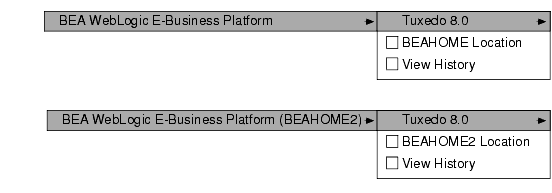
Understanding the BEA Administration Program on a Windows System
In addition to the BEA Tuxedo Administration Console, the BEA Tuxedo 8.0 software for Windows provides a BEA Administration program and two Windows services (Tlisten and BEA procMGR) for configuring the BEA Tuxedo system on a Windows 2000 system. These tools are installed on a Windows 2000 system, however, only if the installation included BEA Tuxedo server components.
After you have installed or upgraded the BEA Tuxedo software on a Windows 2000 system, you can use the BEA Administration window to perform the following tasks:
To access the BEA Administration program, choose Start
Then double-click the BEA Administration icon to launch the BEA Administration window. Figure 2-2 BEA Administration Window with Machines Page Displayed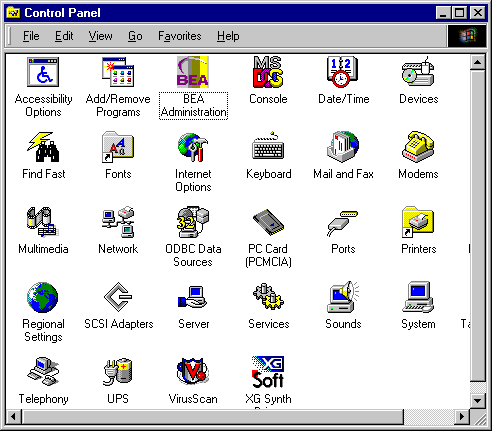
Accessing Other Machines on the Network The Machines page enables you, as the BEA Tuxedo system administrator, to access any machine (on which you have login privileges) on the Microsoft Windows Network running Microsoft Windows 2000. You can then perform the following tasks: set environment variables remotely; determine the location of BEA Tuxedo event logging; add, remove, stop, or start tlisten services; and tune IPC resources. To access a remote machine, locate and click the machine's icon on the network tree. If you know a machine's name but not its work group, click Select at the bottom of the Machines page to launch the Enter Machine Name dialog box. Enter the name of the remote machine and click OK. All subsequent actions on other folders in the BEA Administration window will take place on the selected machine. Setting and Modifying Environment Variables The Environment page enables you to view, set, or modify BEA Tuxedo environment variables on your Windows 2000 system. Figure 2-3 BEA Administration Window with Environment Page Displayed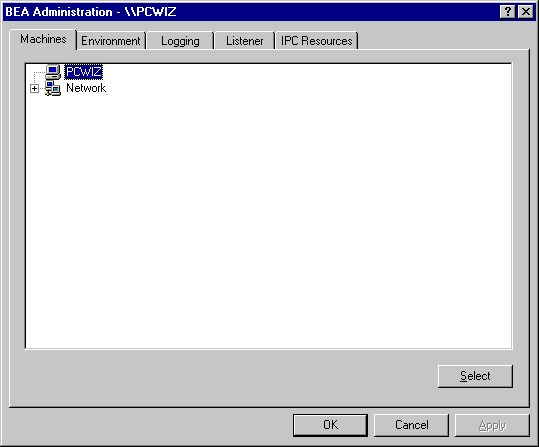
Because the BEA Tuxedo installer program does not set or update the system environment during the installation of BEA Tuxedo Release 8.0, no BEA Tuxedo related environment variables initially appear on the Environment page. To find out which environment variables must be set for BEA Tuxedo, see Setting Up Your Environment. To add, modify, or delete environment variables using the Environment page, follow these steps: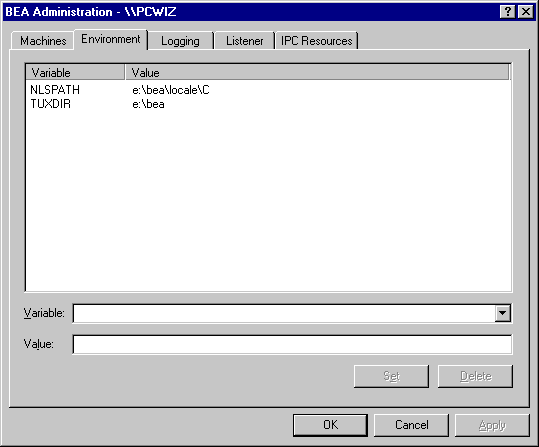
Directing System Messages to the Windows 2000 Event Log
The Logging page enables you to direct BEA Tuxedo system messages to the Event Log on your Windows 2000 system.
Figure 2-4 BEA Administration Window with Logging Page Displayed
You may select the Event Log option, the traditional user log Disk File option, or both. If you want traditional user log (ULOG) messages, select the directory into which ULOG messages will be written, as well as the prefix for the filename. The default prefix is ULOG, and the default filename is ULOG.mmddyy, where mmddyy represents the month, day, and year in which the log file was created. To save your selections to the Windows 2000 Registry, click OK or Apply. To view Event Log entries, click Start Configuring tlisten Processes to Start Automatically The Listener page enables you to view, create, or modify Tlisten services on your Windows 2000 system. Figure 2-5 BEA Administration Window with Listener Page Displayed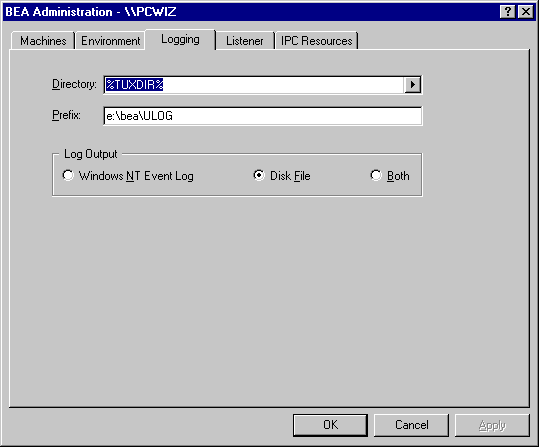
During the BEA Tuxedo installation, the installer program installed a Tlisten service on your Windows 2000 system. Each time you boot your system, the Tlisten service starts a tlisten process on port 3050 of your machine. The password associated with the tlisten process is the one you entered during the installation. A tlisten process must be started on each machine of a networked BEA Tuxedo application before the BEA Tuxedo system and application servers can boot. You use the tlisten process to perform administrative actions across multiple machines. To learn more about tlisten processes, see Starting the tlisten Process. To add, remove, stop, or start Tlisten services using the Listener page, follow these steps: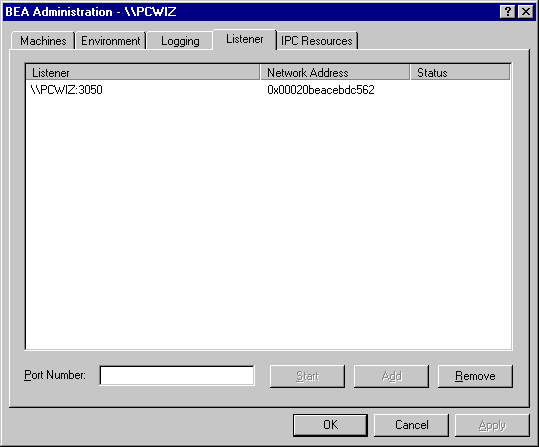
In addition to viewing and controlling Tlisten services using the Listener page, you can click Start
Configuring IPC Resources to Maximize System Performance
The IPC Resources page enables you to configure the interprocess communication (IPC) resources on your Windows 2000 system to maximize BEA Tuxedo performance.
Figure 2-6 BEA Administration Window with IPC Resources Page Displayed
During the BEA Tuxedo installation, the installer program installed a BEA ProcMGR service on your Windows 2000 system. Each time you boot your system, the BEA ProcMGR service configures the IPC resources on your machine to whatever values you set on the IPC Resources page. The values shown in the preceding display are the default IPC values set by the installer program. On most machines, BEA ProcMGR runs as installed. You have the option, however, of tuning the IPC resources and maximizing performance by using the IPC Resources page. To determine the minimum IPC resource values required for a BEA Tuxedo application, see Checking IPC Requirements and the following table. The following table maps the names of the IPC resources on a Windows 2000 system to the names that are traditionally used on a UNIX system.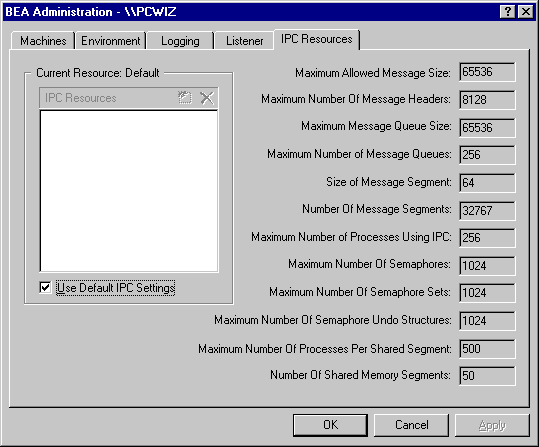
To modify IPC Resource values using the IPC Resources page, follow these steps:
You can view the performance of a running BEA Tuxedo application on the Windows 2000 Performance Monitor. Choose Start
Reviewing the Windows 2000 Registry Content
The Windows 2000 Registry is the repository for all hardware, software, and application configuration settings for the Windows 2000 system. During the BEA Tuxedo installation, the installer program writes general installation information as well as IPC Resource values to the Registry. The structure of the Registry relevant to BEA Tuxedo is as follows.
HKEY_LOCAL_MACHINE\Software\BEA Systems\Tuxedo\8.0\...
To view this structure, choose Start
Developer Key
The Developer key stores product information, including the major and minor version numbers of the release, and user and company names.
Environment Key
The Environment key stores the locations referenced by the BEA Tuxedo environment variables set on your Windows 2000 system. It also stores other values, such as IPC resource settings.
Security Key
The Security key holds the access permissions for BEA Tuxedo processes and services. The following permissions are mandatory:
We recommend full control permissions for the administrator.
What Do I Do Next?
To configure your BEA Tuxedo software and verify that your software is installed correctly, see Performing Post-Installation Tasks.
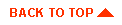
|

|
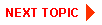
|
|
|
|
Copyright © 2002 BEA Systems, Inc. All rights reserved.
|