


|

|
|
|
|
Upgrading the BEA Tuxedo System to Release 8.0
The following sections provide procedures for upgrading your BEA WebLogic Enterprise or BEA Tuxedo application to BEA Tuxedo 8.0, using simple and hot upgrade procedures:
Preparing Your Machine for an Upgrade
Before you install the BEA Tuxedo 8.0 software on a machine, make sure that the required version of the operating system and the compiler have been installed.
Note: Installing the operating system and compiler may take a significant amount of time.
For operating system and compiler requirements for each supported platform, see BEA Tuxedo 8.0 Platform Data Sheets.
Selecting an Upgrade Procedure
If you are installing BEA Tuxedo 8.0 on a platform that contains BEA WebLogic Enterprise or an earlier release of the BEA Tuxedo software, be sure to read the following procedures carefully.
If you can shut down your application for the upgrade to BEA Tuxedo 8.0, we recommend a simple upgrade. For a simple upgrade on a Windows 2000 system, start by removing the existing BEA WebLogic Enterprise or BEA Tuxedo software by using the Windows Add/Remove (uninstall) program, and then install BEA Tuxedo 8.0. For instructions, see Performing a Simple Upgrade. If you cannot shut down your application for the upgrade to BEA Tuxedo 8.0, you can perform a hot upgrade, instead, from any of the following products: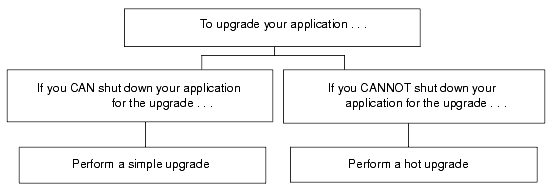
The hot upgrade process allows you to add the BEA Tuxedo 8.0 software to existing BEA WebLogic Enterprise or BEA Tuxedo domains without first shutting down those domains. It also enables you to add new BEA Tuxedo 8.0 applications to those domains without shutting down the existing applications. For instructions on performing a hot upgrade, see Performing a Hot Upgrade.
Backing Up Files
Certain files on your system, such as RM and webgui.ini, are overwritten when the new BEA Tuxedo software is installed. As a result, any modifications you have made to these files are lost at that time. If you want to preserve your modifications to these files, you must make backup copies of the files before starting the installation process. Then you will be able to restore your versions once installation is complete.
To avoid losing your modifications, complete the following procedure:
Performing a Simple Upgrade
A simple upgrade consists of the following basic steps:
Additional Upgrade Requirements for Windows 2000
For a Windows 2000 machine, to ensure that you are starting with a clean system, perform the following additional steps before installing the BEA Tuxedo 8.0 software.
Performing a Hot Upgrade
Before performing a hot upgrade, back up any files that you need to save, as described in Backing Up Files.
During the hot upgrade, you must shut down the backup and MASTER machines serially; the remainder of the configuration is unaffected.
Pre-Upgrade Notes
Once you have finished migrating the MASTER to BEA Tuxedo 8.0 (via a hot upgrade), you will not be able to migrate it back to the acting backup until you have upgraded the backup to BEA Tuxedo 8.0. In other words, migrating the MASTER is an irreversible procedure; once you have completed it, you cannot change the MASTER back to the release of the BEA Tuxedo software on which it was running previously.
When you run tmadmin(1) on a BEA Tuxedo 8.0 machine with an old-release MASTER, the UPGRADE file (as shown in the section Hot-Upgrade Example) must reside in the current directory. To make sure that the files are in the current directory, you might, for example, run tmadmin from APPDIR.
During migration, keep in mind the following guidelines regarding the BEA Tuxedo data storage areas:
To minimize downtime, we recommend installing BEA Tuxedo 8.0 on the MASTER and backup, and rebuilding all clients and servers in the directory on each machine that is defined by APPDIR, in parallel with the directory in which the old-release clients and servers were created. (In other words, both an old-release application and a BEA Tuxedo 8.0 application should be available on each machine.) This is not a requirement, but a recommendation.
When migrating from an old release, you must rebuild your clients and servers. Additionally, you must always rebuild whenever you reinstall the BEA Tuxedo software on HP-UX. Note that the HP-UX shared library loader does not, by default, use the paths specified in the SHLIB_PATH environment variable when trying to locate the shared libraries needed by an executable at run time. To enable the SHLIB_PATH lookup, the "W1, +s" compilation option must be passed to either the C or C++ compiler. (This procedure is not necessary on any other platform supported by the BEA Tuxedo system.) That is, your application programs must be recompiled with the following setting:
CFLAGS=Wl,+s
This setting causes the compiler to pass the +s option to the link editor when the application is recompiled. It changes the program's default behavior during future upgrades.
Note: The buildserver, buildobjserver, buildclient, and buildobjclient commands include the +s option of the link editor; you do not need to specify +s explicitly. If you are using a different build procedure, however, you must specify the +s option.
Hot-Upgrade Procedure
Hot-Upgrade Example
Suppose you have the following two machines on a UNIX platform:
Refer to the following instruction sequence to perform a hot upgrade for your application.
MACH1> tmshutdown -B MACH2 -l MACH2
MACH1> Run tmconfig to reset the APPDIR, TUXCONFIG, TUXDIR for MACH2
MACH2> Kill tlisten process
MACH2> Load System 8.0 if it is not already loaded
MACH2> cd $APPDIR2
MACH2> rm $TUXCONFIG2
MACH2> >UPGRADE # Indicator that upgrade being done
MACH2> Reset PATH, LD_LIBRARY_PATH, TUXCONFIG, APPDIR
MACH2> Rebuild clients and servers, create TLOG
MACH2> Start System 8.0 tlisten
MACH1> >UPGRADE # Indicator that upgrade being done
MACH1> tmboot -B MACH2 -l MACH2
MACH2> tmadmin
master
y
psr
q
MACH2> tmshutdown -B MACH1 -l MACH1
MACH2> Run tmconfig to reset the APPDIR, TUXCONFIG, TUXDIR for MACH1
MACH1> Kill tlisten process
MACH1> Load System 8.0 if it is not already loaded
MACH1> cd $APPDIR1
MACH1> rm $TUXCONFIG1
MACH1> Reset PATH, LD_LIBRARY_PATH, TUXCONFIG, APPDIR
MACH1> Rebuild clients and servers, create TLOG
MACH1> Start System 8.0 tlisten
MACH1> rm UPGRADE # Remove indicator that upgrade being done
MACH2> rm UPGRADE # Remove indicator that upgrade being done
MACH2> tmboot -B MACH1 -l MACH1
Note: If you are performing the upgrade illustrated in the previous example on a Windows 2000 platform, be sure to stop the BEA Tuxedo IPC Helper (called BEA procMGR in BEA Tuxedo 8.0) service after stopping the tlisten process and to start the BEA procMGR service before starting the tlisten process.
Upgrading BEA Jolt to Release 8.0
BEA Jolt 8.0 interoperates with BEA Tuxedo 8.0, but Release 1.2.1 and earlier releases of BEA Jolt do not. Therefore, if you are planning to run BEA Jolt with BEA Tuxedo 8.0, you must install BEA Jolt 8.0.
If you have an earlier release of Jolt installed, you must uninstall it and then install Release 8.0; you cannot upgrade directly from an earlier release of BEA Jolt.
Rebuilding an Application
Now that you have successfully installed the BEA Tuxedo software, you need to rebuild all application clients and servers that you want to execute on a system upgraded to BEA Tuxedo 8.0. You should also remove any old TUXCONFIG files and reload them using the newly installed tmloadcf(1).
If your BEA Tuxedo system applications are distributed, then the MASTER and backup MASTER nodes must run the highest release of the BEA Tuxedo software of any nodes in the configuration. Other nodes, including Workstation clients, may continue to use executables from an earlier release. For example, even if your MASTER and backup MASTER are running BEA Tuxedo 8.0, BEA Tuxedo 6.3 or later may still be used on other machines.
There is one important exception to the highest release rule. If you want to install BEA Tuxedo 8.0 only on Workstation clients, and you do not want to upgrade any of your BEA Tuxedo system server machines to BEA Tuxedo 8.0, you may do so. In other words, with any release level beginning with 6.3, Workstation clients may be intermixed freely in a configuration in which the MASTER is running release 6.3 or later.
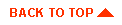
|

|
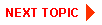
|
|
|
|
Copyright © 2002 BEA Systems, Inc. All rights reserved.
|