


|

|
|
|
|
Modifying Packages, Services, and Parameters
You can make the following changes to packages, services, and parameters:
Editing a Service
You can edit an existing service name or service information, or access the window to add new parameters to an existing service. For a description of the Edit Services window, see Adding a Service Window Description. The following figure is an example of the Edit Services window.
Edit Services Window
Instructions for Editing a Service Follow these steps to edit a service: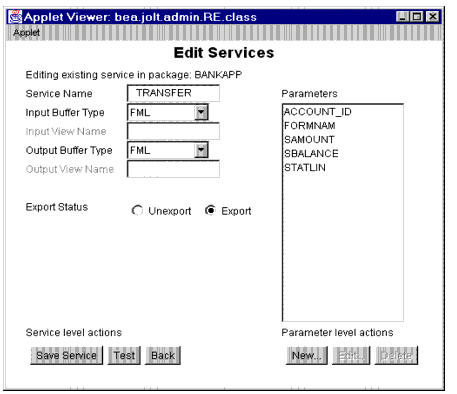
The services available for the selected package are displayed.
The parameters available for the selected service are displayed.
Editing a Parameter
All parameter elements can be changed, including the name of the parameter.
Warning: ![]() If you create a new parameter using an existing name, the system overwrites the existing parameter.
If you create a new parameter using an existing name, the system overwrites the existing parameter.
The following figure is an example of the Edit Parameters window.
Edit Parameters Window
Instructions for Editing a Parameter Follow these steps to change a parameter: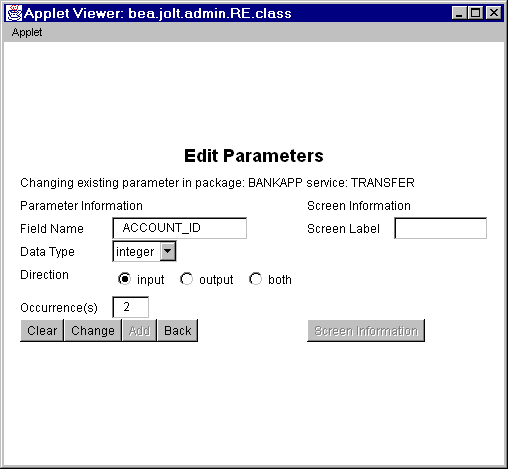 .
.
The Edit Parameters Window is displayed as shown in the previous figure.
Deleting Parameters, Services, and Packages
This section describe how to delete a package. Before deleting a package, all the services must be deleted from the package. The Delete option is not enabled until all components of the package or service are deleted.
Warning: ![]() The system does not display a prompt to confirm that items are to be deleted. Be certain that the parameter, service, or package is scheduled to be deleted or has been moved to another location before selecting Delete.
The system does not display a prompt to confirm that items are to be deleted. Be certain that the parameter, service, or package is scheduled to be deleted or has been moved to another location before selecting Delete.
Deleting a Parameter
Determine which parameters to delete and follow these steps:
Deleting a Service
Determine which services to delete and follow these steps:
Note: Make certain that all parameters within this service are deleted before selecting this option.
Delete is enabled.
Deleting a Package
Determine which packages to delete and follow these instructions. Make sure all services contained in this package are deleted or moved to another package before selecting this option.
The package is deleted.
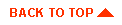
|

|
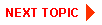
|
|
|
|
Copyright © 2001 BEA Systems, Inc. All rights reserved.
|