


|

|
|
|
|
How to Run tmconfig
To run tmconfig properly, you must set the required environmental variables. Also, if you have not run tmconfig, we recommend that you walk through a generic tmconfig session, during which you modify entries in your configuration file.
How to Set Environment Variables for tmconfig
Before you can start a tmconfig session, you must set the required environment variables and permissions. For your convenience, you may also want to select a text editor other than the default editor.
Complete the following procedure to set up your working environment properly before running tmconfig.
Note: Many full-screen editors do not function properly unless the TERM environment variable is also set.
How to Conduct a tmconfig Walkthrough Session
The following procedure leads you through a sample tmconfig session.
$ tmconfig
Note: You can end a session at any time by entering q (short for quit) after the Section menu prompt.
A menu of sections in the TUXCONFIG file is displayed.
Section: 1) RESOURCES, 2) MACHINES, 3) GROUPS 4) SERVERS
5)SERVICES 6) NETWORK 7) ROUTING q) QUIT 9) WSL
10) NETGROUPS 11) NETMAPS 12) INTERFACES [1]:
A menu of possible operations is displayed.
Operation: 1) FIRST 2) NEXT 3) RETRIEVE 4) ADD 5) UPDATE
6) CLEAR BUFFER 7) QUIT [1]:
Each operation listed here is available to be performed on one record at a time of one section of the configuration file. The names of most operations (FIRST and NEXT) are self-explanatory. When you select FIRST, you are asking to have the first record (in the specified section of the configuration file) displayed on the screen. When you select NEXT, you are asking to have the contents of the buffer replaced by the second record in the specified section, and to have the new buffer contents displayed on the screen. By repeatedly choosing NEXT, you can view all the records in a given section of the configuration file in the order in which they are listed.
The default choice is the FIRST operation, represented by [1] at the end of the list of operations shown in step 2.
A prompt is displayed, asking whether you want to enter a text editor to start making changes to the TUXCONFIG section you specified in step 2.
Enter editor to add/modify fields [n]?
If you select yes (y), the specified editor is invoked and you can start adding or changing fields. The format of each field is:
field_name<tabs>field_value
where the name and value of the field are separated by one or more tabs.
In most cases, the field name is the same as the corresponding KEYWORD in the UBBCONFIG file, prefixed with TA_.
Note: For details about valid input, see tmconfig Input Buffer Considerations. For descriptions of the field names associated with each section of the UBBCONFIG file, see TM_MIB(5) in the File Formats, Data Descriptions, MIBs, and System Processes Reference.
When you finish editing the input buffer, tmconfig reads it. If any errors are found, a syntax error is displayed and tmconfig prompts you to decide whether to correct the problem.
Enter editor to correct?
If you decide not to correct the problem (by entering n), the input buffer contains no fields; otherwise, the editor is executed again.
When you finish editing the input buffer, a prompt is displayed, asking whether you want to have the operation you specified (in step 3) performed now.
Perform operation [y]?
Return value TAOK
The results of the operation are displayed on the screen.
You have completed an operation on one section of TUXCONFIG; you may now start another operation on the same section or on another section. To allow you to start a new operation, tmconfig displays, again, the menu of the TUXCONFIG sections displayed in step 1.
Note: All output buffer fields are available in the input buffer unless the input buffer is cleared.
Unload TUXCONFIG file into ASCII backup [y]?
Backup filename [UBBCONFIG]? backup
Configuration backed up in backup
tmconfig Input Buffer Considerations
The following considerations apply to the input buffer used with tmconfig:
\20
\\
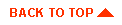
|

|
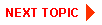
|
|
|
|
Copyright © 2001 BEA Systems, Inc. All rights reserved.
|