


|

|
|
|
|
Using tmconfig to Make Permanent Changes to Your Configuration
The tmconfig command enables you to browse and modify your configuration file (TUXCONFIG on the MASTER machine) and its associated entities, and to add new components (such as machines and servers) to your application while it is running. When you modify your configuration file (TUXCONFIG on the MASTER machine), tmconfig enables you to perform the following tasks:
Note: The tmconfig command runs as a BEA Tuxedo system client.
Because tmconfig runs as a BEA Tuxedo client, it is characterized by the following conditions:
How tmconfig Works
When you type tmconfig on a command line, you are launching the display of a series of menus and prompts through which you can request an operation such as the display or modification of a configuration file record. tmconfig collects your menu choices, performs the requested operation, and prompts you (by displaying another set of menu choices) to request another operation. It repeatedly offers to perform operations (by repeatedly displaying the menus) until you exit the session by selecting QUIT from a menu.
The following listing shows the menus and prompts that are displayed once you launch a tmconfig command session.
Note: The lines in the listing are numbered in this example for your convenience; during an actual tmconfig session, these numbers are not displayed.
Menus and Prompts Displayed in a tmconfig Session
1 $ tmconfig
2 Section: 1) RESOURCES, 2) MACHINES, 3) GROUPS 4) SERVERS
3 5)SERVICES 6) NETWORK 7) ROUTING q) QUIT 9) WSL
4 10) NETGROUPS 11) NETMAPS 12) INTERFACES [1]:
5
6 Operation: 1) FIRST 2) NEXT 3) RETRIEVE 4) ADD 5) UPDATE
7 6) CLEAR BUFFER 7) QUIT [1]:
8 Enter editor to add/modify fields [n]?
9 Perform operation [y]?
As shown, you are asked to answer four questions:
How to Select a Section of the Configuration File
When you start a tmconfig session, the following menu is displayed Each item is a section of TUXCONFIG, the configuration file for the application.
Section: 1) RESOURCES, 2) MACHINES, 3) GROUPS 4) SERVERS
5)SERVICES 6) NETWORK 7) ROUTING q) QUIT 9) WSL
10) NETGROUPS 11) NETMAPS 12) INTERFACES [1]:
Note: For details about these sections (including a list of configurable parameters for each section), see TM_MIB(5) in the File Formats, Data Descriptions, MIBs, and System Processes Reference. TM_MIB includes the names of fields that are displayed during a tmconfig command session, the range of values for each field, the key fields for each section, and any restrictions or updates to the fields in each section.
10) NETGROUPS 11) NETMAPS 12) INTERFACES [1]: 2
10) NETGROUPS 11) NETMAPS 12) INTERFACES [1]:
How to Select a tmconfig Task
A menu of tasks that tmconfig can perform is displayed after you select a section of the configuration file.
Operation: 1) FIRST 2) NEXT 3) RETRIEVE 4) ADD 5) UPDATE
6) CLEAR BUFFER 7) QUIT [1]:
To select an operation, enter the appropriate number at the menu prompt. For example, to select the CLEAR BUFFER section, enter 6, as follows.
6) CLEAR BUFFER 7) QUIT [1]: 6
The following table defines each task.
How Results of a tmconfig Task Are Displayed
After tmconfig completes a task, the results—a return value and the contents of the output buffer—are displayed on the screen.
Return value TAOK
The message in the TA_STATUS field is"
Operation completed successfully.
Return value TAUPDATED
The message in the TA_STATUS field is:
Update completed successfully.
tmconfig Error Message Conditions
The following list describes the conditions indicated by both sets of error messages.
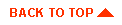
|

|
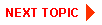
|
|
|
|
Copyright © 2001 BEA Systems, Inc. All rights reserved.
|