Liquid Data by Example
|
|
This section provides examples of BEA Liquid Data for WebLogic queries using some of the advanced features and tools offered in the Data View Builder. This book assumes that you are familiar with the Data View Builder user interface and that you have an understanding of the basic concepts and tasks using the Data View Builder. For details on using the Data View Builder, see Building Queries and Data Views.
The following use cases and examples are provided here to give you a jump-start for constructing real-world queries to solve common problems. Each use case includes a viewlet demo of building the solution using Data View Builder. Watching a viewlet takes 3 to 5 minutes.
For an example of using a stored procedure in a query, see Example: Defining and Using a Customer Orders Stored Procedure.
Each use case has an example with a description of the problem and the steps to solve the problem. The examples use two databases:
PB-BB) contains "BroadBand" subscribers and service ordersPB-WL) contains "Wireless" subscribers.In cases where the target schemas do not already exist in the Liquid Data Samples Server repository, they are provided in this documentation along with the examples. You can cut-and-paste the schema content into a.xsd file to construct your own target schemas. (You can also copy from the PDF version of this document which may give you a copy that formats better your text editor.)
Note: To find out what data are contained in any data source, create a new "test" project, open the source schema you are interested in, and map key source nodes to any appropriate target schema. (For example, map customer first and last names and customer ID from source to target schemas.) Then click on Test tab and choose Query—>Run Query. The result will return all customers in the data source queried.
As you work through the examples, remember to save any projects that you want to keep before creating new ones.
A join merges data from two data sources based on a certain relation.
For each Wireless Customer ID, determine whether the customer has any BroadBand orders. Assume that the Customer ID matches across databases.
First, you want to find matching BroadBand customers (who are also included in the Wireless database), then return BroadBand Order IDs for the matching customers. Because Customer IDs in the Wireless database align with those in BroadBand, we can find matching BroadBand customers with a simple join of Wireless Customer IDs with the Customer IDs in the BroadBand order information.
To create the solution, follow these steps:
Simple Joins Demo... If you are looking at this documentation online, you can click the "Demo" button to see a viewlet demo showing how to build the conditions and create the mappings described in this example. This demo previews the steps described in detail in the following sections. The demo assumes you already have the target schema in the Liquid Data Samples Server repository.
For this example, we will use a target schema called customerOrders.xsd. This schema is available in the Liquid Data Samples Server repository. The path to the schemas folder is:
<WL_HOME>/samples/domains/liquiddata/ldrepository/schemas/
Just in case you want to verify that you have the right schema file, the following code listing shows the XML for this schema.
Listing 2-1 XML Source for customerOrders.xsd Target Schema File
<?xml version = "1.0" encoding = "UTF-8"?>
<xsd:schema xmlns:xsd = "http://www.w3.org/2001/XMLSchema">
<xsd:element name = "customers">
<xsd:complexType>
<xsd:sequence>
<xsd:element ref = "customer" minOccurs = "0" maxOccurs = "unbounded"/>
</xsd:sequence>
</xsd:complexType>
</xsd:element>
<xsd:element name = "customer">
<xsd:complexType>
<xsd:sequence>
<xsd:element ref = "first_name"/>
<xsd:element ref = "last_name"/>
<xsd:element ref = "orders" minOccurs = "0" maxOccurs = "unbounded"/>
</xsd:sequence>
<xsd:attribute name = "id" use = "optional" type = "xsd:string"/>
</xsd:complexType>
</xsd:element>
<xsd:element name = "first_name" type = "xsd:string"/>
<xsd:element name = "last_name" type = "xsd:string"/>
<xsd:element name = "orders">
<xsd:complexType>
<xsd:sequence>
<xsd:element ref = "order" minOccurs = "0" maxOccurs = "unbounded"/>
</xsd:sequence>
</xsd:complexType>
</xsd:element>
<xsd:element name = "order">
<xsd:complexType>
<xsd:attribute name = "id" use = "optional" type = "xsd:string"/>
<xsd:attribute name = "date" use = "optional" type = "xsd:string"/>
<xsd:attribute name = "amount" use = "optional" type = "xsd:string"/>
</xsd:complexType>
</xsd:element>
</xsd:schema>
PB-WL (Wireless) relational database to open the schema for this data source.PB-BB (BroadBand) relational database to open the schema for this data source.Navigate to the Liquid Data Samples Server repository or to the location where you saved the customerOrders.xsd schema. Choose customerOrders.xsd and click Open.
customerOrders.xsd appears as the target schema.
This target schema is displayed as a docked schema window on the right side of the design area.
[PB-WL]db/CUSTOMER/CUSTOMER_ID from source schema onto the target schema [customerOrders.xsd]/customers/customer/id[PB-WL]db/CUSTOMER/FIRST_NAME from source schema onto the target schema [customerOrders.xsd]/customers/customer/first_name[PB-WL]db/CUSTOMER/LAST_NAME from source schema onto the target schema [customerOrders.xsd]/customers/customer/last_nameCreate a Query Parameter wireless_id variable for a Wireless Customer ID that you will supply at query execution time:
Drag and drop the wireless_id query parameter to [PB-WL]db/CUSTOMER/CUSTOMER_ID.
Drag and drop [PB-WL]db/CUSTOMER/CUSTOMER_ID to [PB-BB]db/CUSTOMER_ORDER/CUSTOMER_ID
Listing 2-2 XQuery for Example 1: Simple Joins
<customers>
{
for $PB_WL.CUSTOMER_1 in document("PB-WL")/db/CUSTOMER
where ($#wireless_id of type xs:string eq $PB_WL.CUSTOMER_1/CUSTOMER_ID)
return
<customer id={$PB_WL.CUSTOMER_1/CUSTOMER_ID}>
<first_name>{ xf:data($PB_WL.CUSTOMER_1/FIRST_NAME) }</first_name>
<last_name>{ xf:data($PB_WL.CUSTOMER_1/LAST_NAME) }</last_name>
<orders>
{
for $PB_BB.CUSTOMER_ORDER_2 in document("PB-BB")/db/CUSTOMER_ORDER
where ($PB_WL.CUSTOMER_1/CUSTOMER_ID eq $PB_BB.CUSTOMER_ORDER_2/CUSTOMER_ID)
return
<order id={$PB_BB.CUSTOMER_ORDER_2/ORDER_ID} date={cast as xs:string($PB_BB.CUSTOMER_ORDER_2/ORDER_DATE)}></order>
}
</orders>
</customer>
}
</customers>
Running this query with the wireless_id parameter set to CUSTOMER_3 produces the following XML query result.
Listing 2-3 Result for Example 1: Simple Joins
<customers>
<customer id="CUSTOMER_3">
<first_name>JOHN_3</first_name>
<last_name>KAY_3</last_name>
<orders>
<order date="2002-03-06-08:00" id="ORDER_ID_3_0"/>
<order date="2002-03-06-08:00" id="ORDER_ID_3_1"/>
<order date="2002-03-06-08:00" id="ORDER_ID_3_2"/>
<order date="2002-03-06-08:00" id="ORDER_ID_3_3"/>
</orders>
</customer>
</customers>
Find Customer IDs for customers who have both Wireless and BroadBand accounts and include in the generated data the state each customer resides in.
This example shows how to do the following:
PB-WL relational database to open the schema for this data source.PB-BB relational database to open the schema for this data source.amtByState.xsd as the target schema.Note: If amtByState.xsd is not already available from the repository, you can create and save it yourself. For a copy of the schema file and instructions on how to save it to the Liquid Data Samples Server repository, see Target Schemas in Building Queries and Data Views. The schema itself is shown in Listing 5-1 of the same book.
To project Customer first and last names and state to Target, do the following:
To create a join between Wireless [PB-WL] and BroadBand [PB-BB] on customer IDs, do the following:
[PB-BB]/CUSTOMER_ID (under CUSTOMER*) onto the associated Wireless [PB-WL]/CUSTOMER_ID element.The following shows the mappings in the Data View Builder.
Figure 2-1 Query to Identify Customers by Customer ID and Sort by State
To order the output alphabetically by State do the following:
Now that you have built the query, you can switch to the Test tab to view the generated XQuery and run the query to see the kind of result it returns.
Listing 2-4 XQuery for Example: Query Customers by ID and Sort by State
<customers>
{
for $PB_WL.CUSTOMER_1 in document("PB-WL")/db/CUSTOMER
where xf:not(xf:empty(
for $PB_BB.CUSTOMER_2 in document("PB-BB")/db/CUSTOMER
where ($PB_BB.CUSTOMER_2/CUSTOMER_ID eq $PB_WL.CUSTOMER_1/CUSTOMER_ID)
return
xf:true()))
return
<CUSTOMER>
<FIRST_NAME>{ xf:data($PB_WL.CUSTOMER_1/FIRST_NAME) }</FIRST_NAME>
<LAST_NAME>{ xf:data($PB_WL.CUSTOMER_1/LAST_NAME) }</LAST_NAME>
<STATE>{ xf:data($PB_WL.CUSTOMER_1/STATE) }</STATE>
</CUSTOMER>
sortby(STATE ascending)
}
</customers>
<customers>
<CUSTOMER>
<FIRST_NAME>JOHN_3</FIRST_NAME>
<LAST_NAME>KAY_3</LAST_NAME>
<STATE>AZ</STATE>
</CUSTOMER>
<CUSTOMER>
<FIRST_NAME>JOHN_8</FIRST_NAME>
<LAST_NAME>KAY_8</LAST_NAME>
<STATE>AZ</STATE>
</CUSTOMER>
<CUSTOMER>
<FIRST_NAME>JOHN_10</FIRST_NAME>
<LAST_NAME>KAY_10</LAST_NAME>
<STATE>CA</STATE>
</CUSTOMER>
<CUSTOMER>
<FIRST_NAME>JOHN_5</FIRST_NAME>
<LAST_NAME>KAY_5</LAST_NAME>
<STATE>CA</STATE>
</CUSTOMER>
<CUSTOMER>
<FIRST_NAME>JOHN_4</FIRST_NAME>
<LAST_NAME>KAY_4</LAST_NAME>
<STATE>NV</STATE>
</CUSTOMER>
<CUSTOMER>
<FIRST_NAME>JOHN_9</FIRST_NAME>
<LAST_NAME>KAY_9</LAST_NAME>
<STATE>NV</STATE>
</CUSTOMER>
<CUSTOMER>
<FIRST_NAME>JOHN_1</FIRST_NAME>
<LAST_NAME>KAY_1</LAST_NAME>
<STATE>TX</STATE>
</CUSTOMER>
<CUSTOMER>
<FIRST_NAME>JOHN_6</FIRST_NAME>
<LAST_NAME>KAY_6</LAST_NAME>
<STATE>TX</STATE>
</CUSTOMER>
<CUSTOMER>
<FIRST_NAME>JOHN_2</FIRST_NAME>
<LAST_NAME>KAY_2</LAST_NAME>
<STATE>WA</STATE>
</CUSTOMER>
<CUSTOMER>
<FIRST_NAME>JOHN_7</FIRST_NAME>
<LAST_NAME>KAY_7</LAST_NAME>
<STATE>WA</STATE>
</CUSTOMER>
</customers>
Aggregate functions produce a single value from a set of input values. An example of an aggregate function in Data View Builder is the count function, which takes a list of values and returns the number of values in the list.
Find the number of orders placed in the BroadBand database for a given customer who is also in the Wireless database.
This query relies on a data view called AllOrders which retrieves customers who are in the BroadBand database and also in the Wireless database. For each of these customers, the customer ID and orders are retrieved. Then, we use the Aggregate function count to determine how many orders are associated with a given customer. At query runtime, a customer ID is submitted as a query parameter and the result returns the number of orders associated with the given customer ID.
To create the solution, follow these steps:
Aggregates Demo... If you are looking at this documentation online, you can click the "Demo" button to see a viewlet demo showing how to build the conditions and create the mappings described in this example. This demo previews the steps described in detail in the following sections. The demo assumes you already have the target schema in the Liquid Data Samples Server repository and have created and configured the data view data source required for this example.
For this example, we will use a data view data source called AllOrders.xv. However, before this data view can be used, it must first be created.
Figure 2-3 XML Source for AllOrders.xv Data View File
<customers>
{
for $PB-BB.CUSTOMER_1 in document("PB-BB")/db/CUSTOMER
for $PB-WL.CUSTOMER_2 in document("PB-WL")/db/CUSTOMER
where ($PB-WL.CUSTOMER_2/CUSTOMER_ID eq $PB-BB.CUSTOMER_1/CUSTOMER_ID)
return
<customer id={$PB-WL.CUSTOMER_2/CUSTOMER_ID}>
<first_name>{ xf:data($PB-WL.CUSTOMER_2/FIRST_NAME) }</first_name>
<last_name>{ xf:data($PB-WL.CUSTOMER_2/LAST_NAME) }</last_name>
<orders>
{
for $PB-BB.CUSTOMER_ORDER_4 in document("PB-BB")/db/CUSTOMER_ORDER
where ($PB-BB.CUSTOMER_1/CUSTOMER_ID eq $PB-BB.CUSTOMER_ORDER_4/CUSTOMER_ID)
return
<order id={$PB-BB.CUSTOMER_ORDER_4/ORDER_ID} date={$PB-BB.CUSTOMER_ORDER_4/ORDER_DATE}></order>
}
</orders>
</customer>
}
</customers>
To start the WLS Administration Console for the Liquid Data Samples server running on your local machine, type the following URL in a browser address field:
http://localhost:7001/console
Login to the console by providing the following default username and password for the Samples server.
User Name and Password for Samples WLS Administration ConsolecustomerOrders.xsd or browse to the file. (You do not need to enter a namespace URI or schema root element name for this example.)Figure 2-5 Configuring Liquid Data Source Description for a Data View
For this example, we will use a target schema called customerOrdersA.xsd. This schema is available in the Liquid Data Samples Server repository. The path to the schemas folder is:
<WL_HOME>/samples/domains/liquiddata/ldrepository/schemas/
Just in case you want to verify that you have the right schema file, the following code listing shows the XML for this schema.
Listing 2-5 XML Source for customerOrdersA.xsd Target Schema File
<?xml version = "1.0" encoding = "UTF-8"?>
<xsd:schema xmlns:xsd="http://www.w3.org/2001/XMLSchema"><xsd:element name="customers">
<xsd:complexType>
<xsd:sequence>
<xsd:element name="customer" minOccurs="0" maxOccurs="unbounded">
<xsd:complexType>
<xsd:sequence>
<xsd:element name="first_name" type="xsd:string"/>
<xsd:element name="last_name" type="xsd:string"/>
<xsd:element name="orders" minOccurs="0" maxOccurs="unbounded">
<xsd:complexType>
<xsd:sequence>
<xsd:element name="order" minOccurs="0" maxOccurs="unbounded">
<xsd:complexType>
<xsd:sequence>
</xsd:sequence>
<xsd:attribute name="id" type="xsd:string"/>
<xsd:attribute name="date" type="xsd:string"/>
<xsd:attribute name="amount" type="xsd:string"/>
</xsd:complexType>
</xsd:element>
</xsd:sequence>
</xsd:complexType>
</xsd:element>
<xsd:element name="amount" type="xsd:string"/>
</xsd:sequence>
<xsd:attribute name="id" type="xsd:string"/>
</xsd:complexType>
</xsd:element>
</xsd:sequence>
</xsd:complexType>
</xsd:element>
</xsd:schema>
Create two Query Parameter variables: first_name and last_name, that you can use to insert variable customer information when the query runs. Create both variables as type xs:string. Do this as follows:
Assign the first_name and last_name Query Parameter variables to customer first name and last name nodes in the AllOrders data view as follows:
Add the count XQuery function and specify the input and output as follows:
Note: Create complex or aggregate functions only on the desktop by double-clicking as described in this step. Do not attempt to drag and drop them directly into the Conditions tab.
[AllOrders]/customer/orders/order/date from the AllOrders source schema onto [count-Function]input/Parameters/srcval.[count-Function]Output/result to [customerOrdersA.xsd]/customers/customer/amount in the target schema.Note: Make sure to drag result onto the customer amount — the last node in the fully expanded schema tree; not onto the optional orders amount?
Your mappings should look like those shown in Figure 2-6.
Figure 2-6 Mappings for Example2: Aggregates
Your Conditions should like those shown in Figure 2-7.
Figure 2-7 Conditions for Example 2: Aggregates
Listing 2-6 XQuery for Example 2: Aggregates
namespace view = "urn:views"
<customers>
{
for $view:AllOrders.customer_2 in view:AllOrders()/customers/customer
let $srcval_3 :=
for $view:AllOrders.orders_5 in $view:AllOrders.customer_2/orders
for $view:AllOrders.order_6 in $view:AllOrders.orders_5/order
return
xf:data($view:AllOrders.order_6/@date)
where ($#last_name of type xs:string eq $view:AllOrders.customer_2/last_name)
and ($#first_name of type xs:string eq $view:AllOrders.customer_2/first_name)
return
<customer>
<first_name>{ xf:data($view:AllOrders.customer_2/first_name) }</first_name>
<last_name>{ xf:data($view:AllOrders.customer_2/last_name) }</last_name>
<amount>{ cast as xs:string(xf:count($srcval_3)) }</amount>
</customer>
}
</customers>
Running this query with last_name set to KAY_1 and first_name set to JOHN_1 produces the following XML query result.
Listing 2-7 Result for Example 2: Aggregates
<customers>
<customer>
<first_name>JOHN_1</first_name>
<last_name>KAY_1</last_name>
<amount>2</amount>
</customer>
</customers>
Data View Builder supports a set of functions that operate on date and time. (For more information on date and time functions see Date and Time Functions in the XQuery Reference Guide.)
Determine if a BroadBand customer has any open orders in the BroadBand database before a specified date.
For each BroadBand order that matches the given Customer ID, you need to set these conditions:
To create the solution, follow these steps:
Date and Time Duration Demo... If you are looking at this documentation online, you can click the "Demo" button to see a viewlet demo showing how to build the conditions and create the mappings described in this example. This demo previews the steps described in detail in the following sections. The demo assumes you already have the target schema in the Liquid Data Samples Server repository.
For this example, we will use a target schema called customerLineItems.xsd. This schema is available in the Liquid Data Samples Server repository.
<WL_HOME>/samples/domains/liquiddata/ldrepository/schemas/
Just in case you want to verify that you have the right schema file, the following code listing shows the XML for this schema.
Listing 2-8 XML Source for customerLineItems.xsd Target Schema File
<?xml version = "1.0" encoding = "UTF-8"?>
<xsd:schema xmlns:xsd = "http://www.w3.org/2001/XMLSchema">
<xsd:element name = "customers">
<xsd:complexType>
<xsd:sequence>
<xsd:element ref = "customer" minOccurs = "0" maxOccurs = "unbounded"/>
</xsd:sequence>
</xsd:complexType>
</xsd:element>
<xsd:element name = "customer">
<xsd:complexType>
<xsd:sequence>
<xsd:element ref = "first_name"/>
<xsd:element ref = "last_name"/>
<xsd:element ref = "orders" minOccurs = "0" maxOccurs = "unbounded"/>
</xsd:sequence>
<xsd:attribute name = "id" use = "required" type = "xsd:string"/>
</xsd:complexType>
</xsd:element>
<xsd:element name = "first_name" type = "xsd:string"/>
<xsd:element name = "last_name" type = "xsd:string"/>
<xsd:element name = "orders">
<xsd:complexType>
<xsd:sequence>
<xsd:element ref = "order" minOccurs = "0" maxOccurs = "unbounded"/>
</xsd:sequence>
</xsd:complexType>
</xsd:element>
<xsd:element name = "order">
<xsd:complexType>
<xsd:sequence>
<xsd:element ref = "line_item" minOccurs = "0" maxOccurs = "unbounded"/>
</xsd:sequence>
<xsd:attribute name = "id" use = "required" type = "xsd:string"/>
<xsd:attribute name = "date" use = "required" type = "xsd:string"/>
<xsd:attribute name = "amount" use = "required" type = "xsd:string"/>
</xsd:complexType>
</xsd:element>
<xsd:element name = "line_item">
<xsd:complexType>
<xsd:attribute name = "id" use = "required" type = "xsd:string"/>
<xsd:attribute name = "product" use = "required" type = "xsd:string"/>
<xsd:attribute name = "status" use = "required" type = "xsd:string"/>
<xsd:attribute name = "expected_ship_date" use = "required" type = "xsd:string"/>
</xsd:complexType>
</xsd:element>
</xsd:schema>
Navigate to the Liquid Data Samples Server repository or to the location where you saved the customerLineItems.xsd schema. Choose customerLineItems.xsd and click Open.
customerLineItems.xsd appears as the target schema.
This target schema is displayed as a docked schema window on the right side of the design area.
Project the output values as follows.
[PB-BB]/db/CUSTOMER/FIRST_NAME from the source schema onto [customerLineItems.xsd]/customers/customer/first_name in the target schema.[PB-BB]/db/CUSTOMER/LAST_NAME from the source schema onto [customerLineItems.xsd]/customers/customer/last_name in the target schema.[PB-BB]/db/CUSTOMER/CUSTOMER_ORDER_LINE_ITEM/LINE_ID from the source schema onto [customerLineItems.xsd]/customers/customer/orders/order/line_item/id in the target schema (id is an attribute of line_item).[PB-BB]/db/CUSTOMER/CUSTOMER_ORDER_LINE_ITEM/PRODUCT_NAME from the source schema onto [customerLineItems.xsd]/customers/customer/orders/order/line_item/product in the target schema (product is an attribute of line_item).At this point, the following mappings should be displayed on the Mappings tab. (Getting the mappings in the same order as shown is not as important as verifying that the relationships between source and target nodes are the same. The @ symbols indicate attributes.)
Join customer with corresponding line-item data. This requires two joins, one to find the customer's Order IDs, and another that uses the Order IDs and finds the corresponding line-item information:
Create two Query Parameter variables: customer_id and date1, that you can use to insert as variable values when the query runs. Create both variables as type xs:string. Do this as follows:
eq] function (under Comparison operators) onto the next empty row in the Conditions tab.le] (less than or equal) onto the next empty row on the Conditions tab.The Functions Editor pops up and displays a statement with placeholder variables for you to fill in.
[PB-BB]/db/CUSTOMER_ORDER_LINE_ITEM/EXPECTED_SHIP_DATE onto anyValue1 on the left side of the equation.([PB-BB]/db/CUSTOMER_ORDER_LINE_ITEM/EXPECTED_SHIP_DATE le xfext:date-from-string-with-format(pattern,srcval))
yyyy-MM-dd
([PB-BB]/db/CUSTOMER_ORDER_LINE_ITEM/EXPECTED_SHIP_DATEle xfext:date-from-string-with-format("yyyy-MM-dd",date1))
Set the second condition to an Open Order status.
eq] (equal) function onto the Conditions tab.The Functions Editor pops up and displays a statement with placeholder variables for you to fill in.
[PB-BB]/db/customer_order_line_item/status on to anyValue1.Listing 2-9 XQuery for Example 3: Date and Time Duration
<customers>
{
for $PB_BB.CUSTOMER_1 in document("PB-BB")/db/CUSTOMER
where ($#customer_id of type xs:string eq $PB_BB.CUSTOMER_1/CUSTOMER_ID)
return
<customer>
<first_name>{ xf:data($PB_BB.CUSTOMER_1/FIRST_NAME) }</first_name>
<last_name>{ xf:data($PB_BB.CUSTOMER_1/LAST_NAME) }</last_name>
<orders>
<order>
{
for $PB_BB.CUSTOMER_ORDER_LINE_ITEM_4 in document("PB-BB")/db/CUSTOMER_ORDER_LINE_ITEM
where xf:not(xf:empty(
for $PB_BB.CUSTOMER_ORDER_5 in document("PB-BB")/db/CUSTOMER_ORDER
where ($PB_BB.CUSTOMER_1/CUSTOMER_ID eq $PB_BB.CUSTOMER_ORDER_5/CUSTOMER_ID)
and ($PB_BB.CUSTOMER_ORDER_5/ORDER_ID eq $PB_BB.CUSTOMER_ORDER_LINE_ITEM_4/ORDER_ID)
return
xf:true()))
and ($PB_BB.CUSTOMER_ORDER_LINE_ITEM_4/STATUS eq "OPEN")
and ($PB_BB.CUSTOMER_ORDER_LINE_ITEM_4/EXPECTED_SHIP_DATE le xfext:date-from-string-with-format("yyyy-MM-dd",$#date1 of type xs:string))
return
<line_item id={$PB_BB.CUSTOMER_ORDER_LINE_ITEM_4/LINE_ID} product={$PB_BB.CUSTOMER_ORDER_LINE_ITEM_4/PRODUCT_NAME} status={$PB_BB.CUSTOMER_ORDER_LINE_ITEM_4/STATUS} expected_ship_date={$PB_BB.CUSTOMER_ORDER_LINE_ITEM_4/EXPECTED_SHIP_DATE} />
}
</order>
</orders>
</customer>
}
</customers>
Running this query with customer_id set to CUSTOMER_1 and date1 set to 2002-08-01 produces the following XML query result.
Listing 2-10 Result for Example 3: Date and Time Duration
<customers>
<customer>
<first_name>JOHN_B_1</first_name>
<last_name>KAY_1</last_name>
<orders>
<order>
<line_item id="LINE_ID_1" product="RBBC01" status="OPEN" expected_ship_date="2002-03-06"/>
<line_item id="LINE_ID_3" product="BN16" status="OPEN" expected_ship_date="2002-03-06"/>
<line_item id="LINE_ID_5" product="CS100" status="OPEN" expected_ship_date="2002-03-06"/>
<line_item id="LINE_ID_1" product="RBBC01" status="OPEN" expected_ship_date="2002-03-06"/>
<line_item id="LINE_ID_3" product="BN16" status="OPEN" expected_ship_date="2002-03-06"/>
<line_item id="LINE_ID_5" product="CS100" status="OPEN" expected_ship_date="2002-03-06"/>
</order>
</orders>
</customer>
</customers>
A union query is equivalent to concatenating two or more subordinate queries, and pooling the query results into the same output. There are two important rules for a union query.
For any BroadBand Customer ID, list any BroadBand and Wireless orders. Assume the Customer IDs match across databases.
This query requests a union of BroadBand orders and Wireless orders. Remember that a union retrieves data from multiple sources, such as the BroadBand and Wireless databases, but there are no conditions for the query. If you specify any condition, such as matching order dates, then you are creating a join query. In this example, you need a target schema that contains a repeatable list of Customer IDs, and within that list, a repeatable list of orders. Then you will clone the orders element, using one element for BroadBand orders and the other element for Wireless orders.
To create the solution, follow these steps:
Union Demo... If you are looking at this documentation online, you can click the "Demo" button to see a viewlet demo showing how to build the conditions and create the mappings described in this example. This demo previews the steps described in detail in the following sections. The demo assumes you already have the target schema in the Liquid Data Samples Server repository.
For this example, we will use a target schema called unionOrders.xsd. This schema is available in the Liquid Data Samples Server repository. The path to the schemas folder is:
<WL_HOME>/samples/domains/liquiddata/ldrepository/schemas/
Just in case you want to verify that you have the right schema file, the following code listing shows the XML for this schema.
Listing 2-11 XML Source for unionOrders.xsd Target Schema File
<?xml version = "1.0" encoding = "UTF-8"?>
<!--Generated by Data View Builder 1.1. Conforms to w3c http://www.w3.org/2001/XMLSchema-->
<xsd:schema xmlns:xsd = "http://www.w3.org/2001/XMLSchema" >
<xsd:element name="customers">
<xsd:complexType>
<xsd:sequence>
<xsd:element name="customer" minOccurs="0" maxOccurs="unbounded">
<xsd:complexType>
<xsd:sequence>
<xsd:element name="first_name" type="xsd:string"/>
<xsd:element name="last_name" type="xsd:string"/>
<xsd:element name="state" type="xsd:string"/>
<xsd:element name="orders" minOccurs="0" maxOccurs="unbounded">
<xsd:complexType>
<xsd:sequence>
<xsd:element name="order" minOccurs="0" maxOccurs="unbounded">
<xsd:complexType>
<xsd:sequence>
<xsd:element name="date" type="xsd:string"/>
<xsd:element name="amount" type="xsd:decimal"/>
</xsd:sequence>
</xsd:complexType>
</xsd:element>
</xsd:sequence>
</xsd:complexType>
</xsd:element>
</xsd:sequence>
</xsd:complexType>
</xsd:element>
</xsd:sequence>
</xsd:complexType>
</xsd:element>
</xsd:schema>
Create a Query Parameter variable, customer_id, that you can use to insert as a variable for a BroadBand customer ID value when the query runs. To create this parameter, do the following:
Assign the query parameter customer_id to the BroadBand customer ID by dragging and dropping query parameter customer_id to the [PB-BB]/db/CUSTOMER/CUSTOMER_ID element.
[PB-BB]/db/CUSTOMER_ORDER/TOTAL_ORDER_AMOUNT onto [UnionOrders.xsd]/customers/customer/orders(1)/order/amount[PB-BB]/db/CUSTOMER_ORDER/ORDER_DATE onto [UnionOrders.xsd]/customers/customer/orders(1)/order/dateListing 2-12 XQuery for Example 4: Union
<customers>
{
for $PB_BB.CUSTOMER_1 in document("PB-BB")/db/CUSTOMER
where ($#customer_id of type xs:string eq $PB_BB.CUSTOMER_1/CUSTOMER_ID)
return
<customer>
<orders>
{
for $PB_BB.CUSTOMER_ORDER_6 in document("PB-BB")/db/CUSTOMER_ORDER
where ($PB_BB.CUSTOMER_1/CUSTOMER_ID eq $PB_BB.CUSTOMER_ORDER_6/CUSTOMER_ID)
return
<order>
<date>{ xf:data($PB_BB.CUSTOMER_ORDER_6/ORDER_DATE) }</date>
<amount>{ xf:data($PB_BB.CUSTOMER_ORDER_6/TOTAL_ORDER_AMOUNT) }</amount>
</order>
}
</orders>
<orders>
{
for $PB_WL.CUSTOMER_ORDER_9 in document("PB-WL")/db/CUSTOMER_ORDER
where ($PB_BB.CUSTOMER_1/CUSTOMER_ID eq $PB_WL.CUSTOMER_ORDER_9/CUSTOMER_ID)
return
<order>
<date>{ xf:data($PB_WL.CUSTOMER_ORDER_9/ORDER_DATE) }</date>
<amount>{ xf:data($PB_WL.CUSTOMER_ORDER_9/TOTAL_ORDER_AMOUNT) }</amount>
</order>
}
</orders>
<custID>{ xf:data($PB_BB.CUSTOMER_1/CUSTOMER_ID) }</custID>
</customer>
}
</customers>
Querying these data sources as described in this example produces an XML query result similar to that shown in the following code listing where CUSTOMER_4 was used as the query parameter value for customer_id.
Listing 2-13 Result for Example 4: Union
<customers>
<customer>
<first_name>JOHN_B_4</first_name>
<last_name>KAY_4</last_name>
<state>NV</state>
<orders>
<order>
<date>2002-03-06-08:00</date>
<amount>1000</amount>
</order>
<order>
<date>2002-03-06-08:00</date>
<amount>1500</amount>
</order>
<order>
<date>2002-03-06-08:00</date>
<amount>2000</amount>
</order>
<order>
<date>2002-03-06-08:00</date>
<amount>2500</amount>
</order>
<order>
<date>2002-03-06-08:00</date>
<amount>3000</amount>
</order>
</orders>
<orders>
<order>
<date>2002-03-06-08:00</date>
<amount>1000</amount>
</order>
<order>
<date>2002-03-06-08:00</date>
<amount>2000</amount>
</order>
<order>
<date>2002-03-06-08:00</date>
<amount>4000</amount>
</order>
<order>
<date>2002-03-06-08:00</date>
<amount>5000</amount>
</order>
<order>
<date>2002-03-06-08:00</date>
<amount>10000</amount>
</order>
</orders>
</customer>
</customers>
A minus relationship (A minus B) returns all instances of some named value that are in A but not in B. There is no explicit minus operation in the XQuery language or Data View Builder; however, a simple compare and count technique can be used. For example: for each instance of the named value in A, count all matching instances in B; if the count is zero, that means there are no matches, and the query therefore returns the instance from A.
Find all customers that are BroadBand customers, but not Wireless customers. Assume that Customer IDs match across databases.
The shaded area in Figure 2-8 represents the BroadBand customers who are not Wireless customers.
Figure 2-8 BroadBand and Wireless Customers
If a customer has only a BroadBand account, then a join across the BroadBand and Wireless databases on that Customer ID produces an empty result. We can take advantage of that fact by counting the number of instances produced by the join. If the number is zero, then the Customer ID represents a BroadBand-only customer.
To create the solution, follow these steps:
Minus Demo... If you are looking at this documentation online, you can click the "Demo" button to see a viewlet demo showing how to build the conditions and create the mappings described in this example. This demo previews the steps described in detail in the following sections. The demo assumes you already have the target schema in the Liquid Data Samples Server repository.
For this example, we will use a target schema called minus.xsd. This schema is available in the Liquid Data Samples Server repository. The path to the schemas folder is:
<WL_HOME>/samples/domains/liquiddata/ldrepository/schemas/
Just in case you want to verify that you have the right schema file, the following code listing shows the XML for this schema.
Listing 2-14 XML Source for minus.xsd Target Schema File
<?xml version = "1.0" encoding = "UTF-8"?>
<xsd:schema xmlns:xsd = "http://www.w3.org/2001/XMLSchema">
<xsd:element name="results">
<xsd:complexType>
<xsd:sequence>
<xsd:element name="CUSTOMER" minOccurs="1" maxOccurs="unbounded">
<xsd:complexType>
<xsd:sequence>
<xsd:element name="FIRST_NAME" type="xsd:string"/>
<xsd:element name="LAST_NAME" type="xsd:string"/>
</xsd:sequence>
</xsd:complexType>
</xsd:element>
</xsd:sequence>
</xsd:complexType>
</xsd:element>
</xsd:schema>
[PB-BB]/db/CUSTOMER/CUSTOMER_ID onto [PB-WL]/db/CUSTOMER/CUSTOMER_ID to join the BroadBand CUSTOMER_ID and the Wireless CUSTOMER_ID.eq (equal) function (in the XQuery functions Comparison operators folder) onto the next empty row under Conditions on the Conditions tab.Note: To create the Number constant, on Builder —> Toolbox tab, click Constants, enter 0 in the Number field, and drag the Constant icon next to that field onto anyValue2 in the equation in the Functions Editor.
Listing 2-15 XQuery for Example 5: Minus
<results>
{
for $PB_BB.CUSTOMER_1 in document("PB-BB")/db/CUSTOMER
let $srcval_2 :=
for $PB_WL.CUSTOMER_3 in document("PB-WL")/db/CUSTOMER
where ($PB_BB.CUSTOMER_1/CUSTOMER_ID eq $PB_WL.CUSTOMER_3/CUSTOMER_ID)
return
xf:data($PB_WL.CUSTOMER_3/CUSTOMER_ID)
let $xf:count_4 := xf:count($srcval_2)
where ($xf:count_4 eq 0)
return
<CUSTOMER>
<FIRST_NAME>{ xf:data($PB_BB.CUSTOMER_1/FIRST_NAME) }</FIRST_NAME>
<LAST_NAME>{ xf:data($PB_BB.CUSTOMER_1/LAST_NAME) }</LAST_NAME>
</CUSTOMER>
}
</results>
When you run this query on the sample data sources as described here, the result will be one record because the sample BroadBand data source has one customer record that is different from the Wireless customer records.
Listing 2-16 Result for Example 5: Minus
<results>
<CUSTOMER>
<FIRST_NAME>JOHN</FIRST_NAME>
<LAST_NAME>PARKER</LAST_NAME>
</CUSTOMER>
</results>
The Complex Parameter Type Cookbook example shows how to use Liquid Data to create an integrated view that connects two enterprise information systems: a database and an in-flight XML data source using a complex parameter type (CPT). A query that uses both data sources determines whether the customer has sufficient credit for the incoming order to be processed.
The company receives dozens of electronically transmitted orders daily and needs to quickly respond to its field office if an order cannot be accepted because a customer has exceeded their credit limit. The credit limit and amount of outstanding orders is known to the system. The quantity and price of the items being ordered is supplied in real-time along with the order.
The company develops a complex parameter type (CPT) that models the incoming purchase order as an XML schema and sets a simple orderLimit parameter that an operator can change whenever the query is run. The query also calculates the total amount outstanding of current orders and the total amount of the incoming order. The objective is to accept orders if the total amount of both outstanding and incoming orders is within the order limit. Otherwise, the order is rejected.
To recreate the solution, follow these steps:
Note: The implementation details of the Complex Parameter Type demo, the DB-COCPT sample, and the CPT cookbook example vary slightly.
Complex Parameter Type (CPT) Demo. If you are looking at this documentation online, you can click the "Demo" button to see a viewlet demo showing how to build the conditions and create the mappings described in this example.
In creating the DB-CPTCO sample query, we use the following files that are installed with Liquid Data samples.
From the Liquid Data Samples Server repository schema directory:
<WL_HOME>/samples/domains/liquiddata/ldrepository/schemas/broadbandp.sql
<WL_HOME>/samples/domains/liquiddata/ldrepository/schemas/coCptSample2.xsd
<WL_HOME>/samples/domains/liquiddata/ldrepository/schemas/COCPTSampleTarget-Schema.xsd
<WL_HOME>/samples/domains/liquiddata/ldrepository/xml_files/coCPTsample2.xml
If you want to refer to the sample DB-CPTCO project, it is installed as the following file:
<WL_HOME>/<LD_HOME>/liquiddata/buildquery/db-cptco/coCPTSample.qpr
For reference purposes, code listings for several of the XML files used in this example appear below:
Listing 2-17 DB-CPTCO Sample CPT Schema (coCptSample2.xsd)
<?xml version="1.0" encoding="UTF-8"?>
<xsd:schema targetNamespace="urn:schemas-bea-com:ld-cocpt"
xmlns:cocpt="urn:schemas-bea-com:ld-cocpt"
xmlns:xsd="http://www.w3.org/2001/XMLSchema">
<xsd:element name="CustOrder">
<xsd:complexType>
<xsd:sequence>
<xsd:element name="CUSTOMER_ORDER" minOccurs="0" maxOccurs="unbounded">
<xsd:complexType>
<xsd:sequence>
<xsd:element name="CUSTOMER_ID" type="xsd:string"/>
<xsd:element name=
"NEW_ORDER_LINE_ITEM"type="cocpt:NEW_ORDER_LINE_ITEMType"
minOccurs="0" maxOccurs="unbounded"/>
</xsd:sequence>
</xsd:complexType>
</xsd:element>
</xsd:sequence>
</xsd:complexType>
</xsd:element>
<xsd:complexType name="NEW_ORDER_LINE_ITEMType">
<xsd:sequence>
<xsd:element name="PRODUCT_NAME" type="xsd:string"/>
<xsd:element name="QUANTITY" type="xsd:decimal"/>
<xsd:element name="PRICE" type="xsd:decimal"/>
</xsd:sequence>
</xsd:complexType>
</xsd:schema>
Listing 2-18 DB-CPTCO Target Schema (COCPTSampleTargetSchema.xsd)
<?xml version="1.0" encoding="UTF-8"?>
<xsd:schema targetNamespace="urn:schemas-bea-com:ld-cocpt" xmlns:cocpt="urn:schemas-bea-com:ld-cocpt" xmlns:xsd="http://www.w3.org/2001/XMLSchema">
<xsd:element name="CustOrder">
<xsd:complexType>
<xsd:sequence>
<xsd:element name="CUSTOMER_ORDER" minOccurs="0" maxOccurs="unbounded">
<xsd:complexType>
<xsd:sequence>
<xsd:element name="CUSTOMER_ID" type="xsd:string"/>
<xsd:element name="NEW_ORDER_LINE_ITEM" type="cocpt:NEW_ORDER_LINE_ITEMType" minOccurs="0" maxOccurs="unbounded"/>
</xsd:sequence>
</xsd:complexType>
</xsd:element>
</xsd:sequence>
</xsd:complexType>
</xsd:element>
<xsd:complexType name="NEW_ORDER_LINE_ITEMType">
<xsd:sequence>
<xsd:element name="PRODUCT_NAME" type="xsd:string"/>
<xsd:element name="QUANTITY" type="xsd:decimal"/>
<xsd:element name="PRICE" type="xsd:decimal"/>
</xsd:sequence>
</xsd:complexType>
</xsd:schema>
Listing 2-19 DB-CPTCO Sample XML Data Stream (coCptSample2.xml)
<?xml version="1.0" encoding="UTF-8"?>
<cocpt:CustOrder xmlns:cocpt="urn:schemas-bea-com:ld-cocpt"
xmlns:xsi="http://www.w3.org/2001/XMLSchema-instance"
xsi:schemaLocation="urn:schemas-bea-com:ld-cocpt
coCptSample2.xsd">
<CUSTOMER_ORDER>
<CUSTOMER_ID>CUSTOMER_1</CUSTOMER_ID>
<NEW_ORDER_LINE_ITEM>
<PRODUCT_NAME>RBBC01</PRODUCT_NAME>
<QUANTITY>1000</QUANTITY>
<PRICE>20</PRICE>
</NEW_ORDER_LINE_ITEM>
<NEW_ORDER_LINE_ITEM>
<PRODUCT_NAME>CS2610</PRODUCT_NAME>
<QUANTITY>1000</QUANTITY>
<PRICE>20</PRICE>
</NEW_ORDER_LINE_ITEM>
</CUSTOMER_ORDER>
</cocpt:CustOrder>
You may also want to examine the CO-CPTSAMPLE definition in the WLS Administration Console for the Samples server you are using.
See the section Creating a Complex Parameter Type for details.
CO-CPTSAMPLE complex parameter type is listed.<WL_HOME>/samples/domains/liquiddata/ldrepository/schemas/COCPTSampleTargetSchema.xsd
Since credit limits vary from customer to customer, it is convenient to have an order limit query parameter that can be changed whenever a query is run.
You can save a project at any time. To initially create a project, use File—>Save Project As. Use the file browser to choose a location and project name (we use myCoCPT).
Follow these steps to verify access to the CPT data source:
[CO-CPTSAMPLE]/cocpt:CustOrder/CUSTOMER_ORDER/CUSTOMER_ID
CO-CPTSAMPLE).<WL_HOME>/samples/domains/liquiddata/ldrepository/xml_files/coCptSample2.xml
Listing 2-20 Interim Results (1) from the CPT Example Query
<prefix1:CustOrderStatus xmlns:prefix1="urn:schemas-bea-com:ld-cocpt">
<prefix1:CUSTOMER>
<prefix1:CUSTOMER_ID>CUSTOMER_1</prefix1:CUSTOMER_ID>
<prefix1:CUSTOMER_ORDER>
<prefix1:TOTAL_OPEN_ORDERLIMIT>200000</prefix1:TOTAL_OPEN_ORDERLIMIT>
</prefix1:CUSTOMER_ORDER>
</prefix1:CUSTOMER>
</prefix1:CustOrderStatus>
In the case of this data source, the customer identification is provided so there is no need to create a customer ID query parameter.
Since all runtime source items from a CPT are treated as character strings, any data items from the CO-CPTSAMPLE data source must first be cast appropriately. Then quantities and prices are multiplied together. The sum of the products of quantity and prices is the total amount of new orders.
Figure 2-9 XQuery Functions Used to Calculate Total New Orders in Data Stream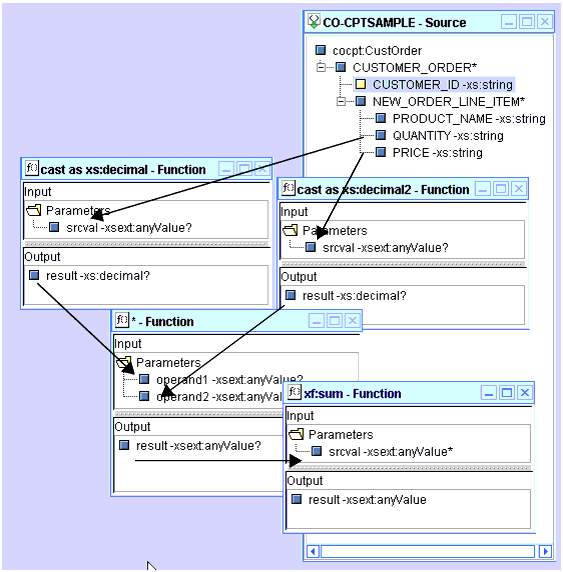
xs:decimal to one side of the multiply equation and the output result of xs:decimal2 to the other.[CO-CPTSAMPLE]cocpt:CustOrder/CUSTOMER_ORDER/NEW_ORDER_LINE_ITEM/QUANTITY to one side of the multiply equation.[CO-CPTSAMPLE]cocpt:CustOrder/CUSTOMER_ORDER/NEW_ORDER_LINE_ITEM/PRICE to the other side of the multiply equation.*] function output result to the input parameter of xf:sum. This gives you the total order amount in the CPT data source.Move the PB-BB relational source schema onto the design area.
Create the necessary joins to allow us to fetch the line items for a particular order for a particular customer.
[CO-CPTSAMPLE]/cocpt:CustOrder/CUSTOMER_ORDER/CUSTOMER_ID onto [PB-BB]/db/CUSTOMER/CUSTOMER_IDFigure 2-10 Setting Joins Between CPT and Relational Data Source
Next, project FIRST_NAME and LAST_NAME elements onto the target schema.
Note: In this version of the CO-CPTSAMPLE, automatic scoping is used. See Understanding Condition Scoping in Building Queries and Data Views for more information.
Although your query is not complete, you can test run it again.
Listing 2-21 Interim Results (2) from CPT Example Query
<prefix1:CustOrderStatus xmlns:prefix1="urn:schemas-bea-com:ld-cocpt">
<prefix1:CUSTOMER>
<prefix1:FIRST_NAME>JOHN_B_1</prefix1:FIRST_NAME>
<prefix1:LAST_NAME>KAY_1</prefix1:LAST_NAME>
<prefix1:CUSTOMER_ID>CUSTOMER_1</prefix1:CUSTOMER_ID>
<prefix1:CUSTOMER_ORDER>
<prefix1:NEWORDER_TOTAL_AMOUNT>40000</prefix1:NEWORDER_TOTAL_AMOUNT>
<prefix1:TOTAL_OPEN_ORDERLIMIT>200000</prefix1:TOTAL_OPEN_ORDERLIMIT>
</prefix1:CUSTOMER_ORDER>
</prefix1:CUSTOMER>
</prefix1:CustOrderStatus>
Follow these steps to find the total amount of open orders in the sample PB-BB database:
[PB-BB]/db/CUSTOMER_ORDER_LINE_ITEM/QUANTITY and [PB-BB]/db/CUSTOMER_ORDER_LINE_ITEM/PRICE to the function operands.Finally, we need to restrict results to open orders:
Now that the relationships and conditions are established, set up an if-then-else test to solve the business problem. See The Problem.
Constants tab. In the String field enter REJECT, drag the String field icon to the then parameter in the xfext:if-then-else function.The generated XQuery is shown in the following code listing.
Listing 2-22 XQuery for Example 6: Complex Parameter Type (CPT)
namespace cocpt = "urn:schemas-bea-com:ld-cocpt"
<cocpt:CustOrderStatus>
{
for $COCPTSAMPLE.CUSTOMER_ORDER_2 in ($#COCPTSAMPLE of type element cocpt:CustOrder)/CUSTOMER_ORDER
for $PB_BB.CUSTOMER_3 in document("PB-BB")/db/CUSTOMER
let $srcval_4 :=
for $PB_BB.CUSTOMER_ORDER_LINE_ITEM_5 in document("PB-BB")/db/CUSTOMER_ORDER_LINE_ITEM
where xf:not(xf:empty(
for $PB_BB.CUSTOMER_ORDER_7 in document("PB-BB")/db/CUSTOMER_ORDER
where ($PB_BB.CUSTOMER_3/CUSTOMER_ID eq $PB_BB.CUSTOMER_ORDER_7/CUSTOMER_ID)
and ($PB_BB.CUSTOMER_ORDER_7/ORDER_ID eq $PB_BB.CUSTOMER_ORDER_LINE_ITEM_5/ORDER_ID)
return
xf:true()))
and ("OPEN" eq $PB_BB.CUSTOMER_ORDER_LINE_ITEM_5/STATUS)
return
$PB_BB.CUSTOMER_ORDER_LINE_ITEM_5/QUANTITY * $PB_BB.CUSTOMER_ORDER_LINE_ITEM_5/PRICE
let $xf:sum2_8 := xf:sum($srcval_4)
let $srcval_9 :=
for $COCPTSAMPLE.NEW_ORDER_LINE_ITEM_10 in $COCPTSAMPLE.CUSTOMER_ORDER_2/NEW_ORDER_LINE_ITEM
return
$COCPTSAMPLE.NEW_ORDER_LINE_ITEM_10/QUANTITY * $COCPTSAMPLE.NEW_ORDER_LINE_ITEM_10/PRICE
let $xf:sum_12 := xf:sum($srcval_9)
let $v_13 := $xf:sum2_8 + $xf:sum_12
let $gt_14 := $v_13 gt $#orderLimit of type xs:decimal
where ($COCPTSAMPLE.CUSTOMER_ORDER_2/CUSTOMER_ID eq $PB_BB.CUSTOMER_3/CUSTOMER_ID)
return
<cocpt:CUSTOMER>
<cocpt:FIRST_NAME>{ xf:data($PB_BB.CUSTOMER_3/FIRST_NAME) }</cocpt:FIRST_NAME>
<cocpt:LAST_NAME>{ xf:data($PB_BB.CUSTOMER_3/LAST_NAME) }</cocpt:LAST_NAME>
<cocpt:CUSTOMER_ID>{ xf:data($COCPTSAMPLE.CUSTOMER_ORDER_2/CUSTOMER_ID) }</cocpt:CUSTOMER_ID>
<cocpt:CUSTOMER_ORDER>
<cocpt:OPENORDER_TOTAL_AMOUNT>{ $xf:sum2_8 }</cocpt:OPENORDER_TOTAL_AMOUNT>
<cocpt:NEWORDER_TOTAL_AMOUNT>{ $xf:sum_12 }</cocpt:NEWORDER_TOTAL_AMOUNT>
<cocpt:TOTAL_OPEN_ORDERLIMIT>{ $#orderLimit of type xs:decimal }</cocpt:TOTAL_OPEN_ORDERLIMIT>
<cocpt:ORDER_REVIEW_STATUS>{ xfext:if-then-else( treat as xs:boolean($gt_14), "REJECT", "ACCEPT") }</cocpt:ORDER_REVIEW_STATUS>
</cocpt:CUSTOMER_ORDER>
</cocpt:CUSTOMER>
}
</cocpt:CustOrderStatus>
When you run this query on the sample data sources as described in this example, the result is an accepted order.
Listing 2-23 Result of Example 6: Complex Parameter Type (CPT)
<prefix1:CustOrderStatus xmlns:prefix1="urn:schemas-bea-com:ld-cocpt">
<prefix1:CUSTOMER>
<prefix1:FIRST_NAME>JOHN_B_1</prefix1:FIRST_NAME>
<prefix1:LAST_NAME>KAY_1</prefix1:LAST_NAME>
<prefix1:CUSTOMER_ID>CUSTOMER_1</prefix1:CUSTOMER_ID>
<prefix1:CUSTOMER_ORDER>
<prefix1:OPENORDER_TOTAL_AMOUNT>150000</prefix1:OPENORDER_TOTAL_AMOUNT>
<prefix1:NEWORDER_TOTAL_AMOUNT>40000</prefix1:NEWORDER_TOTAL_AMOUNT>
<prefix1:TOTAL_OPEN_ORDERLIMIT>200000</prefix1:TOTAL_OPEN_ORDERLIMIT>
<prefix1:ORDER_REVIEW_STATUS>ACCEPT</prefix1:ORDER_REVIEW_STATUS>
</prefix1:CUSTOMER_ORDER>
</prefix1:CUSTOMER>
</prefix1:CustOrderStatus>
|
|
|