
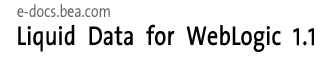
| Download Docs | Site Map | Glossary | |
|
|
|||
| bea.com | products | dev2dev | support | askBEA |
 |
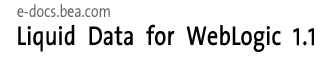 |
|
|||||||
| e-docs > Liquid Data for WebLogic > Building Queries and Data Views > Creating a Data View |
|
Building Queries and Data Views
|
The following sections explain the steps needed to turn a query into a data view data source:
Creating and Saving the Query to the Liquid Data Repository
Follow these steps to create and save a query to the Liquid Data Repository:
Note: When you are creating a data view, it is important that the query and its target schema be in conformance. In the current release this means that all required elements in a target schema must be mapped if the query is to be turned into a view. See Source and Target Schemas and subsequent discussions for details.
Alternatively you can load queries and target schemas into the Liquid Data repository directly using the Administration Console. See Uploading Files to the Server Repository for details.
Configuring a Data View Data Source Description
In the WebLogic Server Administration console, configure a data view source description for the query as described in Configuring Access to Data Views in the Liquid Data Administration Guide. Then follow these steps:
See Managing the Liquid Data Server Repository in the Liquid Data Administration Guide for additional details.
Adding a Data View as a Data Source
After you have created the data view, reconnect to the liquid Data server using the File -> Connect menu command. Your new data view should appear under Data Views when the Sources tab in Design mode is selected (see Figure 6-5).

|

|

|