
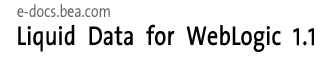
| Download Docs | Site Map | Glossary | |
|
|
|||
| bea.com | products | dev2dev | support | askBEA |
 |
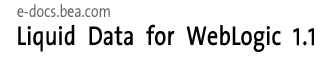 |
|
|||||||
| e-docs > Liquid Data for WebLogic > Installation and Migration > Migrating from Liquid Data 1.0 to 1.1 |
|
Installation and Migration
|
Migrating from Liquid Data 1.0 to 1.1
The basic migration of Liquid Data 1.0 to 1.1 is straightforward. This section provides instructions for such a migration which includes:
Platform Installation and Configuration
Before installing Liquid Data 1.1, the WebLogic platform and domains you will be using with Liquid Data 1.1 must be installed and configured properly. Specifically:
Note: If you are using Liquid Data with more than one domain, you must follow these procedures for each domain that you want to migrate to Liquid Data 1.1.
Liquid Data 1.1 Installation and Deployment
In order to migrate from Liquid Data 1.0 to 1.1 you must create a new Liquid Data installation. In a production environment, that installation must be completed for each 7.0 SP2 WebLogic domain that you are using with Liquid Data.
Follow the appropriate preparation, installation, and post-installation steps described in the other sections of this document starting with Preparing to Install Liquid Data.
If you are using Liquid Data in a production environment, deploy Liquid Data to the appropriate BEA WebLogic Platform domain. Liquid Data 1.1 supports deployment through the WebLogic Domain Wizard. Through this wizard you can select the appropriate Liquid Data WebLogic deployment such as WebLogic Portal (WLP), WebLogic Integration (WLI), WebLogic Server (WLS), and WebLogic Workshop. See the document Deploying Liquid Data for details.
As you are upgrading to WebLogic 7.0 SP2 you may also want to migrate other BEA products from the same domain.
For information on migrating domains created by the WebLogic Domain Wizard, see:
http://download.oracle.com/docs/cd/E13196_01/platform/docs70/relnotes/relnotes.html#migration
If you are migrating WebLogic Integration, (WLI) WebLogic Portal (WLP), and WebLogic Server (WLS) see:
http://download.oracle.com/docs/cd/E13196_01/platform/docs70/interm/migrate.html
Perform the following steps in the order presented to migrate your 1.0 Liquid Data repository and any Liquid Data applications you have created to Liquid Data 1.1.
See also What Liquid Data Does Not Import or Export, in the Administration Guide.
Examples used in this chapter assume that the Liquid Data 1.0 directory is located at:
/opt/prod/bea_70SP1/user_domains/ld_domain
These examples also assume that the new Liquid Data 1.1 installation is location at:
/opt/prod/bea_70SP2/user_domains/ld_domain
When the discussion relates to the WebLogic 7.0 SP1 installation, BEAHOME_SP1 is used. Similarly, BEAHOME_SP2 represents the WebLogic 7.0 SP2 installation.
The symbolic name ld_repository represents the Liquid Data repository and its contents.
Step 1: Export Liquid Data 1.0 Data Sources
This section describes prerequisites and provides specific instructions for migrating Liquid Data 1.0 data sources to Liquid Data 1.1.
Note: Security settings and cache policies are automatically transferred along with data sources.
Perform the following steps to export Liquid Data 1.0 data sources:
http://download.oracle.com/docs/cd/E13190_01/liquiddata/docs10/admin/impexp.html#1044952
For example, suppose your Liquid Data 1.0 domain is located at:
/opt/prod/bea_70SP1/user_domains/ld_domain
and the Liquid Data 1.1 domain is located at:
/opt/prod/bea_70SP2/user_domains/ld_domain
then if you export to the filename myDataSource.xml, your file will be create in the following directory:
/opt/prod/bea_70SP1/user_domains/ld_domain/ld_repository/import_export
Step 2: Copy the 1.0 Liquid Data Repository to 1.1
This section describes prerequisites and provides specific instructions for copying the Liquid Data 1.0 repository to Liquid Data 1.1.
Perform the following steps to migrate your Liquid Data repository:
Copy the Liquid Data 1.0 repository directory structure to the new repository location.
You can use the Administration Console to determine the name and location of your 1.0 Liquid Data repository. For details see Configuring Liquid Data Server Settings in the Administration Guide.
Using the example directory structure you would copy:
/opt/prod/bea_70SP1/user_domains/ld_domain/ld_repository
/opt/prod/bea_70SP2/user_domains/ld_domain
Step 3: Re-create JDBC Connections and JDBC Data Sources
This section describes prerequisites and provides links to instructions for recreating Liquid Data 1.0 JDBC connections and data sources under Liquid Data 1.1.
To migrate your Liquid Data JDBC connectivity to relational databases, first determine the directory location of the 1.0 Liquid Data domain you are migrating from, as follows:
/opt/prod/bea_70SP1/user_domains/ld_domain/config/ld_domain
For detailed information on managing JDBC data sources and connections, see Managing JDBC Connectivity in the WebLogic Server Administration Guide and Migrating Domains Using the Configuration Wizard in the WebLogic Platform Release Notes: 7.0 Service Pack 2.
Step 4: Migrate Liquid Data-related Project Files, Applications, Custom Functions, and Web Services Not Generated by Liquid Data
This section describes prerequisites and provides specific instructions for moving Liquid Data-related project files, applications, custom functions, and web services not generated by Liquid Data from Liquid Data 1.0 to 1.1.
Move and deploy any Liquid Data 1.0-related project files, applications, custom functions, and web services not in the repository.
For additional information on such migrations see discussions in the Liquid Data Administration Guide on:
Step 5: Migrating Existing Liquid Data-generated Web Services
This section describes prerequisites and provides specific instructions for migrating Liquid Data-generated web services from Liquid Data 1.0 to 1.1.
Note: The LDWSMigrate script will function properly only if the referenced data sources are properly configured in WebLogic 7.0 SP2. See Step 3: Re-create JDBC Connections and JDBC Data Sources for details.
Use the LDWSMigrate script to convert Liquid Data 1.0 Liquid Data-generated web services to 1.1-level. The script is installed to the following location:
/opt/prod/bea_70SP2/user_domains/ld_domain/migration/LDWSMigrate
where ld_domain is the root location of your newly installed version of Liquid Data.
LDWSMigrate <inputDirectory> [ <outputDirectory> ]
The LDWSMigrate script generates appropriate XML namespace declarations for Liquid Data generated web services during the conversion process.
The LDWSMigrate script requires two parameters.
This parameter specifies the full path to the directory containing the web services ear files generated using Liquid Data 1.0.
In the case of the sample migration described in this document, the 1.0-level Liquid Data-generated Web queries are located in the following directory:
/opt/prod/bea_70SP1/user_domains/ld_domain/ld_repository/web_services_gen
This parameter specifies the target path for the converted ear files.
In the case of the sample migration described in this document, the1.0-level web services ear files will be integrated to the following directory:
/opt/prod/bea_70SP2/user_domains/ld_domain/ld_repository/web_services_gen/scratch
If an outputDirectory parameter is not supplied, the converted files with a prefix of new_ are placed in a newly-created directory called scratch under web_services_gen:
/opt/prod/bea_70SP1/user_domains/ld_domain/ld_repository/web_services_gen/scratch
LDWSMigrate c:/opt/prod/bea_70SP1/user-domains/ld_domain/ldrepository/web_services_gen c:/opt/prod/bea_70SP2/user_domains/ld_domain/ldrepository/web_services_gen
The respective domain of each Liquid Data installation is represented by ld_domain.
Step 6: Import Liquid Data 1.0 Data Sources
This section describes prerequisites and provides specific instructions for importing Liquid Data 1.0 data sources into Liquid Data 1.1.
If you have followed instructions in Step 2: Copy the 1.0 Liquid Data Repository to 1.1, your 1.1 data source file myDataSource.xml is available under BEAHOME_SP2 in the following location:
/opt/prod/bea_70SP2/user_domains/ld_domain/ld_repository/import_export
To import the Liquid Data data sources follow the procedure described in the Liquid Data 1.0 Administration Guide:
http://download.oracle.com/docs/cd/E13190_01/liquiddata/docs10/admin/impexp.html#1044952
Figure 5-1 Importing a Data Source Through the Administration Console
Step 7: Migrate 1.0 Stored Queries and Data Views
This section describes prerequisites and provides specific instructions for migrating Liquid Data 1.0 stored queries and dataviews to Liquid Data 1.1.
Convert Liquid Data 1.0 stored queries and data views to 1.1-level using the queryMigrate script. The script is installed to the following location:
/opt/prod/bea_70SP2/user_domains/ld_domain/migration/queryMigrate
where ld_domain is the location of your newly installed Liquid Data 1.1 domain.
queryMigrate <admin_url> <inputDirectory> [ <outputDirectory> ]
The queryMigrate script generates appropriate XML namespace declarations for stored queries and data views during the conversion process. For additional information see Understanding XML Namespaces in Building Queries and Dataviews.
The queryMigrate script requires three parameters, described below.
This parameter specifies the administration URL of the 1.1 Liquid Data Server. For example:
t3://localhost:7001
This parameter specifies the location of stored queries or data views to be converted.
For the sample migration described in this document, the 1.0-level stored queries are in the following directory:
/opt/prod/bea_70SP1/user_domains/ld_domain/ld_repository/stored_queries
and 1.0-level data views are in the following directory:
/opt/prod/bea_70SP1/user_domains/ld_domain/ld_repository/data_views
This optional parameter specifies the target location of the converted stored queries or data views.
For the sample migration described in this document, the 1.1-level stored queries will be located in the following directory:
/opt/prod/bea_70SP2/user_domains/ld_domain/ld_repository/stored_queries
and the 1.0-level data views will be located in the following directory:
/opt/prod/bea_70SP2/user_domains/ld_domain/ld_repository/data_views
queryMigrate t3://localhost:7001 c:/opt/prod/bea_70SP1/user_domains/ld_domain/ldrepository/stored_queries c:/opt/prod/bea_70SP2/user_domains/ld_domain/ldrepository/stored_queries
queryMigrate t3://localhost:7001 c:/opt/prod/bea_70SP1/user_domains/ld_domain/ldrepository/data_views c:/opt/prod/bea_70SP2/user_domains/ld_domain/ldrepository/data_views
The respective domain of each Liquid Data installation is represented by ld_domain.
If no output directory is provided, the inputDirectory location is used and the prefix new_ is prepended to the name of the generated file.
Step 8: Test Your Migration Under Liquid Data 1.1
This section describes how to test the migration from Liquid Data 1.0 to Liquid Data 1.1 by verifying hat your 1.0 metadata is available under Liquid Data 1.1.
Once your query has been loaded, you can run it. See Testing Queries in Building Queries and Data Views.
When you are sure your migration from Liquid Data 1.0 to 1.1 has been successful, you are ready to start using Liquid Data 1.1. It is suggested that you retain your Liquid Data 1.0 installation for a reasonable time and then archive it for safekeeping.

|

|

|