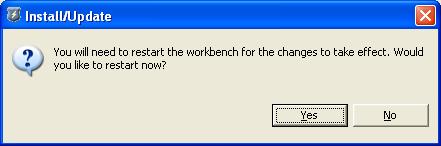- eSupport Login - enter your BEA eSupport username and password to access the Guardian update site. If you select the Remember username/password check box, you won't have to enter your eSupport login credentials for future updates.
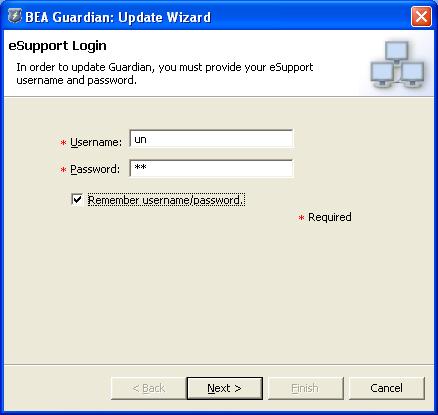
- Select eSupport Site Id - if you have more than one eSupport site identifier, select the one to use for this update. Most customers only have one site identifier.
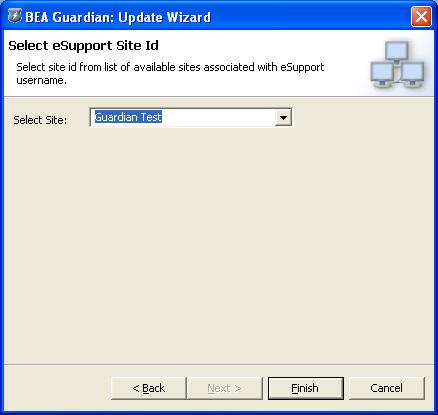
- eSupport Login - enter your BEA eSupport username and password again to access the Guardian update site.
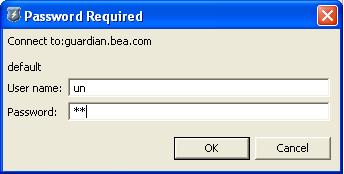
- No updates for the currently installed features - if there are no new signatures or application features available, a dialog box suggests you try again later. BEA adds new signatures and application features to the Guardian update site when they are ready for customer use.
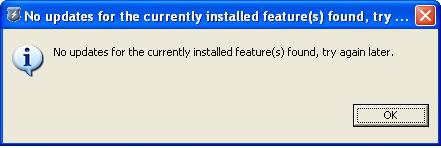
- Search Results - if there are new signatures or application features available, select which ones to install. All of them are selected by default, but you can expand the check box to select specific updates.
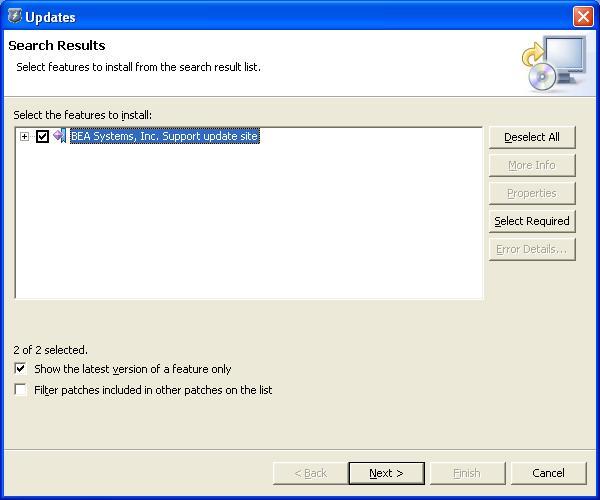
Guardian signature updates are grouped under the Guardian Signatures heading, Guardian application feature updates are grouped under the Guardian heading. Select the check boxes next to the signature and application feature updates you want.
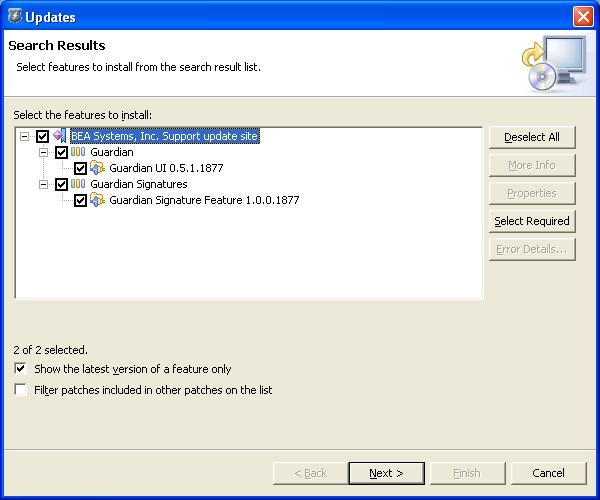
- Feature License - click the radio button indicating that you accept the terms in the license agreement.
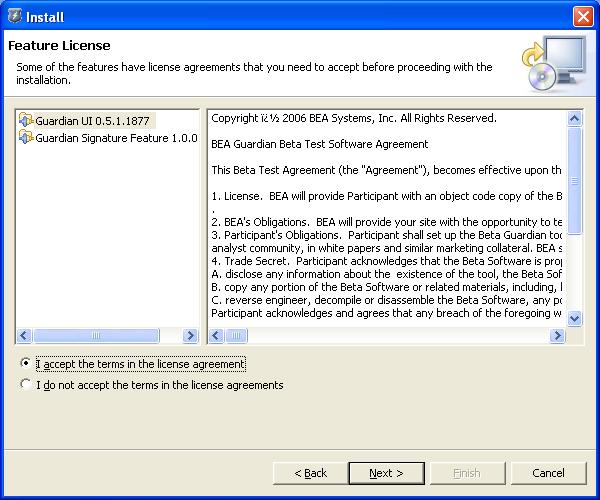
- Installation Location - you can change the installation location for each signature and application feature update, but BEA recommends using the default location. A progress indicator tracks the progress as the updates are downloaded.
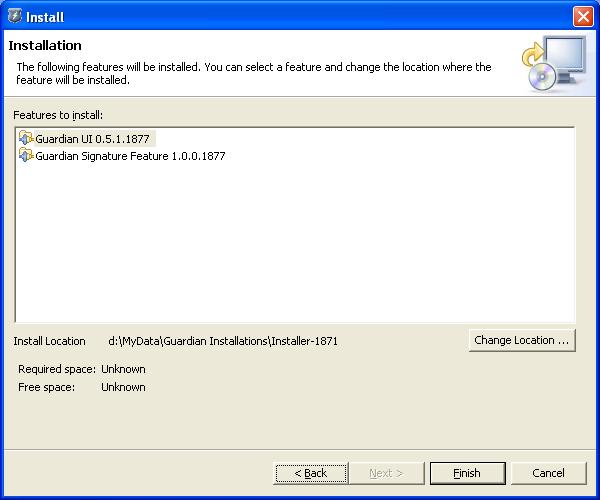
- Feature Verification - once the updates are downloaded, click the Install All button to integrate all the signature and application feature updates into Guardian in one step.
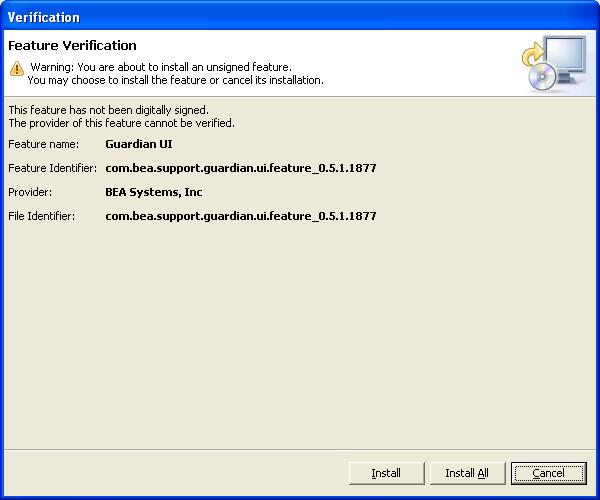
- Restart Guardian - once all the updates are installed, click the Yes button to restart Guardian. When Guardian restarts, all the new signatures and application features you downloaded will be available.