


|

|
|
|
|
Command Reference Pages
This section provides information about the commands an administrator uses to perform activities with the Communications Resource Manager (CRM) to maintain BEA eLink Adapter for Mainframe applications. These commands work using JCL on z/OS or OS/390 MVS.
This section discusses the following commands:
CRM
Launches the Communications Resource Manager.
Synopsis
CRM [ -t 0|1|2|3 ] [-p<nbr>] [-s] [-n <type>:#:#] [-u <keyfile>] <addr> <group>
Description
When you start CRM from the command line, the CRM Command Line Console puts its prompt in the window and, if exited, shuts down all of the active links.
You must configure one CRM for each eLink Adapter for Mainframe Gateway, as well as configure one stack for each CRM definition. Each stack can manage one or more SNA links.
CRM has two types of log files stored in $APPDIR, RSTRTLOG, and BLOBLOG. RSTRTLOG is the transaction state log used during the recovery process, while the BLOBLOG log stores session and link information. Deleting the log files requires a cold start for each link involved. You can use the CRMLOGS command to display the contents and state of the CRM log files.
Trace Options
When initiating the CRM from the UNIX command line, you can specify any of the following CRM trace levels using the -t option:
The APPC Stack API trace is either enabled or disabled using the -s option of the CRM command (refer to "General Options"). If enabled, it generally shows the parameters and results of all API calls. Depending on the stack being used, other options (such as vendor-specified environment variables) may have to be activated for CRM to enable the trace.
Note: The time tag information in the CRM trace should reflect the current system time. In order to make use of the correct time zone information on UNIX and MVS systems, it is important that the TZ environment variable be set correctly. If this variable is not set correctly on your system, refer to your system documentation for further information.
Authentication Option
-u
Establishes that process authentication is in effect for communications between the CRM and a client process.
keyfile
Is the location of a file containing a hash key known to both the CRM and the client process. The file contains a single line specifying a unique hash key (limited to eight characters). The file should be protected.
Encryption Option
-n
Establishes that encryption is in effect for this process.
type
Is the encryption type. Currently, the only valid entry is GPE (for general purpose encryption).
min
Designates the minimum number of bits to be used for encryption. These levels are used during the negotiation between the CRM and client process. Any number is acceptable, but the negotiated values resolve to 0, 56, or 128.
max
Designates the maximum number of bits to be used for encryption. These levels are used during the negotiation between the CRM and client process. Any number is acceptable, but the negotiated values resolve to 0, 56, or 128
Performance Option
The performance option is a tunable parameter used only for the OS/390 Unix and MVS CRM. These CRM versions use threads to process a request and this parameter indicates how many threads to start for processing SNA requests.
The performance option uses the following format:
-p <nbr>
where <nbr> equals the number of threads to start.
The default for this value is 100 threads. This should correspond to the load of SNA requests that will be made concurrently. If the number of requests exceeds the number of threads, the request will still be executed, however, the completion time could be affected.
It is recommended that you do not exceed 200 threads. The CRM is tuned for a maximum of 200 threads. It is recommended that you lower the 100 threads value if you have a restriction on the number of threads that can be active in your system.
General Options
The following parameters apply to this command:
Note: On OS/390 platforms, the General Trace Facility (GTF) is used to capture API trace records under user EID 2EA. The GTF must be active on the OS/390 platform to use the -s parameter.
Environment Variables
You must set the following environment variables before starting the CRM:
APPDIR must be set to the application directory.
APPDIR=<High level qualifier for datasets to be created in APPDIR>
Portability
Refer to the BEA eLink Adapter for Mainframe Release Notes for a list of operating systems and stacks that can communicate with the CRM. (See the list of the requirements that are needed to CRM itself on the OS/390 platform.)
Diagnostics
CRM exits with a return code of 0 upon successful completion.
Examples
Following is an example of the CRM command:
CRM -t 0 //myhost:5587 GROUP2 /dev/null>std.out 2>std.err &
When you start CRM from the UNIX command line, the following CRM Command Line Console appears:
$ CRM -t 0 //myhost:5587 GROUP2
BEA eLink Adapter for Mainframe Resource Manager started Thu Dec 11
18:40:49.098 1997
[CRM]
Console active. Enter commands
?>
da => Display active tasks
dl => Display remote links
ds => Display link statistics
dt => Display trace status
st => Start all links
sh => Stop all links and terminate
si => Terminate immediately (no quiesce)
To launch CRM with the console running in the background:
$ CRM -t 0 //myhost:5587 GROUP2 <dev/null>std.out 2>std.err &
To launch CRM with detailed tracing and APPC Stack API tracing turned on from the command line using the host/port address, type:
CRM -t 2 -s //myhost:5587
CRMLOGS
Displays the content and state of the BEA eLink Adapter for Mainframe Communications Resource Manager (CRM) log files in the current directory.
Synopsis
CRMLOGS <group> [<crm name>]
Description
Use the CRMLOGS command to display the contents and state of the two CRM log files. RSTRTLOG is the transaction state log used during the recovery process and the BLOBLOG log stores session and link information. Deleting the log files requires a cold start for each link involved.
CRMLOGS requires the following parameters:
Diagnostics
CRMLOGS exits with a return code of 0 upon successful completion.
Examples
To display the RSTRTLOG log file for group2, type:
CRMLOGS GROUP2 CRM.GROUP2.RSTRTLOG
To display the BLOBLOG log file for group1, type:
CRMLOGS GROUP1 CRM.GROUP1.BLOBLOG
See Also
CRM
crmlkon
Start one or more named CRM links.
Synopsis
crmlkon -n<hostname:port> [-v -i -h -u<keyfile>] <linkname> ...
Description
crmlkon starts all of the CRM links named on the command line. This command is useful if one or more individual links failed to start when the CRM server booted. Use this command from any machine located on the same TCP/IP network as the machine running the CRM server. When used in a script, crmlkon will return 0 if the command could be sent to the target CRM. It will return 1 if the command could not be sent to the target CRM.
Example
To start links link2 and cicstest owned by the CRM running on mach1 at port 5000:
crmlkon -n mach1:5000 link2 cicstest
Diagnostics
crmlkon only checks the syntax of the command. Separate facilities, either jsnacrm or mainframe-based facilities must be used to determine if the link actually became active. If the command could not be successfully sent to the CRM, crmlkon prints an error message if in verbose mode and exits with error code 1. Upon successful completion, crmlkon exits with exit code 0.
crmlkoff
Stop one or more named CRM links.
Synopsis
crmlkoff -n<hostname:port> [-v -i -h -u<keyfile>] <linkname> ...
Description
crmlkoff stops all of the CRM links named on the command line. This is useful if one or more individual links need to be stopped after the CRM server booted. It can be used from any machine located on the same TCP/IP network as the machine running the CRM server. It can be used in a script and will return 0 if the command could be sent to the target CRM. It will return 1 if the command could not be sent to the target CRM.
Example
To stop links link1 and cicstest owned by the CRM running on mach at port 5000:
crmlkoff -n mach:5000 link1 cicstest
Diagnostics
crmlkoff only checks the syntax of the command. Separate facilities, either jsnacrm or mainframe based facilities, must be used to determine if the link actually became inactive. If the command could not be successfully sent to the CRM, crmlkoff prints an error message if in verbose mode and exits with error code 1. Upon successful completion, crmlkoff exits with exit code 0.
crmdown
Shut down a CRM.
Synopsis
crmdown -n<hostname:port> [-v -i -h -u<keyfile>]
Description
crmdown shuts down the CRM specified on the command line. It can be used from any machine located on the same TCP/IP network as the machine running the CRM server. It can be used in a script and will return 0 if the command could be sent to the target CRM. It will return 1 if the command could not be sent to the target CRM.
Example
To stop the CRM running on mach1 at port 5000:
crmdown -n mach1:5000
Diagnostics
crmdown only checks the syntax of the command. If the command could not be successfully sent to the CRM, crmdown prints an error message if in verbose mode and exits with error code 1. Upon successful completion, crmdown exits with exit code 0.
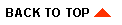
|

|
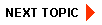
|
|
|
|
Copyright © 2001 BEA Systems, Inc. All rights reserved.
|