


|

|
|
|
|
Installing BEA eLink Adapter for Siebel
This chapter contains information for installing and uninstalling the eLink Adapter for Siebel.
This section consists of the following topics:
Pre-Installation Considerations
The eLink Adapter for Siebel runs on the Windows NT, HP-UX, and Solaris platforms. Complete the following tasks prior to installing eLink Adapter for Siebel:
Installing BEA eLink Adapter for Siebel
To install the eLink Adapter for Siebel software on a UNIX-based platform, run the install.sh script. This script allows you to select which package you want to install.
Note: If you install the eLink Adapter for Siebel software on a HP-UX platform, you will be prompted to install eLink Adapter for Siebel Visibroker. If you install the eLink Adapter for Siebel software on a SUN platform, you will be promted to select from either the eLink Adapter for Siebel Visibroker package or the eLink Adapter for Siebel Orbix package.
As the script runs, it asks you for the following information:
Listing 2-1 provides an example of running this script on a SUN platform. The values in bold are supplied by you during installation. To accept default values at a prompt, press Enter.
Note: The platforms and file names shown in the following listing is an examples only. These values are dependent on platform configurations for your system and may vary from the example.
Installing on Unix Platform
Perform the following steps to install the eLink Adapter for Siebel on a supported UNIX platform.
$ su -
Password:
# ls -1 /dev/cdrom
total 0
brw-rw-rw- 1 root sys 27, 0 January 27 10:55 c1b0t010
# mount -r -F cdfs /dev/cdrom/c1b0t010 /mnt
# cd /mnt
# ls
install.sh hp
# sh ./install.sh
Listing 2-1 Install.sh Example
user@machine-> sh.install.sh
01) hp/hpux1020 02) hp/hpux11 03) sun5x/sol26
Install which platform's files? [01-3, q to quit, l for list]: 3
** You have chosen to install from sun5x/sol26 **
BEA eLink Adapter for Siebel Release 1.1
This directory contains the BEA eLink Adapter for Siebel System for SunOS 5.6 (Solaris 2.6) on SPARC.
Is this correct? [y,n,q]: y
To terminate the installation at any time press the interrupt key, typically <del>, <break>, or <ctrl+c>.
The following packages are available:
1 siebv BEA eLink Adapter for Siebel Visibroker
2 siebo BEA eLink Adapter for Siebel Orbix
Select the package(s) you wish to install (default: 1) [?,??,q]: 1
BEA eLink Adapter for Siebel Visibroker
9sparc) Release 1.1
Copyright (c) 2000 BEA Systems, Inc.
All Rights Reserved.
Distributed under license by BEA Systems, Inc.
BEA eLink is a trademark of BEA Systems, Inc.
Directory where Siebel Visibroker Adapter files are to be installed
(Enter your eLink Platform directory path) [?,q]: /work/cmadm/tux65
Using /work/cmadm/tux65 as the eLink Adapter for Siebel Visibroker base directory
Determining if sufficient space is available ...
1284 blocks are required
6694264 blocks are available to /work/cmadm/tux65
Unloading /cmhome/dist/bullet-1/sun5x/sol26/siebv/SIEBT65.Z ...
bin/ELINKSBLO
bin/lic.sh
eLink/catalogs/elinksblo.txt
eLink/siebel/elsieb_env.cfg
eLink/siebel/setenv.ksh
eLink/siebel/ubbelsieb
lib/libadk.sl
udataobj/field32tbl
1270 blocks
... finished
Changing file permissions...
... finished
If your license file is accessible, you may install it now.
Install license file? [y/n]: n
Please don't forget to use lic.sh located in your product bin directory to install the license file from the enclosed floppy.
Refer to your product Release Notes for details on how to do this.
Installation of BEA eLink Adapter for Siebel Visibroker was successful
Please don't forget to fill out and send in your registration card
# cd /
Installing on a Windows NT Platform
Perform the following steps to install the eLink Adapter for Siebel software on the Windows NT platform.
Figure 2-1 Welcome Screen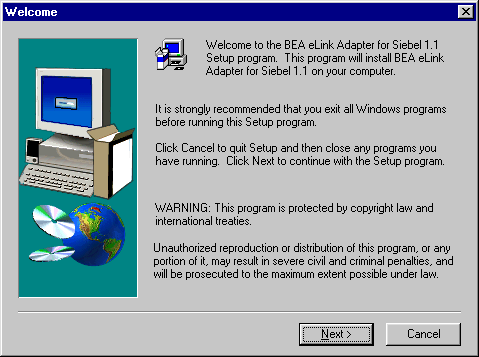
Figure 2-2 BEA Software License Agreement Screen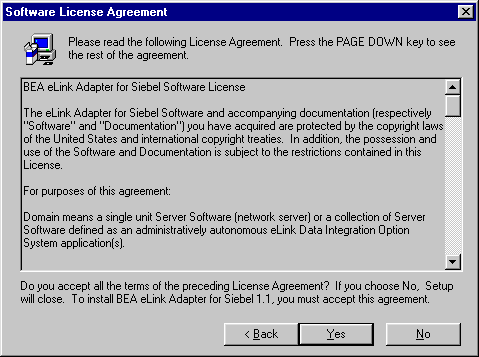
Figure 2-3 User Information Screen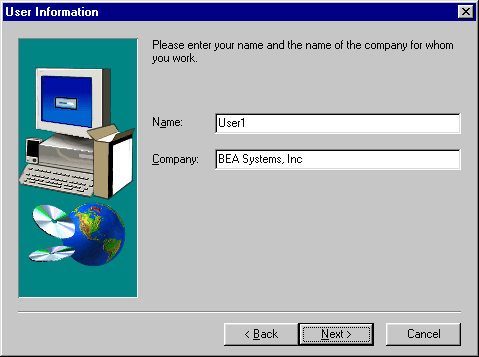
Figure 2-4 Select Components Screen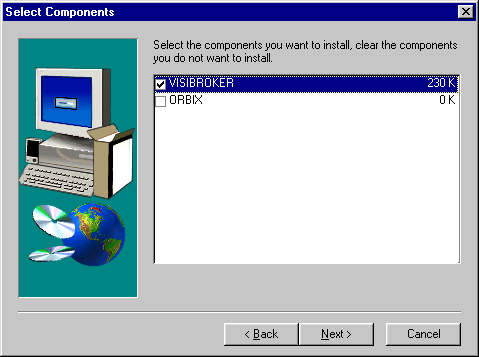
Figure 2-5 Install License File? Screen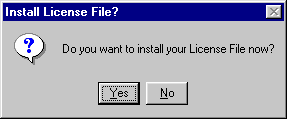
If you entered a valid directory path, click Next to continue with the installation. Go to Step 7. If you entered an invalid directory path, go to Step 6.
Figure 2-6 Select License File Source Directory Screen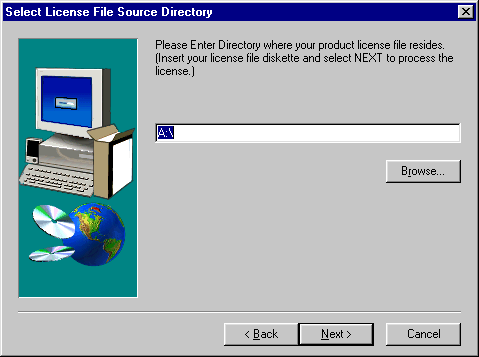
Note: If you select No, the installation continues but an error is generated in the ulog.mm/dd/yy file indicating that the product is unlicensed. Please refer to the "Using the License Key" section of the BEA eLink Adapter for Siebel Release Notes for instructions on using the license file.
Once you have entered a valid directory path, click Next to continue with the installation. Go to Step 7.
Figure 2-7 Invalid License File Directory Dialog Box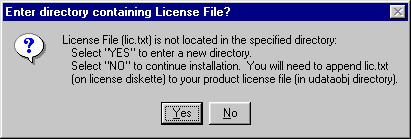
Figure 2-8 Setup Complete Screen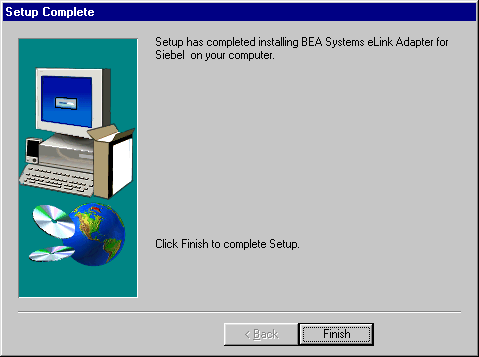
Uninstalling eLink Adapter for Siebel on Windows NT
Perform the following steps to uninstall the eLink Adapter for Siebel on a Windows NT system.
Figure 2-9 Remove Programs From Your Computer Screen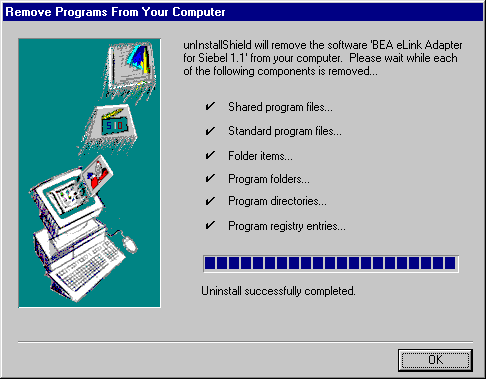
Distribution Libraries and Executables
The eLink Adapter for Siebel CD-ROM contains the following libraries and executable programs for each of the following installation scenarios and their supported platforms. After installing the eLink Adapter for Siebel software, verify that these libraries and programs are installed on your system.
Solaris
Verify that the following files are installed by the eLink Adapter for Siebel software:
|
Directory |
Files |
|---|---|
|
bin |
ELINKSBLO |
|
elink/catalogs |
elinksblo.txt |
|
/lib |
libadk.so.1.10 |
|
elink/siebel |
elsieb_env.cfg |
|
/udataobj |
field32tbl |
HP-UX
Verify that the following files are installed by the eLink Adapter for Siebel software.
|
Directory |
Files |
|---|---|
|
bin |
ELINKSBLO |
|
elink/catalogs |
elinksblo.txt |
|
/lib |
libadk.sl.1.10 |
|
elink/siebel |
elsieb_env.cfg |
|
/udataobj |
field32tbl |
Windows NT
Verify that the following files are installed by the eLink Adapter for Siebel software.
|
Directory |
Files |
|---|---|
|
bin |
ELINKSBLO.exe |
|
elink/catalogs |
elinksblo.txt |
|
elink/siebel |
elsieb_env.cfg |
|
/udataobj |
field32tbl |
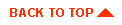
|

|
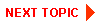
|
|
|
|
Copyright © 2000 BEA Systems, Inc. All rights reserved.
|