


|

|
|
|
|
Installing the eLink Adapter for Portal Infranet
This chapter contains the following topics:
Installation Prerequisites
Refer to the BEA eLink Adapter for Portal Infranet Release Notes for information on prerequisite software that must be installed and operational prior to installing the eLink Adapter for Portal Infranet software.
Note: BEA eLink Platform 1.2 must be installed prior to installing the eLink Adapter for Portal Infranet component for the eLink Platform execution environment.
The current BEA eLink Platform leverages the BEA Tuxedo infrastructure because it is based on a service-oriented architecture. Both BEA Tuxedo and BEA eLink communicate directly with each other and with other applications through the use of services. Multiple services are grouped into "application servers" or "servers". The terms, Tuxedo services/ servers and eLink services/servers can be used interchangeably. Because this document is specifically addressing the eLink family, the term "eLink service" and "eLink server" is used throughout.
Installing on the Windows NT 4.0 Platform
Perform the following steps to install the eLink Adapter for Portal Infranet software on a Windows NT system:
Figure 2-1 Welcome
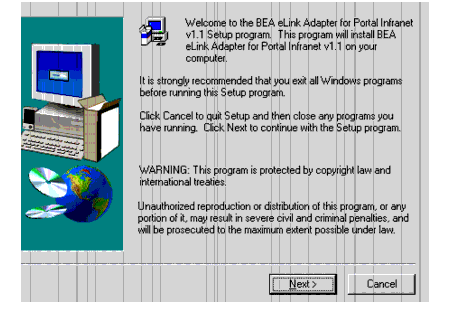
Figure 2-2 License Agreement
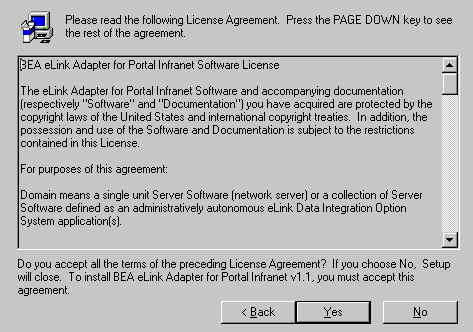
Figure 2-3 User Information
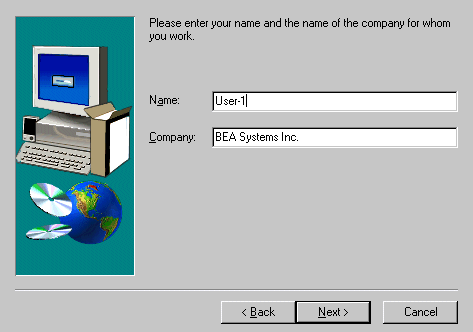
Note: For additional license key information, refer to the eLink Adapter for Portal Infranet Release Notes.
Figure 2-4 Install License Key Pop-Up Window
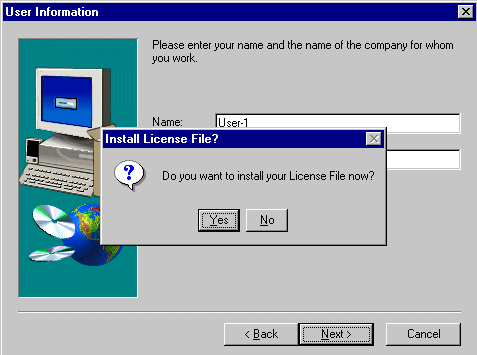
Figure 2-5 License File Browser Window
Click Yes in the Install License File pop-up window as shown in Figure 2-4 to
install the license file. Click Browse to locate the License file as shown in
Figure 2-5. Click Next to continue with the installation process.
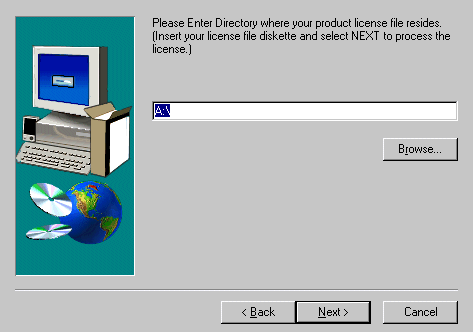
A progress bar displays the status of the installation. You may abort the installation process anytime prior to completion by clicking the Cancel button.
Click No in the Install License File pop-up window as shown in Figure 2-4 to
bypass the installation of the license file now. Be sure to install the license file
prior to initializing the software.
A progress bar displays the status of the installation. You may abort the installation process anytime prior to completion by clicking the Cancel button.
Note: If you select No, the installation continues but an error is generated in the ulog.mm/dd/yy file indicating that the product is unlicensed. Please refer to the "Using the License Key" section of the BEA eLink Adapter for Portal Infranet Release Notes for instructions on using the license file.
If BEA eLink Platform is installed and detected on your system, the installation
begins and a progress bar displays the status. The eLink Adapter components
install into the eLink Platform directory. You may abort the installation process
anytime prior to completion by clicking the Cancel button.
When the installation completes, the Setup Complete window shown in Figure 2-7 notifies you that the eLink Adapter software is installed on your system.
If eLink Platform is NOT already installed on your system:
If BEA eLink Platform is not installed on your system, the following Error pop-up window displays as shown in Figure 2-6. Click OK on the pop-up window to terminate the installation process. Install eLink Platform on your system (see warning above). Re-initiate the installation process starting with step one of these installation instructions.
Figure 2-6 eLink Platform Installation Error Pop-Up Window
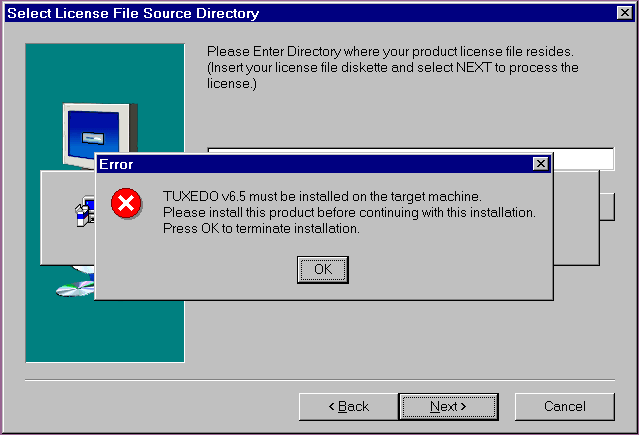
Figure 2-7 Setup Complete
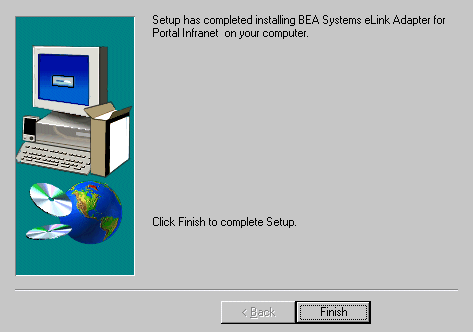
Installing on the UNIX Platform
This section explains how to install the eLink Adapter software on the HP-UX 11.0, HP-UX 10-20, Solaris 2.6 and Solaris 7 execution platforms.
Warning: You must install the eLink Adapter for Portal Infranet execution components within the eLink Platform directory.
To install the eLink Adapter for Portal Infranet software, you run the install.sh script. This script installs all the necessary software components.
Note: The eLink Adapter for Portal Infranet should be installed into the eLink Platform directory. Prior to initiating the installation script, determine the directory location of eLink Platform.
Perform the following steps to install the eLink Adapter for Portal Infranet software on a supported Unix platform:
$ su -
Password:
# ls -1 /dev/cdrom
total 0
brw-rw-rw- 1 root sys 22, 0 May 17 10:55 c1b0t010
# mount -r -F cdfs /dev/cdrom/c1b0t0l0 /mnt
# cd /mnt
# ls
install.sh hp
# sh ./install.sh
Listing 2-1 Install.sh Example
cmadm@dalhpw1:/cmhome/dist/blade-1> ls
hp/ install.sh* sun5x/ winnt/
cmadm@dalhpw1:/cmhome/dist/blade-1> sh install.sh
01) hp/hpux1020 02) hp/hpux11 03) sun5x/sol26
04) sun5x/sol7
Install which platform's files? [01-4, q to quit, l for list]: 1
** You have chosen to install from hp/hpux1020 **
BEA eLink Adapter for Portal Release 1.1
This directory contains the BEA eLink Adapter for Portal System for
HP-UX 10.20 on 9000/800 series.
Is this correct? [y,n,q]: y
To terminate the installation at any time
press the interrupt key,
typically <del>, <break>, or <ctrl+c>.
The following packages are available:
1 port BEA eLink Adapter for Portal
Select the package(s) you wish to install (or 'all' to install
all packages) (default: all) [?,??,q]:
BEA eLink Adapter for Portal
(9000) Release 1.1
Copyright (c) 2000 BEA Systems, Inc.
All Rights Reserved.
Distributed under license by BEA Systems, Inc.
BEA eLink is a trademark of BEA Systems, Inc.
Directory where Portal Adapter files are to be installed
(Enter your eLink Platform directory path) [?,q]: /work/cmadm/tux65
Using /work/cmadm/tux65 as the Portal Adapter base directory
Determining if sufficient space is available ...
670 blocks are required
4332666 blocks are available to /work/cmadm/tux65
Unloading /cmhome/dist/blade-1/hp/hpux1020/port/PORTT65.Z ...
bin/ELINKPORTALO
bin/lic.sh
eLink/catalogs/ELINKPORTALO.txt
eLink/portal/simpportal/create_cust.c
eLink/portal/simpportal/elinkportal.cfg
eLink/portal/simpportal/elinkportal.env
eLink/portal/simpportal/elinkportal.ubb
eLink/portal/simpportal/pin.conf
eLink/portal/simpportal/prtconst.h
eLink/portal/simpportal/readme.txt
eLink/portal/simpportal/setenv.sh
eLink/portal/simpportal/udscripts//get_acc_info.ud
eLink/portal/simpportal/udscripts/add_contact.ud
eLink/portal/simpportal/udscripts/add_deal.ud
eLink/portal/simpportal/udscripts/add_service.ud
eLink/portal/simpportal/udscripts/create_cust.ud
eLink/portal/simpportal/udscripts/create_cust_cc.ud
eLink/portal/simpportal/udscripts/del_acc.ud
eLink/portal/simpportal/udscripts/del_product.ud
eLink/portal/simpportal/udscripts/get_bill_list.ud
eLink/portal/simpportal/udscripts/get_invo_img.ud
eLink/portal/simpportal/udscripts/get_line_items.ud
eLink/portal/simpportal/udscripts/get_prod_info.ud
eLink/portal/simpportal/udscripts/get_rate_info.ud
eLink/portal/simpportal/udscripts/invalid.ud
eLink/portal/simpportal/udscripts/login.ud
eLink/portal/simpportal/udscripts/logout.ud
eLink/portal/simpportal/udscripts/lookup.ud
eLink/portal/simpportal/udscripts/mod_acc_info.ud
eLink/portal/simpportal/udscripts/mod_acc_stat_active.ud
eLink/portal/simpportal/udscripts/mod_acc_stat_inactive.ud
eLink/portal/simpportal/udscripts/mod_bill_info.ud
eLink/portal/simpportal/udscripts/mod_con_info.ud
eLink/portal/simpportal/udscripts/mod_cred_bal1.ud
eLink/portal/simpportal/udscripts/mod_cred_bal2.ud
eLink/portal/simpportal/udscripts/mod_cred_bal3.ud
eLink/portal/simpportal/udscripts/mod_loc_info.ud
eLink/portal/simpportal/udscripts/mod_pay_info.ud
eLink/portal/simpportal/udscripts/mod_prod_stat.ud
eLink/portal/simpportal/udscripts/mod_product.ud
eLink/portal/simpportal/udscripts/mod_serv_active.ud
eLink/portal/simpportal/udscripts/mod_serv_inactive.ud
eLink/portal/simpportal/udscripts/mod_serv_log.ud
eLink/portal/simpportal/udscripts/mod_serv_pass.ud
eLink/portal/simpportal/udscripts/post_activity.ud
eLink/portal/simpportal/udscripts/validate.ud
eLink/portal/simpportal/udscripts/who.ud
lib/libadk.sl.1.02
udataobj/elinkportal.fml
600 blocks
... finished
Changing file permissions...
... finished
If your license file is accessible, you may install it now.
Install license file? [y/n]: n
Please don't forget to use lic.sh located in your product bin directory
to install the license file from the enclosed floppy.
Refer to your product Release Notes for details on how to do this.
Installation of BEA eLink Adapter for Portal was successful
Please don't forget to fill out and send in your registration card
cmadm@dalhpw1:/cmhome/dist/blade-1>
# cd /
# unmount /mnt
Distribution Libraries and Executables
The eLink Adapter for Portal Infranet CD-ROM contains the following libraries and executable programs. After installing the eLink Adapter for Portal Infranet software, verify that these libraries and programs are installed on your system. Verify that the following files are installed by the eLink Adapter for Portal Infranet software. These files should be installed in the listed subdirectories relative to $(TUXDIR).
Table 2-1 eLink Adapter for Portal Infranet 1.1 Platform Support
|
Operating System |
Binary Port |
|---|---|
|
HP-UX 11.00 |
Native |
|
HP-UX 10.20 |
Native |
|
Solaris 2.6 |
Native |
|
Solaris 7 |
Native Solaris 2.6 |
|
NT 4.0 |
Native |
Table 2-2 Installation Files and Directories
|
bin |
eLink\portal\ |
eLink\portal\ |
eLink\ |
lib |
udataobj |
|---|---|---|---|---|---|
ELINKPORTALO |
readme.txt |
add_contact.ud |
ELINKPORTALO.TXT |
libadk.sl(HP) |
elinkportal.fml |
|
|
elinkportal. |
add_deal.ud |
|
libadk.dll(NT) |
|
|
|
elinkportal. |
add_service.ud |
|
|
|
|
|
elinkportal. |
create_cust_ud |
|
|
|
|
|
pin.conf |
create_cust_cc.ud |
|
|
|
|
|
setenv.sh |
del_acc.ud |
|
|
|
|
|
create-cust.c |
del_product.ud |
|
|
|
|
|
pin.cnf (NT) |
get_acc_info.ud |
|
|
|
|
|
prtconst.h |
get_bill_list.ud |
|
|
|
|
|
cetenv.bat(NT) |
get_invo_img.ud |
|
|
|
|
|
|
get_line_items.ud |
|
|
|
|
|
|
get_prod_info.ud |
|
|
|
|
|
|
get_rate_info.ud |
|
|
|
|
|
|
invalid.ud |
|
|
|
|
|
|
login.ud |
|
|
|
|
|
|
logout.ud |
|
|
|
|
|
|
lookup.ud |
|
|
|
|
|
|
mod_acc-info.ud |
|
|
|
|
|
|
mod-acc_stat_ |
|
|
|
|
|
|
mod-acc_stat_ |
|
|
|
|
|
|
mod_bill_info.ud |
|
|
|
|
|
|
mod_con_info.ud |
|
|
|
|
|
|
mod_cred_bal1.ud |
|
|
|
|
|
|
mod_cred_bal2.ud |
|
|
|
|
|
|
mod_cred_bal3.ud |
|
|
|
|
|
|
mod_loc_info.ud |
|
|
|
|
|
|
mod_pay_info.ud |
|
|
|
|
|
|
mod_prod_stat.ud |
|
|
|
|
|
|
mod_product.ud |
|
|
|
|
|
|
mod_serv_active. |
|
|
|
|
|
|
mod_serv_inactive.ud |
|
|
|
|
|
|
mod_serv_log.ud |
|
|
|
|
|
|
mod_serv_pass.ud |
|
|
|
|
|
|
post_activity.ud |
|
|
|
|
|
|
validate.ud |
|
|
|
|
|
|
who.ud |
|
|
|
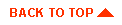
|

|
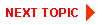
|
|
|
|
Copyright © 2000 BEA Systems, Inc. All rights reserved.
|