


|

|
|
|
|
Installing BEA eLink Adapter for Oracle Financials
This chapter contains the following topics:
Pre-Installation Considerations
Complete the following tasks prior to installing eLink Adapter for Oracle Financials:
Installing BEA eLink Adapter for Oracle Financials
The eLink Adapter for Oracle Financials software will run on HP-UX, Solaris, AIX, and Windows NT. Refer to the following section for installation instructions.
Installing on a UNIX-Based Platform
To install the eLink Adapter for Oracle Financials software on a UNIX-based platform, run the install.sh script. This script installs all the necessary software components.
As the script runs, it asks you for the following information:
The following listing provides an example of running the script. The values in bold are supplied by you during installation. To accept default values at a prompt, press Enter.
Note: The platforms and file names shown in the following listings are examples only. These values are dependent on platform configurations for your system and may vary from the example.
Perform the following steps to install the eLink Adapter for Oracle Financials on a supported UNIX platform.
$ su -
Password:
# ls -1 /dev/cdrom
total 0
brw-rw-rw- 1 root sys 27, 0 September 27 10:55 c1b0t010
# mount -r -F cdfs /dev/cdrom/c1b0t010 /mnt
# cd /mnt
# ls
install.sh hp
# sh ./install.sh
Listing 2-1 Install.sh Example
cmadm@dalhpw1:/cmhome/dist/beluga-1> sh install.sh
01) hp/hpux1020 02) hp/hpux11 03) ibm/aix43
04) sun5x/sol26 05) sun5x/sol7
Install which platform's files? [01-5, q to quit, l for list]: 1
** You have chosen to install from hp/hpux1020 **
BEA eLink Adapter for Oracle Financials Release 1.1
This directory contains the BEA eLink Adapter for Oracle Financials System for
HP-UX 10.20 on 9000/800 series.
Is this correct? [y,n,q]: y
To terminate the installation at any time
press the interrupt key,
typically <del>, <break>, or <ctrl+c>.
The following packages are available:
1 eora BEA eLink Adapter for Oracle Financials
Select the package(s) you wish to install (or 'all' to install
all packages) (default: all) [?,??,q]:
BEA eLink Adapter for Oracle Financials
(9000) Release 1.1
Copyright (c) 2000 BEA Systems, Inc.
All Rights Reserved.
Distributed under license by BEA Systems, Inc.
BEA eLink is a trademark of BEA Systems, Inc.
Directory where Oracle Financials Adapter files are to be installed
(Enter your eLink Platform directory path) [?,q]: /work/cmadm/tux65
Using /work/cmadm/tux65 as the Oracle Financials Adapter base directory
Determining if sufficient space is available ...
286 blocks are required
3361310 blocks are available to /work/cmadm/tux65
Unloading /cmhome/dist/beluga-1/hp/hpux1020/eora/EORAT65.Z ...
bin/ELINKORAO
bin/bldconfig
bin/lic.sh
config/elora.cfg
config/eloracli.c
config/elorafml
config/setenv
config/ubbelora
280 blocks
... finished
If your license file is accessible, you may install it now.
Install license file? [y/n]: n
Please don't forget to use lic.sh located in your product bin directory
to install the license file from the enclosed floppy.
Refer to your product Release Notes for details on how to do this.
Installation of BEA eLink Adapter for Oracle Financials was successful
Please don't forget to fill out and send in your registration card
cmadm@dalhpw1:/cmhome/dist/beluga-1>
# cd /
unmount /mnt
Installing on a Windows NT Platform
Perform the following steps to install the eLink Adapter for Oracle Financials software on the Windows NT platform.
Figure 2-1 Welcome Screen
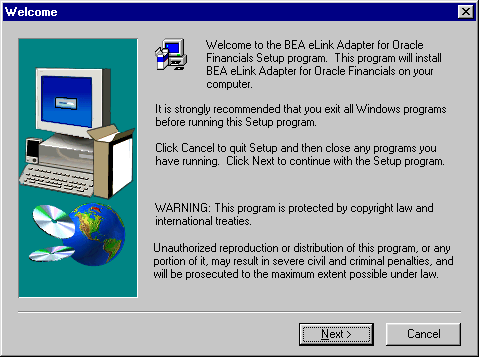
Figure 2-2 BEA Software License Agreement Screen
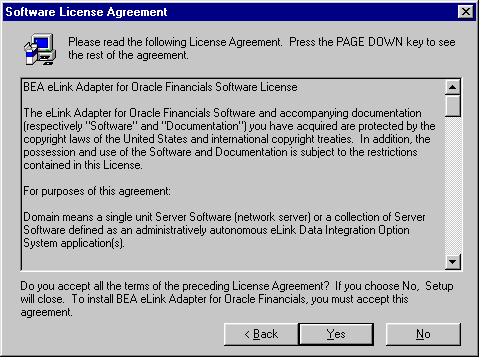
Figure 2-3 User Information Screen
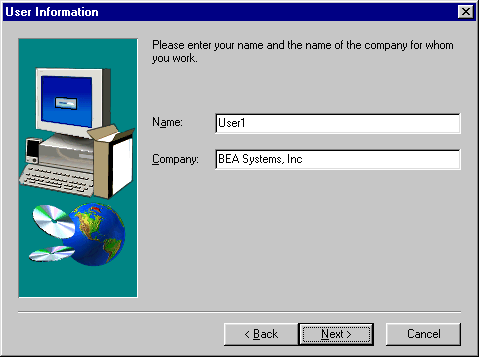
Figure 2-4 Install License File? Screen
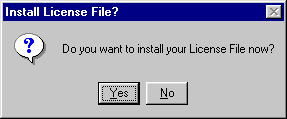
If you entered a valid directory path, click Next to continue with the installation. Go to Step 7. If you entered an invalid directory path, go to Step 6.
Figure 2-5 Select License File Source Directory Screen
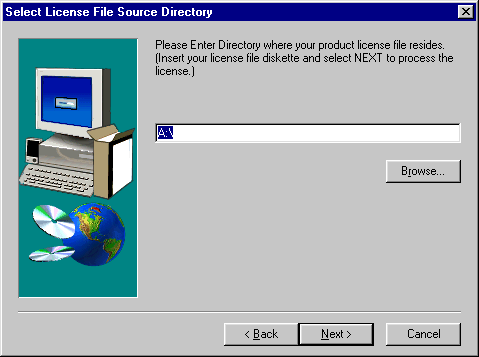
Note: If you select No, the installation continues but an error is generated in the ulog.mm/dd/yy file indicating that the product is unlicensed. Please refer to the "Using the License Key" section of the BEA eLink Adapter for Oracle Financials Release Notes for instructions on using the license file.
Once you have entered a valid directory path, click Next to continue with the installation. Go to Step 7.
Figure 2-6 Invalid License File Directory Dialog Box
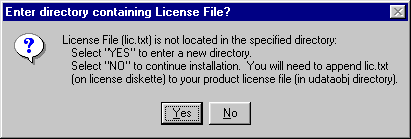
Figure 2-7 Setup Complete Screen
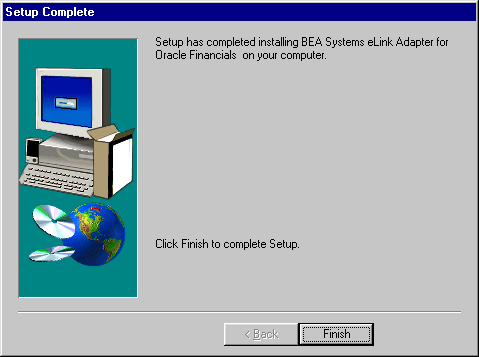
Uninstalling eLink Adapter for Oracle Financials on Windows NT
Perform the following steps to uninstall the eLink Adapter for Oracle Financials on a Windows NT system.
Figure 2-8 Remove Programs From Your Computer Screen
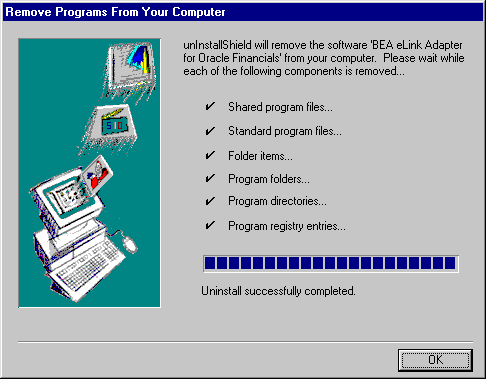
Distribution Libraries and Executables
The eLink Adapter for Oracle Financials CD-ROM contains the libraries and executable programs shown in table 2-1. After installing the eLink Adapter for Oracle Financials software, verify that these libraries and programs are installed on your system.
|
Directory |
Files |
|---|---|
|
bin |
ELINKORAO |
|
config |
elora.cfg |
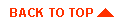
|

|
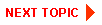
|
|
|
|
Copyright © 2000 BEA Systems, Inc. All rights reserved.
|