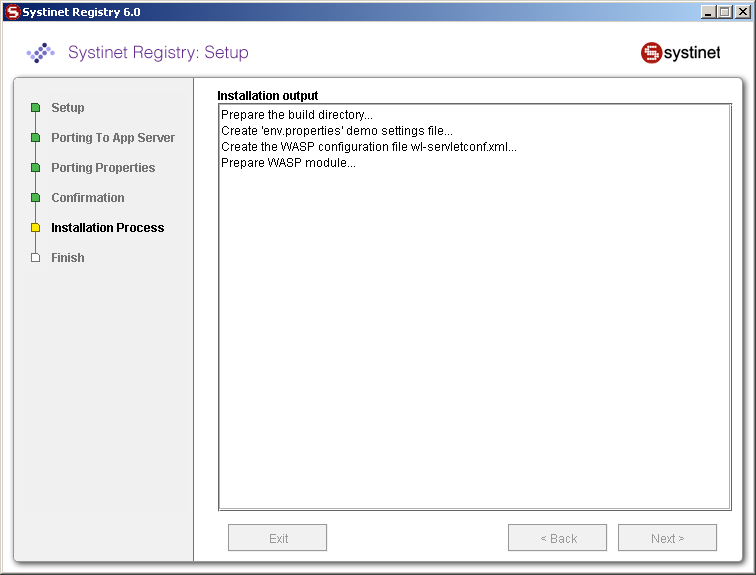Porting to Application Server Locate
To port BEA AquaLogic Service Registry to any application server, it must be installed as standalone server, as described Installation. After installation, use the Setup tool as described in Creating a Web Application Archive (WAR,EAR) to create Web application archive (WAR,EAR) for the specific application server.
The WAR file or EAR file is then prepared for porting to the application server. You must deploy it into the application server manually, according to your specific application server's instructions:
![[Note]](../images/note.gif) | Note |
|---|---|
If you are going to use the HSQL (despite the fact it is recommended only for demo/testing purposes) and deploying the wasp.war on a different machine, do not forget to copy the database files from the REGISTRY_HOME/hsqldb directory to the host where the application server is running. Then, change the database configuration accordingly after the first start of BEA AquaLogic Service Registry. | |
Creating a Web Application Archive (WAR,EAR) Locate
To create a Web application archive:
Briefly, launch the Setup tool by executing the following command from the bin directory of your installation:
Windows: setup.bat UNIX: ./setup.sh See command-line parameters in Setup.
Select Portation on the first panel:
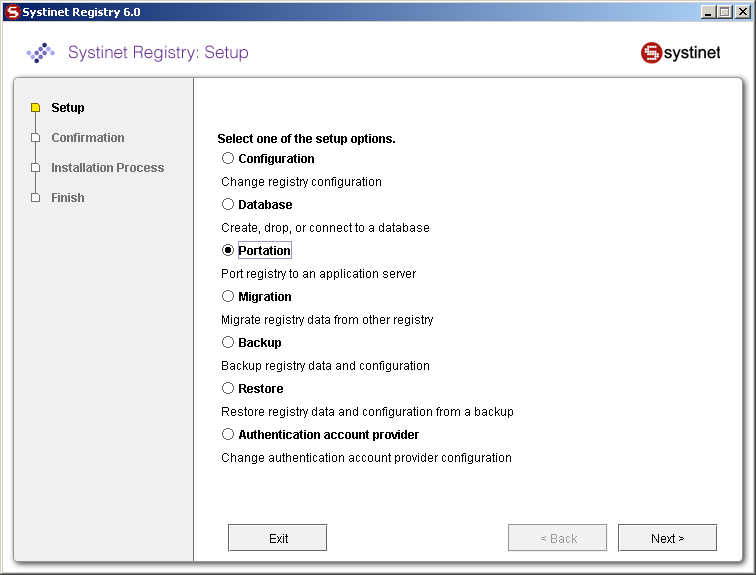
Select the application server on the next panel.
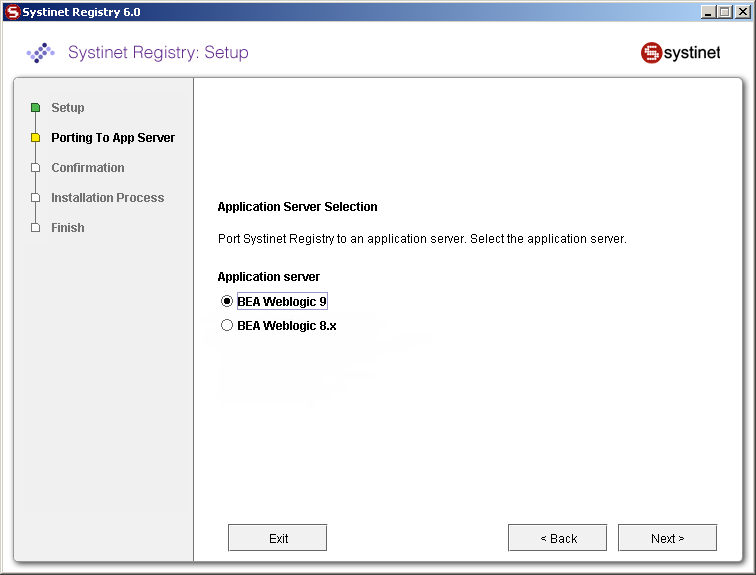
Select the application server to which you want to port BEA AquaLogic Service Registry - you can select BEA WebLogic.
The next panel shows porting settings on the application server.
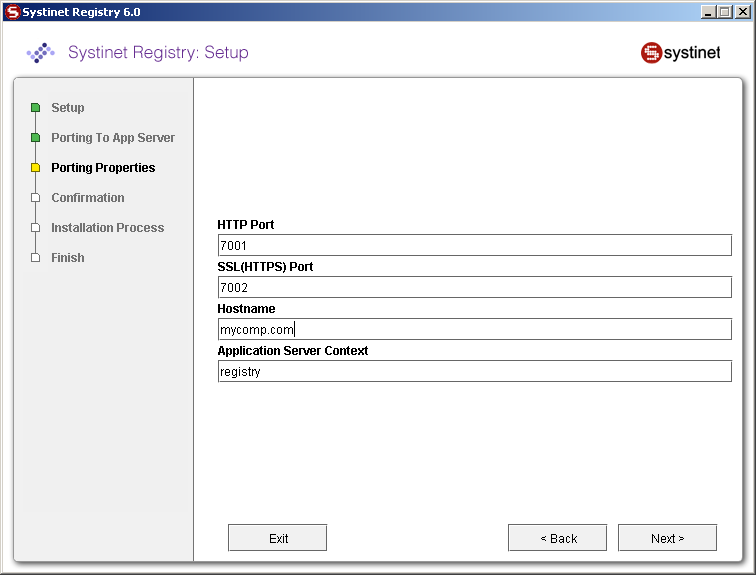
- HTTP Port
HTTP port of the application server
- SSL(HTTPS) Port
HTTPS port of the application server
- Host name
Host name of the application server
- Application Server Context
Use the context you will use to deploy on the application server. (default: wasp)
To continue the porting process, follow the instruction in the log window. For further details, see the instructions in WebLogic
WebLogic Locate
BEA WebLogic 8.x and 9.0 are supported.
![[Note]](../images/note.gif) | Note |
|---|---|
WL_HOME refers to the directory where WebLogic is installed. REGISTRY_HOME refers to the directory in which the BEA AquaLogic Service Registry distribution is installed. | |
The REGISTRY_HOME/conf/porting/weblogic/build/[context_name].war file is ready for deployment. Please follow these steps to complete the integration:
Use WebLogic Server Console to deploy [context_name].war as a web application module.
Modify the BEA WebLogic server launch script WL_HOME/user_projects/domains/DOMAIN_NAME/startWebLogic.sh or startWebLogic.cmd :
Add the following property to the Java command for starting the WebLogic server:
-Djava.security.auth.login.config=REGISTRY_HOME/conf/jaas.config
Import the SSL certificate of the WebLogic server to the BEA AquaLogic Service Registry configuration.
You can obtain the WebLogic SSL certificate from a browser when accessing via https, then export it to the 64 Base .cer file weblogic.cer. To import this certificate use PStore tool:
REGISTRY_HOME/bin/PStoreTool add -config REGISTRY_HOME/conf/clientconf.xml -certFile weblogic.cer
You can also obtain the certificate file in WL_HOME/server/lib/CertGenCA.der and use it in the command above in place of weblogic.cer.
Enable SSL in WebLogic if not yet enabled and (re)start the BEA WebLogic server.
Portation should be completed. The BEA AquaLogic Service Registry URL is http://[hostname]:[http_port]/[context]/uddi/web
![[Important]](../images/important.gif) | Important |
|---|---|
WebLogic 8.x: When "Segmentation fault" problems occur during WebLogic startup on RedHat Enterprise Linux, you have to set environment variable LD_ASSUME_KERNEL to value 2.4.1. Add this line to WebLogic startup script: export LD_ASSUME_KERNEL="2.4.1" | |