







|
This chapter introduces the WebLogic Server Administration Console, and explains how to start and stop the WebLogic Server.
The chapter contains the following sections:
When deployed on a AquaLogic Data Services Platform provisioned domain, AquaLogic Data Services Platform-enabled applications become managed resources known to the WLS JMX management framework. This means that you can manage many of the runtime properties of a deployed AquaLogic Data Services Platform application using the WebLogic Administration Console.
Before you can configure or manage a AquaLogic Data Services Platform application, you must start the WebLogic Server on which it is deployed. When you run the startWebLogic.cmd (Windows) or startWebLogic.sh (UNIX) command for a domain, WebLogic Server is started, and the AquaLogic Data Services Platform applications and resources specified in the configuration file for the domain are automatically deployed on the server.
| Note: | The instructions that follow are tailored for starting the WebLogic Server in conjunction with AquaLogic Data Services Platform. For general information on starting the WebLogic Server, see Starting and Stopping WebLogic Servers in the WebLogic Server documentation. |
The instructions in this section describe how to start WebLogic Server (WLS) in a standalone WebLogic domain.
| Note: | If you are already running an instance of WebLogic Server that uses the same listener port as the one to be used by the server you are starting, you must stop the first server before starting the second server. |
The domain directory is BEA_HOME/user_projects/domain_name. An example could be c:\bea\user_projects\mydomain.
startWebLogic.cmd (Windows) or startWebLogic.sh (UNIX).The startup script displays a series of messages, finally displaying a message similar to the following:
<Dec 8, 2004 3:50:42 PM PDT> <Notice> <WebLogicServer> <000360> <Server started in RUNNING mode>
After starting the server, you can start the WebLogic Administration Console.
The Administration Console is the web-based management interface for a WebLogic domain.
To launch the Administration Console:
For more information, see Starting the WebLogic Server.
http://hostname:port/console
hostname is the machine name or IP address of the host serverport is the address of the port on which the host server is listening for requests (7001 by default)For example, to start the Administration Console for a local instance of WebLogic Server (running on your own machine), type the following URL in a Web browser address field:
If you started the Administration Server using Secure Socket Layer (SSL), you must add s after http, as follows:
https://hostname:port/console
If you have your browser configured to send HTTP requests to a proxy server, then you may need to configure your browser so that it does not send Administration Server HTTP requests to the proxy. When the Administration Server is on the same machine as the browser, ensure that requests sent to localhost or 127.0.0.1 are not sent to the proxy.
The WebLogic Administration Console uses the following panes to enable you to navigate and display information about entities in a WebLogic domain:
Figure 2-1 illustrates the WebLogic Administration Console user interface.
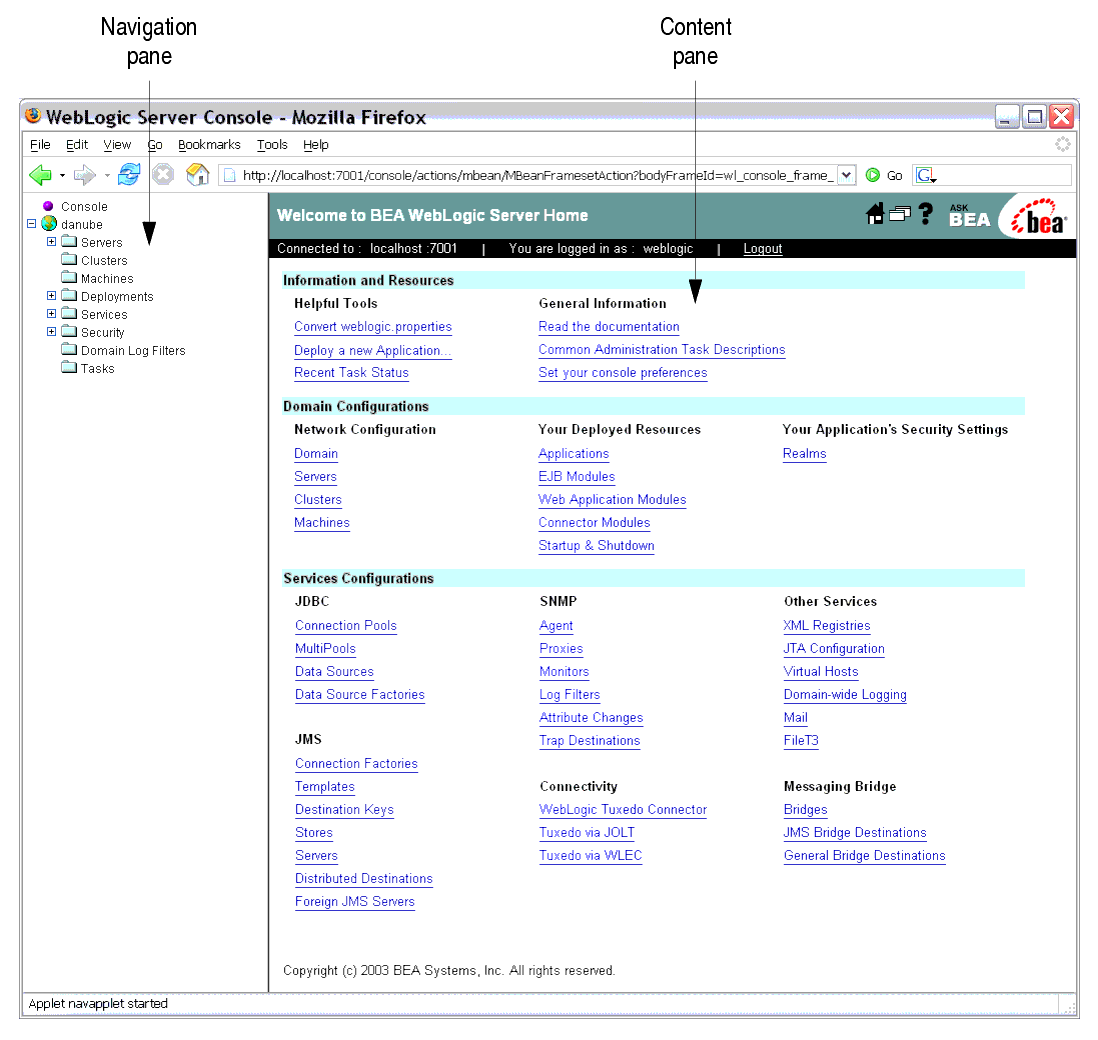
When you start WebLogic Administration Console, the general administration page is shown in the Content pane, as illustrated in . You can use the topic links on the home page initially to navigate to top level resource nodes, or use the Navigation pane which contains a hierarchical tree — a domain tree — for navigating to tables of data, configuration pages and monitoring pages, or accessing logs.
Selecting an item in the domain tree enables you to display a table of data for resources of a particular type (such as WebLogic Servers) or configuration and monitoring pages for a selected resource.
You can expand and collapse nodes in the tree by clicking the + and - signs next to the nodes as follows:
To manage AquaLogic Data Services Platform, you will need to access and use console pages for standard WebLogic Server resources as well as console pages specific to AquaLogic Data Services Platform resources.
For a detailed overview on using the Administration Console, see Starting the Administration Consolein the WebLogic Server documentation.
AquaLogic Data Services Platform applications appear under the Deployment  Applications node of the domain in the Navigation pane of the WebLogic Administration Console. Figure 2-2 illustrates deployed applications in the domain.
Applications node of the domain in the Navigation pane of the WebLogic Administration Console. Figure 2-2 illustrates deployed applications in the domain.
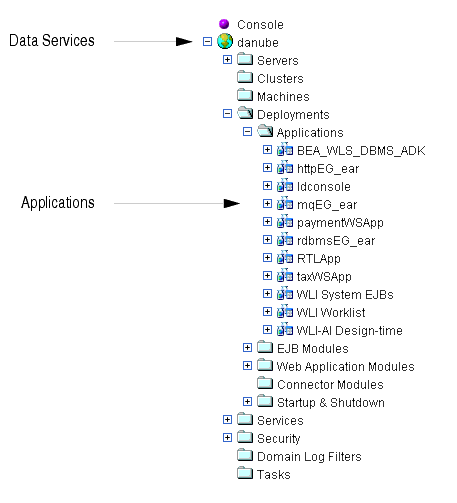
You can stop a WebLogic Server running a AquaLogic Data Services Platform application from the WebLogic Administration Console.
| Note: | It is recommended that you use the Administration Console to shut down the server gracefully rather than shutting down from a DOS window or UNIX shell. |
http://<HostName>:<Port>/console
For example, to start the Administration Console for a local instance of WebLogic Server (running on your own machine), type the following URL in a web browser address field:
The Start/Stop page appears, as illustrated in Figure 2-3.


|