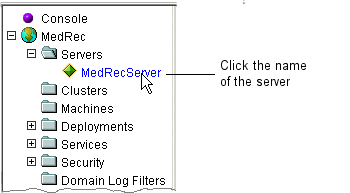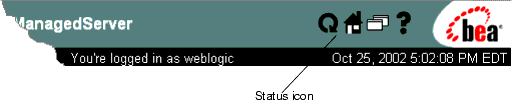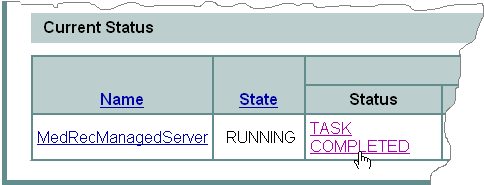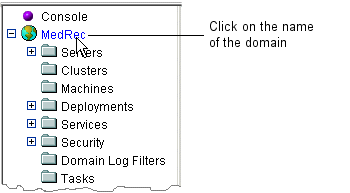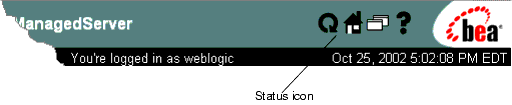Administration Console Online Help
|
|
Starting and Stopping Servers
WebLogic Server provides several ways to start and stop server instances. The method that you choose depends on whether you prefer using a graphical or command-line interface, and on whether you are using the Node Manager to manage a server's lifecycle.
No matter how you start a server, the end result passes a set of configuration options to initialize a Java Virtual Machine (JVM). The server instance runs within the JVM, and the JVM can host only one server instance.
The following sections describe starting and stopping server instances:
- Version Requirements for Starting Servers
- Starting Administration Servers
- Alternate Ways to Start Administration Servers
- Starting Managed Servers from the Administration Console
- Starting Managed Servers From a WebLogic Server Script
- Alternate Ways to Start Managed Servers
- Providing Usernames and Passwords to Start and Stop a Server
- Other Startup Tasks
- Shutting Down Instances of WebLogic Server
For a quick overview of starting and stopping servers, refer to "Starting and Stopping WebLogic Server Instances: Quick Reference."
Version Requirements for Starting Servers
The Administration Server and all Managed Servers in a domain must be the same WebLogic Server version. The Administration Server must be either at the same service-pack level or at a later service-pack level than the Managed Servers. For example, if the Managed Servers are at version 8.1, then the Administration Server can be either version 8.1 or 8.1 SP1. However, if the Managed Servers are at SP1, then the Administration Server must be at SP1.
Starting Administration Servers
An Administration Server is a WebLogic Server instance that maintains configuration data for a domain. In a development environment, it is usually sufficient to start an Administration Server and deploy your applications directly onto the Administration Server. In a production environment, you create Managed Servers to run applications. For more information about Administration Servers and Managed Servers, refer to "Overview of WebLogic Server Domains."
To start an Administration Server:
- If you have not already done so, use the Configuration Wizard to create a domain. For more information, refer to "Creating Domains and Servers."
Note: If you use a Configuration Wizard template that is provided by WebLogic Server, your domain directory includes a start script named startWebLogic. If you use a domain template from another source, the wizard might not create a start script, or it might create a script with a different name. The template designer determines whether the wizard creates a start script and the name of the script.
The WebLogic startup script does the following:
When the server successfully completes its startup process, it writes the following message to standard out (which, by default, is the command window):
<Notice> <WebLogicServer> <000360> <Server started in RUNNING mode>
Alternate Ways to Start Administration Servers
The following sections describe alternate ways to start an Administration Server:
- Starting an Administration Server from the Windows Start Menu
- Starting an Administration Server When the Host Computer Boots
- Starting an Administration Server With the java weblogic.Server Command
You cannot use the Node Manager to start an Administration Server.
Starting an Administration Server from the Windows Start Menu
When you create an Administration Server on a Windows computer, the Configuration Wizard prompts you to install the server in the Windows Start Menu. If you choose yes, you can start the server instance from the Windows Start Menu.
The command that the Configuration Wizard adds to the Start menu opens a command window and calls the startup script that is described in Starting Administration Servers. When the server has successfully completed its startup process, it writes the following message to standard out (which, by default, is the command window):
<Notice> <WebLogicServer> <000360> <Server started in RUNNING mode>
Starting an Administration Server When the Host Computer Boots
If you want an Administration Server to start automatically when you boot a computer, you can set up the server as a UNIX daemon or a Windows service. Refer to the documentation for your UNIX operating system or to "Setting Up a WebLogic Server Instance as a Windows Service."
Starting an Administration Server With the java weblogic.Server Command
The weblogic.Server class is the main class for a WebLogic Server instance. You can start a server instance by directly invoking weblogic.Server in a Java command or by creating your own scripts that invoke the weblogic.Server class. (The WebLogic Server startup scripts invoke weblogic.Server in a Java command.)
For information about invoking weblogic.Server in a Java command, refer to "weblogic.Server Command Line Reference."
Starting Managed Servers from the Administration Console
A Managed Server is a WebLogic Server instance that runs deployed applications. It refers to the Administration Server for all of its configuration and deployment information. Usually, you use Managed Servers to run applications in a production environment. For more information about Managed Servers and Administration Servers, refer to "Overview of WebLogic Server Domains."
To use the Administration Console to start a Managed Server:
- If you have not already done so, create a Managed Server. See "Creating Domains and Servers" or Adding and Removing Servers in an Existing Domain.
- Configure the Managed Server to communicate with a Node Manager. See Configuring a Machine and Configure Startup Arguments for Managed Servers.
The Node Manager is a standalone Java program provided with each WebLogic Server installation. You use it to start and stop Managed Servers, and to monitor and automatically restart Managed Servers based on server health. You cannot use the Node Manger to start Administration Servers. For more information on the Node Manger, refer to "Overview of Node Manager."
- Start the Node Manager on the computer that you want to host the Managed Server. See "Starting Node Manager."
- In the Administration Console, in the left pane, expand the Servers node and select a server. (See Figure 332-1.)
The Administration Console displays an animated status icon while the Node Manager starts the server on the target machine. (See Figure 332-2.)
When the Node Manager finishes its start sequence, the status icon is no longer displayed and the server's state is indicated in the Current Status table, under the State column. (See Figure 332-3.)
- To view messages that the Node Manager generated while starting the server, click the Task Completed link in the Current Status table.
These messages are also written to the Node Manager log file for that server, as described in "Managed Server Log Files."
Figure 332-1 Click the Name of a Server
Figure 332-3 View the Node Manager Output
Configure Startup Arguments for Managed Servers
In most environments, the Node Manager can start a server without requiring you to specify startup options. However, if you have modified your environment; for example, if you have added classes to the WebLogic Server classpath, you must specify startup options before you use the Administration Console to start a server.
To configure the startup options that Node Manager uses to start a Managed Server:
- In the Administration Console, in the left pane, expand the Servers node and select a server. (See Figure 332-1.)
- On the Remote Start tab, the User Name and Password fields contain values that you supplied when you used the Administration Console or the Configuration Wizard to create the server.
If you want the server instance to run under a different WebLogic Server user account, enter the name of an existing user. The user must be in a role that has permission to start servers. For information on roles and permissions, refer to "Security Roles."
- Use the remaining fields on this tab only if you want to override the default values that the Node Manager provides. See "Configuring, Starting, and Stopping Node Manager."
The Administration Console replaces the Node Manager defaults with the values you provide; it does not append the values to the Node Manager defaults. If you provide values for the Classpath field, make sure that you provide the full class path required to start the Managed Server.
Note: All paths refer to paths on the Node Manager machine.
For more information about the values to enter in these fields, refer to Attributes.
Starting Managed Servers From a WebLogic Server Script
A Managed Server is a WebLogic Server instance that runs deployed applications. It refers to the Administration Server for all of its configuration and deployment information. Usually, you use Managed Servers to run applications in a production environment. For more information about Managed Servers and Administration Servers, refer to "Overview of WebLogic Server Domains."
If you use one of the Configuration Wizard templates that WebLogic Server provides, your domain directory includes a start script named startManagedWebLogic that you can use to start Managed Servers.
This script does not use the Node Manager to start and manage the server. Instead, it uses a Java command to invoke the weblogic.Server class, which is the main class for a WebLogic Server instance. For information about invoking weblogic.Server in a Java command, refer to "weblogic.Server Command Line Reference."
To use the WebLogic Server scripts to start a Managed Server:
- If you have not already done so, create a Managed Server. See "Creating Domains and Servers" or Adding and Removing Servers in an Existing Domain.
- Establish a session with a remote computer on which you have installed WebLogic Server. For example, you can use telnet or VNC to establish a connection with a remote WebLogic Server host.
- Create a directory or change to the directory that you want to use as the server's root directory. See "A Server's Root Directory."
- Copy the following script to the remote computer:
domain-name\startManagedWebLogic.cmd(Windows)domain-name/startManagedWebLogic.sh(UNIX) - In a shell (command prompt) on the computer that you want to host the Managed Server, change to the directory that contains the
startManagedWebLogicscript.
For example, the following command uses startManagedWebLogic.cmd to start a Managed Server named myManagedServer. The listen address for the domain's Administration Server is AdminHost:7001:
c:\user_domains\mydomain\startManagedWebLogic.cmd myManagedServer http://AdminHost:7001
For more information on configuring a connection to the Administration Server, refer to Configuring a Connection to the Administration Server.
The WebLogic startup script does the following:
When the server successfully completes its startup process, it writes the following message to standard out (which, by default, is the command window):
<Notice> <WebLogicServer> <000360> <Server started in RUNNING mode>
Alternate Ways to Start Managed Servers
The following sections describe alternate ways to start a Managed Server:
- Starting All Managed Servers in a Domain
- Starting a Managed Server in the STANDBY State
- Creating Scripts That Use the Node Manager
- Starting a Managed Server With the java weblogic.Server Command
- Starting a Managed Server When the Host Computer Boots
- Starting a Managed Server If the Administration Server is Unavailable
Starting All Managed Servers in a Domain
The Administration Console provides an operation that starts all Managed Servers that have been configured to communicate with a Node Manager.
To start all Managed Servers in a domain.:
- Configure the Managed Servers to communicate with a Node Manager. See Configuring a Machine.
The Node Manager is a standalone Java program provided with each WebLogic Server installation. You cannot use the Node Manger to start Administration Servers. See "Overview of Node Manager."
- Start the Node Manager on all computers that host Managed Servers. For more information, refer to "Starting Node Manager."
- In the left pane of the Administration Console, click on the name of the domain. (See Figure 332-4.)
The Administration Console displays an animated status icon while the Node Manager starts each server on its target machine. (See Figure 332-2.)
When the Node Manager finishes the start sequence for all servers, the status icon is no longer displayed and the state of each server is indicated in the Current Status table, under the State column.
- To view messages that the Node Manager generated while starting the servers, click the Task Completed link in the Current Status table.
These messages are also written to the Node Manager log file for that server, as described in "Managed Server Log Files."
Figure 332-4 Click on the Name of the Domain
Starting a Managed Server in the STANDBY State
You can configure a Managed Server so that at the end of its startup cycle, the server is in the STANDBY state. In this state, the server listens for administrative requests only on the domain-wide administration port. When you are ready for the server to receive other types of requests on other listen ports, you resume it as described in Resuming a Server.
To configure a Managed Server so that it starts in the STANDBY state:
- Enable the domain-wide administration port. Refer to Enabling the Domain-Wide Administration Port.
- In the left pane of the Administration Console, expand the Servers folder and select a server. (See Figure 332-1.)
The Startup Mode list determines the startup behavior for a server instance. If you select
STANDBY, all future startup cycles for this server will end in theSTANDBYstate.- Start the server as described in Starting Managed Servers from the Administration Console or Starting Managed Servers From a WebLogic Server Script.
When you are ready for this server to receive non-administrative requests, refer to Resuming a Server.
Creating Scripts That Use the Node Manager
You can create your own scripts that use the Node Manager to start Managed Servers. The scripts must incorporate the weblogic.Admin START command. For more information on weblogic.Admin commands, refer to the "weblogic.Admin Command-Line Reference."
Starting a Managed Server With the java weblogic.Server Command
The weblogic.Server class is the main class for a WebLogic Server instance. You can start a server instance by directly invoking weblogic.Server in a Java command or by creating your own scripts that invoke the weblogic.Server class. (The scripts that WebLogic Server creates invoke weblogic.Server in a Java command.)
See "weblogic.Server Command Line Reference."
Starting a Managed Server When the Host Computer Boots
If you want a Managed Server to start automatically when you boot a computer, you can set up the server as a UNIX daemon or a Windows service. See "Setting Up a WebLogic Server Instance as a Windows Service."
Starting a Managed Server If the Administration Server is Unavailable
Usually, a Managed Server contacts the Administration Server during its startup sequence to retrieve its configuration information. For information on starting Managed Servers when the Administration Server is unavailable, refer to "Starting a Managed Server When the Administration Server Is Not Available."
Note: The first time you start a Managed Server, it must be able to contact the Administration Server. Thereafter you can configure Managed Servers to start even if the Administration Server is unavailable.
Providing Usernames and Passwords to Start and Stop a Server
To start and stop a WebLogic Server instance, you must provide the credentials of a user who is permitted to start and stop servers. For information on user credentials, roles, and permissions, refer to "Security Roles."
This section describes the following tasks:
- Specifying an Initial Administrative User for a Domain
- Boot Identity Files
- Specifying User Credentials When Starting a Server with the Node Manager
Specifying an Initial Administrative User for a Domain
When you create a domain, the Configuration Wizard prompts you to provide the username and password for an initial administrative user. The Configuration Wizard does the following with this information:
The Administrators group grants the highest level of privileges for starting and managing WebLogic Server. For information on administrative privileges, refer to "Security Roles."
A security realm is a collection of components (providers) that authenticate usernames, determine the type of resources that the user can access, and provide other security-related services for WebLogic resources. WebLogic Server installs the
myrealmsecurity realm and uses it by default.You can use the Administration Console to add users to security realms. If you use an Authentication provider other than the one that WebLogic Server installs, you must use the provider's administration tools to create at least one user with administrative privileges.
- If you are creating a domain in development mode, the wizard creates a boot identity file, which contains an encrypted version of the username and password. For more information, refer to Boot Identity Files.
Boot Identity Files
A boot identity file is a text file that contains user credentials for starting and stopping an instance of WebLogic Server. An Administration Server can refer to this file for user credentials instead of prompting you to provide them. Because the credentials are encrypted, using a boot identity file is much more secure than storing unencrypted credentials in a startup or shutdown script.
If you start a Managed Server from a script that invokes the java weblogic.Server command (or if you invoke the java weblogic.Server command directly), a Managed Server can also refer to a boot identity file. However, if you use the Node Manager to start a Managed Server, the Managed Server does not refer to a boot identity file. Instead, it refers to user credentials that are encrypted and stored in the domain's configuration file (config.xml). For more information, refer to Specifying User Credentials When Starting a Server with the Node Manager.
The following sections describe working with boot identify files:
- Creating a Boot Identity File for an Administration Server
- Creating a Boot Identity File for a Managed Server
- Using a Boot Identity File to Start a Server Instance
- Using a Boot Identity File to Stop a Server Instance
- Removing a Boot Identity File After Startup
Creating a Boot Identity File for an Administration Server
If you use the Configuration Wizard to create a domain in development mode, the Configuration Wizard creates an encrypted boot identity file in the root directory of the Administration Server. For more information about root directories, refer to "A Server's Root Directory."
If a boot identity file for an Administration Server does not already exist, and if you want to bypass the prompt for username and password, create one as follows:
During the Administration Server's initial startup process, it generates security files that must be in place before a server can use a boot identity file.
username=usernamepassword=passwordThe username and password values must match an existing user account in the Authentication provider for the default security realm and must belong to a role that has permission to start and stop a server. For information on roles and permissions, refer to "Security Roles."
If you save the file as
boot.propertiesand locate it in the server's root directory, the server automatically uses this file during its subsequent startup cycles. For more information, refer to Using a Boot Identity File to Start a Server Instance.
The first time you use this file to start a sever, the server reads the file and then overwrites it with an encrypted version of the username and password.
Alternative Technique for Creating a Boot Identity File for an Administration Server
If you invoke the weblogic.Server class directly on the command line, instead of following the steps in the previous section, you can create a boot identity file by including the following options in the Java command:
-Dweblogic.management.username=username-Dweblogic.management.password=password -Dweblogic.system.StoreBootIdentity=true
These options cause the server instance to boot with the supplied user credentials and then store them in a file named boot.properties.
For example, the following command starts an Administration Server named myAdminServer and creates a boot identity file:
java -Dweblogic.management.username=username-Dweblogic.management.password=password -Dweblogic.system.StoreBootIdentity=true
-Dweblogic.Name=myAdminServer weblogic.Server
For more information about invoking the weblogic.Server class directly from a command line, refer to "weblogic.Server Command-Line Reference."
Note: If you use a script to start an Administration Server, BEA recommends that you do not use the technique described in this section for the following reasons:
Creating a Boot Identity File for a Managed Server
If a Managed Server uses the same root directory as the Administration Server, it can use the same boot properties file as the Administration Server. For information about a server's root directory, refer to "A Server's Root Directory."
If you use a Node Manager to start a Managed Server, you do not need to create a boot identity file. For more information, refer to Configure Startup Arguments for Managed Servers.
To create a boot identity file for a Managed Server:
- Start the domain's Administration Server to make sure that the required security files are in the root directory of the Administration Server. If the files are not present, the Administration Server generates them.
- Copy the
SerializedSystemIni.datfile from the Administration Server's root directory to the Managed Server's root directory. username=usernamepassword=passwordThe username and password values must match an existing user account in the Authentication provider for the default security realm and must belong to a role that has permission to start a server. For information on roles and permissions, refer to "Security Roles."
If you save the file as
boot.propertiesand locate it in the server's root directory, the server automatically uses this file during its subsequent startup cycles. For more information, refer to Using a Boot Identity File to Start a Server Instance.
The first time you use this file to start a sever, the server reads the file and then overwrites it with an encrypted version of the username and password.
Using a Boot Identity File to Start a Server Instance
A server instance uses a boot identity file during its startup process as follows:
- If a server's root directory contains a valid
boot.propertiesfile, it uses this file during its startup process by default. For information about a server's root directory, refer to "A Server's Root Directory." - If you want to specify a different file (or if you do not want to store boot identity files in a server's root directory), you can include the following argument in the server's
weblogic.Serverstartup command: -Dweblogic.system.BootIdentityFile=filenamewhere
filenameis the fully qualified pathname of a valid boot identity file.To specify this argument in the
startWebLogicscript, add-Dweblogic.system.BootIdentityFileas a value of theJAVA_OPTIONSvariable. For example:set JAVA_OPTIONS=-Dweblogic.system.BootIdentityFile=C:\BEA\user_domains\mydomain\myidentity.prop- If you do not want a server instance to use a boot identity file during its startup cycle, include the following options in the server's
weblogic.Serverstartup command: -Dweblogic.management.username=username-Dweblogic.management.password=passwordThese options cause a server instance to ignore any boot identity files and override other startup options that cause a server to use boot identity files during it startup cycle.
Note: If you use a script to start a server instance, BEA recommends that you do not use this technique because it requires you to store an unencrypted password in the startup script. Use this technique only if you invoke the
weblogic.Serverclass directly from the command line. For more information, see "weblogic.Server Command-Line Reference."- If a server is unable to access its boot identity file during its startup cycle, it displays the username and password prompt in its command shell and writes a message to the log file.
For a given server instance, use only the boot identity file that the instance has created. WebLogic Server does not support copying a boot identity file from one server root directory to another.
For example, if you use ServerA to generate a boot identity file, use only that boot identity file with ServerA. Do not copy ServerA's boot identity file into the root directory of ServerB. Instead, create a boot identity file for ServerB as described in Creating a Boot Identity File for an Administration Server or Creating a Boot Identity File for a Managed Server.
Using a Boot Identity File to Stop a Server Instance
The weblogic.Admin SHUTDOWN or FORCESHUTDOWN commands use a boot identity file as follows:
- If you invoke the
weblogic.Admin SHUTDOWNorFORCESHUTDOWNcommand from a server's root directory, and if the server's root directory contains a validboot.propertiesfile, it uses this file by default. For information about a server's root directory, refer to "A Server's Root Directory." - If you invoke the
weblogic.Admin SHUTDOWNorFORCESHUTDOWNcommand from a server's root directory, but the server's boot identity file is not in the server's root directory or is not namedboot.properties, include the following argument in the command: -Dweblogic.system.BootIdentityFile=filenamewhere
filenameis the fully qualified pathname of a valid boot identity file.- If you do not invoke the
weblogic.Admin SHUTDOWNorFORCESHUTDOWNcommand from a server's root directory, include both of the following arguments in the command:
For a given server instance, use only the boot identity file that the instance has created. WebLogic Server does not support copying a boot identity file from one server root directory to another.
Removing a Boot Identity File After Startup
If you want to remove the boot identity file after a server starts, you can include the following argument in the server's weblogic.Server startup command:
-Dweblogic.system.RemoveBootIdentity=true
This argument removes only the file that the server used to start. For example, if you specify -Dweblogic.system.BootIdentityFile=c:\secure\boot.MyServer, only boot.MyServer is removed, even if the server's root directory contains a file named boot.properties.
To specify this argument in the startWebLogic script, add -Dweblogic.system.RemoveBootIdentity=true as a value of the JAVA_OPTIONS variable. For example:set JAVA_OPTIONS=-Dweblogic.system.RemoveBootIdentity=true
Specifying User Credentials When Starting a Server with the Node Manager
If you use the Node Manager to start a Managed Server, you must provide user credentials on the Remote Start tab of the Administration Console. If you do not provide these credentials, the Node Manager throws an exception when it tries to start the server.
When you use the Administration Console or the Configuration Wizard to create a Managed Server, WebLogic Server adds your credentials to the server's Remote Start tab.
If you want the server instance to run under a different WebLogic Server user account:
The user must be in a role that has permission to start servers. See "Security Roles."
Other Startup Tasks
The following sections describe miscellaneous startup tasks:
- Configuring a Connection to the Administration Server
- Resuming a Server
- Specifying Java Options for a WebLogic Server Instance
- Changing the JVM that Runs Servers
Configuring a Connection to the Administration Server
If you start a Managed Server from a script that invokes the java weblogic.Server command, or if you invoke the java weblogic.Server command directly, you must make sure that the Managed Server specifies the correct listen address of the Administration Server. A Managed Server uses this address to retrieve its configuration from the Administration Server.
Use the following format to specify the listen address:
If you do not specify a value, the servers use T3.
Note: Regardless of which protocol you use, the initial download of a Managed Server's configuration is over HTTP or HTTPS. After the RMI subsystem initializes, the server instance can use the T3 or T3S protocol.
localhost.Valid only if you are starting the Managed Server on the same computer as the Administration Server.
- The DNS name of the computer that is hosting the Administration Server.
- The IP address of the computer that is hosting the Administration Server.
Because of the following security issue, BEA System recommends that you do not use IP addresses for
Admin-hostin a production environment:To connect to the Administration Server through an SSL port, the Managed Server verifies that the Administration Server's host name matches the host name that is specified in the URL. If you specify an IP address, and if host name verification is enabled, the connection fails because the IP address, which is a series of numbers, does not match the name of the host, which is a string of characters.
In a development environment, where security is less of a concern, you can disable host name verification on the Managed Server so SSL connections that specify an IP address will succeed. Refer to "Using a Hostname Verifier."
If the Administration Server has been configured to use some other listen address, you must specify the configured listen address. See Configuring the Listen Address.
- The domain-wide administration port.
If you have enabled the domain-wide administration port, you must specify this port. You must specify either the T3S or HTTPS protocol to use this port.
- The non-SSL listen port for the Administration Server's default network configuration (
7001by default). If this listen port has been disabled for the Administration Server, you must use one of the other listen ports described in this list. You must specify either the T3 or HTTP protocol to use this port.
- The SSL listen port for the Administration Server's default network configuration (
7002by default). If this listen port has been disabled for the Administration Server, you must use one of the other listen ports described in this list. You must specify either the T3S or HTTPS protocol to use this port.
- The port number that is associated with an optional, custom network channel.
- To verify the host IP address, name, and default listen port of the Administration Server, start the Administration Server in a shell (command prompt). When the server successfully finishes its startup cycle, it prints to standard out messages that are similar to the following (among other messages):
<Apr 19, 2002 9:24:19 AM EDT> <Notice> <WebLogicServer> <000355> <Thread "Listen Thread.Default" listening on port 7001, ip address 11.12.13.141><Apr 19, 2002 9:24:19 AM EDT> <Notice> <WebLogicServer> <000331> <Started WebLogic Admin Server "MedRecServer" for domain "MedRec" running in Development Mode>For information on enabling SSL, refer to "Configuring the SSL Protocol." For more information on Administration Ports, refer to Enabling the Domain-Wide Administration Port.
Resuming a Server
If you have started a server in the STANDBY state, when you are ready for the server to receive requests other than administration requests:
For information on how the server transitions from STANDBY to the RUNNING state, refer to "RESUMING."
Specifying Java Options for a WebLogic Server Instance
You use Java options to configure operating parameters for the JVM that runs a WebLogic Server instance. For example, you use Java options to tune the performance and monitoring capabilities of the JRockit JVM.
You can also use Java options to override a server's configuration temporarily. The Java options apply only to the current instance of the server. They are not saved in the domain's config.xml file and they are not visible from the Administration Console. For example, if a server is configured to listen on port 7201, you can use a Java option to start the server so that it listens on port 7555. The Administration Console will still indicate that the server is configured to listen on port 7201. If you do not use the Java option the next time you start the server, it will listen on port 7201.
The following sections describe how to specify Java options for the JVM that runs a WebLogic Server instance:
- Specifying Java Options for a WebLogic Server Startup Script
- Specifying Java Options for a Managed Server that the Node Manager Starts
Specifying Java Options for a WebLogic Server Startup Script
If you use a WebLogic Server script to start servers, do the following:
- For scripts that start an Administration Server, back up
domain-name\startWebLogic.cmd(startWebLogic.shon UNIX) - For scripts that start a Managed Server, back up
domain-name\startManagedWebLogic.cmd(startManagedWebLogic.shon UNIX) where
domain-nameis the directory in which you located the domain. By default, this directory isBEA_HOME\user_projects\domains\domain-name- Edit the
set JAVA_OPTIONScommand to specify the Java options. If you specify multiple options, separate each option by a space, and place quotes around the entire set of options. For example:set JAVA_OPTIONS="-Xgc:gencopy -Xns:30" - "weblogic.Server Command-Line Reference" for information on the Java options that set runtime behavior of a WebLogic Server instance.
- "JRockit Java Virtual Machine User Guide" for information on the Java options that the JRockit Virtual Machine supports.
- The documentation that the JVM vendor provides for information on the Java options that other JVMs support.
Specifying Java Options for a Managed Server that the Node Manager Starts
If you use the Node Manager to start Managed Servers, do the following for each server:
- In the Arguments field, specify the Java options. If you specify multiple options, separate each option by a space.
- "weblogic.Server Command-Line Reference" for information on the Java options that set runtime behavior of a WebLogic Server instance.
- "JRockit Java Virtual Machine User Guide" for information on the Java options that the JRockit Virtual Machine supports.
- The documentation that the JVM vendor provides for information on the Java options that other JVMs support.
Changing the JVM that Runs Servers
When you create a domain, if you choose to customize the configuration, the Configuration Wizard presents a list of SDKs that WebLogic Server installed. From this list, you choose the JVM that you want to run your domain and the wizard configures the BEA start scripts based on your choice.
After you create a domain, if you want to use a different JVM, you can modify the scripts as follows:
- To change the JVM for all server instances that run on a WebLogic Server host, open
WL_HOME\common\bin\commEnv.sh
whereWL_HOMEis the directory in which you installed WebLogic Server. To change the JVM only for a specific domain's Administration Server, open
domain-name\StartWebLogic.cmd(Windows) ordomain-name\StartWebLogic.sh(UNIX).To change the JVM only for a specific domain's Managed Servers, open
domain-name\StartManagedWebLogic.cmd(Windows) ordomain-name\StartManagedWebLogic.sh(UNIX).where
domain-nameis the directory which you created the domain.Specify an absolute pathname to the top directory of the SDK that you want to use. For example,
c:\bea\jrockit81On a Windows or Linux platform, BEA recommends the following JVMs:
- For development mode, the Sun SDK with the HotSpot Client JVM.
- For production mode, the WebLogic JRockit SDK. This SDK provides optimal running performance but initial startup cycles can require more time than other SDKs.
Specify the vendor of the SDK. Valid values depend on the platform on which you are running. For more information, refer to the Supported Platforms page at the following URL: http:/download.oracle.com/docs/cd/E13196_01/platform/docs81/support/index.html.
BEAindicates that you are using the JRockit SDK. It is valid only on platforms that support JRockit.Sunindicates that you are using the Sun SDK.HPandIBMindicate that you are using SDKs that Hewlett Packard or IBM have provided. These values are valid only on platforms that support HP or IBM SDKs.
Shutting Down Instances of WebLogic Server
You can do any of the following to shut down a WebLogic Server instance:
- Using the Administration Console:
- Using the
weblogic.Adminutility: - Killing the JVM
Shutting Down a Server
To shut down a server from the Administration Console:
- In the left pane, expand the Servers folder and select a server. (See Figure 332-1.)
- Shutdown this server.
This command initiates a graceful shutdown, which gives WebLogic Server subsystems time to complete certain application processing currently in progress. For more information, refer to Controlling Graceful Shutdowns.
- Force shutdown this server.
This command initiates a forced shutdown, in which the server instructs subsystems to immediately drop in-work requests. For more information, refer to "Forced Shutdown."
If you shut down the Administration Server, the Administration Console is no longer active.
Shutting Down All Managed Servers in a Domain
To shut down all Managed Servers:
- In the left pane of the Administration Console, click the name of the domain. (See Figure 332-4.)
- Graceful shutdown of all Managed Servers.
This command initiates a graceful shutdown of all Managed Servers, which causes each Managed Server to notify its subsystems to complete all in-work requests. A graceful shutdown gives WebLogic Server subsystems time to complete certain application processing currently in progress. For information, refer to Controlling Graceful Shutdowns and "Graceful Shutdown."
- Force shutdown of all Managed Servers.
This command initiates a forced shut down. When you initiate a forced shutdown, each Managed Server instructs subsystems to immediately drop in-work requests. For more information, refer to "Forced Shutdown."
For information on shutting down the domain's Administration Server, refer to Shutting Down a Server.
Controlling Graceful Shutdowns
A graceful shutdown gives WebLogic Server subsystems time to complete certain application processing currently in progress. See "Graceful Shutdown."
To control the length of the graceful shutdown process:
- In the left pane of the Administration Console, expand the Servers folder and select a server. (See Figure 332-1.)
- If you want the server's graceful shutdown to drop all HTTP sessions immediately instead of waiting for them to complete or timeout, place a checkmark in the Ignore Sessions During Shutdown box.
Waiting for abandoned HTTP sessions to timeout can significantly lengthen the graceful shutdown process because the default session timeout is 1 hour.
- The Graceful Shutdown Timeout field specifies a time limit for a server instance to complete a graceful shutdown. If you supply a timeout value, and the server instance does not complete a graceful shutdown within that period, WebLogic Server performs a forced shutdown on the server instance.
Killing the JVM
Each WebLogic Server instance runs in its own JVM. If you are unable to shut down a server instance using the methods described in the previous sections, you can use an operating system command to kill the JVM.
Caution: If you kill the JVM, the server immediately stops all processing. Any session data is lost. If you kill the JVM for an Administration Server while the server is writing to the config.xml file, you can corrupt the config.xml file.
Some common ways to kill the JVM are as follows:
- If the shell (command prompt) in which you start the server is still open, you can type
Ctrl-C. - On a Windows computer, you can use the Task Manager to kill a JVM. If the server is running as a Windows service, you must use the Services Control Panel to kill the JVM.
- On a UNIX computer, you can use the
pscommand to list all running processes. Then you can use thekillcommand to kill the JVM.