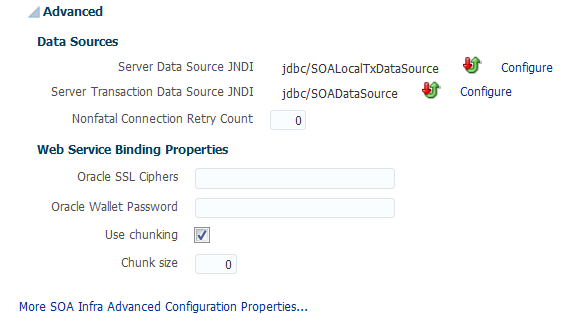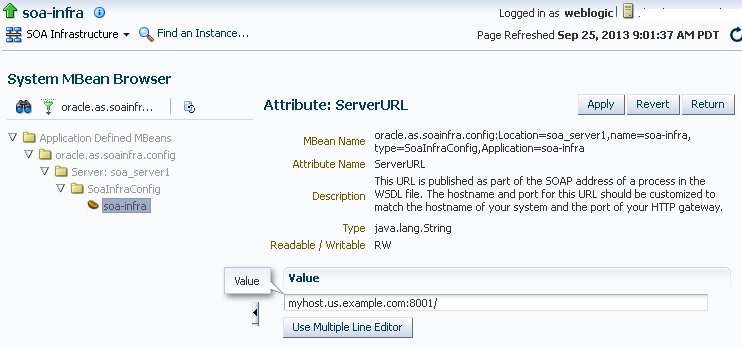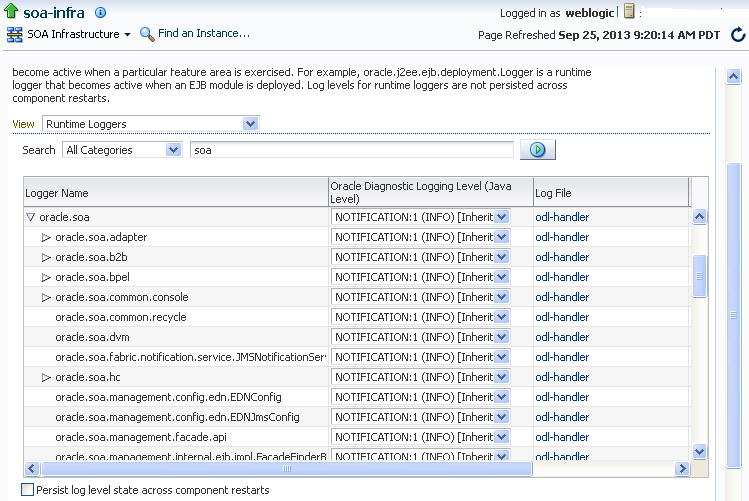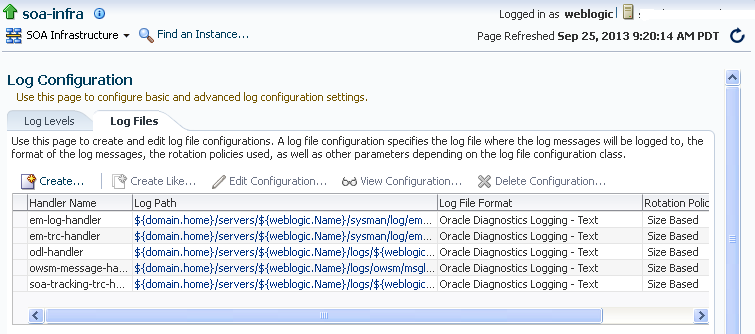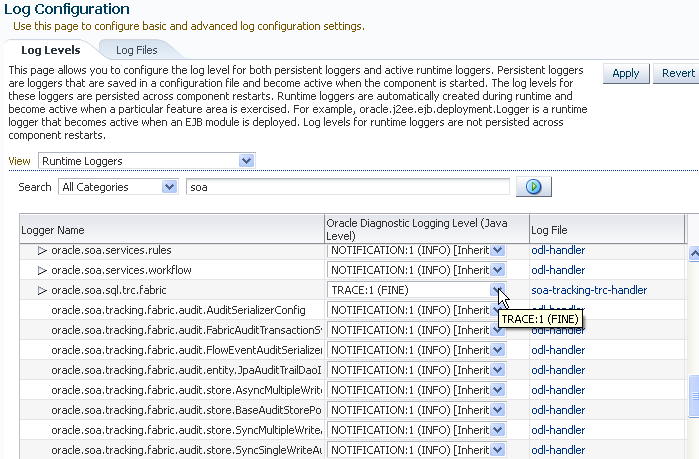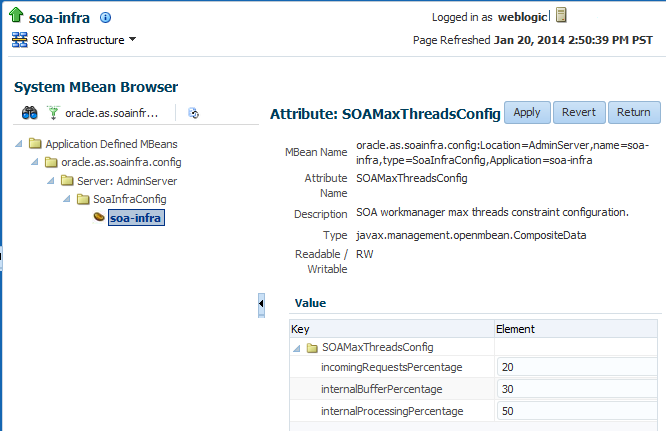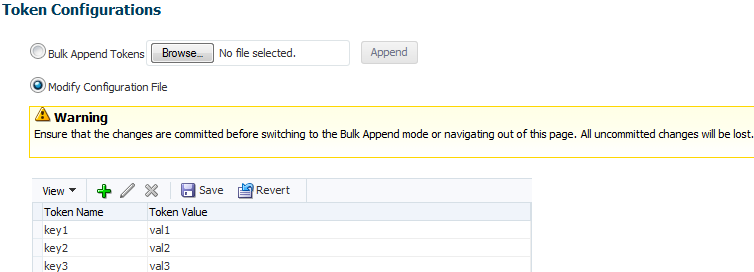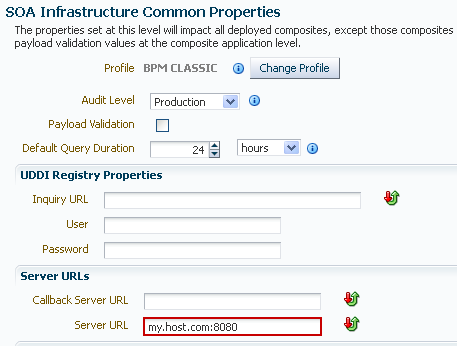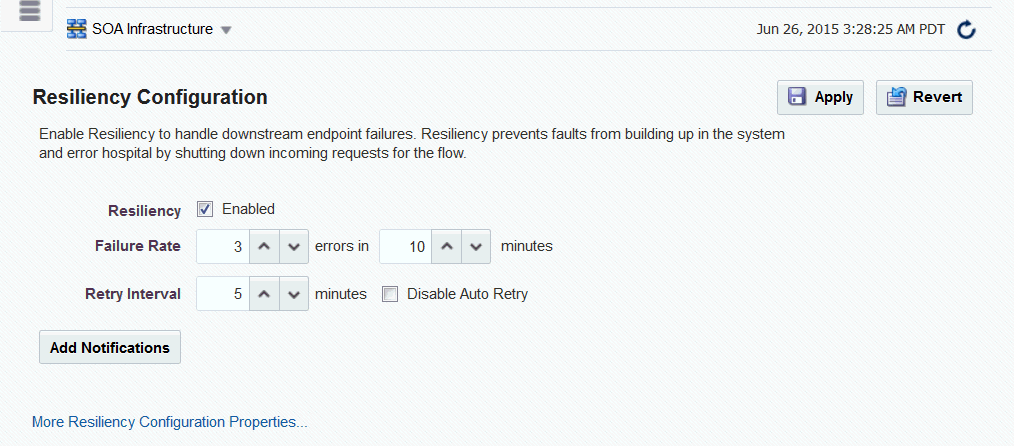3 Configuring the SOA Infrastructure
This chapter includes the following sections:
-
Stopping and Starting the Managed Server and SOA Infrastructure
-
Changing the SOA Infrastructure Server URL Property Port in the System MBean Browser
-
Specifying a Nondefault XA Transaction Timeout Value for XA Data Sources
-
Managing Global Token Variables for Multiple SOA Composite Applications
For more information about the SOA Infrastructure, see Introduction to the SOA Infrastructure Application.
3.1 Configuring SOA Infrastructure Properties
You can configure the following SOA Infrastructure properties in the SOA Infrastructure Common Properties page:
-
Oracle SOA Suite and Oracle BPM Suite profiles
-
Audit levels
-
Payload validation
-
Time period during which to retrieve flow instances and faults data
-
Universal Description, Discovery, and Integration (UDDI) registry
-
Callback server and server URLs
-
Analytics, BPEL sensors, and composite sensors
-
Java Naming and Directory Interface (JNDI) data source
-
Web service binding properties
The properties set at this level impact all deployed SOA composite applications, except those composites for which you explicitly set different audit level values at the composite application or service engine levels.
Additional advanced properties for the SOA Infrastructure can be configured through the System MBean Browser. You can access these properties from the More SOA Infra Advanced Configuration Properties link on the Common Properties page as described in this section or from the SOA Infrastructure menu by selecting Administration > System MBean Browser > Application Defined MBeans > oracle.as.soainfra.config.
SOA Infrastructure properties are stored in the Oracle Metadata Services (MDS) Repository associated with the SOA Infrastructure. For Oracle SOA Suite, the MDS Repository is configured by default to store its contents in the database.
3.1.1 To configure SOA Infrastructure properties:
-
Access this page through one of the following options:
From the SOA Infrastructure Menu... From the SOA Folder in the Navigator... From the SOA Composite Menu... -
Select SOA Administration > Common Properties.
-
Right-click soa-infra.
-
Select SOA Administration > Common Properties.
-
Select SOA Infrastructure Common Properties.
The SOA Infrastructure Common Properties page is displayed.
Note:
-
Some property fields are designated with an icon showing green and red arrows. If you change these properties (for example, Server URL), you must restart the SOA Infrastructure.
-
If you exit this page without clicking Apply, the changes are not saved.
-
If you make changes and want to reset these properties to their previous values, click Revert.
-
The properties of the SOA Infrastructure Common Properties page are described in the following sections:
3.1.2 Configuring Oracle SOA Suite and Oracle BPM Suite Profiles
Oracle SOA Suite profiles provide subsets of functionality. You select a profile and restart the SOA server to activate the selected SOA technologies. Only one SOA profile can be active in a domain at a given time. SOA profiles provide the following benefits:
-
Reduce the overall memory footprint of the SOA Infrastructure.
-
Make Oracle SOA Suite a more modular platform. You load only the functionality you need to use.
-
Reduce overall class loading and overall startup time of the server.
A default profile is automatically set during installation. For Oracle SOA Suite installations (not using Oracle BPM Suite), the default profile is SOA Foundation. For Oracle BPM Suite installations, the default profile is BPM Basic. When you upgrade Oracle SOA Suite from Release 11g to Release 12c, the profile is set to SOA Classic. When you upgrade Oracle BPM Suite from Release 11g to Release 12c, the profile is set to BPM Classic.
Profiles are an advanced feature that must be configured with care. Ensure that you understand the following issues:
-
Profile changes, if not done properly, put the system in an unstable state. Only a qualified SOA administrator must perform this operation.
-
The SOA servers must be restarted after a profile change to reset the various component/application class loaders and ensure that the Oracle WebLogic Server instance does not hold onto resources for components that have been disabled by the profile change.
-
Because SOA profiles define subsets of the overall SOA technology, take care when selecting the correct profile for an existing installation base of SOA composite applications. If a smaller profile is selected that does not support a required SOA technology, composite deployment and runtime errors can occur. For example, if you change the profile from SOA Foundation to BPEL Only, and you have a business flow instance that includes a human task, the human task in the composite becomes inoperable.
-
Profiles are only supported on Oracle WebLogic Server.
-
When you change a profile, the domain is queried to determine the set of installed templates at runtime, and uses this information to determine which profiles are valid, given the current installation.
To change a profile:
3.1.3 Configuring the Audit Trail, Payload Validation, and Default Query Duration
You can configure the payload validation, audit trail, and default query duration for the SOA Infrastructure. Descriptions for each property are provided in the following table.
To configure the audit trail, payload validation, and default query duration:
3.1.4 Configuring UDDI Registry Properties
You can integrate SOA composite applications running in the SOA Infrastructure with the UDDI registry. The UDDI registry provides a standards-based foundation for locating published services and managing metadata about services (security, transport, or quality of service). You can browse and select published services that meet your needs.
The User and Password properties are applicable if the UDDI registry is secured. These are only used for the secure HTTP configuration of Oracle Service Registry (OSR). The Inquiry URL property is public.
To configure UDDI registry properties:
3.1.5 Configuring Callback Server and Server URLs
The Server URLs section displays the following properties. If not explicitly set here, these values are determined at runtime by querying the Oracle WebLogic Server cluster, the web server, or the local server properties.
To configure callback server and server URLs:
3.1.6 Configuring Analytics and Sensors
The Analytics and Sensors Configuration section enables you to manage the collection of analytics, BPEL sensors, and composite sensors. By default, all selections are enabled.
Note the following order of precedence when disabling or enabling a selection on the SOA Infrastructure Common Properties page:
-
Disabling a selection on the Common Properties page disables the collection of data for that selection for all SOA composite applications. For example, if you disable composite sensors on the Common Properties page, composite sensor details are not collected for any flow instances created after this change.
-
Enabling a selection on the Common Properties page enables you to disable that setting at the individual SOA composite application level. For example, if you enable composite sensors on the Common Properties page and disable composite sensors for an individual SOA composite application (for example, named LoanFlow) on its home page under Settings > Enable/Disable Analytics & Sensors, composite sensor details are not collected for any instance of the LoanFlow SOA composite application after this change. However, all other flow instances continue to collect composite sensor details.
To configure analytics and sensors:
For information about setting analytics and sensors in an individual SOA composite application, see Disabling and Enabling the Collection of Analytic_ BPEL Sensor_ and Composite Sensor Data.
3.1.7 Configuring Data Sources and Web Service Binding Properties
A data source enables you to retrieve a connection to a database server.
To configure data sources and web service binding properties:
3.1.8 Configuring SOA Infrastructure Advanced Configuration Properties
To change advanced parameters, click More SOA Infra Advanced Configuration Properties. This opens the System MBean Browser. The properties that display include, but are not limited to, the following. Descriptions are provided for each property.
-
AuditConfig: The status of BPEL message recovery. This property includes the following key:
-
excludeBpelMaxCreationTime key: Enables you to set the time period for excluding messages that require recovery. For more information, see Monitoring the Overall Status of the SOA Infrastructure or Individual Partition.
-
-
CreateWSCallTrackingMBean: Controls the creation of an MBean for tracking the elapsed time of web service calls. If the elapsed time threshold is exceeded, an incident is created. When set to
true, you can create a watch. This setting applies to all SOA composite applications in the SOA Infrastructure. For more information, see Creating Watches and Notifications. -
GlobalTxMaxRetry: The maximum number of times an invocation exception can be retried.
-
GlobalTxRetryInterval: The number of seconds between retries for an invocation exception.
-
HttpServerURL: The HTTP protocol URL published as part of the SOAP address of a process in the WSDL file.
-
HttpsServerURL: The HTTPS protocol URL published as part of the SOAP address of a process in the WSDL file.
-
KeystoreLocation: The path to the Oracle SOA Suite keystore.
-
UddiCacheLifetime: The UDDI endpoint cache life span.
3.2 Stopping and Starting the Managed Server and SOA Infrastructure
You can stop and start the SOA Infrastructure in Oracle Enterprise Manager Fusion Middleware Control for maintenance or for configuration restarts. To do so, stop and start the managed server on which the SOA Infrastructure is installed. This restarts both the managed server and the SOA Infrastructure.
Note:
-
Starting with 11g Release 1 (11.1.1.4.0), you can no longer stop and start the SOA Infrastructure from the soa-infra menu in the navigator.
-
You can also have a developer configuration that only includes an administration server, and no managed servers.
For more information about server startup issues, see Server Troubleshooting.
To stop and start the managed server and SOA Infrastructure:
-
Access this page through one of the following options:
From the WebLogic Domain Menu... From the WebLogic Domain Folder in the Navigator... -
Select Control.
-
Right-click the managed server (for example, soa_server1).
-
Select Control.
-
-
To shut down the managed server and SOA Infrastructure, select Shut Down.
-
Click OK when prompted to shut down the managed server and SOA Infrastructure.
-
Wait for shutdown to complete.
-
To start the managed server and SOA Infrastructure, select Start Up.
For information on stopping and starting managed servers with Node Manager, see Administering Node Manager for Oracle WebLogic Server.
For information on starting and stopping managed servers with WLST commands, see Administering Oracle Fusion Middleware.
3.2.1 SOA Composite Application States and SOA Infrastructure Shutdown
SOA composite application states are not updated to indicate that they are down after SOA Infrastructure shutdown. If you attempt to access the composite, you receive an error message stating that composite details cannot be retrieved:
soa-infra runtime connection error An error happened while connecting to
soa-infra runtime at t3://address:8001/soa-infra.
This message may lead you to believe that another issue exists in the system. However, this is not the case.
These composite states display as up or, in some cases, pending because this metric indicates whether the composite is enabled, and is independent of whether the SOA Infrastructure is started. In addition, the composite is still active and can receive requests on other managed servers in a cluster.
3.2.2 Restarting the SOA Infrastructure Does Not Activate Endpoints When a Retired Composite is Activated
If a SOA composite application with adapter endpoints is in a retired state, the endpoints are not activated if you perform the following actions:
-
Restart the SOA Infrastructure
-
Activate the SOA composite application
This is because files, records, and so on are not picked up by the endpoint adapters. As a workaround, redeploy the SOA composite application after restarting the SOA Infrastructure.
3.2.3 SOA Infrastructure Startup Failure When cwallet.sso Includes the SOA Map
When cwallet.sso has the SOA map, you receive an error message similar to the following when attempting to start the SOA Infrastructure.
Caused By: java.security.UnrecoverableKeyException: Password verification
failed
at
sun.security.provider.JavaKeyStore.engineLoad(JavaKeyStore.java:769)
at
sun.security.provider.JavaKeyStore$JKS.engineLoad(JavaKeyStore.java:38)
at java.security.KeyStore.load(KeyStore.java:1185)
at oracle.j2ee.ws.saaj.util.SSLUtil.loadKeyStore(SSLUtil.java:73)
at
oracle.j2ee.ws.saaj.util.SSLUtil.getKeyManagerFactory(SSLUtil.java:88)
at oracle.j2ee.ws.saaj.util.SSLUtil.getKeyManagers(SSLUtil.java:97)
at
oracle.j2ee.ws.saaj.util.SSLUtil.createSSLSocketFactory(SSLUtil.java:50)
at
oracle.integration.platform.common.SSLSocketFactoryManagerImpl.getSSLSocketFac
tory(SSLSocketFactoryManagerImpl.java:58)
at oracle.fabric.common.wsdl.WSDLManager.init(WSDLManager.java:356)
at oracle.fabric.common.wsdl.WSDLManager.<init>(WSDLManager.java:101)
at
oracle.fabric.common.metadata.MetadataManagerImpl.getWSDLManager(MetadataManag
erImpl.java:283)
at
oracle.fabric.composite.model.CompositeModel.getWSDLManager(CompositeM
Perform the following steps to resolve this issue.
3.3 Changing the SOA Infrastructure Server URL Property Port in the System MBean Browser
In addition to the SOA Infrastructure Common Properties page described in Configuring SOA Infrastructure Properties, you can also change the SOA Infrastructure ServerURL property port in the System MBean Browser of Oracle Enterprise Manager Fusion Middleware Control.
When changing the port, note the following details:
-
If the SOA Infrastructure and managed Oracle WebLogic Server port numbers are different, you receive a
ConnectExceptionerror when trying to connect to Oracle BPM Worklist. Ensure that these port numbers match. -
You cannot change the SOA Infrastructure port from the Oracle WebLogic Server Administration Console. Only the port for the managed Oracle WebLogic Server can be changed from the Oracle WebLogic Server Administration Console.
To change the SOA Infrastructure port:
-
Access this page through one of the following options:
From the SOA Infrastructure Menu... From the SOA Folder in the Navigator... From the SOA Composite Menu... -
Select SOA Administration > Common Properties.
-
Right-click soa-infra.
-
Select SOA Administration > Common Properties.
-
Select SOA Infrastructure Common Properties.
-
-
In the Name column, click ServerURL.
The Attribute: ServerURL page appears.
-
In the Value field, change the port.
-
Click Apply.
-
Change the managed Oracle WebLogic Server port in the Oracle WebLogic Server Administration Console to the same value.
In environments in which a load balancer is used in front of an Oracle WebLogic Server cluster, the ServerURL property host and port can be different from the Oracle WebLogic Server host and port. This is typical for enterprise deployment environments in which a load balancer distributes requests across the managed servers in the Oracle WebLogic Server cluster. For more details, see the Enterprise Deployment Guide for Oracle SOA Suite.
3.4 Configuring Log Files
Oracle SOA Suite components generate log files containing messages that record all types of events, including startup and shutdown information, errors, warning messages, access information on HTTP requests, and additional information.
To configure log files:
-
Access this page through one of the following options:
From the SOA Infrastructure Menu... From the SOA Folder in the Navigator... -
Select Logs > Log Configuration.
-
Right-click soa-infra.
-
Select Logs > Log Configuration.
The Log Configuration page displays the following details:
-
A View list for selecting the type of loggers for which to view information:
-
Persistent: Loggers that become active when a component is started. Their configuration details are saved in a file and their log levels are persisted across component restarts.
-
Active runtime: Loggers that are automatically created during runtime and become active when a particular feature area is exercised (for example, oracle.soa.b2b or oracle.soa.bpel). Their log levels are not persisted across component restarts.
-
-
A table that displays the logger name, the Oracle Diagnostic Logging (ODL) level for setting the amount and type of information to write to a log file, the log file, and the log level state.
-
-
Specify search criteria (for example,
soa), and click the Search icon.Oracle SOA Suite loggers are displayed.
-
Perform the following log file tasks on this page:
-
In the Logger Name column, expand a logger name. This action enables you to specify more specific logging levels within a component.
-
In the Oracle Diagnostic Logging Level columns, select the level and type of information to write to a log file.
-
In the Log File column, click a specific log file to create and edit log file configurations.
For more information about ODL log files and the level and type of logging information to write to a log file, see Administering Oracle Fusion Middleware.
-
-
Click the Log Files tab.
This page enables you to create and edit log file configurations, including the log file in which the log messages are logged, the format of the log messages, the rotation policies used, and other parameters based on the log file configuration class.
For information on setting logging levels and Oracle SOA Suite logging files to view, see Setting Logging Levels for Troubleshooting.
3.4.1 Configuring the Logging File Encoding Property
The oracle-soa-handler log handler property of the soa-diagnostic.log file has no encoding property specified in the SOA_Domain/config/fmwconfig/servers/server_soa/logging.xml file. Instead, the soa-diagnostic.log file is written in the operating system's default encoding format. This can cause the following problems:
-
Non-ASCII error messages can become unreadable because logging information is written to
soa-diagnostic.login the server's default encoding format. -
On Windows operating systems, writing in the default encoding format can lead to non-ASCII data loss.
To avoid this problem, specify a value of UTF-8 for the oracle-soa-handler log handler property in the logging.xml file.
<?xml version='1.0'?> <logging_configuration> <log_handlers> <log_handler name='wls-domain' class='oracle.core.ojdl.weblogic.DomainLogHandler' level='WARNING'/> <log_handler name='oracle-soa-handler' class='oracle.core.ojdl.logging.ODLHandlerFactory'> <property name='path' value='c:\soa1210.1411\user_ projects\domains\soa/servers/server_soa/logs/soa-diagnostic.log'/> <property name='maxFileSize' value='10485760'/> <property name='maxLogSize' value='104857600'/> <property name='supplementalAttributes' value='J2EE_APP.name,J2EE_ MODULE.name,WEBSERVICE.name,WEBSERVICE_PORT.name,composite_instance_id,component_ instance_id,composite_name,component_name'/> <property name='encoding' value='UTF-8'/> </log_handler> </log_handlers> ...
Log files are written with ODL. You can view the content of log files from Oracle Enterprise Manager Fusion Middleware Control.
For more information about logging, see Administering Oracle Fusion Middleware.
3.4.2 Configuring Logging to Diagnose Performance Issues in Oracle Enterprise Manager Fusion Middleware Control Pages
Oracle SOA Suite can log performance metrics for API calls. You can trace the performance of costly API calls to the Oracle Enterprise Manager Fusion Middleware Control page that made them. This tracing is useful when an API call does not perform efficiently. The view id is logged with other information to the following file:
FMW_HOME/user_projects/domains/domain_name/servers/weblogic_name/logs/weblogic_name-soa-tracking.trc
For example, you can enable logging at the FINE level for the root logger associated with the weblogic_name-soa-tracking.trc file, reproduce the problem to diagnose, and set the logging level back to SEVERE. The content of the log can be analyzed to pinpoint the underlying operations performed by Oracle SOA Suite.
To configure logging to diagnose performance issues:
-
Access this page through one of the following options:
From the SOA Infrastructure Menu... From the SOA Folder in the Navigator... -
Select Logs > Log Configuration.
-
Right-click soa-infra.
-
Select Logs > Log Configuration.
The Log Configuration page is displayed.
-
-
In the Logger Name column, expand oracle.soa > oracle.soa.sql.trc.fabric.
-
Set the logging level to FINE.
-
Click Apply.
The Oracle Enterprise Manager Fusion Middleware Control page that generated the API call is logged to the
weblogic_name-soa-tracking.trcfile. For this example,/ai/soa/composite(SOA composite application home page) is identified as the page.[2012-08-07T23:21:04.488-07:00] [soa_server1] [TRACE:32] [] [oracle.soa.sql.trc.fabric.toplink_session.tracking_session] [tid: [ACTIVE].ExecuteThread: '1' for queue: 'weblogic.kernel.Default (self-tuning)'] [userId: weblogic] [ecid: 6fec0e67fbf81939:-7d87fd84:138e67064fb:-8000-0000000000000dd6,1:24469] [SRC_CLASS: oracle.integration.platform.instance.store.ToplinkSessionLogger] [APP: soa-infra] [SOA.toplink.session_name: tracking_session] [SOA.logging.category: query] [SOA.call_origin_category: /ai/soa/composite] [SOA.call_origin: em] [SRC_METHOD: log] execute_query
3.5 Changing the Driver Name to Support Custom XA Drivers
The default SOA Infrastructure data source is always XA-enabled. If your data sources require support for custom drivers, you must change the driver name on Oracle WebLogic Server.
To change the driver name through one of the following methods:
-
Edit in Oracle WebLogic Server Administration Console.
-
Log in to Oracle WebLogic Server Administration Console.
-
Under Domain Structure on the left side of the page, select Services > Data Sources > SOADataSource > Connection Pool.
-
For the Driver Class Name, change the value to a custom data source (for example,
oracle.jdbc.xa.client.myDataSource). -
Restart the server.
-
-
Edit the
soaDataSource-jdbc.xmlfile.-
Open the
soaDataSource-jdbc.xmlfile on Oracle WebLogic Server. -
Change the
SOADataSourcedriver name from.jdbc.OracleDrivertooracle.jdbc.xa.client.myDataSource.<?xml version="1.0" encoding="UTF-8"?> <jdbc-data-source /. . . . . . / <name>SOADataSource</name> <jdbc-driver-params> <url>jdbc:oracle:thin:myhost.us.example.com:1537:co0yf470</url> <driver-name>*oracle.jdbc.xa.client.myDataSource*</driver-name> <properties> <property> <name>user</name> <value>fusion_soainfra</value> </property> </properties> / . . . . . ./ </jdbc-driver-params> /. . . . . ./ </jdbc-data-source>
-
3.6 Specifying a Nondefault XA Transaction Timeout Value for XA Data Sources
The default XA transaction timeout value for XA data sources is 0 seconds. You can change the default value in the Oracle WebLogic Server Administration Console. Follow these steps.
To specify a nondefault XA transaction timeout value for XA data sources:
- Log in to Oracle WebLogic Server Administration Console.
- Under Domain Structure on the left side of the page, select Services > Data Sources.
- In the Name column of the Data Sources table, select EDNDataSource (for event delivery network transactions) or SOADataSource (for all other types of transactions).
- Under the Configuration tab at the top, click the Transaction subtab.
- In the XA Transaction Timeout field, enter a value in seconds.
- Select the Set XA Transaction Timeout checkbox. You must select this checkbox for the new XA transaction timeout value to take effect.
- Click Save.
3.7 Configuring Database-bound Processing Threads
When client requests come in at a high rate, the requests collect in a queue and wait for the availability of database connections. To handle more concurrent incoming requests, you can change the following properties:
-
The SOADataSource property in the Oracle WebLogic Server Administration Console
-
The percentages used to calculate the maximum number of threads with the SOAMaxThreadsConfig property in the System MBean Browser
The incomingRequestsPercentage and internalProcessingPercentage elements of SOAMaxThreadsConfig are defined so that combined processing tasks are less likely to overwhelm the number of database connections. The thread limit number used for these maximum threads constraints is calculated based on the maximum capacity value of the SOADataSource property in the Oracle WebLogic Server Administration Console.
If you change the maximum capacity for the SOADataSource property, a background process is initiated to readjust the maximum threads number defined for both the incomingRequestsPercentage and internalProcessingPercentage elements. The automatic adjustment must acquire the Oracle WebLogic Server configuration editing lock before it can proceed with the operation. If you have already acquired the lock, you must release it to allow the automatic adjustment to proceed.
You can adjust the percentage allocated for internal processing versus incoming requests. The default percentage allocation enables the internal processing tasks to take up to 65% of the database connection pool size. Incoming requests take up to 15% of data source pool size, and the remaining 20% account are for adapter and Event Delivery Network processing.
3.7.1 To change the maximum capacity for the SOADataSource property:
-
Log in to Oracle WebLogic Server Administration Console.
-
In the Domain Structure, select Services > Data Sources.
-
At the top of the page, click Connection Pool.
-
In the Name column, select SOADataSource.
-
In the Maximum Capacity field, update the value (for example, to
300to accommodate loads with200threads). The default value is50. -
Click Save.
3.7.2 To configure the SOAMaxThreadsConfig property:
-
Access this page through one of the following options:
From the SOA Infrastructure Menu... From the SOA Folder in the Navigator... From the SOA Composite Menu... -
Select SOA Administration > Common Properties.
-
Right-click soa-infra.
-
Select SOA Administration > Common Properties.
-
Select SOA Infrastructure Common Properties.
-
-
Click More SOA Infra Advanced Configuration Properties.
-
Expand SOAMaxThreadsConfig.
-
Make changes appropriate to your environment.
For example, make the following changes to accommodate these thread values:
-
incomingRequestsPercentage:
20(to accommodate10threads) -
internalBufferPercentage:
50(to accommodate25threads) -
internalProcessingPercentage:
30(to accommodate15threads)
-
-
Click Apply.
-
If you make changes and want to reset these properties to their previous values, click Revert.
3.8 Configuring Local Optimization
Local optimization is the process of one SOA composite application invoking another SOA composite application through direct Java invocations in an environment in which both composites are on the same SOA server (JVM).
Direct Java invocations are generally more efficient than SOAP over HTTP calls. Therefore, whenever the conditions are met for direct Java invocations, Oracle SOA Suite optimizes the service calls for the co-located composites.
3.8.1 Condition Checks for Using Local Optimization
Oracle SOA Suite performs the following condition checks to determine if local optimization is possible.
-
It must be a composite-to-composite invocation. This is the most fundamental criteria that makes direct Java calls possible when both the client and target services are implemented based on the same SOA Infrastructure (that is, the same SOA server).
-
The composite implementing the reference (target) service must be active. This condition requires the target composite to be up and running, which in turn ensures that the reference service is available.
Note:
The state of the target composite must be on and active. A stopped or retired state is not eligible for local optimization.
-
The client and target composites must be co-located on the same server. This is an obvious requirement for direct Java invocations. It is also a critical step in which Oracle SOA Suite compares the server (on which the client composite is deployed) host configuration with the host and port values specified in the reference (target) service endpoint URI. If the host and port values match, it can be concluded that the client and target composites are located on the same server. However, the comparison is not necessarily straightforward given that working with both standalone and clustered server setups and potential load balancer configurations is necessary. Therefore, here are the step-by-step condition checks that determine the correct server configuration on all platforms:
-
Checks the Server URL configuration property value on the SOA Infrastructure Common Properties page, as described in Configuring SOA Infrastructure Properties.
-
If not specified, checks the FrontendHost and FrontendHTTPPort (or FrontendHTTPSPort, if SSL is enabled) configuration property values from the cluster MBeans.
-
If not specified, checks the FrontendHost and FrontendHTTPPort (or FrontendHTTPSPort, if SSL is enabled) configuration property values from the Oracle WebLogic Server MBeans.
-
If not specified, uses the DNS-resolved Inet address of
localhost. -
Checks if the port value specified in the reference service endpoint URL matches the configured server port value. If no port value is specified in the endpoint URL, Oracle SOA Suite assumes
80for HTTP and443for HTTPS URLs. -
If the port values match, the server URL (that is,
http(s)://host:port, wherehostandportare obtained from the checks mentioned above) is then compared to the server URL in the reference endpoint address. The URLs are resolved to canonical values and the comparison also takes into account the cases in which the endpoint URL host islocalhostor127.0.0.1. -
Oracle SOA Suite concludes that the composites are co-located if the server URL comparison returns a value of true.
-
-
The security policy configurations, if applied on either or both the client and server composites, must allow for local optimization. For information about policy configurations and local optimization, see Policy Attachments and Local Optimization in Composite-to-Composite Invocations.
You can confirm if a call went over local optimization in the Trace section of the Flow Trace page. The (Local Invocation) text for the reference and service of the invoking and invoked composites is displayed, as shown in Figure 3-1.
Figure 3-1 Local Optimization Details in the Trace Section of the Flow Trace Page
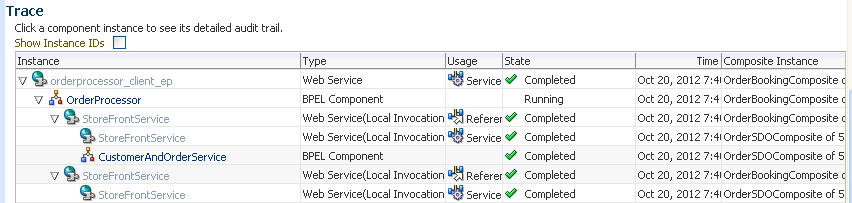
Description of "Figure 3-1 Local Optimization Details in the Trace Section of the Flow Trace Page"
For more information about the Flow Trace page, see Monitoring the Flow Trace of a Business Flow Instance.
3.8.2 Overriding or Forcing Local Optimization
Two configuration properties are provided for either overriding or forcing local optimization.
-
oracle.webservices.local.optimizationBy default, Oracle SOA Suite prefers local optimization. However, you can override this behavior with the
oracle.webservices.local.optimizationbinding property in thecomposite.xmlfile. When this property is set tofalse, local optimization is not performed and cross-composite calls are performed through SOAP and HTTP. Use this property where appropriate. For information about setting this property, see Policy Attachments and Local Optimization in Composite-to-Composite Invocations. -
oracle.soa.local.optimization.forceYou can override the
oracle.webservices.local.optimizationproperty and force optimization to be performed by setting theoracle.soa.local.optimization.forceproperty totrue. Use this property in the following scenarios:-
The server configuration is sufficiently complicated (for example, there are fire wall or proxy settings in an intranet), which may cause the co-location checks described in Condition Checks for Using Local Optimization to not deliver the correct result.
-
You clearly understand the semantics of local optimization, the system setup qualifies for local optimization, and local optimization is absolutely preferred.
There can be other scenarios for forcing optimization that are not described in this section.
-
Note:
If oracle.webservices.local.optimization is set to false and oracle.soa.local.optimization.force is set to false, local optimization is not performed.
The oracle.soa.local.optimization.force property has a default value of false. When this property is set to true, Oracle SOA Suite skips the condition checks described in Condition Checks for Using Local Optimization, except for policy configuration checking, which is necessary to ensure and enforce the integrity of service invocations.
Another important note about this property is that Oracle SOA Suite always honors the setting of this property (if policy checks allow the optimization). However, if local invocation fails due to nonapplication faults or exceptions (that is, runtime errors mostly related to the direct Java invocation), the value of this setting is ignored for subsequent invocations on the configured endpoint and for all the valid endpoint addresses configured on the endpoint.
To enable the oracle.soa.local.optimization.force property:
Add oracle.soa.local.optimization.force as a binding component level property in the reference section of the composite being invoked. For example, if composite comp_comp2 invokes comp_comp1, then define this property in the reference section of the composite.xml file of comp_comp2.
<reference name="Service1"
ui:wsdlLocation="http://localhost:8001/soa-infra/services/default/comp_
comp1!1.0/BPELProcess1.wsdl">
<interface.wsdl interface="http://xmlns.oracle.com/comp_comp/comp_
comp1/BPELProcess1#wsdl.interface(BPELProcess1)"
callbackInterface="http://xmlns.oracle.com/comp_
comp/comp_comp1/BPELProcess1#wsdl.interface(BPELProcess1Callback)"/>
<binding.ws port="http://xmlns.oracle.com/comp_comp/comp_
comp1/BPELProcess1#wsdl.endpoint(bpelprocess1_client_ep/BPELProcess1_pt)"
location="http://localhost:8001/soa-infra/services/default/comp_
comp1!1.0/bpelprocess1_client_ep?WSDL">
<property name="oracle.webservices.local.optimization">false</property>
<property name="oracle.soa.local.optimization.force">true</property>
</binding.ws>
To force local optimization on the reference service callback:
Add the oracle.soa.local.optimization.force property to the <callback> element in the <service> definition of the corresponding reference service.
For example, if composite1 invokes composite2, add oracle.soa.local.optimization.force property in the <service> definition of compsite2 as follows. This forces the asynchronous callback from composite2 to composite1 to be optimized locally:
<service ui:wsdlLocation="composite2.wsdl"> . . . <callback> <binding.ws port="http://xmlns.oracle.com/example#wsdl.endpoint(FooService/FooPort)"> <property name="oracle.soa.local.optimization.force">true</property> </binding.ws> </callback> </service>
For information about optimization and WS-AtomicTransaction (WS-AT) transactions, see Section "WS-AT Transactions are Not Supported When Optimization is Enabled" of Developing SOA Applications with Oracle SOA Suite.
3.8.3 Local Optimization Logging
Oracle SOA Suite provides NOTIFICATION:1(INFO) level logging for every critical decision made for local optimization versus SOAP processing. For more details or debugging information, set the oracle.integration.platform.blocks.local and oracle.integration.platform.blocks.soap loggers at the TRACE:1(FINE) level in Oracle Enterprise Manager Fusion Middleware Control.
3.8.4 Local Optimization Calls Use Case
This local optimization calls use case describes the following:
-
How local optimization calls work in an environment in which composite A calls a co-located composite B on the same server, and composite B is unreachable (Table 3-1).
-
What happens when you create a load balancer address with a port value that is not the port on which the Oracle WebLogic Servers are listening (Table 3-2).
Table 3-1 Local Optimization Calls When a Composite is Unreachable
| Scenario | Description |
|---|---|
|
What happens when a local optimization call fails? |
A check of composite B is performed before trying a local optimization call. If the check fails (composite B is unreachable), an exception is thrown in the SOA Infrastructure that is converted to a BPEL fault. The BPEL fault contains information about composite B being unreachable. |
|
Is it possible to retry the co-located call? |
After the basic check is performed, a local optimization call is tried. If that call fails, it is reinvoked over SOAP. However, the following conditions must be met for the reinvocation over SOAP to occur:
|
|
If a retry of the co-located call is possible (for example, the fault policy is set to retry on the composite or endpoint), is the call optimized again or does it attempt to leave the local container and access the load balancer? |
If the call fails the first time you attempt to send it locally, the information is cached (that it failed locally). For subsequent calls, the call is sent over SOAP (the local optimization call is not retried this time). |
Table 3-2 Creating a Load Balancer Address with a Port Value That is Not the Port on which the Oracle WebLogic Servers are Listening
| Scenario | Description |
|---|---|
|
If you want to create a load balancer address with a port value that is not the port on which the Oracle WebLogic Servers are listening, can you specify the server URL (in the SOA Infrastructure Common Properties page) and the frontend host/port (in the Oracle WebLogic Server HTTP tab) as the address of the load balancer? |
Yes. The server URL or frontend host/port are more identifiers of the address for the local optimization rules than the actual addresses to which to send network requests. |
|
Does local optimization not use the port to make a call (for example, composite A calling composite B over port |
Yes, the port is used only to make comparisons to see if the target is co-located, so as to make a local call. |
3.9 Managing Global Token Variables for Multiple SOA Composite Applications
Configuration plans are composite-specific. Therefore, when you move a SOA composite application from one environment to another, some values require substitution in each configuration plan. To avoid substituting values in each plan, you can define global token variables for specific URIs in SOA composite applications in Oracle Enterprise Manager Fusion Middleware Control.
Global token variables provide the following benefits:
-
If multiple SOA composite applications invoke different services hosted on a specific server, you can use a single global token variable to reference this server across the composites. This simplifies development because individual configuration plans are not required; only a single set of token values must be updated. For example, instead of updating the host name of the server in ten different configuration plans, you set the name globally with global token variables. The value is retrieved and replaces the value of the global token variable for the host name in the
binding.wselement of thecomposite.xmlfile of the deployed SOA composite application. -
Usage of global token variables means that Oracle SOA Suite metadata deployed on the runtime server does not include any environment-specific values.
-
In a clustered environment, global token variable changes are made on the administration server and propagated to all managed servers.
The following options for managing global token variables are available:
-
Manage (create, edit, and delete) global token variables through the Token Configurations page in Oracle Enterprise Manager Fusion Middleware Control.
-
Tokens are only supported for the host, port, and protocol at the
ws.bindinglocation and any property under thereferencetag. -
Use a predefined global token variable named
serverURL.
Note:
-
Do not create a token name that contains special characters such as dashes (for example,
host-name). During invocation, special characters cause the SOA composite application to fail with aNullPointerExceptionerror. -
You can only create tokens used in the
composite.xmlfile. -
The use of global token variables in the
importelement of thecomposite.xmlfile is not supported.
3.9.1 Managing Global Token Variables in the Token Configurations Page
You can manage global token variables on the Token Configurations page. This page enables you to do the following:
-
Append variables from a local
mdm-url-resolver.xmlfile to variables from the system'smdm-url-resolver.xmlfile, and then make appropriate edits. -
Manage variables in the system's
mdm-url-resolver.xmlfile.
To manage global token variables on the Token Configurations page:
-
Access this page through one of the following options:
From the SOA Infrastructure Menu... From the SOA Folder in the Navigator... -
Select SOA Administration > Token Configurations.
-
Right-click soa-infra.
-
Select SOA Administration > Token Configurations.
The Token Configurations page is displayed.
-
-
Select the global token variable configuration action to perform:
-
Perform the following steps to append variables from a local file:
-
Click Bulk Append Tokens.
-
Click Browse to select the
mdm-url-resolver.xmlfile from the local file system. The local file must adhere to the following format to be successfully uploaded. In this example, global token variables are defined for host name, port, and protocol.<?xml version="1.0" encoding="UTF-8"?> <!DOCTYPE properties SYSTEM "http://java.sun.com/dtd/properties.dtd"> <properties> <comment> URL Resolver file used by the Metadata manager to resolve $<variable> in URLs </comment> <entry key="host">mymachine.us.example.com</entry> <entry key="port">8001</entry> <entry key="protocol">http</entry> </properties> -
Click Append.
The contents of the local file are appended to the contents of the system's
mdm-url-resolver.xmlfile. Global token variables that already exist in the system'smdm-url-resolver.xmlfile are not overwritten. -
If you want to edit the variables, click Modify Configuration File, and go to Step 4.
-
-
Perform the following steps to manage variables in the system's
mdm-url-resolver.xmlfile:-
Click Modify Configuration File.
If you first selected Bulk Append Tokens and uploaded a file, the global token variables in the local
mdm-url-resolver.xmlfile and the system'smdm-url-resolver.xmlfile are displayed in a tabular token name and value format. Columns can be sorted either in ascending or descending order. There is no duplication of variables; any variables in the local file that already exist in the system file are not displayed.If you first selected Modify Configuration File, the global token variables from the system's
mdm-url-resolver.xmlfile are displayed in a tabular token name and value format. -
Select the global token variable to manage, and perform a specific task.
Note:
After making changes, you must click Save before switching to Bulk Append Tokens mode or navigating away from this page. These actions cause uncommitted changes to be lost.
Element Description 
-
Click to invoke the Add Token dialog for adding a new token name and value. If you attempt to add a token name that already exists, you are prompted with a message asking you to specify a different name. Either enter a different name or close this dialog and click the Edit icon to change the existing name.
-
Click OK to save your changes in the Add Token dialog.
-
Click Save to save your changes in the system's
mdm-url-resolver.xmlfile.

-
Click to invoke the Edit Token dialog for editing a selected token name, value, or both.
-
Click OK to save your changes in the Edit Token dialog.
-
Click Save to save your changes in the system's
mdm-url-resolver.xmlfile.

-
Click to remove an existing token name and value.
-
Click OK to confirm.
-
Click Save to save your changes to the system's
mdm-url-resolver.xmlfile.

-
Click to commit all changes you made to the token configuration. This persists any new, edited, or removed token names and values. This action commits your changes in the system's
mdm-url-resolver.xmlfile.

-
Click to undo all changes you have made since you last clicked Save.
-
Click Yes when prompted to confirm.
-
-
Restart the SOA Infrastructure after adding, modifying, or deleting token values. For information, see Stopping and Starting the Managed Server and SOA Infrastructure .
Your updates are propagated across the cluster.
-
For information about how global token variables are substituted at runtime, see section How Global Token Variables are Substituted at Runtime.
-
3.9.2 How Global Token Variables are Substituted at Runtime
Note:
When you deploy a SOA composite application in Oracle Enterprise Manager Fusion Middleware Control that uses global token variables, a warning message is displayed asking you to verify that all tokens are configured in the system's mdm-url-resolver.xml file. For more information, see Deploying SOA Composite Applications.
The token names and the replacement values that you specified in the Token Configurations page are added to the system's mdm-url-resolver.xml file in the following directory:
$MIDDLEWARE_HOME/user_projects/domains/domain_name/config/fmwconfig/
mdm-url-resolver.xml
For example, assume four global token variable names and values are defined through the Token Configurations page.
<?xml version="1.0" encoding="UTF-8"?>
<!DOCTYPE properties SYSTEM "http://java.sun.com/dtd/properties.dtd">
<properties>
<comment>
URL Resolver file used by the Metadata manager to resolve $<variable> in
URLs
</comment>
<entry key="myprotocol">http</entry>
<entry key="myhost">mymachine.us.example.com</entry>
<entry key="myport">8001</entry>
</properties>
When the composite.xml for the deployed SOA composite application is loaded during runtime and the resources indicated by URIs within the file are retrieved, any values of global token variables within the URIs are replaced with the values specified in the Token Configurations page.
For example, the following composite.xml file specifies a URI using these tokens in the binding.ws element:
<?xml version="1.0" encoding="UTF-8"?>
<composite...>
. . .
. . .
<reference name="Service" ui:wsdlLocation="...">
. . .
<binding.ws port="..."
location="${myprotocol}://${myhost}:${myport}/soa-infra/services/default/
mycomposite/bpelprocess1_client_ep?WSDL" soapVersion="1.1">
</binding.ws>
</reference>
. . .
</composite>
When the WSDL definition file is retrieved during runtime, the tokens are replaced by the values in the mdm-url-resolver.xml configuration file to create the following URI:
http://mymachine.us.example.com:8001/soa-infra/services/default/myComposite/ bpelprocess1_client_ep?WSDL
3.9.3 Using Predefined Global Token Variables
You can use a predefined global token variable named serverURL in resource URLs. During runtime, this token is replaced by the setting for the Server URL property of the SOA Infrastructure Common Properties page in Oracle Enterprise Manager Fusion Middleware Control.
To use predefined global token variables:
For more information about the Server URL property and the SOA Infrastructure Common Properties page, see Configuring SOA Infrastructure Properties.
3.10 Preventing Faults from Building Up in SOA
Resiliency or Circuit Breaker enables you to configure the system to automatically suspend upstream endpoints when a downstream endpoint is down in a SOA composite. This prevents fault buildup in the server and relieves you from having to bulk-recover faulted instances. The upstream endpoints are automatically resumed after the downstream endpoint comes back.
Note:
This SOA Suite feature is part of Oracle Integration Continuous Availability. Please refer to the Oracle Fusion Middleware Licensing Information for more details on Oracle SOA Suite for Middleware Options.Enable Resiliency (Circuit Breaker) globally by configuring it at the SOA Infrastructure level. Once enabled, all downstream endpoints are monitored in all composites. If a downstream endpoint experiences errors that exceed the threshold, specified by you in the Resiliency configuration settings, then the upstream endpoints for that downstream endpoint are automatically suspended. So, for example, if a Reference file adapter fails to write to the directory, the upstream web service can be automatically suspended. The system will periodically check if the downstream file adapter is back, and re-enable the web service when the adapter comes back.
The following types of upstream endpoints can be automatically suspended:
-
Web Service: Incoming requests are rejected for the duration that the Web service is suspended.
-
Adapters: JMS, AQ, DB, File and FTP adapters can be automatically suspended in this release.
-
EDN Subscribers: The EDN subscriber closest to the downstream endpoint gets suspended.
Note:
A downstream endpoint can have many upstream endpoints. Only upstream endpoints that are actively funneling in data to the downstream endpoint are suspended.Viewing and Resuming Suspended Services
Services suspended as a result of Resiliency kicking in appear on the SOA Infrastructure Dashboard page, under the Resiliency — Suspended Services section.
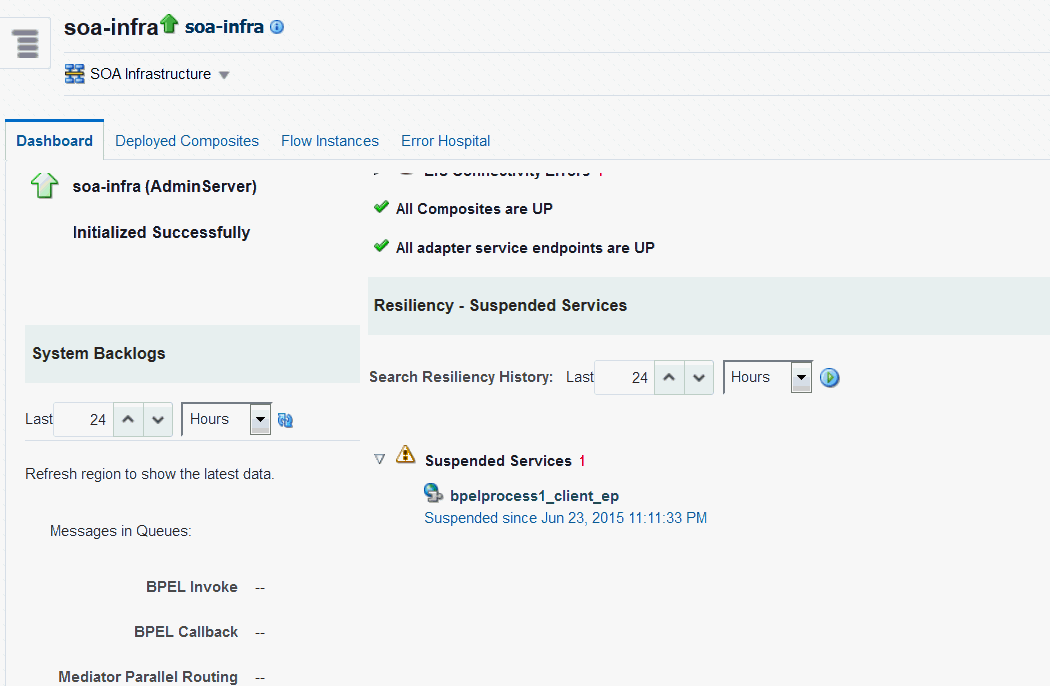
The Resiliency settings take care of automatically resuming any suspended service when the downstream endpoint comes back up.
You can click on the Dashboard suspension message to see the details of the suspended service. The details of the resiliency parameters (x errors in y minutes) that triggered the suspension are displayed. The name of the downstream endpoint and the SOA composite are also displayed. You can click Resume to manually resume the service.
The following example shows an upstream web service (bpelprocess1_client_ep) being suspended, as the downstream endpoint (fileReference) has failed 3 times in 10 minutes.
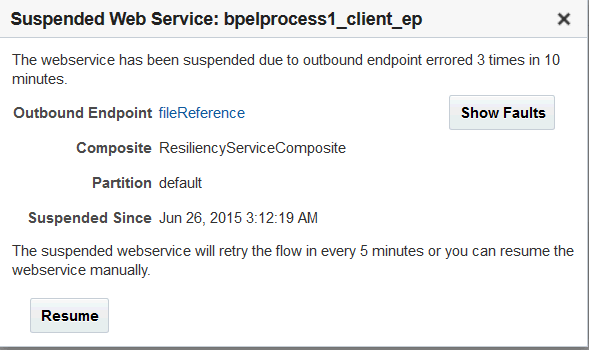
Resiliency related messages are also written to the log. You can search for strings like “CircuitBreaker” in the Log Messages page to filter out Resiliency-related messages.
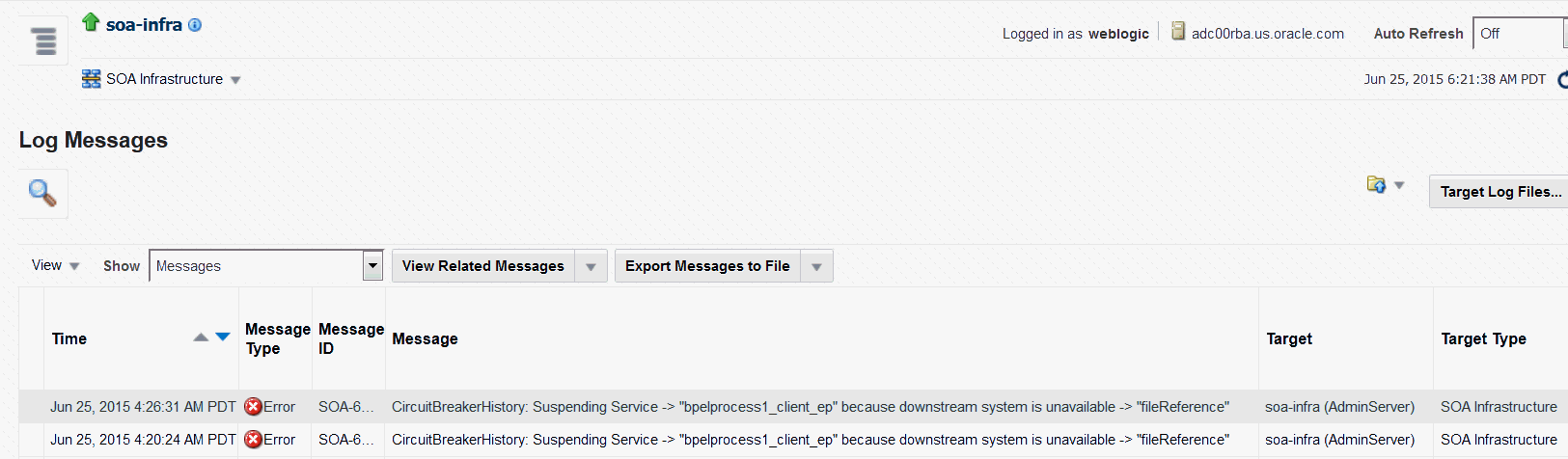
3.10.1 Configuring Resiliency at the Global Level
Use the Resiliency Configuration page to enable or disable resiliency, and to specify global resiliency settings.
3.10.2 Overriding Global Resiliency Settings for a Downstream Endpoint
You can tweak the resiliency settings for a downstream endpoint, and these settings will override the global Resiliency settings for that endpoint.
Note:
You can also override the resiliency properties for a downstream endpoint in JDeveloper.
3.10.3 Global Resiliency Properties and Endpoint Resiliency Properties
You can modify the ResiliencyConfig MBean attribute in the System MBean Browser to globally set advanced configuration properties for Resiliency. You can also modify the properties for a Reference endpoint to override the global Resiliency settings for the endpoint.
Table 3-3 ResiliencyConfig MBean Attribute Keys and Endpoint Properties
| MBean Key | Reference Endpoint Property | Description |
|---|---|---|
circuitBreakerEnabled |
circuitbreaker.disabled |
Enables or disables Resiliency. |
failureRate |
circuitbreaker.failure.rate |
The threshold count of errors that trigger Resiliency. |
failureRateTime |
circuitbreaker.failure.rate.time |
The time window within which the errors (failureRate) should occur for Resiliency to kick in. |
resiliencyNotificationConfigList |
The list of email addresses, phone numbers, and IM identifiers to notify when an upstream endpoint is suspended, or when an upstream endpoint is resumed. | |
resumeInitialDelay |
circuitbreaker.resume.initial.delay |
The time duration, in ms (milliseconds), to wait between processing successive messages when resuming an endpoint.
This guards against failure buildup in case the downstream endpoint goes down again. |
resumeRampupTime |
circuitbreaker.resume.rampup.time |
The time duration, in minutes, after which the initial delay is reduced to 0. This equates to the time duration after which you are reasonably confident that the downstream endpoint is up, and the system can start pumping messages without delay.
The initial delay is adjusted every 5 minutes. |
retryTimeInterval |
circuitbreaker.retry.interval property for a Reference endpoint. |
Periodic interval, in minutes, at which the downstream endpoint is tested by temporarily re-enabling the upstream endpoint, and letting trickle messages through. |