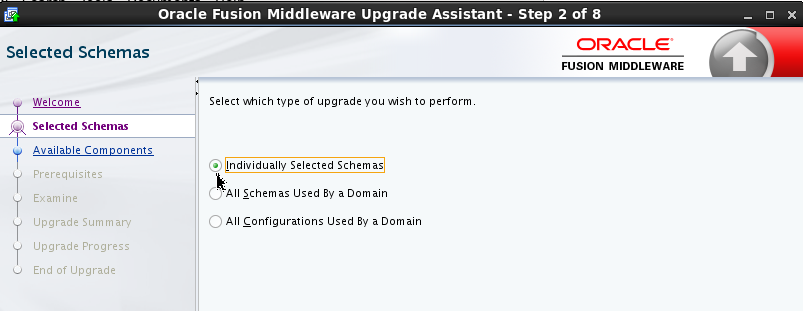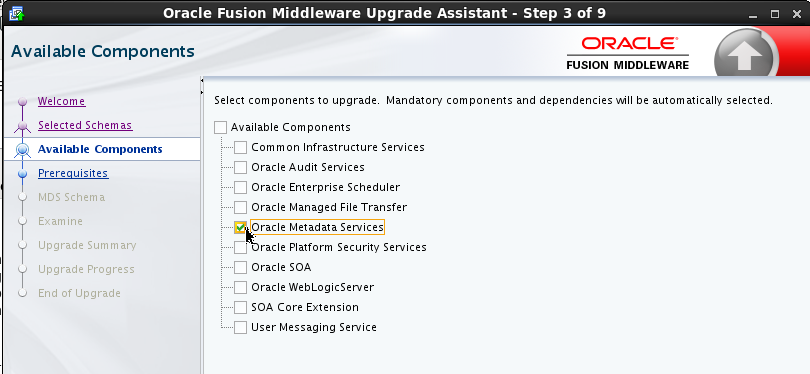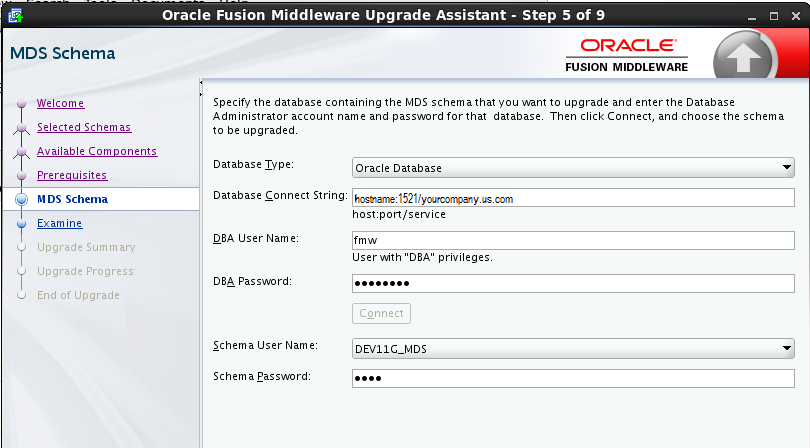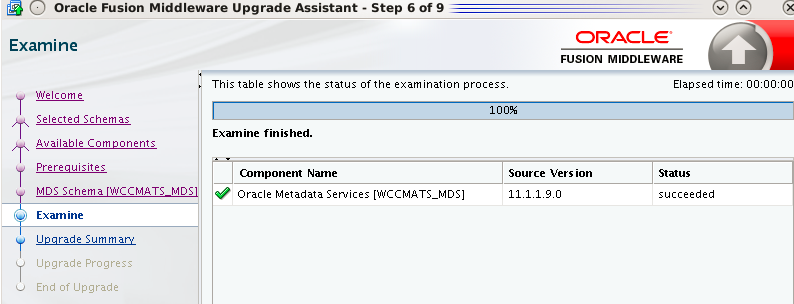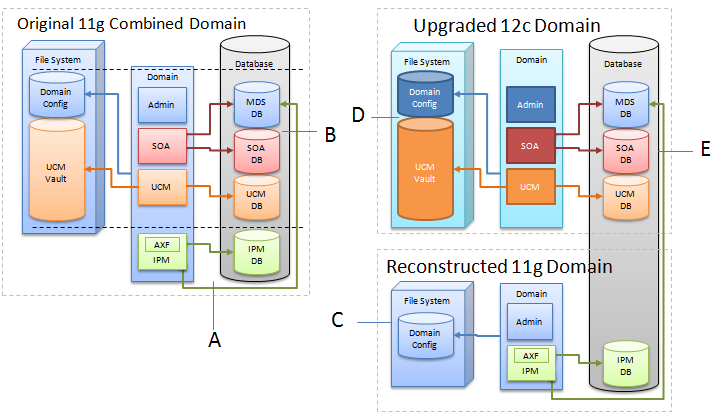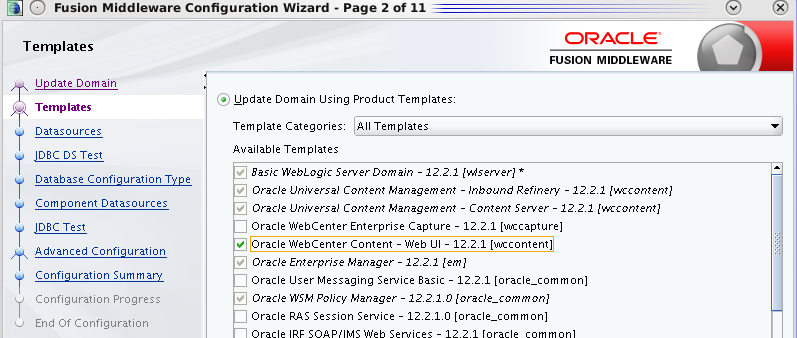4 Upgrading Oracle WebCenter Content to 12c
- Understanding an Upgrade to Oracle WebCenter Content 12c
- Performing Pre-Upgrade Tasks for WebCenter Content
- Performing Pre-Upgrade Tasks for Oracle WebCenter Enterprise Capture
- Performing an Upgrade of Oracle WebCenter Content Imaging
- Performing an Upgrade of Oracle WebCenter Content
- Performing Post Upgrade Tasks for WebCenter Content
4.1 Understanding an Upgrade to Oracle WebCenter Content 12c
An upgrade of Oracle WebCenter Content domain to 12c can include WebCenter Content, WebCenter Enterprise Capture, WebCenter Content Imaging, and WebCenter Content Web UI. You may be required to perform additional pre- or post-upgrade tasks depending on the components you are upgrading.
What’s New in WebCenter Content 12c
WebCenter Content 12c now supports a single WebLogic Server domain for all WebCenter Content and Capture components. It does not, however, support a direct upgrade of the domain hosting the Oracle WebCenter Content - Web UI from Release 11g to 12c. You will need to decommission the existing 11g Web UI domain and then extend the target upgraded WebCenter Content 12c domain with the Web UI component.
4.2 Performing Pre-Upgrade Tasks for WebCenter Content
The following tasks must be completed before you can upgrade your existing Oracle WebCenter Content and Content server environment:
Note:
You must complete all of the required Oracle WebCenter pre-upgrade tasks before performing the WebCenter Content-specific tasks. See Performing the Oracle WebCenter Pre-Upgrade Tasks
- Disabling Obsolete Components Before Upgrade
- Changing Application Name for 11g (11.1.1.6) Instances
- Upgrading the Metadata Schema (_MDS) Before Upgrading WebCenter Content Web UI 11g Domain
If you are upgrading an Oracle WebCenter Content Web UI 11g domain to 12c, then you must upgrade the _MDS schema before starting the domain upgrade. - Installing the Latest Inbound Refinery (IBR) Before an Upgrade
4.2.1 Disabling Obsolete Components Before Upgrade
The following components should be disabled before the upgrade because they are obsolete or disabled as of Release12c (12.2.1).
Failure to disable these components may cause the upgrade to fail and content servers will not be able to start.
-
CIS_Helper,
-
ContentTrackerReports
-
SiteStudioExternalApplications
-
AppAdapterUniversa
-
FormEditor (which uses the now deprecated FCKEditor)l
-
proxyconnections8
-
UrmAgent
-
SiteStudioExternalApplications
For more information, see "Enabling or Disabling a Component Using the Component Manager" in Administering Oracle WebCenter Content.
4.2.2 Changing Application Name for 11g (11.1.1.6) Instances
If you are upgrading an 11g instance, and you have not yet applied the patch for changing the Content Server application name, or have not yet configured the server with the new application name, then you should not upgrade the domain. If you do, the Oracle Universal Content Management - Content Server schema will not be discovered.
The ensure a successful upgrade and to configure the server correctly complete the following tasks before you begin the upgrade:
- Install the patch which contains the fix for the application name change to: Oracle Universal Content Management - Content Server.
- Verify the patch install by redeploying the Content Server application in the existing domain. If there is no existing Content Server application in the domain, then the new Content Server application will be created with the new application name. This will ensure that the Content Server schema gets discovered.
4.2.3 Upgrading the Metadata Schema (_MDS) Before Upgrading WebCenter Content Web UI 11g Domain
If you are upgrading an Oracle WebCenter Content Web UI 11g domain to 12c, then you must upgrade the _MDS schema before starting the domain upgrade.
Note:
This step is required ONLY if you are upgrading a WebCenter Content Web UI domain Release 11g to Release 12c.
If you are only upgrading a WebCenter Content server domain, see Upgrading an Oracle WebCenter Domain to 12c (12.2.1) .
The 12c (12.2.1) Web UI is not compatible with WebCenter Content 11g. You must use an Oracle WebCenter Content 12c (12.2.1) and Application Developer Framework (ADF) 12c (12.2.1) container with Web UI 12c (12.2.1).
The MDS schema upgrade must be completed before upgrading WebCenter Content Web UI 11g because during the upgrade, the Upgrade Assistant will attempt to upgrade all schemas that are referenced from the domain. Because the MDS schema (which is not used by WebCenter Content proper) is only referenced in the 11g (decommissioned) domain, the upgrade process will not see it (nor upgrade it). By upgrading the MDS schema before starting the WebCenter Content domain upgrade, the Upgrade Assistant will upgrade that content as well.
Note:
Once the _MDS schema is upgraded, proceed to the standard 12c upgrade process: Upgrading an Oracle WebCenter Domain to 12c (12.2.1) . After the upgrade you may have to update the WccAdf.ear file as described in Updating the WccAdf.ear File (Optional) and extend the domain to include the Web UI as described in Configuring the Oracle WebCenter Content Server Domain to Include WebCenter Content - Web UI
Change directory to ORACLE_HOME/oracle_common/upgrade/bin on Unix operating systems or ORACLE_HOME\oracle_common\upgrade\bin on Windows operating systems.
Enter the following command to start the Upgrade Assistant.
On UNIX operating systems:
./ua
On Windows operating systems:
ua.bat
To upgrade the MDS schema, start the Upgrade Assistant and select Individually Selected Schemas.
Choose Oracle Metadata Services from the component list.
Provide the database credentials and the 11g schema owner name and password.
During the Examine phase, make sure that the correct source version is being upgraded:
If the correct source version is displayed, continue with the upgrade.
4.2.4 Installing the Latest Inbound Refinery (IBR) Before an Upgrade
Currently, it is not possible to upgrade older versions of the Inbound Refinery (IBR) to this release. Instead, install and configure the latest 12c version of Inbound Refinery and adjust the Content Server provider to use the newly installed application after the 12c upgrade of Oracle WebCenter Content.
4.3 Performing Pre-Upgrade Tasks for Oracle WebCenter Enterprise Capture
Before upgrading Oracle WebCenter Enterprise Capture, review the following and complete all applicable tasks.
Once you have completed the Oracle WebCenter Enterprise Capture pre-upgrade tasks, go to section Upgrading an Oracle WebCenter Domain to 12c (12.2.1) .
-
Upgrade only standard (non Fusion Application) environments already running Oracle WebCenter Enterprise Capture 11.1.1.8.0 or 11.1.1.9.0.
-
Upgrade all Oracle WebCenter Enterprise Capture systems within a clustered environment simultaneously.You can upgrade independent Oracle WebCenter Enterprise Capture systems separately.
-
Identify a time to perform the updates that will not interfere with operations.
The services will be unavailable while the update is being performed.
-
Stop the Oracle WebCenter Enterprise Capture server before upgrading.
-
Verify the Batch Processing has Completed and Capture JMS Queues are Empty
4.4 Performing an Upgrade of Oracle WebCenter Content Imaging
Note:
Oracle recommends that Oracle WebCenter Content Imaging 11g users should not upgrade to this release of Imaging. The full functionality of Imaging will not be available until a future release.
The WebCenter Content Imaging feature set is being merged from an independent component into the primary WebCenter Content server. This is part of an effort to simplify and consolidate the WebCenter product footprint. Users have the option to continue to run the 11g Imaging component independently while upgrading their other WebCenter and SOA components to 12c.
Note:
An in depth explanation of the these changes is provided in the My Oracle Support document WebCenter Imaging & Enterprise Capture 12c Upgrade Guidance To Customers (Doc ID 2064485.1).
Users who want to transition to 12c now, while maintaining their 11g Imaging environment, will upgrade their core 12c domain and reconstruct a new 11g domain to host the Imaging components. That process is outlined below.
4.5 Performing an Upgrade of Oracle WebCenter Content
Once all of the pre-upgrade configuration tasks are complete, you can upgrade the WebCenter Content domain using the standard Fusion Middleware procedures described in Upgrading an Oracle WebCenter Domain to 12c (12.2.1) .
4.6 Performing Post Upgrade Tasks for WebCenter Content
Complete these tasks after you have upgraded Oracle WebCenter Content.
Note:
These post-upgrade tasks should be done in addition to the general WebCenter post-upgrade tasks in Performing Post-Upgrade Configuration Tasks.
- Updating the WccAdf.ear File (Optional)
- Removing IPM/Viewer JMS Servers for Oracle WebCenter Content: Imaging
- Removing the IPM Server for Oracle WebCenter Content: Imaging
- Configuring the Oracle WebCenter Content Server Domain to Include WebCenter Content - Web UI
- Reconfiguring the Content Server Connection Settings
- Migrating Custom Skins for WebCenter Content Web UI
- Upgrading Oracle Application Adapters for Oracle WebCenter Content
- Configuring the Report Library for Records Management in Content Server
- Using Fusion Middleware Control to Monitor IBR
- Starting Oracle WebCenter Content Server with SOA or BAM
4.6.1 Updating the WccAdf.ear File (Optional)
After the domain has been upgraded, you can manually modify the wccadf.ear file with the correct MDS partition details (those provided during the 11g installation.)
To update the wccadf.ear file, navigate to the following 11g directory and launch WLST in OFFLINE mode:
cd /<11g_MW_HOME>/oracle_common/common/bin/wlst.sh
wls:/offline> archive = getMDSArchiveConfig ('/ <12.2.1 wccadf.ear location>')
wls:/offline> archive.setAppMetadataRepository(repository='mds-<mds_repo_name>', partition='<11g_partition_name>', type='DB', jndi='jdbc/mds/<mds_repo_name>')
wls:/offline> archive.save()
For example:
archive = getMDSArchiveConfig('/12.2.1_Oracle_Home/wccontent/wccadf/WccAdf.ear')
archive.setAppMetadataRepository(repository='mds-WCCUIMDSREPO', partition='11.1.1.9.0_MDS_PARTITION', type='DB', jndi='jdbc/mds/WCCUIMDSREPO')
archive.save()
4.6.2 Removing IPM/Viewer JMS Servers for Oracle WebCenter Content: Imaging
After the domain reconfiguration is complete, you may still have old servers displayed in your console. These JMS servers must be manually deleted after an upgrade.
To remove the IPM/Viewer JMS Servers:
4.6.3 Removing the IPM Server for Oracle WebCenter Content: Imaging
After the domain reconfiguration is complete, you may still have old IPM servers displayed in your console. These servers must be manually deleted after an upgrade.
To remove the IPM Server:
4.6.4 Configuring the Oracle WebCenter Content Server Domain to Include WebCenter Content - Web UI
Extending the upgraded WebCenter Content Server domain to include the WebCenter Content Web UI components follows the standard WebLogic Server configuration procedures.
See "Extending WebLogic Domains" for detailed information about extending the domain with the Fusion Middleware Configuration Wizard.
To launch the Configuration Wizard:
On UNIX Operating Systems:
cd /12c_Oracle_Home/oracle_common/common/bin
./config.sh
On Windows Operating Systems:
cd \12c_Oracle_Home\oracle_common\common\bin
When prompted, select the WebCenter Content - Web UI - 12.2.1 template as shown below:
4.6.5 Reconfiguring the Content Server Connection Settings
idc://localhost:4444.4.6.6 Migrating Custom Skins for WebCenter Content Web UI
If you applied a custom skin to the WebCenter Content - Web UI in 11g, then you will need to migrate to the new 12c deployment, the custom skins JAR file after the upgrade.
- Uninstall the Oracle WebCenter Content -Web UI application from the 12.2.1 deployment. Use the Oracle Universal Installer (OUI) in -deinstall mode.
- Delete the 12.2.1 oracle.wcc.adf.skin.custom library.
- Deploy the 11g custom skin JAR file, oracle.wcc.adf.skin.custom (11.1, 11.1.1.8.1), to the 12.2.1 environment.
- Reinstall the Oracle WebCenter Content - Web UI 12c application to pick up the new custom skin JAR file contents.
4.6.7 Upgrading Oracle Application Adapters for Oracle WebCenter Content
The Oracle WebCenter Content application adapters as described in Administering the Application Adapters for Oracle WebCenter contain manual steps for installing the adapters to their respective ERP system (EBS and PeopleSoft). In order to upgrade to from any previous release, these adapters must be reinstalled.
To reinstall the EBS adapter:
- Follow the instructions in Compiling Oracle E-Business Suite Forms in Administering the Application Adapters for Oracle WebCenter to upgrade the
AXF_CUSTOM.PLLmodule. - If you are configured for SSL, follow the instructions in Configuring the Integration for SSL in Administering the Application Adapters for Oracle WebCenter.
To reimport the PeopleSoft project, follow the instructions (steps 1-6) in Importing the Oracle PeopleSoft Project in Administering the Application Adapters for Oracle WebCenter.
4.6.8 Configuring the Report Library for Records Management in Content Server
If you plan to configure the Records Management feature in Content Server, you need configure the report library for Records Management after creating the domain that includes the WebCenter Content Managed Server, before starting it for the first time. Without this library, you cannot check in any templates to Content Server.
For more information on configuring the report library for Records Management, see "Configuring the Report Library for Records Management in Content Server" in the Installing and Configuring Oracle WebCenter Content.
4.6.9 Using Fusion Middleware Control to Monitor IBR
Note:
Inbound Refinery (IBR) 11g cannot be upgraded to 12c. You must install a new IBR to be used with your 12c environment.The steps below describe how to expand the domain to include the Oracle Enterprise Manager Plug-in for IBR template.
4.6.10 Starting Oracle WebCenter Content Server with SOA or BAM
When WebCenter Content is integrated with Oracle SOA or Oracle Business Activity Monitoring (BAM), you must start SOA and BAM before starting Oracle WebCenter Content or Oracle Inbound Refinery (IBR).
For more information on launching WebCenter Content server from Fusion Middleware Control, see "Getting Started with Oracle WebCenter Content" in Oracle Fusion Middleware Administering Oracle WebCenter Content.
If you attempt to start the WebCenter Content server or IBR before starting Oracle SOA or BAM servers, then you may see the following error:
oracle.wsm.policymanager.PolicyManagerException: WSM-02120 : Unable to connect to the policy access service.