1 Working With the GRUB 2 Bootloader and Configuring Boot Services
WARNING:
Oracle Linux 7 is now in Extended Support. See Oracle Linux Extended Support and Oracle Open Source Support Policies for more information.
Migrate applications and data to Oracle Linux 8 or Oracle Linux 9 as soon as possible.
This chapter describes the Oracle Linux boot process and how to configure and use the GRUB 2 bootloader and other boot-related kernel parameters.
About the Boot Process
Understanding the Oracle Linux boot process can help you troubleshoot problems while booting a system. The boot process involves several files and errors in these files are the usual cause of boot problems.
When an Oracle Linux system boots, it performs the following operations:
-
The computer's BIOS performs a power-on self-test (POST), and then locates and initializes any peripheral devices including the hard disk.
-
The BIOS reads the Master Boot Record (MBR) into memory from the boot device. (For GUID Partition Table (GPT) disks, this MBR is the protective MBR on the first sector of the disk.) The MBR stores information about the organization of partitions on that device. On a computer with x86 architecture, the MBR occupies the first 512 bytes of the boot device. The first 446 bytes contain boot code that points to the boot loader program, which can be on the same device or on another device. The next 64 bytes contain the partition table. The final two bytes are the boot signature, which is used for error detection.
The default boot loader program that is used in Oracle Linux is the GRand Unified Bootloader version 2 (GRUB 2).
-
The boot loader loads the
vmlinuzkernel image file into memory and extracts the contents of theinitramfsimage file into a temporary, memory-based file system (tmpfs). -
The kernel loads the driver modules from the
initramfsfile system that are needed to access the root file system. -
The kernel starts the
systemdprocess with a process ID of 1 (PID 1).systemdis the ancestor of all processes on a system.systemdreads its configuration from files in the/etc/systemddirectory. The/etc/systemd/system.conffile controls howsystemdhandles system initialization.systemdreads the file linked by/etc/systemd/system/default.target, for example/usr/lib/systemd/system/multi-user.target, to determine the default system target.Note:
You can use a kernel boot parameter to override the default system target. See Kernel Boot Parameters.
The system target file defines the services that
systemdstarts.systemdbrings the system to the state defined by the system target, performing system initialization tasks such as:-
Setting the host name.
-
Initializing the network.
-
Initializing SELinux based on its configuration.
-
Printing a welcome banner.
-
Initializing the system hardware based on kernel boot arguments.
-
Mounting the file systems, including virtual file systems such as the
/procfile system. -
Cleaning up directories in
/var. -
Starting swapping.
-
-
If you have made
/etc/rc.localexecutable and you have copied/usr/lib/systemd/system/rc-local.serviceto/etc/systemd/system,systemdruns any actions that you have defined in/etc/rc.local. However, the preferred way of running such local actions is to define your ownsystemdunit.
For information about systemd and on how to write
systemd units, see the systemd(1),
systemd-system.conf(5), and systemd.unit(5) manual
pages.
Working With the GRUB 2 Bootloader
The GRUB 2 bootloader can load many operating systems in addition to Oracle Linux and it can chain-load proprietary operating systems. GRUB 2 understands the formats of file systems and kernel executables, which allows it to load an arbitrary operating system without needing to know the exact location of the kernel on the boot device. GRUB 2 requires only the file name and drive partitions to load a kernel.
Customizing GRUB 2 Configuration
You can manage GRUB 2 configuration by using the GRUB 2 menu or by using the command line.
Note:
Do not edit the GRUB 2 configuration file directly. On
BIOS-based systems, the configuration file is
/boot/grub2/grub.cfg. On UEFI-based
systems, the configuration file is
/boot/efi/EFI/redhat/grub.cfg.
The grub2-mkconfig command generates the
configuration file by using the template scripts in the
/etc/grub.d file and menu configuration
settings are taken from the
/etc/default/grub configuration file.
The default menu entry is determined by the value of the
GRUB_DEFAULT parameter in
/etc/default/grub. The value
saved allows you to use the
grub2-set-default and
grub2-reboot commands to specify the default
entry. grub2-set-default sets the default
entry for all subsequent reboots and
grub2-reboot sets the default entry for the
next reboot only.
If you specify a numeric value as the value of
GRUB_DEFAULT or as an argument to either
grub2-reboot or
grub2-set-default, GRUB 2 counts the menu
entries in the configuration file starting at 0 for the first
entry.
Using the GRUB 2 Bootloader to Set the Default Boot Kernel
To set the UEK as the default boot kernel:
-
Display the menu entries that are defined in the configuration file, for example:
grep '^menuentry' /boot/grub2/grub.cfg
menuentry 'Oracle Linux Everything, with Linux 3.10.0-123.el7.x86_64' ... { menuentry 'Oracle Linux Everything, with Linux 3.8.13-35.2.1.el7uek.x86_64' ... { menuentry 'Oracle Linux Everything, with Linux 0-rescue-052e316f566e4a45a3391cff21b4174b' ... {In this example for a BIOS-based system, the configuration file is
/boot/grub2/grub.cfg, which contains menu entries 0, 1, and 2 that correspond to the RHCK, UEK, and the rescue kernel respectively. -
Enter the following commands to make the UEK (entry 1) the default boot kernel:
sudo grub2-set-default 1 sudo grub2-mkconfig -o /boot/grub2/grub.cfg
Alternatively, you can specify the value of the text of the entry as a string enclosed in quotes.
sudo grub2-set-default 'Oracle Linux Everything, with Linux 3.8.13-35.2.1.el7uek.x86_64' sudo grub2-mkconfig -o /boot/grub2/grub.cfg
For more information about using, configuring, and customizing
GRUB 2, see the
GNU
GRUB Manual, which is also installed as
/usr/share/doc/grub2-tools-2.00/grub.html.
Kernel Boot Parameters
There are several kernel boot parameters that you can set. The following table lists some of the more commonly used parameters.
| Option | Description |
|---|---|
|
|
Specifies the nearest
For a description of system-state targets, see About System-State Targets. |
|
|
Specifies the rescue shell. The system boots to
single-user mode prompts for the |
|
|
Specifies the |
|
|
Specifies the |
|
|
Specifies emergency mode. The system boots to
single-user mode and prompts for the
|
|
|
Specifies the keyboard type, which is written to
|
|
|
Specifies the keyboard layout, which is written to
|
|
|
Specifies the system language and code set, which is
written to |
|
|
Specifies the number of loop devices
( |
|
|
Disables Ksplice Uptrack updates from being applied to the kernel. |
|
|
Reduces debugging output. |
|
|
Activates an encrypted Linux Unified Key Setup (LUKS) partition with the specified UUID. |
|
|
Specifies an LVM volume group and volume to be activated. |
|
|
Disables detection of an encrypted LUKS partition. |
|
|
Specifies that the Red Hat graphical boot display should be used to indicate the progress of booting. |
|
|
Disables Device-Mapper (DM) RAID detection. |
|
|
Disables Multiple Device (MD) RAID detection. |
|
|
Specifies that the root file system is to be mounted read only, and specifies the root file system by the device path of its LVM volume (where vg is the name of the volume group). |
|
|
Specifies that the root ( |
|
|
Disables SELinux. |
|
|
Specifies the console font, which is written to
|
The kernel boot parameters that were last used to boot a system
are recorded in /proc/cmdline, as shown in the
following example:
cat /proc/cmdline
BOOT_IMAGE=/vmlinuz-3.10.0-123.el7.x86_64 root=UUID=52c1cab6-969f-4872-958d-47f8518267de ro rootflags=subvol=root vconsole.font=latarcyrheb-sun16 crashkernel=auto vconsole.keymap=uk rhgb quiet LANG=en_GB.UTF-8
For more information, see the
kernel-command-line(7) manual page.
Modifying Kernel Boot Parameters Before Booting
To modify boot parameters before booting a kerne, follow these stepsl:
-
When presented with the GRUB boot menu, use the arrow keys to highlight the required kernel and then press the space bar.
The following figure shows the GRUB menu with the Unbreakable Enterprise Kernel (UEK) boot entry selected.
Figure 1-1 GRUB Menu with UEK boot entry selected
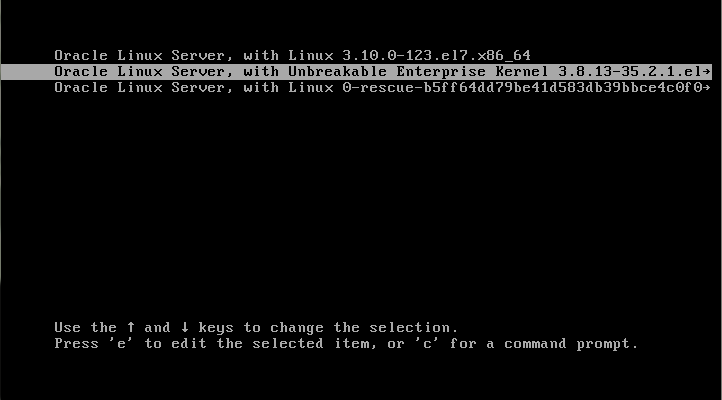
-
Press
Eto edit the boot configuration for the kernel. -
Using the arrow keys, scroll down the screen until the cursor is at the start of the boot configuration line for the kernel (which starts
linux16). -
Edit this line to change the boot parameters.
For example, press
Endto go to the end of the line and enter an additional boot parameter.The following figure shows the kernel boot line with the additional parameter
systemd.target=runlevel1.target, which starts the rescue shell.Figure 1-2 Kernel Boot Line with an Additional Parameter to Select the Rescue Shell
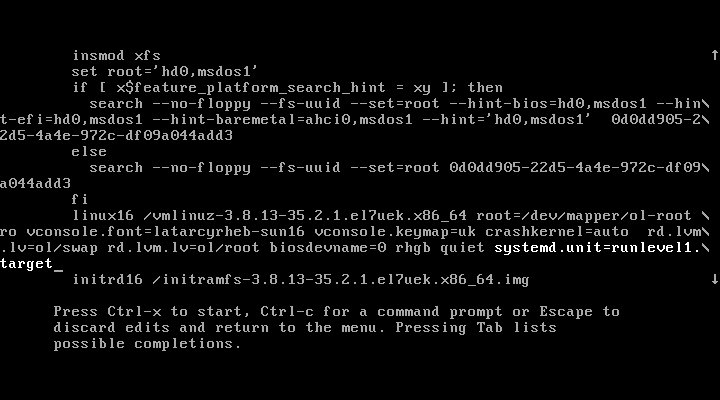
-
Press
Ctrl+Xto boot the system.
Modifying Kernel Boot Parameters in GRUB 2 Configuration
To modify boot parameters in the GRUB 2 configuration so that they are applied by default at every reboot, follow these steps:
-
Edit the
/etc/default/grubfile and modify the parameters in theGRUB_CMDLINE_LINUXdefinition, for example:GRUB_CMDLINE_LINUX="vconsole.font=latarcyrheb-sun16 vconsole.keymap=uk crashkernel=auto rd.lvm.lv=ol/swap rd.lvm.lv=ol/root biosdevname=0 rhgb quiet systemd.unit=runlevel3.target"
The previous example adds the
systemd.unit=runlevel3.targetparameter so that the system boots into multi-user, non-graphical mode by default. -
Rebuild the
/boot/grub2/grub.cfgfile as follows:sudo grub2-mkconfig -o /boot/grub2/grub.cfg
This change takes effect for subsequent system reboots of all configured kernels.