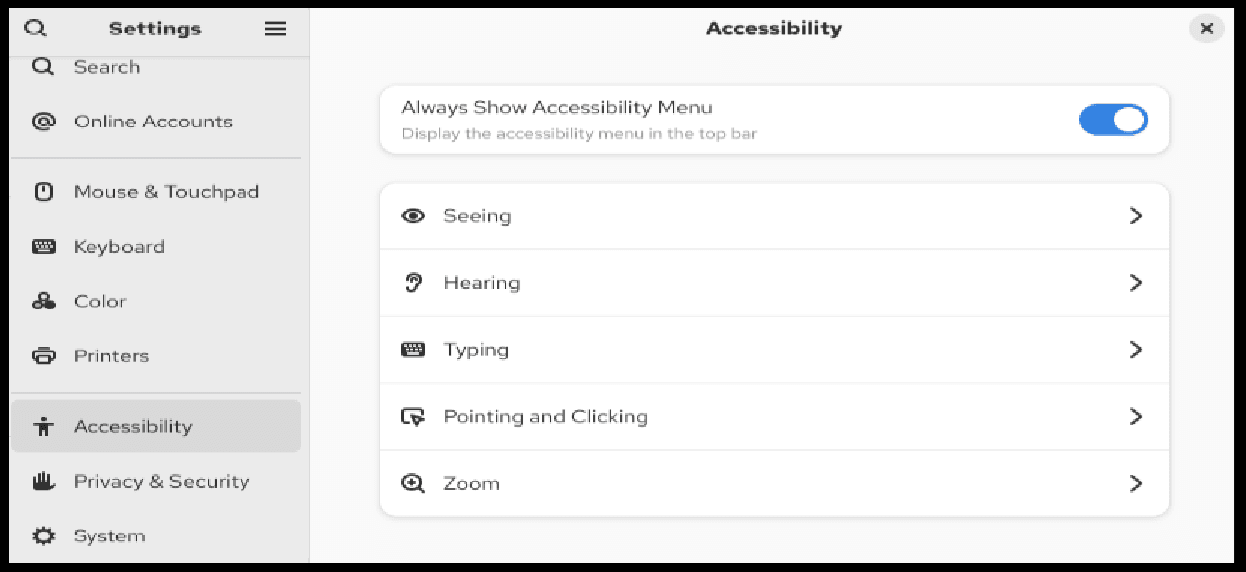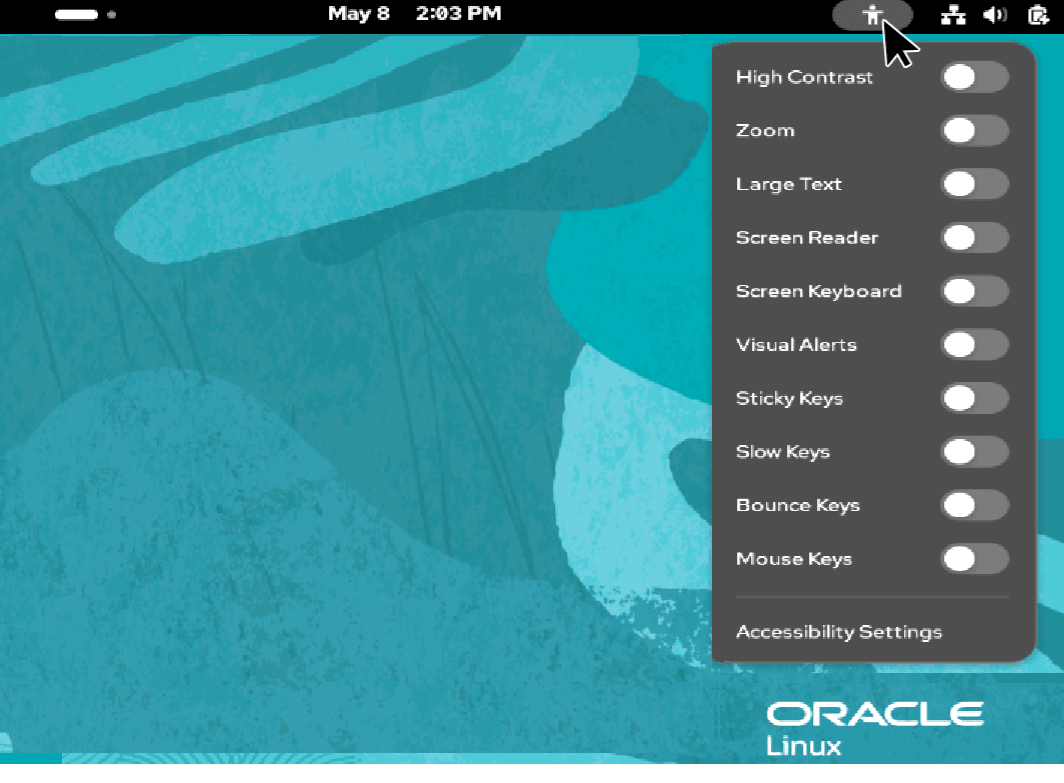Accessing Assistive Technologies
In Oracle Linux, GNOME settings are displayed and configured using a graphical application called the GNOME Control Center. The GNOME Control Center displays the accessibility settings on the Accessibility panel of the Settings window. The following image shows an example of the Accessibility panel:
Accessing the panel differs slightly between GNOME and GNOME Classic desktops. However, the feature descriptions and the available configurations are the same for both. Unless otherwise stated, this document assumes that you're using the default (GNOME) desktop on the system.
The following sections show different ways of accessing the Accessibility panel of the Settings window.
Using the GNOME Desktop
Choose one of the following methods:
-
Accessing through the System Tools group icon
The System Tools group icon consists of 3 icons at the right side of the top bar of the screen. The following image shows an example of a System tools group icon highlighted in a yellow box:

-
On the right side of the top bar, select the System Tools group icon.
A panel of options appears.
-
Select the Settings option.
The GNOME control center appears.
-
From the list of options on the left panel, select Accessibility.
The accessibility options appear in the right panel.
-
-
Accessing through the Activities workspace indicator
The Activities workspace indicator is at the left side of the top bar of the screen. The following image shows an Activities workspace indicator highlighted in a yellow box:

-
On the top bar, select the Activities workspace indicator.
A search field appears.
-
In the search field, type accessibility.
An option to display the Accessibility settings appears.
-
Select the option to display the Accessibility settings.
The GNOME control centre opens displaying the Accessibility options.
-
-
Accessing through the command line
-
On the top bar, select the Activities workspace indicator.
A bar of application icons (called the dash) appears.
- From the dash, select the terminal icon.
-
In the terminal window, type:
gnome-control-center universal-accessThe GNOME control centre opens displaying the Accessibility options.
-
Using the GNOME Classic Desktop
Choose one of the following methods:
-
Accessing through the System Tools group icon
The System Tools group icon consists of the 3 icons at the right side of the top bar of the screen. The following image shows an example of a System tools group icon highlighted in a red box:

-
On the right side of the top bar, select the System Tools group icon.
A panel of options appears.
-
Select Settings option.
The GNOME control center appears.
-
From the list of options on the left panel, select Accessibility.
The accessibility options appear in the right panel.
-
-
Accessing through the Apps menu option
-
On the top bar, select Apps.
A menu with a list of options appears.
-
From the menu, select System Tools.
A list of System Tools options appears.
-
From the options of System Tools , select Settings.
The GNOME control center appears.
-
From the list of options on the left panel, select Accessibility.
The accessibility options appear in the right panel.
-
-
Accessing through the command line
-
On the top bar, select Apps.
A menu with a list of options appears.
-
From the options, select Favorites, and then select Terminal.
- Type the following
command:
gnome-control-center universal-accessThe GNOME control centre opens displaying the Accessibility options.
-
Configuring Quick Access
Oracle Linux provides an Accessibility Menu, which enables you to access and configure accessibility features without the need to open the Accessibility panel. This menu is disabled by default. To make the menu available, open the Accessibility panel and set the Always Show Accessibility Menu switch to On. Toggling this switch to the On position makes the Accessibility Menu icon become permanently visible on the top bar of the desktop.
Selecting the icon opens a list of accessibility features, as shown in the following figure:
Note:
Enabling selected features in the Accessibility panel also automatically enables quick access, even if the Always Show Accessibility Menu switch is disabled. However, in this case, if you switch off all of the enabled features through quick access, then the quick access icon disappears from the top bar.
Toggling the Always Show Accessibility Menu switch to the On position ensures that quick access is available permanently, regardless of whether assistive features are enabled or not.
Viewing GNOME Help
You can get more information on configuring accessibility options in GNOME desktops by viewing the GNOME Help pages.
Note:
Viewing GNOME help pages requires a web browser to be installed on the system.To view the GNOME Help pages, perform the following steps:
-
Access the GNOME control centre by following one of the procedures described in Using the GNOME Desktop or Using the GNOME Classic Desktop
-
From the list of options on the left panel, select Accessibility.
-
Do one of the following:
-
Press the F1 key.
-
Alternatively, if you prefer using the UI, select the Menu
icon and then select Help.
The GNOME Accessibility help pages are displayed in a web browser.
-