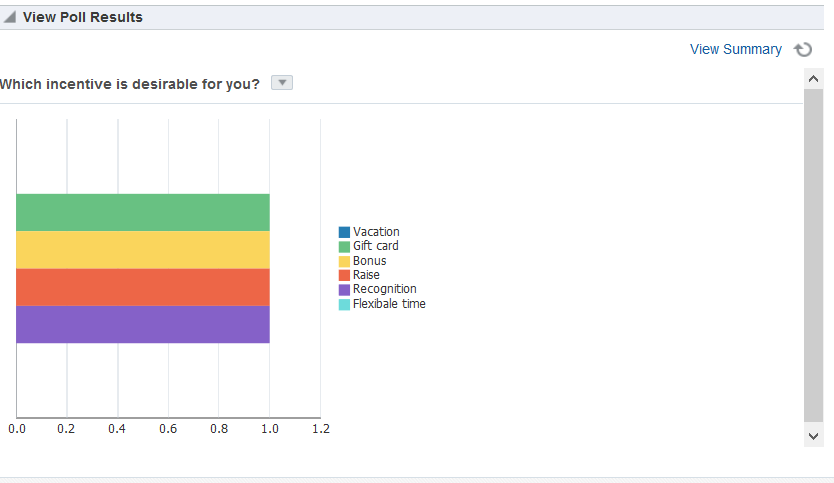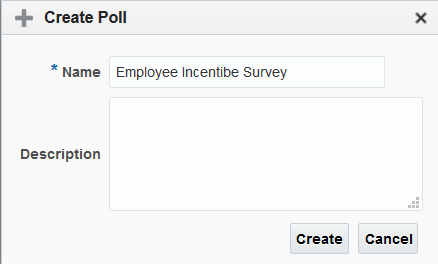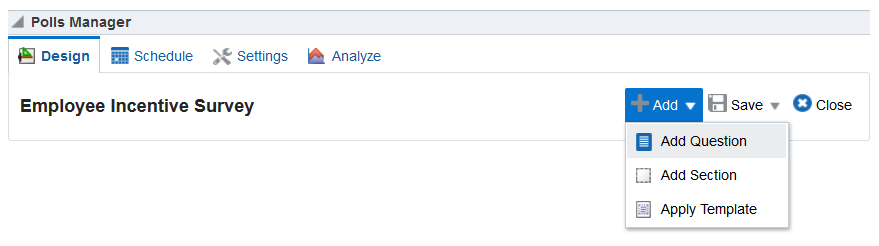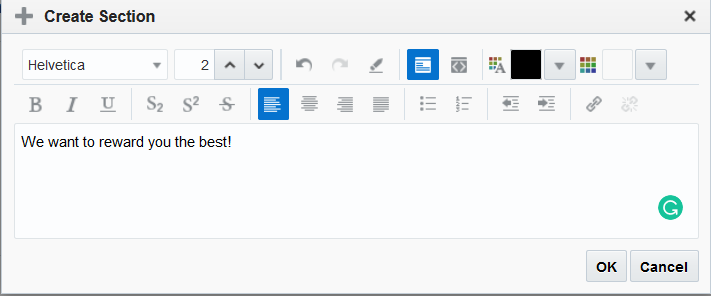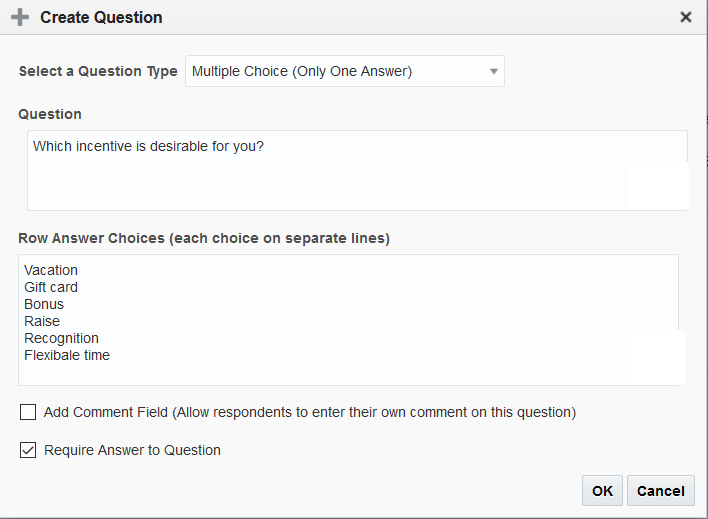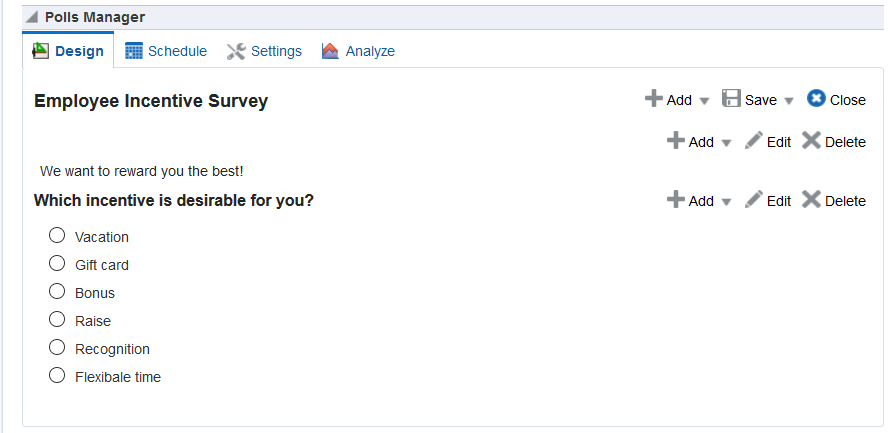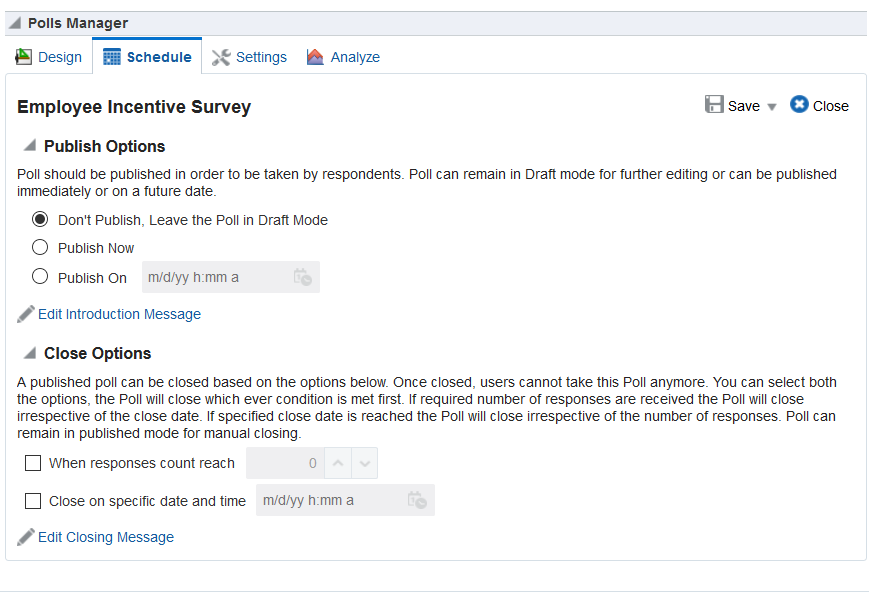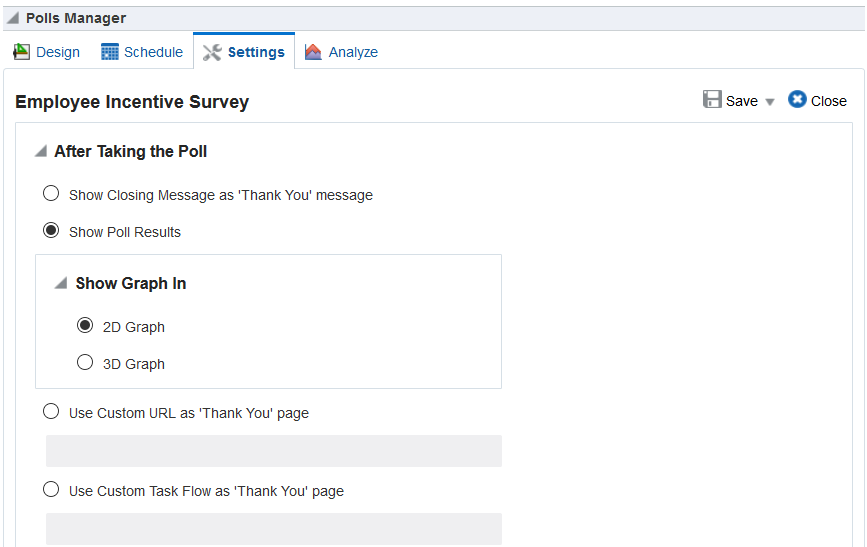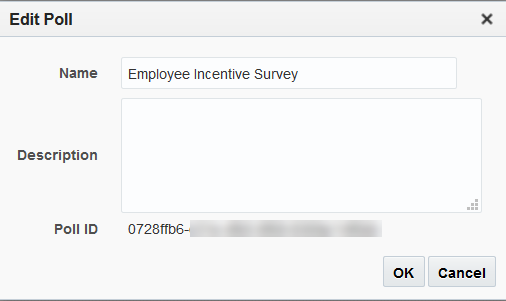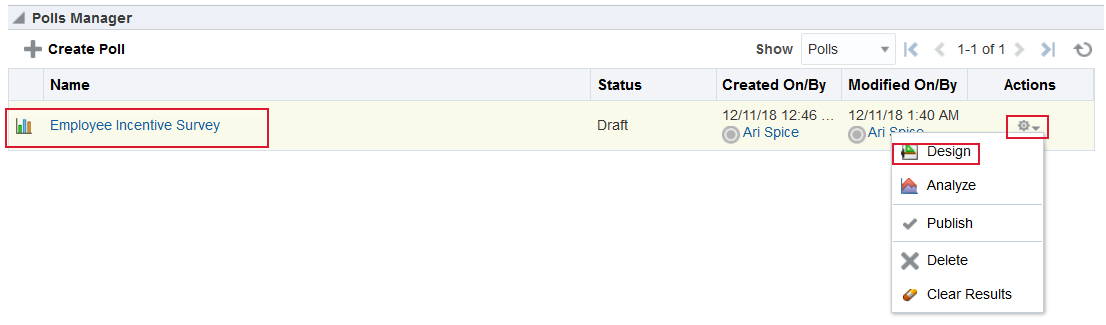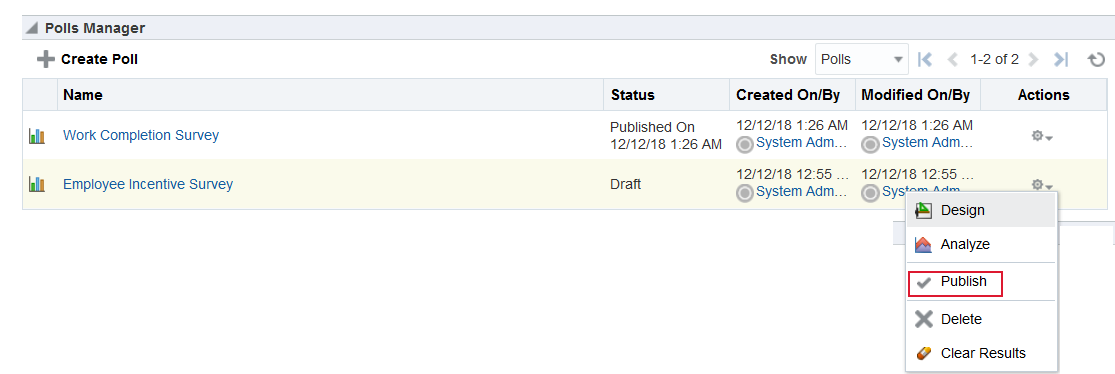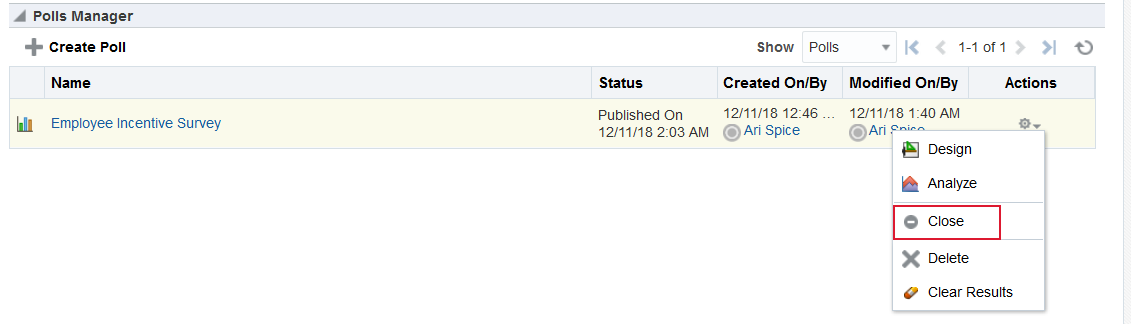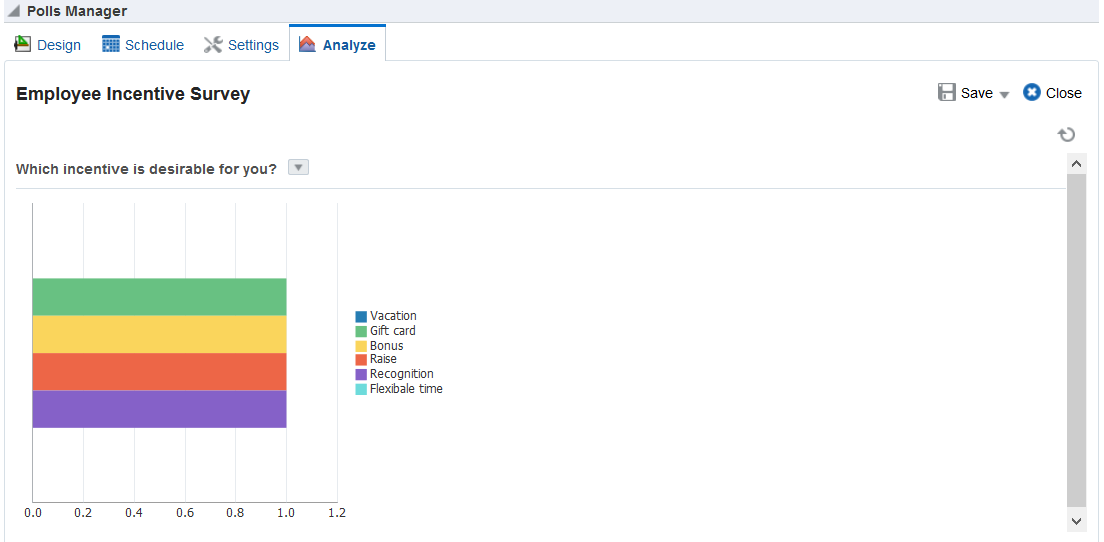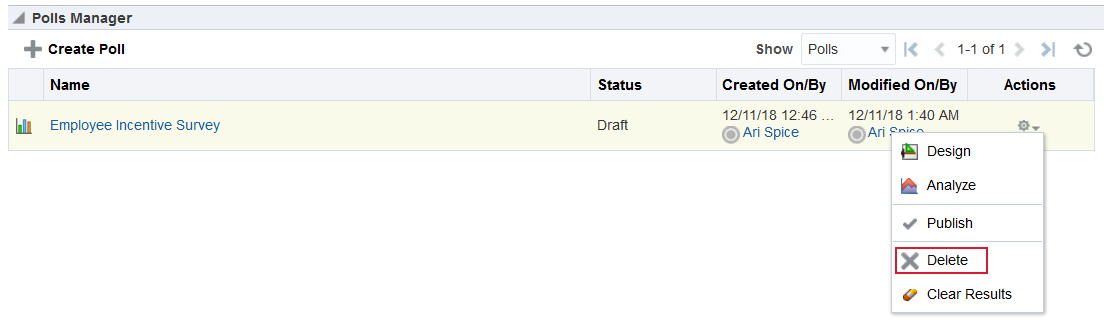26 Working with Polls
You can create polls, take polls and view poll results in a portal page.
Note:
Tasks discussed in this chapter are not available to you if Polls task flows are not exposed. The portal manager adds the polls task flow on a page, as described in Adding Polls to a Portal in Building Portals with Oracle WebCenter Portal.
Taking Polls
To take a poll, simply select or enter your choice, and click Vote.
The Take Polls and Quick Poll views display the most recently-published available poll, or the poll set by your portal manager. After you submit a response for that poll, the next most recently-published poll displays.
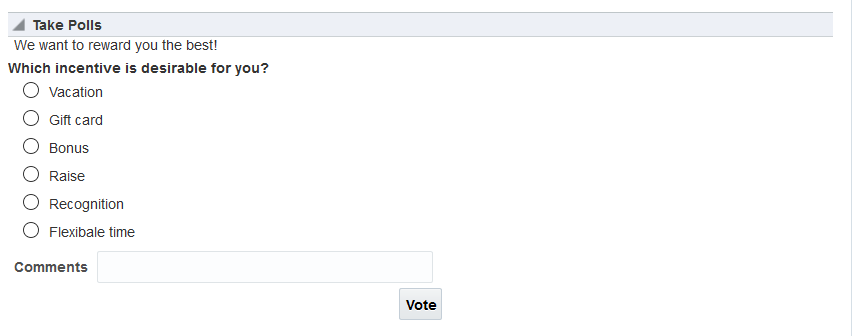
The following figure shows an example of Quick Poll:
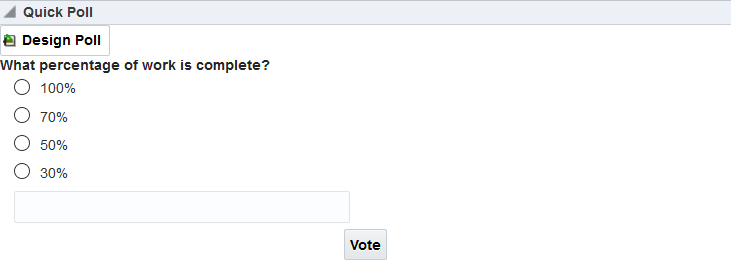
Working with Polls in the Polls Manager
The Polls Manager lets you create polls, view the status of all current polls, and perform operations on existing polls, including edit, save (as a poll or as a poll template), publish, clear results, close, analyze, and delete.
Editing a Poll
You can edit a poll from the Polls Manager task flow on a portal page.
Publishing a Poll
You can publish a poll from the Polls Manager. Polls must be published to be taken. Users cannot take unpublished polls.
Closing a Poll
You can close a poll from the Polls Manager task flow on a portal page.
Viewing Poll Results
The View Poll Results view provides a graphical view of poll results, if the poll closing option is set to show this option. The poll that displays is set by your portal manager.
To see the latest poll results, click the Refresh icon.
Note:
Do not click the Reload or Refresh button in your browser. Click the Refresh icon to update your view.
Click View Summary to see a response percent and the response count, including consolidated comments if the poll includes a field for poll takers to add comments.
The following figure shows a sample of view poll results of a poll: