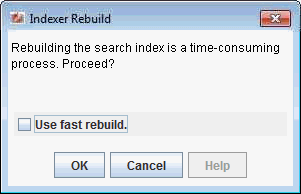E Migrating Folders_g to FrameworkFolders
Understanding Folders_g Migration to FrameworkFolders
Oracle WebCenter Content offers two folder solutions: Folders_g and FrameworkFolders. The Folders_g component (aka the Contribution Folders interface) provides a hierarchical folder interface to content on Content Server. The FrameworkFolders component (aka the Folders interface) also provides a hierarchical folder interface similar to a conventional file system, for organizing and locating some or all of the content in the repository. However, Folders is a scalable, enterprise solution and is designed to replace Contribution Folders as the folder service for Content Server.
Oracle WebCenter Portal supports the FrameworkFolders component on Content Server. For an Oracle WebCenter Portal instance patched from an earlier release that used the Folders_g folder service, you must migrate to the FrameworkFolders folder service.
Note:
FrameworkFolders is the name of the component that replaces the older Folders_g component. The older Folder interface is now referred to as Contribution Folders. The interface supported by the FrameworkFolders component is referred to as Folders.
In this chapter, the migration process has been described using the terms FrameworkFolders and Folders_g. Unless referring to a UI selection or a command, the term FrameworkFolders can be used interchangeably with Folders, and the term Folders_g can be used interchangeably with Contribution Folders.
For more information about the migration procedure, see Migrating Folders_g to Folders in Administering Oracle WebCenter Content.
Understanding the Folders_g and FrameworkFolders Directory Structure
Both Folders_g and FrameworkFolders provide a hierarchical folder interface, however, the way content is organized differs in these two setups. This section describes the directory structure used for organizing content in Folders_g and FrameworkFolders.
When WebCenter Portal uses a Content Server repository with Folders_g enabled, portals are stored under the WebCenter Portal root folder. Each user has a personal folder (the Home portal) stored under the path /PersonalSpaces, and this folder is named after the user. Whereas, when WebCenter Portal is configured to use FrameworkFolders, all portal folders and personal folders are treated as enterprise libraries and are stored under the path /Enterprise Libraries. Portal folders are named after the portal and personal folders are usually named after the user.
For example, consider a company with the following portals and users:
-
HR Portal: contains HR policies and documents -
Partner Portal: contains documents related to partners -
Users:
Karen,Monty, andSam
Figure E-1 shows how WebCenter Portal folders are organized in the Folders_g and FrameworkFolders setups on Content Server. In a Folders_g setup, personal folders for users Karen, Monty, and Sam are organized under PersonalSpaces, and the portals HR Portal and Partner Portal are organized under the WebCenter Portal root folder WebCenter0202. In a FrameworkFolders setup, personal folders Karen, Monty, and Sam and the portal folders HR Portal and Partner Portal are organized under Enterprise Libraries.
Figure E-1 Folders_g and FrameworkFolders Folder Structure on Content Server
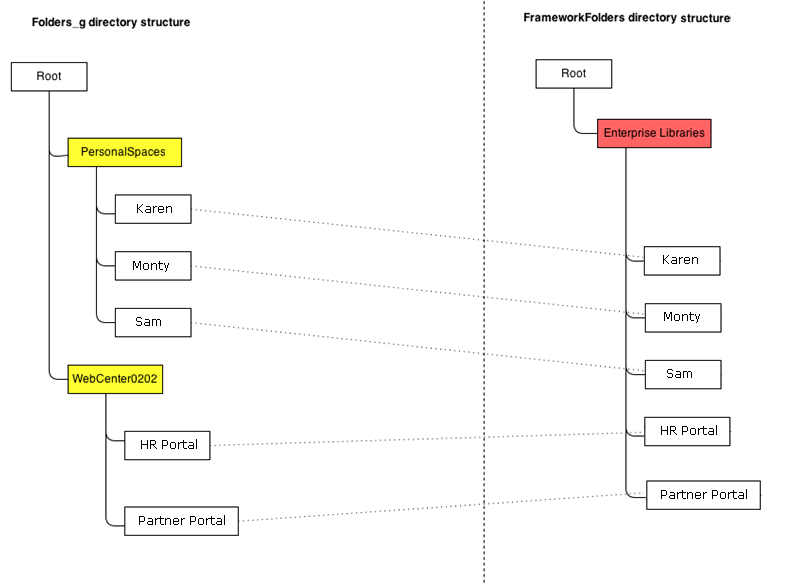
Description of "Figure E-1 Folders_g and FrameworkFolders Folder Structure on Content Server"
For example, if Karen creates any new folders in the Home portal in a Folders_g setup, the new folders are created under /PersonalSpaces/Karen as shown in Figure E-2.
Figure E-2 Folder Path When Folders_g is Enabled
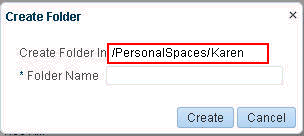
Description of "Figure E-2 Folder Path When Folders_g is Enabled "
If Karen creates any new folders in the Home portal in a FrameworkFolders setup, the new folders are created under /Enterprise Libraries/Karen as shown in Figure E-3.
Figure E-3 Folder Path When FrameworkFolders is Enabled
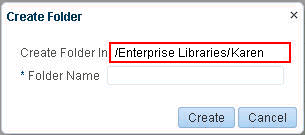
Description of "Figure E-3 Folder Path When FrameworkFolders is Enabled "
Item Level Security in Folders_g and FrameworkFolders
In the Folders_g setup, Item Level Security (ILS) can be set on files and folders. ILS settings on folders are inherited by all files within a folder unless a file has its own ILS defined. In the FrameworkFolders setup, ILS can be set only on files. ILS cannot be set on folders.
After you migrate from Folders_g to FrameworkFolders, you will not be able set ILS for a folder, but the ILS settings on each file contained in that folder are retained. You can update or remove file-level ILS settings after migration.
Migrating WebCenter Portal Data
This section describes the procedure for migrating WebCenter Portal content from Folders_g to FrameworkFolders.
This section includes the following subsections:
Migration Roadmap
The flow chart (Figure E-4) and the table (Table E-1) in this section provide an overview of the steps required to migrate WebCenter Portal content from Folders_g to FrameworkFolders.
Note:
In a clustered environment, you must bring down all the managed servers except one WebCenter Portal managed server and one WebCenter Content managed server. Ensure that you run the migration WLST commands from the machine where WebCenter Portal is running.
In a non-clustered environment, if WebCenter Portal and WebCenter Content managed servers run on different machines, run the migration WLST commands from the machine where WebCenter Portal is running.
Figure E-4 Migrating WebCenter Portal Data from Folders_g to FrameworkFolders
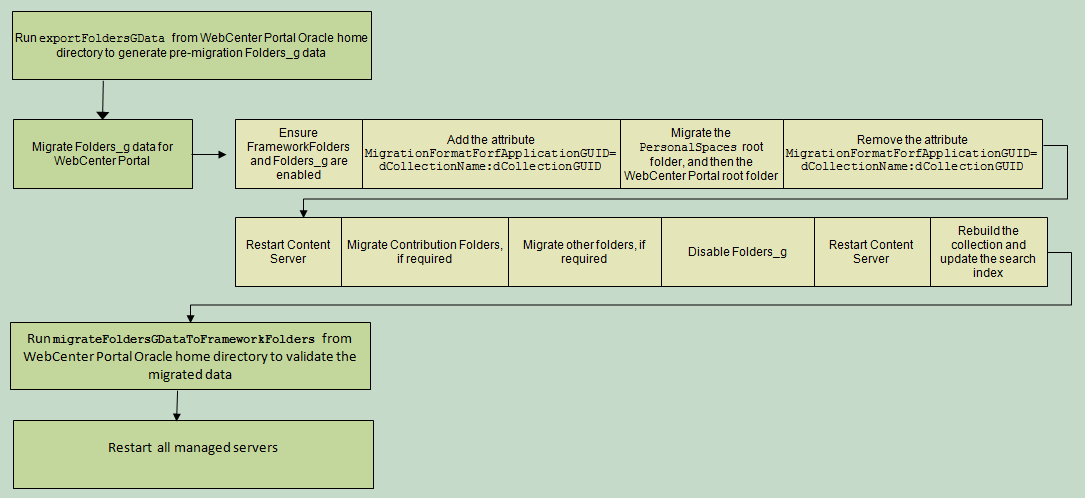
Description of "Figure E-4 Migrating WebCenter Portal Data from Folders_g to FrameworkFolders "
Table E-1 Migrating WebCenter Portal Data from Folders_g to FrameworkFolders
| Task | Description | Documentation |
|---|---|---|
|
Run the |
Run the |
Running exportFoldersGData to Generate the Pre-Migration Data. |
|
Migrate Folders_g metadata for WebCenter Portal to FrameworkFolders |
Run the migration utility on Content Server to migrate WebCenter Portal data from Folders_g to FrameworkFolders. |
|
|
Run the |
Run the |
Running migrateFoldersGDataToFrameworkFolders to Validate the Migrated Data. |
|
Restart all the managed servers |
Restart all the managed servers, including the WebCenter Portal and Content Server managed servers. |
See Starting and Stopping Oracle WebLogic Server Instances in Administering Oracle Fusion Middleware. |
Running exportFoldersGData to Generate the Pre-Migration Data
Use the WLST command exportFoldersGData to generate the Folders_g pre-migration data:
exportFoldersGData(appName,server,[connectionName,directoryPath,applicationVersion])
The following example exports the Folders_g data for a WebCenter Portal application deployed to the WC_Spaces managed server. The content server connection named MyContentServerConnection is used, and Folders_g data exported to the /scratch/myTemp_Dir directory.
exportFoldersGData(appName='webcenter',server='WC_Spaces',connectionName='MyContentServerConnection',directoryPath='/scratch/myTemp_Dir/')
For command syntax and examples, see exportFoldersGData in WebCenter WLST Command Reference Reference. You must run this command from the WebCenter Portal Oracle home directory. For information about how to run WLST commands, see Running Oracle WebLogic Scripting Tool (WLST) Commands.
The pre-migration data generated by exportFoldersGData can be used to generate data consistency reports and ascertain the sanity of the migrated files and folders after you have migrated WebCenter Portal data to FrameworkFolders.
The exportFoldersGData WLST command performs the following tasks:
-
Generates the pre-migration metadata for all portal folders under the WebCenter Portal root folder
-
Generates the pre-migration metadata for all user folders under the Home portal root folder
-
Writes the generated metadata to the
PreMigrationData.csvfile. -
Exports all MDS documents
The PreMigrationData.csv file includes the following metadata for the portal folders and user folders stored in the Folders_g data structure:
-
Folder name for the WebCenter Portal root folder or the Home portal root folder
-
dCollectionGUID, the identifier used by WebCenter Portal to map a portal to the corresponding folder on Content Server -
dCollectionID, the identifier used in Folders_g to uniquely identify a folder -
dCollectionName, the folder name -
dSecurityGroup, the security group -
dDocAccount, the account name
By default, PreMigrationData.csv is stored at the following path: WCP_ORACLE_HOME/common/wlst/FG_FF_MIGRATION. You can choose a different location for the file while running the exportFoldersGData WLST command.
Figure E-5 shows a sample PreMigrationData.csv file. Each row displays the metadata for a portal folder or a user folder.
Figure E-5 Sample PreMigrationData.csv File

Description of "Figure E-5 Sample PreMigrationData.csv File"
Migrating WebCenter Portal MetaData to FrameworkFolders
You use the Folders Migration utility available on Content Server to migrate WebCenter Portal metadata and folder structure from Folders_g to FrameworkFolders.
To migrate WebCenter Portal metadata from Folders_g to FrameworkFolders:
-
Log on to Content Server as an administrator.
-
Enable Framework Folders. Ensure Folders_g is also enabled. For information, see Enabling Mandatory Components.
Note:
When you migrate from the Folders_g to the FrameworkFolders setup, both the Folders_g and FrameworkFolders components must be enabled during the migration process.
-
Add the required attributes:
-
Log on to Content Server.
-
Navigate to Administration > Admin Server > General Configuration.
-
In the Additional Configuration Variables box, add the following entry:
MigrationFormatForfApplicationGUID=dCollectionName:dCollectionGUIDDisableQueryTimeoutSupport=true -
Click Save.
-
-
Restart Content Server, and log on as an administrator.
-
Choose Administration, then Folder Migration to begin performing data migration.
-
Migrate the PersonalSpaces root folder.
-
Under the Run Migration section on the Folder Migration page, click Modify Excluded Folders.
-
In the Folder Migration: Excluded Folders dialog, specify the folders that need to be excluded from migration. Ensure that all folders other than the PersonalSpaces root folder appear in the Legacy Folders to Exclude from Migration box. In Figure E-6,
WebcenterSpaces-Rootrefers to the WebCenter Portal root folder.Figure E-6 Specifying Folders Excluded from Migration
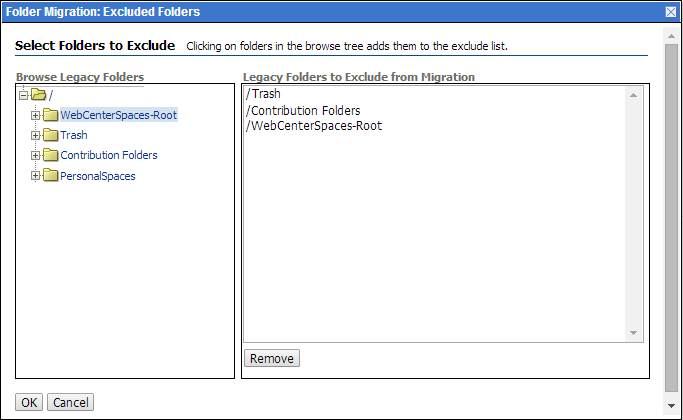
Description of "Figure E-6 Specifying Folders Excluded from Migration" -
Click OK.
-
Click Migrate Folder Data to migrate the data.
-
-
Migrate the WebCenter Portal root folder.
-
Under the Run Migration section, click Modify Excluded Folders.
-
In the Folder Migration: Excluded Folders dialog, ensure that all folders other than the WebCenter Portal root folder appear in the Legacy Folders to Exclude from Migration box. In Figure E-7,
WebcenterSpaces-Rootrefers to the WebCenter Portal root folder.Figure E-7 Specifying Folders Excluded from Migration
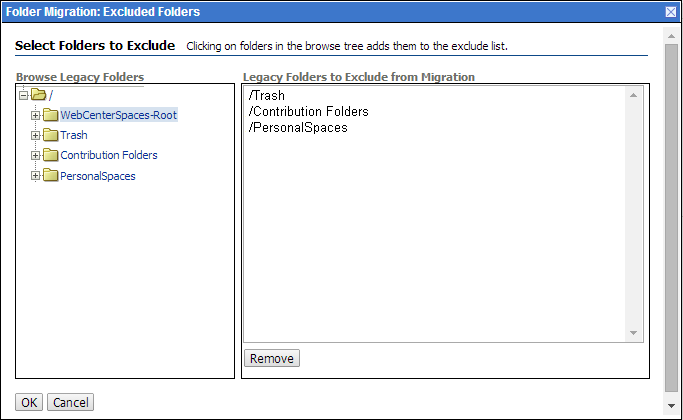
Description of "Figure E-7 Specifying Folders Excluded from Migration" -
Click OK.
-
Click Migrate Folder Data to migrate the data.
-
-
Remove the
MigrationFormatForfApplicationGUIDattribute added in step 3. -
Restart Content Server.
-
If Contribution Folders contains any content that is referenced in WebCenter Portal, you must migrate the Contribution Folders folder as an enterprise library.
-
In the Run Migration section, click Modify Excluded Folders.
-
In the Folder Migration: Excluded Folders dialog, ensure that all folders other than Contribution Folders appear in the Legacy Folders to Exclude from Migration box (Figure E-8).
Figure E-8 Specifying Folders Excluded from Migration
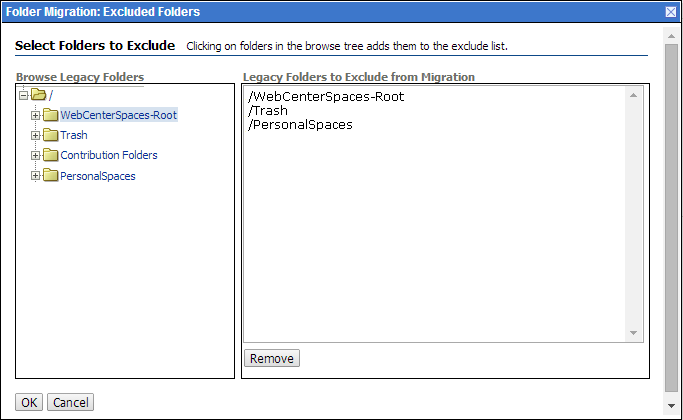
Description of "Figure E-8 Specifying Folders Excluded from Migration" -
Click OK.
-
In the Folder Migration Destination section, click Browse to specify the destination for the folders to be migrated.
-
In the Browse dialog, select Enterprise Libraries, and click OK.
-
Click Migrate Folder Data.
-
-
Migrate folders other than PersonalSpaces, the WebCenter Portal root folder, and Contribution Folders if they contain any content that is referenced in WebCenter Portal. Follow the same procedure that you used in step 10.
In the Folder Migration: Excluded Folders dialog, ensure that all folders other than the folder you want to migrate are listed in the Legacy Folders to Exclude from Migration box.
-
Disable Folders_g.
On the Advanced Component Manager page, from the Enabled Components list box, select Folders_g and click Disable.
-
Restart Content Server.
-
Rebuild the collection and update the search index using the Repository Manager utility. When rebuilding the collection, ensure that the Use fast rebuild check box is unchecked in the Indexer Rebuild dialog (Figure E-9). For information, see Working with the Search Index in Administering Oracle WebCenter Content.
Logs generated during the migration process are available at WCC_DOMAIN/servers/UCM_server1/logs, where WCC_DOMAIN refers to the Oracle WebCenter Content domain.
Running migrateFoldersGDataToFrameworkFolders to Validate the Migrated Data
Use the migrateFoldersGDataToFrameworkFolders WLST command to migrate Folders_g data to FrameworkFolders and check the integrity of the migrated data:
migrateFoldersGDataToFrameworkFolders(appName,server,contentDbConnectionUrl,contentDbUserName,[connectionName,directoryPath,reportMode,applicationVersion])
The following example migrates Folders_g data from the /scratch/myTemp_Dir directory to FrameworkFolders and validates the migrated data for the WebCenter Portal application deployed to the WC_Portal managed server. Content Server connection named MyContentServerConnection and the specified WebCenter Content database connection and username are used to perform the migration.
migrateFoldersGDataToFrameworkFolders(appName='webcenter',server='WC_Portal',contentDbConnectionUrl='wccdbhost.example.com:wccdbport:wccdbsid', contentDbUserName='SCHEMA_PREFIX_OCS',connectionName='MyContentServerConnection',directoryPath='/scratch/myTemp_Dir/)
The path specified in the directoryPath attribute must be the same that you specified while running the exportFoldersGData WLST command.
For command syntax and examples, see exportFoldersGData in WebCenter WLST Command Reference Reference. For information about how to run WLST commands, see Running Oracle WebLogic Scripting Tool (WLST) Commands.
The migrateFoldersGDataToFrameworkFolders command performs the following tasks:
-
Generates the metadata for the migrated WebCenter Portal content and validates it against the pre-migration metadata generated by the
exportFoldersGDataWLST command. It verifies that each migrated folder is an enterprise library, and the values for the account name and the security group are same as the pre-migration metadata.Any data inconsistency is reported in the summary text displayed after the command is executed, and is also stored in a log file available at this default location:
WCP_ORACLE_HOME/common/wlst/POST_MIGRATION/MigrationDiagnostic.log. -
Creates
MigrationMap.csv, a mapping file that maps the Folders_g identifierdCollectionIDto the FrameworkFolders identifierfFolderGUID. The mapping file is stored here:Migration_Directory/POST_MIgration/MigrationMap.csv.In case of any folder name changes, the file also contains a mapping of the Folders_g path and the FrameworkFolders path. For example, suppose there is a user folder named
Monty, and also a portal folder by the same name. In the Folders_g setup, the user folderMontyappears under the PersonalSpaces root folder, and the portal folderMontyappears under the WebCenter Portal root folder (such as,WebCenter0202). During migration, PersonalSpaces folders are migrated first. To resolve the folder name conflict, the portal folder is renamed asMonty(WebCenter0202), as shown in Figure E-10. This folder path change is stored in the mapping file.Figure E-10 FrameworkFolders Directory Structure After Migration
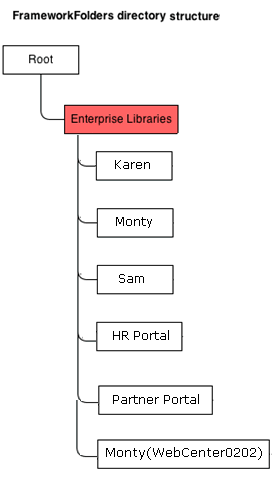
Description of "Figure E-10 FrameworkFolders Directory Structure After Migration" -
Using the mapping file, replaces the
dCollectionIDvalue with thefFolderGUIDvalue in the MDS documents generated by theexportFoldersGDataWLST command. It also replaces any old path references containing the WebCenter Portal root folder name or PersonalSpaces, with the new path. For example,/PersonalSpaces/weblogicis replaced with/Enterprise Libraries/weblogic.Any inconsistencies are reported in
MigrationDiagnostic.log. For troubleshooting information, see Troubleshooting Migration Issues. -
Imports all the updated MDS documents.
Troubleshooting Migration Issues
This section provides information to assist you in troubleshooting the problems you may encounter while migrating the Folders_g setup to the FrameworkFolders setup.
Problem
The migration summary displayed for the migrateFoldersGToFrameworkFolders WLST command contains a warning that a few MDS documents contain Folders_g path references that do not adhere to any known patterns.
Solution
Manually verify the MigrationDiagnostic.log file present in the WCP_ORACLE_HOME/common/wlst/POST_MIGRATION directory and look for the warning messages. For the specified files, verify whether the Content Server path reference is valid. If required, manually update the Folders_g path to the FrameworkFolders path and import the file.
Problem
When you run the exportFoldersGData WLST command for a non-primary Content Server connection for WebCenter Portal, the following exception is reported in the MigrationDiagnostic.log file:
oracle.stellent.ridc.protocol.ServiceException: Unable to open folder.
Solution
When you have multiple Content Server connections registered, to run the exportFoldersGData WLST command using a non-primary Content Server connection, set it as the active connection and specify the Root Folder and Application Name values. After running exportFoldersGData, set the active connection back to the previous Content Server connection and continue with migration.
Problem
Your WebCenter Portal application includes custom codes that use various Folders_g services-based queries. After migration to FrameworkFolders, the queries do not work.
Solution
Folders_g services cannot be used in WebCenter Portal migrated to FrameworkFolders. If your application includes Folders_g services, after migration you must replace them with the equivalent FrameworkFolders services. Table E-2 provides a mapping of Folders_g services and the corresponding FrameworkFolders services.
For information about FrameworkFolders services, see Folders Services in Services Reference for Oracle WebCenter Content.
Table E-2 Mapping of Folders_g Services with FrameworkFolders Services
| Folders_g Service | FrameworkFolders Service |
|---|---|
|
|
|
|
|
|
|
|
FLD_COPY (with |
|
|
FLD_COPY (with |
|
|
FLD_COPY (with |
|
|
FLD_DELETE |
|
|
FLD_DELETE (with |
|
|
FLD_DELETE (with |
|
|
FLD_DELETE (with |
|
|
|
|
|
|
|
|
|
|
|
|
|
|
|
|
|
|
|
|
|
|
|
|
|
|
|
|
|
|
|
|
|
|
|
|