15 Managing Subscriptions and Notifications
Permissions:
To perform the tasks in this chapter, you must be granted the WebLogic Server Admin role through the Oracle WebLogic Server Administration Console and the Administrator role in the deployed application. In WebCenter Portal, the Administrator role is granted through WebCenter Portal Administration.
For more information about roles and permissions, see Understanding Administrative Operations, Roles, and Tools.
About Subscriptions and Notifications
In WebCenter Portal, subscriptions and notifications provide users with a way to subscribe to the types of services and application objects that interest them. Consequently, users receive timely notice over their selected messaging channels of changes that affect their subscribed services and objects.
Always use the Fusion Middleware Control or WLST command-line tool to review and configure back-end services for WebCenter Portal. Any changes you make to WebCenter Portal, post deployment, are stored in the MDS metadata store as customizations.
Most changes you make to WebCenter Portal tools and services configuration through Fusion Middleware Control or using WLST are not dynamic. For your changes to take effect, you must restart the managed server in which the application is deployed.
See Also:
For information about adding notifications functionality to a portal, see Adding Notifications to a Portal in Building Portals with Oracle WebCenter Portal.
Setting Up Default Subscription Preferences
WebCenter Portal users set their personal Subscriptions preferences through the WebCenter Portal Preferences dialog. Before this happens, the WebCenter Portal administrator can set default values that determine the application-level subscription options that are available to all users and whether those defaults can be changed.
This section provides an overview of Subscription defaults and steps you through the process of setting default values.
This section includes the following subsections:
About Subscription Defaults
Administrator-level Subscription preferences are set in a custom XML file that you create and then use to supersede the file that is provided for this purpose out of the box (notification-service-settings.xml). The settings in the custom XML file are analogous to the application-level subscriptions settings available to users through Subscription Preferences in WebCenter Portal (for more information, see Subscribing to the Application, to Portals, and to Objects in Using Portals in Oracle WebCenter
Portal.)
Each setting provides three attributes:
-
id—for specifying the service ID:-
oracle.webcenter.peopleconnections.connections, the Connections feature of the People Connections service -
oracle.webcenter.peopleconnections.wall, the Message Board feature of the People Connections service -
oracle.webcenter.peopleconnections.kudos, the Feedback feature of the People Connections service -
oracle.connections. community, portal membership management
-
-
subscription-enabled—for specifying the initial state of the preference option:true(enabled) orfalse(not enabled)Tip:
Rather than enabling or disabling the entire subscription capability, the
subscription-enabledattribute merely sets the initial state of the preference option. For example, ifsubscription-enabled="true", then the associated subscription option is selected by default in the WebCenter Portal's Preferences dialog. Ifsubscription-enabled="false", then the associated subscription option is deselected by default in the dialog. -
end-user-configurable—for enabling users to change the established default or preventing users from doing so:trueorfalse
These attributes work together to determine the initial state of the General Subscriptions tab on the Subscriptions page in Preferences.
Figure 15-1 Preferences - Subscriptions: General Subscriptions Page
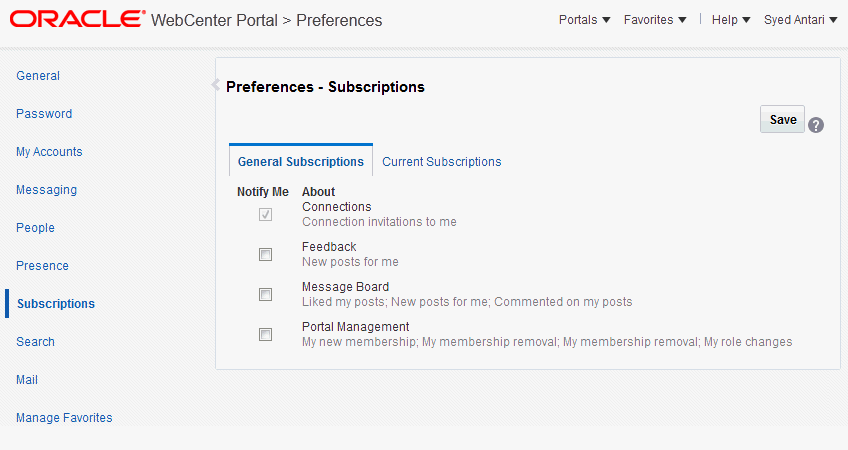
Description of "Figure 15-1 Preferences - Subscriptions: General Subscriptions Page"
The following table illustrates the effect of custom administrator-level subscriptions settings on the appearance of the General Subscriptions tab.
Table 15-1 Effect of Administrator Defaults on Subscriptions Preferences
| subscription-enabled(1) | end-user-configurable | Option in Preferences |
|---|---|---|
|
True |
True |
Rendered normally, check box is selected |
|
True |
False |
Grayed out, check box is selected |
|
False |
True |
Rendered normally, check box is deselected |
|
False |
False |
Hidden, check box is hidden |
Footnote 1 Rather than enabling or disabling the entire subscription capability, the subscription-enabled attribute merely sets the initial state of the preference option. For example, if subscription-enabled="true", then the associated subscription option is selected by default in WebCenter Portal's Preferences. If subscription-enabled="false", then the associated subscription option is deselected by default.
Tip:
In Table 15-1, the most typical scenario for most notifications is false/true (row 3).
The following table lists the types of actions that can trigger an application-level notification and associates them with their related service ID.
Table 15-2 Application-Level Activities that Can Trigger Notifications
| Activity | Related Service ID |
|---|---|
|
A user sends you an invitation to connect |
|
|
Your portal role changes, for example, from Portal Manager to another custom role |
|
|
You are added as a member of a portal |
|
|
Your portal membership is removed |
|
|
A user posts a message to your Message Board |
|
|
A user likes your post on another user's Message Board |
|
|
A user comments on your post on another user's Message Board |
|
|
A user posts feedback for you |
|
Setting Subscription Defaults
To set defaults for application-level Subscription preferences:
The table describes the effect of various combinations of settings for the service ID oracle.webcenter.peopleconnections.connections.
Table 15-3 Effects of Subscription Configurations for Connections
| subscription-enabled | end-user-configurable | Effect |
|---|---|---|
|
true |
true |
|
|
true |
false |
|
|
false |
true |
|
|
false |
false |
|
Footnote 2
This is the out-of-the-box default
The table describes the effect of various combinations of settings for the service ID oracle.webcenter.peopleconnections.wall.
Table 15-4 Effects of Subscription Configurations for Message Board
| subscription-enabled | end-user-configurable | Effect |
|---|---|---|
|
true |
true |
|
|
true |
false |
|
|
false |
true |
|
|
false |
false |
|
The table describes the effect of various combinations of settings for the service ID oracle.webcenter.peopleconnections.kudos.
Table 15-5 Effect of Subscription Configurations for Feedback
| subscription-enabled | end-user-configurable | Effect |
|---|---|---|
|
true |
true |
|
|
true |
false |
|
|
false |
true |
|
|
false |
false |
|
The table describes the effect of various combinations of settings for the service ID oracle.webcenter.community.
Table 15-6 Effect of Subscription Configurations for Portal Management
| subscription-enabled | end-user-configurable | Effect |
|---|---|---|
|
true |
true |
|
|
true |
false |
|
|
false |
true |
|
|
false |
false |
|
Setting Subscriptions Preferences in WebCenter Portal
Individual users set their own subscription preferences in WebCenter Portal's Preferences. Two Preferences pages are provided for this purpose:
-
Subscriptions, where users subscribe to be notified about actions occurring with their portal memberships and the People Connections service (Connections, Message Board, and Feedback) and view and remove their application- and object-level subscriptions
For more information, see Subscribing to the Application, to Portals, and to Objects in Using Portals in Oracle WebCenter Portal.
-
Messaging, where users access controls for configuring their preferred messaging channels and filters (BPEL connection types only)
For more information, see Establishing and Managing Your Messaging Channels and Filters in Using Portals in Oracle WebCenter Portal.
Setting Up Notifications
This section provides an overview of messaging connection types, describes prerequisites that must be in place before you can define a notification channel, and steps you through the process of setting up a notification channel for Notifications. It includes the following subsections:
About Connection Channels
The Notifications connection type determines the messaging channels that are available to users when they configure their own messaging preferences for Notifications in WebCenter Portal.
Use one of two possible connection types:
-
BPEL Server provides two messaging channel options to users: mail and texting (SMS).
-
Mail Server delivers notification messages exclusively through a mail server that is configured for WebCenter Portal.
BPEL Server Connection Type
Selection of a BPEL server presupposes that you have established a connection to a BPEL server with the User Messaging Service (UMS) is available. For information about connecting to a BPEL server, see Managing the SOA Connection for WebCenter Portal Membership Workflows.
When WebCenter Portal has setSpacesWorkFlowConnectionName set up, the Manage Configuration button becomes available on the Messaging panel in WebCenter Portal's Preferences.
Tip:
You should use the same connection for Notifications that you use for setSpacesWorkFlowConnectionName, provided you use the BPEL Server for notifications.
Mail Server Connection Type
Selection of a mail server presupposes that you have established a connection to a mail server. Additionally, the external application associated with the mail server connection must contain shared credentials. For information about connecting to a mail server, see Managing Mail.
When Mail Server is the selected connection type, the Manage Configuration button on the Messaging panel in WebCenter Portal's Preferences might or might not be grayed-out. This depends on whether you have set up spacesWorkFlowConnection. Regardless, when Mail Server is the selected connection type, and you click the Manage Configuration button for Messaging preferences to open User Messaging Preferences, any changes you make are ignored.
See Also:
Establishing and Managing Your Messaging Channels and Filters in Using Portals in Oracle WebCenter Portal
Notification Prerequisites
Before you can define a connection type for Notifications, you must take the steps and consider the information provided in the following subsections:
Installation
Installation requirements associated with Notifications change according to the type of connection you select for Notifications messaging.
If you will use the User Messaging Service (UMS) through your BPEL connection for Notifications messaging, you should know that only the mail driver is installed by default. To make use of SMS messaging channels, you must install drivers for these as well.
If you will use the Mail service for Notifications messaging, no Notifications-specific installation is required, but the Mail service must be configured as described in Managing Mail.
Configuration
Configuration prerequisites for Notifications also depend on the connection type you select for Notifications messaging.
BPEL Server Configuration
If you want users to have messaging channel options—mail and texting (SMS)—a connection to a BPEL server must be in place. Notifications uses the SOA installation for supporting multichannel notifications through the User Messaging Service (UMS). UMS is installed as a part of the SOA domain. Out of the box, only the mail driver is configured. The SMS driver is available, but must be deployed.
Mail Server Configuration
If you want users to always and only be notified through their mail, a connection to a mail server must be in place. Additionally, the external application associated with the mail server connection must contain shared credentials.
Mail notifications are sent in the preferred language specified for each user's profile. If the preferred language is not specified for a user, the server locale setting is used for mail notifications. For example, if the server is running on the Korean locale and the preferred language is not set for a user, the notification mail is in Korean.
Limitations
Some activities create Notification tasks to be sent in the future. For example, if a user creates an announcement with an active date in the future, a notification task is created on the WebCenter Portal application server, so that a notification will be sent when the announcement becomes active. However, if the Mail service is used for Notifications, future Notification tasks are deleted if the WebCenter Portal application server is restarted.
UMS supports multiple messaging channels, including voice and instant messaging, that are not supported by Notifications. From UMS, Notifications consumes only mail and SMS.
In WebCenter Portal 12c, Content Manager, a new Documents service task flow, has been introduced. Integration between the Content Manager task flow and subscriptions and notifications is not in place; consequently, no document-related activities trigger notifications.
Configuration Roadmap for Notifications
The section provides an overview of the prerequisites and tasks required to get the Notifications service working in WebCenter Portal.
Figure 15-2 Configuring the Notifications Service
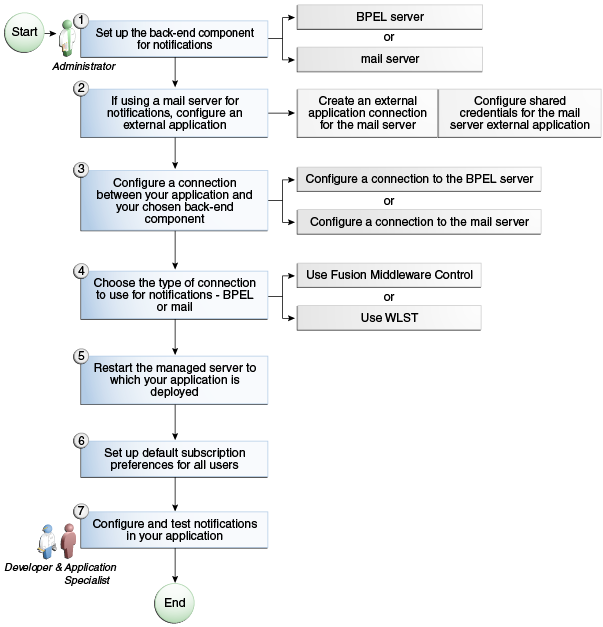
Description of "Figure 15-2 Configuring the Notifications Service "
Table 15-7 Configuring Notifications
| Actor | Task | Link |
|---|---|---|
|
Administrator |
1. Set up one of the following back-end componentsfor Notifications.
|
|
|
Administrator |
2. (For mail server only) Configure an external application:
|
|
|
Administrator |
3. Create or modify a connection between your WebCenter Portal application and your chosen back-end component:
|
|
|
Administrator |
4. Choose the type of connection to use for Notifications, either BPEL or Mail, using one of the following tools:
|
|
|
Administrator |
5. Restart the managed server ( |
Starting and Stopping the WebCenter Portal Application |
|
Administrator |
6. Set up default subscription preferences for all users |
Setting Up Default Subscription Preferences |
|
Application Specialist/End User |
7. Configure and test Notifications in WebCenter Portal as an:
|
|
Specifying the Notifications Channel Using Fusion Middleware Control
To specify a Notifications message connection type with Fusion Middleware Control:
-
Log in to Oracle Fusion Middleware Control and navigate to the home page for WebCenter Portal.
-
From the WebCenter Portal menu, select Settings > Application Configuration.
-
On the Application Configuration page, scroll down to Notifications (at the bottom of the page), and select a connection type to use for outbound notifications: either BPEL Server or Mail Server.
-
The next step depends on the selected connection type:
If you select BPEL Server:
-
From the Connection Name list, select the name you provided for the BPEL server when you set up that connection.
-
In the Sender Mail Address field, enter a mail address from which all Notifications messages are sent. The sender mail address must match at least one driver that is configured to send messages from a corresponding domain.
-
In the Sender SMS Address field, enter the four- to six-digit number that is used by the User Messaging Server (UMS) as the driver from which all Notifications messages are sent. The sender SMS address must match at least one driver that is configured to send messages from a corresponding domain.
If you select Mail Server, select a mail connection from the Connection Name list.
-
-
Save your changes.
-
To make your changes take effect, restart the managed server where WebCenter Portal is deployed.
Specifying the Notifications Channel Using WLST
Use the WLST command setNotificationsConfig to configure the connection type used for notifications. For command syntax and examples, see setNotificationsConfig in WebCenter WLST Command Reference
Reference. See also getNotificationsConfig in the same guide.
Note:
Updates to this configuration are stored in the MDS repository. For configuration changes to take effect, you must restart the managed server where the application is deployed.
Example - Setting Up Mail Notifications for WebCenter Portal Using WLST
This section provides an example of using WLST to set up Mail Notifications for WebCenter Portal using WLST commands.
First, the example shows you how to create an external application that is configured with shared credentials, and create a mail server connection that uses the external application. Next, the example shows you how to configure WebCenter Portal to send notifications on that mail connection, and finally how to set subscription options through user preferences.
For more information about WLST commands, see WebCenter Portal Custom WLST Commands in WebCenter WLST Command Reference Reference.
Creating and Applying Custom Notification Templates
The notification messages that users receive through mail have a default format for content and content presentation. As the application administrator, you can instead create and apply custom templates to provide your own formats for notification messages.
This section provides information about creating a custom template for notifications messages. It includes the following subsections:
About Overwriting Default Notification Templates
You can go through MDS using WLST commands to customize the layout and content of subscription-based notification messages by overwriting the files defaultTemplate.xml (or defaultTemplate_rtl.xml—when right-to-left language support is required).
You can create your own version of these xml files, editing the CSS styles for tables (label, value, background) and footers (note). You can move such tags as <payload> and <group-space-footer> to change the layout. To modify the content of these tags, you can edit the CDATA section within <html-format>.
Note that the tag <text-format/> should always be present and empty. You can use the tag <custom> to add additional content, where the enclosed <html-format> with CDATA contains the new HTML content and <text-format/> remains empty.
The following example illustrates the default content of notification message template files. You can use this to formulate your custom files.
Note:
Differences may appear between custom files particularly under the <style> tag, where alignment—either right or left—is specified.
Example
<?xml version="1.0"?>
<notification-template xmlns="http://xmlns.oracle.com/webcenter/notification">
<!-- The CSS Style of the Notification -->
<style>
<text-format/>
<html-format>
<![CDATA[
<style type="text/css">
.title {font-size:1.2em; font-weight:bold;
white-space:nowrap;}
.label {text-align:right; margin-left:30px;
padding-right:10px; white-space:nowrap;}
.value {text-align:left; margin-right:20px;
padding-left:10px; white-space:nowrap;
width:100%;}
.note {font-size:0.8em; color:#999999}
.background {background-color:#fcfcfc}
</style>
]]>
</html-format>
</style>
<!-- The Subject line of the Notification -->
<subject>
<message-key>NOTIFICATION_SUBJECT</message-key>
</subject>
<group-space-subject>
<message-key>GROUP_SPACE_SUBJECT_SUFFIX</message-key>
</group-space-subject>
<!-- Actual srvc-specific data. Provided/Overridden by srvc template -->
<payload>
<text-format/>
<html-format/>
</payload>
<!-- Any generic/common footer to appear after service-specific payload -->
<!-- Group Space footer - if applicable -->
<group-space-footer>
<text-format/>
<html-format>
<![CDATA[
<p>
<a href="<token>groupSpaceUrl</token>" target="_blank">
<message-key>GO_TO_SPACE</message-key> <token>
groupSpaceName</token>
</a>
</p>
]]>
</html-format>
</group-space-footer>
<!-- Unsubscribe footers -->
<unsubscribe-footer>
<text-format/>
<html-format>
<![CDATA[
<hr/>
<p class="note">
<token>unsubscribeMessage</token>
</p>
]]>
</html-format>
</unsubscribe-footer>
</notification-template>
<?xml version="1.0"?>
<notification-template xmlns="http://xmlns.oracle.com/webcenter/notification">
<!-- The CSS Style of the Notification -->
<style>
<text-format/>
<html-format>
<![CDATA[
<style type="text/css">
.title {font-size:1.2em; font-weight:bold;
white-space:nowrap;}
.label {text-align:left; margin-right:30px;
padding-left:10px; white-space:nowrap;}
.value {text-align:right; margin-left:20px;
padding-right:10px; white-space:nowrap;
width:100%;}
.note {font-size:0.8em; color:#999999}
.background {background-color:#fcfcfc}
</style>
]]>
</html-format>
</style>
<!-- The Subject line of the Notification -->
<subject>
<message-key>NOTIFICATION_SUBJECT</message-key>
</subject>
<group-space-subject>
<message-key>GROUP_SPACE_SUBJECT_SUFFIX</message-key>
</group-space-subject>
<!-- Actual srvc-specific data. Provided/Overridden by srvc template -->
<payload>
<text-format/>
<html-format/>
</payload>
<!-- Any generic/common footer to appear after service-specific payload -->
<!-- Group Space footer - if applicable -->
<group-space-footer>
<text-format/>
<html-format>
<![CDATA[
<p>
<a href="<token>groupSpaceUrl</token>" target="_blank">
<message-key>GO_TO_SPACE</message-key> <token>
groupSpaceName</token>
</a>
</p>
]]>
</html-format>
</group-space-footer>
<!-- Unsubscribe footers -->
<unsubscribe-footer>
<text-format/>
<html-format>
<![CDATA[
<hr/>
<p class="note">
<token>unsubscribeMessage</token>
</p>
]]>
</html-format>
</unsubscribe-footer>
</notification-template>
Testing the Notifications Connection
In general, Notifications is dependent on the underlying Mail or BPEL connection being valid when the administrator sets it. If these connections prove to be valid, then, by extension, the Notifications connections requirements are met.
Tip:
For information about testing Mail connections, see Testing Mail Server Connections.