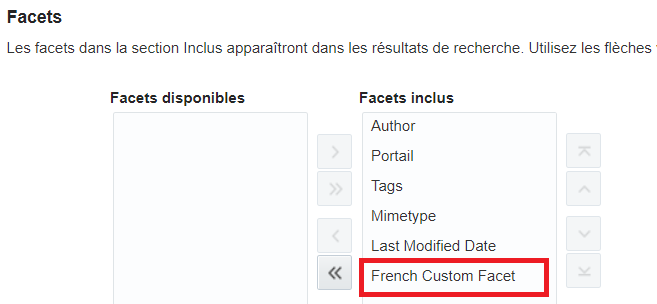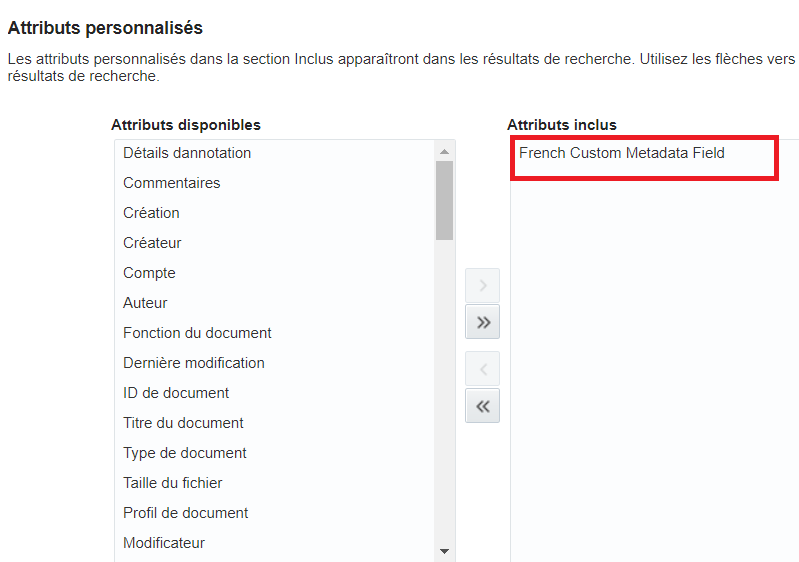34 Managing a Multilanguage Portal
Note:
Oracle WebCenter Portal has deprecated the support for Jive features (announcements and discussions). If you have upgraded from a prior release to Release 12c (12.2.1.4.0), Jive features remain available in your upgraded instance but Oracle support is not provided for these features. In the next release, Jive features will not be available even in the upgraded instances
Permissions:
To perform the tasks in this chapter, you must be granted the following roles:
-
WebLogic Server:
AdminorMonitorrole granted through the Oracle WebLogic Server Administration Console. -
WebCenter Portal:
Administratorrole granted through WebCenter Portal Administration or a custom role that grants the following permission:Basic Services: Edit Page Access, Structure, and Content permission.
See also Understanding Administrative Operations, Roles, and Tools.
About Languages in WebCenter Portal
If your portal must support different languages, you can configure it to display localized content based on the user's selected language and locale.
For example, if you know your page will be viewed by users who speak Italian, you can localize your page so that when Italian is selected (in browser, user preferences, portal, or application settings), text strings in the page appear in Italian.
Additionally, locale selection applies special formatting considerations that are applicable to the selected locale. For example, those considerations may include whether information is typically viewed from left to right or right to left, how numbers are depicted (such as monetary information), and so on.
There are three main types of information that are displayed in WebCenter Portal:
-
User interface (UI) elements, like field and button labels and seeded boilerplate text
-
User-entered metadata, including page names, the portal name, and the portal description
-
Content added by users, including published text and images, documents, announcements, and discussion forum content
Each type of information is handled differently when it comes to modification:
-
UI elements:
Note:
UI elements include out-of-the-box translations for 28 languages and 100 different locales. You need to change this text only if the default UI text is not suited to your company's needs or if your company must support additional languages.
-
To change the text for your entire WebCenter Portal application (rather than just one portal), edit the strings in the override bundle,
SpacesSeedDataOverrideBundle.xlf. -
To change the UI text for a particular portal, edit the strings in the portal-specific resource bundle,
scope-resource-bundle.xlf.
-
-
User-entered metadata (such as page names, the portal name, and the portal description) is saved as strings in the resource bundle for the portal. Each portal has its own resource bundle. To change the user-entered metadata, edit the strings in the portal-specific resource bundle.
Note:
Generally, the user-entered metadata you want to display in multiple languages is company-wide content or customer-facing content that likely has translations available in some form. More specific content (for example, content specific to a particular department or region) is probably necessary in only one language, and therefore does not require translation.
-
Content added in content publishing components can be translated, and your system administrator can display translated WebCenter Content items using Content Presenter. Content added in announcements and discussion forums is generally displayed in the language used by the contributing user.
For information about providing localized content, see Translating Portals into Other Languages in Building Portals with Oracle WebCenter Portal.
Languages Supported Out-of-the-Box by WebCenter Portal
WebCenter Portal provides runtime translations for 28 languages and 100 different locales.
The list in Table 34-1 includes all the languages available to WebCenter Portal out-of-the-box. Users can also select locales associated with particular languages. For example, a user can change the language to Arabic and, within that language group, select from 20 different locales, including Algeria, Bahrain, Djibouti, and so on.
Table 34-1 Languages Available for WebCenter Portal
| A to Ge | Gr to Ro | Ru to T |
|---|---|---|
|
Arabic |
Greek |
Russian |
|
Brazilian Portuguese |
Hebrew |
Simplified Chinese |
|
Czech |
Hungarian |
Slovak |
|
Danish |
Italian |
Spanish |
|
Dutch |
Japanese |
Swedish |
|
English |
Korean |
Thai |
|
Finnish |
Norwegian |
Traditional Chinese |
|
French |
Polish |
Turkish |
|
French-Canada |
Portuguese |
|
|
German |
Romanian |
Note:
Administrative tier that offers services to WebCenter Portal, including Oracle Enterprise Manager, provides a subset of the languages available to WebCenter Portal. These include:
-
English
-
Brazilian Portuguese
-
Simplified Chinese
-
Traditional Chinese
-
French
-
German
-
Italian
-
Japanese
-
Korean
-
Spanish
Discussions use WebCenter Portal's discussions server. Out-of-the-box, the discussions server application supports English and Spanish. It does not support other languages listed in Table 34-1. However, the application is open to your own translation files. For more information, refer to the Jive documentation site. This information is explicit to the discussion server application user interface.
Translating Strings for a Portal
To translate strings of a particular portal, you edit the portal-specific resource bundle, scope-resource-bundle.xlf. The strings that can be translated are portal display name, description, and page titles.
To translate strings for a portal:
Translating Strings for Page Content
To suit your business needs, you may want to translate only a specific string of a portal. For example, you may want to translate only the title of a task flow on your portal page.
To translate the task flow header of a task flow added to your portal page:
-
Get the internal ID of the portal.
-
In Oracle WebCenter Portal, navigate to the portal in which you want to implement translations.
-
From the Pages and Portals Actions menu, select Manage, then All Settings.
-
On the General page, from the Internal ID field, note down the internal ID of your portal. For example,
sc8f0a967_de9a_4f8e_aeaa_f10e5a100c94.
-
-
Note down the Object GUID of the task flow that you want to translate:
-
Open the portal page, which contains the task flow, in the edit mode.
-
Select the task flow, then from the Actions menu, select Display Options.
-
From the Text field, note down the value.
For example, for the Message Board task flow the value might look like this:
#{uib_o_w_s_r_DefaultGroupSpaceCatalog['WALL_MAINVIEW.TITLE']}The EL expression shows the Object GUID of the task flow. So, for Message Board the Object GUID is
WALL_MAINVIEW.TITLE.
-
-
Export the
scope-resource-bundle.xlffile to a stage location by using theexportMetadataWLST command.exportMetadata(application='webcenter',server='WC_Portal',toLocation='Stage-Folder',docs='/oracle/webcenter/translations/scopedMD/Portal-Internal-ID/**')
For example:
exportMetadata(application='webcenter',server='WC_Portal',toLocation='/home/oracle/testcases/translations/metadata',docs='/oracle/webcenter/translations/scopedMD/sc8f0a967_de9a_4f8e_aeaa_f10e5a100c94/**')
Note:
It is important that you export the translation files every time you want to make changes.
-
Back up the original
scope-resource-bundle.xlffile. For example:cd /home/oracle/testcases/translations/metadata/oracle/webcenter/translations/scopedMD/sc8f0a967_de9a_4f8e_aeaa_f10e5a100c94 cp scope-resource-bundle.xlf scope-resource-bundle.xlf_ori -
Edit the
scope-resource-bundle.xlffile and add atrans-unitblock for the task flow you want to customize in the following format:<trans-unit id="SCOPEGUID:<Portal-Internal-ID>:OBJECTGUID:object_GUID_taskflow"> <source>task_flow_title</source> </trans-unit>For example, you can add the following
trans-unitblock for the Message Board task flow:<trans-unit id="SCOPEGUID:sc8f0a967_de9a_4f8e_aeaa_f10e5a100c94:OBJECTGUID:WALL_MAINVIEW.TITLE"> <source>Message Board</source> </trans-unit> -
Create a language or locale-specific version of the
scope-resource-bundle.xlffile for the desired language.For example, for Arabic:
cp scope-resource-bundle.xlf scope-resource-bundle_ar.xlf -
Edit the language or locale-specific version of the
scope-resource-bundle.xlffile (for example,scope-resource-bundle_ar.xlffile) and make the appropriate translations.For example, for the Message Board task flow ensure you have the following entry and translate it to the corresponding language:<trans-unit id="SCOPEGUID:<Portal-Internal-ID>:OBJECTGUID:WALL_MAINVIEW.TITLE"> <source>translated text for message board</source> </trans-unit> -
Import the modified files using the
importMetadataWLST command.importMetadata(application='webcenter',server='WC_Portal',fromLocation='Stage-Folder',docs='/oracle/webcenter/translations/scopedMD/Portal-Internal-ID/scope-resource-bundle_lanugage_specific.xlf') importMetadata(application='webcenter',server='WC_Portal',fromLocation='Stage-Folder',docs='/oracle/webcenter/translations/scopedMD/Portal-Internal-ID/scope-resource-bundle.xlf')For example:
importMetadata(application='webcenter',server='WC_Portal',fromLocation='/home/oracle/testcases/translations/metadata',docs='/oracle/webcenter/translations/scopedMD/sc8f0a967_de9a_4f8e_aeaa_f10e5a100c94/scope-resource-bundle_ar.xlf') importMetadata(application='webcenter',server='WC_Portal',fromLocation='/home/oracle/testcases/translations/metadata',docs='/oracle/webcenter/translations/scopedMD/sc8f0a967_de9a_4f8e_aeaa_f10e5a100c94/scope-resource-bundle.xlf') -
Update the task flow with the new value for the Text field:
-
In WebCenter Portal, open the portal page, which contains the task flow, in the edit mode.
-
Select the task flow, then from the Actions menu, select Display Options.
-
In the Display Options dialog, update the value in the Text field.
For example, for the Message Board task flow the value might look like this:
#{uib_o_w_s_r_DefaultGroupSpaceCatalog['WALL_MAINVIEW.TITLE']}Replace this value with a value in following format:
#{composerContext.inEditMode ? uib_o_w_s_r_DefaultGroupSpaceCatalog[‘OBJECTGUID'] : o_w_f_t_TranslationsRBBean['task-flow trans-unit id']}For example:
#{composerContext.inEditMode ? uib_o_w_s_r_DefaultGroupSpaceCatalog[' WALL_MAINVIEW.TITLE '] : o_w_f_t_TranslationsRBBean['SCOPEGUID:sc8f0a967_de9a_4f8e_aeaa_f10e5a100c94:OBJECTGUID:WALL_MAINVIEW.TITLE']} -
Click OK.
-
-
Save your portal page.
-
View your portal and test the translation by switching language to Arabic and back to English.
You should be able to see the task flow title translated to the corresponding language you translated.
Note:
For task flows such as the RSS task flow, if you want to have several task flows of the same type you can append a number to have a different translation for each task flow. For example:
<trans-unit id="SCOPEGUID:sc8f0a967_de9a_4f8e_aeaa_f10e5a100c94:OBJECTGUID:RSS_VIEWER.TITLE_1"> <source>Oracle - Critical Patch Updates</source> </trans-unit> <trans-unit id="SCOPEGUID:sc8f0a967_de9a_4f8e_aeaa_f10e5a100c94:OBJECTGUID:RSS_VIEWER.TITLE_2"> <source>OTN - Headlines</source> </trans-unit>
Adding Support for a New Language to WebCenter Portal
You can add support for a new language that is not supported out-of-the-box in WebCenter Portal. To enable WebCenter Portal to support an additional language, you must translate portal strings into the new language within a resource bundle, update two language configuration files (supported-languages.xml and faces-config.xml), and then deploy your language updates to a custom shared library.
For information about adding support for a new language, see Using Spaces Extension Samples white paper on the Oracle WebCenter Portal White Papers and Technical Notes page on Oracle Technology Network.
Translating Strings for Search Facets
If your business is supported in multilanguage, you can translate the newly created or existing search facet strings. The displayName attribute contains the key of the translation string for a custom facet and is specified in the search-service-custom-facets.xml file.
The following is the sample of the search-service-custom-facets.xml file.
<?xml version='1.0' encoding='UTF-8'?>
<search-service-custom-facets xmlns="http://xmlns.oracle.com/webcenter/search/customfacets">
.............................
<custom-facet name="CustomFacet" dataType="keyword" displayNameKey="WC_CustomFacet"
displayName="Custom Facet" mappedSearchAttribute="custom_metadata_field"/>
</search-service-custom-facets>where,
-
nameis the name of the custom facet. In this example, the name is CustomFacet. -
displayNameKeyis the value of the custom facet. In this example, the string is WC_CustomFacet. -
displayNameis the display name of the custom facet, which appears in the Search Setting page of a portal. -
Typeis the type of data.
To translate the displayName string, you need to create a language specific version of the scope-resource-bundle.xlf file for the desired language and import the file.
Translating Strings for Custom Search Attributes
If your business is supported in multilanguage, you can translate the newly created or existing search attribute strings. The displayName attribute contains the key of the translation string for a search attribute and is specified in the search-service-attributes.xml metadata file.
The following is the sample of the search-service-attributes.xml metadata file.
<service id="oracle.webcenter.doclib">
.........................
......................
<attribute name="custom_metadata_field" displayNameKey="WC_CustomMetadataField"
displayName="Custom Metadata Field" type="keyword" backendAttribute="xCustomMetadataField"/>
</servicewhere,
-
nameis the name of the custom attribute field. In this example, the name is custom_metadata_field. -
displayNameKeyis the value of the custom attribute field. In this example, the string is WC_CustomMetadataField. -
displayNameis the display name of the custom attribute, which appears in the Search Setting page of a portal and contains the string for the translation. -
Typeis the type of data.
To translate the displayName string, you need to create a language specific version of the scope-resource-bundle.xlf file for the desired language and import the file.