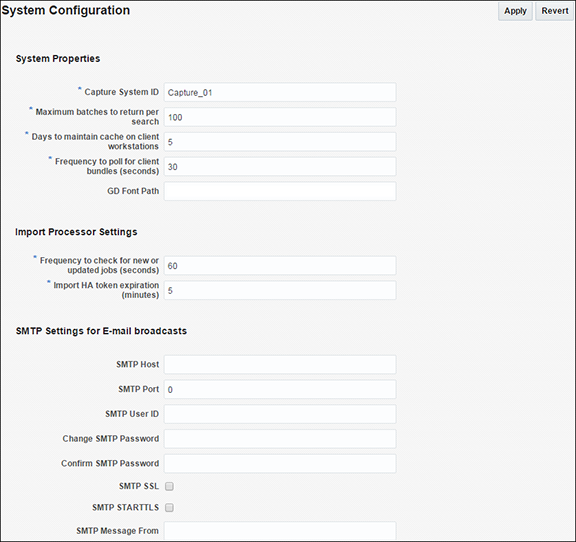3 Configuring Capture
This chapter includes the following sections:
3.1 Overview of Configuring Oracle WebCenter Enterprise Capture
System administrators use Oracle Enterprise Manager functions for:
-
Making changes to the Capture system configuration. See Modifying System Configuration Settings.
-
Monitoring the overall Capture system on the Performance Summary page. See Viewing Performance Metrics.
-
Starting and stopping the Capture server. See Starting and Stopping Oracle WebCenter Enterprise Capture.
-
Changing logging levels. See Configuring Settings for Log Files for Capture.
-
Searching and viewing logs. See Viewing Log Files for Capture.
-
Receiving and viewing notification of critical issues. See Managing Capture Settings in Enterprise Manager for more information on how to configure an email account to send error messages when an error occurs during batch processing.
-
Managing client bundles. See Managing Client Bundles.
-
Managing Capture users and security. See Managing Users and Security.
-
Browsing Capture MBeans. See Browsing Capture MBeans.
By default, errors, warnings, and major application lifecycle events are logged. You can progressively increase the log level to cause configuration messages, debug messages, and trace messages to be logged. See Configuring and Viewing Capture Log Files for more information on how to configure log files.
3.2 Managing Capture Settings in Enterprise Manager
The system administrator can make changes to the Capture system configuration from the System Configuration page in Oracle Enterprise Manager Fusion Middleware Control. The system administrator can change the following settings from the System Configuration page:
-
System Properties
-
Import Processor Settings
-
SMTP Settings for E-mail broadcasts
3.2.1 Modifying System Configuration Settings
To modify the system configuration:
Table 3-1 System Configuration Parameters
| Group | Parameter | Description |
|---|---|---|
|
System Properties |
This group contains configuration settings for batches and client bundles. |
|
|
Capture System ID |
A value that uniquely identifies the Capture system. Enter a value that uniquely identifies the Capture system on the network. Value: Any string, for example, Capture_01. Default value: Capture_01 |
|
|
Maximum batches to return per search |
Specify the maximum number of batches to return per search. Value: Any integer, for example, 100. Default value: 100 |
|
|
Days to maintain cache on client workstations |
Specify the number of days a batch will remain cached on client workstations. If a batch is locked, it will not be deleted from the client workstation's cache. No warning is given when a batch is deleted from the cache. Value: Any integer, for example, 3. Default value: 5 |
|
|
Frequency to poll for client bundles (seconds) |
Specify the frequency that the Capture server checks its client bundles directory for updates. This is measured in seconds. Default value: 30 |
|
|
GD Font Path |
For Unix systems, specify the location of the Unix font directory. This path is used by the PDF Image Only document output format driver to render the fonts for PDF documents. Value: A valid directory path, for example, /usr/share/X11/fonts. |
|
|
Import Processor Settings |
This group contains configuration settings for the Import Processor. |
|
|
Frequency to check for new or updated jobs (seconds) |
Specify how often an internal timer will fire to check for Import Processor jobs that need to be processed. This is measured in seconds. Value: Any integer, for example, 60. Default value: 60 |
|
|
Import HA token expiration (minutes) |
Specify the duration for which an Import HA Token is valid. This is measured in minutes. An Import HA Token uniquely identifies and maintains processing state of an object being imported such as an email, file, or list file. Value: Any integer, for example, 60. Default value: 5 |
|
|
SMTP Settings for E-mail broadcasts |
This group contains settings for configuring an email account to use when sending error messages if an error occurs during batch processing. |
|
|
SMTP Host |
Specify an SMTP Server Host. Value: Any string, for example, test.example.com. |
|
|
SMTP Port |
Specify the SMTP Server Port. Value: Any valid port number, for example, 25. |
|
|
SMTP User ID |
Specify a user ID for the SMTP server. Value: Any string, for example, TEST01. |
|
|
Change SMTP Password |
Specify a value for the SMTP password. Value: Any string |
|
|
Confirm SMTP Password |
Re-enter the new SMTP password. Value: Any string |
|
|
SMTP SSL |
Specify if the SMTP server should use SSL security. |
|
|
SMTP STARTTLS |
Specify if the SMTP server should use start TLS. |
|
|
SMTP Message From |
Specify a value for the From field for SMTP messages. Value: Any string |
3.3 Managing Users and Security
This section covers the following topics:
3.3.1 About Security and Capture Roles
Capture includes the following roles:
3.3.1.1 System Administrator
The system administrator is a super user that has complete control over the Capture system's configuration and administration. This user can give permissions to access the system to others. The system administrator can perform the following tasks:
-
Access the Enterprise Manager application to configure system parameters, assign roles to Capture users and groups, view performance data, and manage system logs.
-
Apply system updates.
-
Grant the workspace manager role to individuals or groups of individual users.
3.3.1.2 Capture Workspace Manager
A workspace manager is allowed to create Capture workspaces, and create client profiles and batch processing jobs for processes that act upon batches within the workspace. In addition, the workspace manager also grants other users permission to access the workspace in the workspace manager, workspace viewer, or user roles.
3.3.1.3 Capture Workspace Viewer
A workspace viewer is granted read-only permission to the workspace for the purpose of reviewing the workspace configuration, which includes client profiles and batch processor job configurations.
3.3.2 Assigning Capture Roles in Oracle Enterprise Manager
You can create Capture users in Oracle WebLogic Server Administration Console, and then assign roles to them in Oracle Enterprise Manager.
To create an Oracle WebCenter Enterprise Capture user:
-
Log into the WebLogic Server Administration Console using the steps listed in Starting Capture Functions in the WebLogic Server Console.
-
Navigate to the capture_domain within WebLogic Server, and then click Security Realms.
-
In the table under the Summary of Security Realms section, click myrealm, the built-in realm that works with the integrated LDAP.
-
Select the Users and Groups tab and then the Users subtab.
-
Under the Users section, click New to display the Create a New User section.
-
In the Name field, specify a name, for example,
Workspace Manager. -
In the Password field, specify a password.
-
In the Confirm Password field, enter the password again, and then click OK.
You can assign LDAP users and groups to Capture roles in Oracle Enterprise Manager.
To assign a Capture role to users and groups:
3.3.3 About Authentication
Authentication is handled by the application server. Capture's user login, access, and authentication are integrated with Oracle WebLogic Server and Oracle Platform Security Services (OPSS). Once authenticated, users' permissions are dictated by application role membership and the workspaces and Capture resources to which they have been granted permission. Within Capture, workspace managers grant access to users or groups. For example, a workspace manager assigns a user group granted the Capture user role to a client profile within the workspace.
Note:
Capture 11g uses file-based credential store while Capture 12c and 14c use DB-based credential store. In the case of DB credential stores, data is encrypted using a client-side key using the Advanced Encryption Standard (AES) algorithm. During domain creation, OPSS uses the keystore service to create an AES symmetric key used to encrypt security store data. OPSS tries to generate a 256-bit key first. If it is not supported, then it tries to generate a 192-bit key, and if not supported either, then it creates a 128-bit key. If 128-bit keys are not supported, theinvalidKeyException exception is thrown.
3.3.4 About SSL
Capture supports communication between the client and server using HTTP or HTTPS application protocols. If the Capture client is accessed outside the protection of an organization's firewall, the application server's web container should be configured to require HTTPS connections to ensure that all sensitive information is properly secured. SSL applies to the managed server and encompasses both the client and workspace console. Therefore, configuring the server to use SSL affects both the client and workspace console web applications. See Configuring SSL in Oracle Fusion Middleware in Administering Oracle Fusion Middleware.
3.4 Browsing Capture MBeans
Java Management Beans, called MBeans, are part of the greater Java Management eXtensions (JMX) standard which defines ways for administration applications to configure and control Java applications externally. At installation, Capture registers its MBeans with the hosting application server's MBean server. This allows other applications to interact with Capture's configuration data. This includes WebLogic Scripting Tool (WLST) and Oracle Enterprise Manager MBean browser.
3.4.1 Viewing Capture MBeans
If you use Oracle Enterprise Manager to monitor server performance, you may want to also use the Enterprise Manager System MBean Browser to view Oracle WebCenter Enterprise Capture MBean values.
To view Capture MBeans using the System MBean Browser:
- Log in to Oracle Enterprise Manager using the steps listed in Starting Capture Functions in Enterprise Manager.
- Click the Capture server in the top left pane to display the Capture menu options.
- To view Capture MBeans, select System MBean Browser from the Capture menu. The System MBean Browser page displays.
- In the left navigation pane, under Application Defined MBeans, expand oracle.capture. Select the appropriate server.
- Expand the appropriate server.
- Expand the Capture application within the selected server.
- Expand config.
- Click Config. The list of Capture MBeans displays in the right pane.
The Capture MBeans can be configured from the System Configuration page in Oracle Enterprise Manager. See Managing Capture Settings in Enterprise Manager.
You can also use WLST to view Capture MBeans. See Oracle WebCenter Enterprise Capture Custom WLST Commands in WebCenter WLST Command Reference.
3.4.2 Configuring Capture MBeans
The following table describes MBean attributes specific to Capture.
Table 3-2 MBean Attributes
| Name | Description |
|---|---|
| AdvancedRecognitionSymbologies | Comma separated symbology IDs, which will be used for advanced recognition. 19 is ID for Data Matrix, 1 is the ID for Code 128. Any updates to this property takes effect at server restart. |
| AdvancedRecognitionTimeout | Maximum time limit for detecting barcode for any configured symbology. This is measured in seconds. Any updates to this property takes effect at server restart. |
| AuditableActions | Auditable action IDs. |
| BatchRefreshLimit | Maximum number of batches to return per search. |
| CaptureNativePath | Path to Capture native libraries. |
| CaptureSystemID | A unique identifier for the Capture instance. |
| ClientUserDataLocation | Custom location for client user data. For example,
D:\UserHome |
| CookieAllowlist | A comma-seperated allowlist of cookie names for the Capture client. The cookie names matching the allowlist are passed to the Capture client when the Launch Client button is clicked and are used for authenticating the session. If the value of this attribute is empty, the Capture client performs the default behavior, that is, cookie names containing SESSION or those starting with OAMAuthCookie are passed. |
| DefaultDaysToRetainBatches | Days to maintain cache on clients workstations. |
| DocConversionMaxPaperSizeOIT | Specifies the maximum paper size allowed when images are converted with Oracle Outside In Technology. |
| EMailProcessorConnectionRetries | This setting determines the number of connection retries when the initial attempt to connect to an email server fails. |
| EMailProcessorConnectionTimeout | Specifies the timeout period (in milliseconds) that Capture will wait to establish a connection to the email server. |
| EMailProcessorDisablePlainAuth | Set this to True to disable the
default usage of PLAIN Auth in authentication while connecting to an
email account.
|
| EMailProcessorJavaMailBufferSize | Specifies the size in bytes of the buffer used when processing email message attachments. |
| EMailProcessorJavaMailDebug | Set this to True to enable JavaMail
debugging output, which is placed into the
servers.out log file.
|
| EMailProcessorJavaMailProps |
MBean can have more property values, it could be used to set any javamail session property. For example: Set this tomail.imap.partialfetch=false,mail.mime.base64.ignoreerrors=true |
| EMailProcessorOperationTimeout | After connecting to an email server, this timeout (in milliseconds) applies to all other email server related functions. |
| GDFontPath | For Unix systems, specify the location of the Unix font directory. This path is used by the PDF Image Only export driver to render the fonts for PDF documents. |
| ImportHATokenExpiration | This setting determines the duration for which an Import HA Token is valid. This is measured in minutes. |
| ImportJobRefreshInterval | This setting determines how often an internal timer will fire to check for import jobs that need to be processed. This is measured in seconds. |
| InstalledBundles | Returns a list of bundles that are installed on the system. |
| AdminLogoutRedirectURL | Redirects the user on logout URL. This property is specific to the admin console and takes precedence over logoutRedirectURL. |
| logoutRedirectURL | Specifies a custom logout URL to be used instead for redirecting upon logout. |
| MaxBatchProcessingAttempts | Set the number of retries when initial attempt to process a batch fails. |
| MaxPropertyUpdatesT2P | Maximum number of capture object (profile/job) specific property updates allowed while performing a T2P operation. |
| OITTimeout | Specifies how long an OIT conversion should take, beyond that the conversion task will result in an error. The default value is 300 seconds. |
| OITNativePath | Path to Oracle Outside In Technology native libraries. |
| OrphanedImportTokensCheckInterval | Frequency to check for orphaned import tokens. This is measured in seconds. |
| PollForBundles | Frequency to check for updated client bundles. This is measured in seconds. |
| RecognitionServiceJVMArgs | Optional Java Runtime Parameters used to tune the
Barcode Recognition Service. It is primarily used to increase
memory. For example, -Xmx2048m would limit the
maximum heap memory size in RAM to 2 GB. For more information, run
java -help.
|
| SMTPHost | Specifies an SMTP server host. |
| SMTPMessageFrom | This value determines the name which will appear in the "From" field for all emails sent from Capture. |
| SMTPPassword | Password for logging in to the Capture SMTP server. |
| SMTPPort | Specifies the SMTP server port. |
| SMTPSSL | If true, it indicates that the SMTP server should use SSL security. |
| SMTPStartTLS | If true, it indicates that the SMTP server should use start TLS. |
| SMTPUserID | User ID for the Capture SMTP server. |
3.5 Configuring High Availability for Oracle WebCenter Enterprise Capture
There are special considerations to keep in mind when you configure high availability for Oracle WebCenter Enterprise Capture.
3.5.1 About Creating a WebCenter Enterprise Capture Domain with Oracle SOA
If you create a WebCenter Enterprise Capture domain with an Oracle SOA component, you must select the JRF-MAN-SVR and WSMPM-MAN-SVR server groups. These server groups ensure that the oracle JRF and Oracle Web Services Manager (OWSM) services target the Managed Servers you are creating.
3.5.2 About Scaling Out WebCenter Enterprise Capture and Configuring OWSM
OWSM uses cross-component wiring to auto-discover the Policy Manager in a domain. When you use the Configuration Wizard to create or update a domain that includes OWSM, Policy Manager URLs publish to the Local Service table.
OWSM Agent is automatically wired to the OWSM Policy Manager using endpoint entries published to the Local Service table. If, however, you change the domain using tools other than the Configuration Wizard (such as WebLogic Administration Console, Fusion Middleware Control, or WLST), any changes to the Policy Manager URL automatically publish to the Local Service table but the OWSM Agent client isn't automatically bound to the new URL. In this case, you must manually bind OWSM Agent to the Policy Manager URL.
For more, see Verifying Agent Bindings Using Fusion Middleware Control in Oracle Fusion Middleware Securing Web Services and Managing Policies with Oracle Web Services Manager.