2 Getting Started Managing Oracle WebCenter Content
This chapter contains the following topics:
2.1 Understanding Management Responsibilities
Oracle WebCenter Content administrators are responsible for configuration and performance management of the WebCenter Content system.
WebCenter Content administrators also configure and manage WebCenter Content applications to control storage and use of content in the repository. A WebCenter Content administrator can be assigned to work specifically with one or more of these applications, which are documented in this guide. Management tasks can include the following:
-
Populate the site with content
-
Manage conversion of content into different formats
-
Create and maintain user profiles
-
Create and maintain workflows which direct content to users for specified actions
-
Create custom metadata to be associated with content
-
Perform Records Administrator duties (create and manage content retention schedules, process dispositions, and so forth)
-
Perform administrative duties as directed
To see a roadmap showing basic management tasks and links to specific information in this guide, see Basic Tasks for Configuring and Managing Oracle WebCenter Content Applications.
2.2 Understanding Management Tools
The following Content Server tools can be started as standalone applications from the Admin Applets page (see Figure 2-2), as applets through a web browser, or by choosing the Apps menu in each of the tools.
-
Configuration Manager: Manage content types, file formats, and custom metadata fields.
-
Repository Manager: Perform file diagnostics, file management functions, search data re-indexing, and subscription management functions.
-
Weblayout Editor: Build a Website, work with reports, write queries.
-
Workflow Admin: Set up workflows to route content to specific people for action.
Other Oracle WebCenter Content applications, such as Oracle WebCenter Content: Inbound Refinery and Oracle WebCenter Content: Records, are installed separately and can be accessed through the Administration tray or menu on the Oracle WebCenter Content interface home page.
2.3 Interface Overview
The Administration tray is the default layout in the Content Server interface to provide access to pages for configuring and managing Oracle WebCenter Content applications.
To access the Administration tray, log in as a Content Server administrator, then choose Administration in the home page to view available administration options. If your Content Server instance is configured to use the Menus layout, choose Administration to view the same options. Figure 2-1 shows a sample Oracle WebCenter Content tray layout with the Administration selection expanded to show options.
Figure 2-1 Sample Oracle WebCenter Content Administration Tray
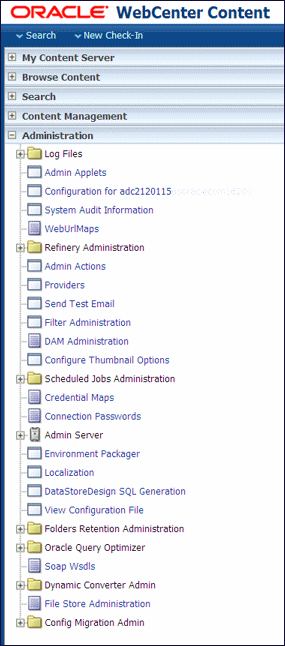
Description of "Figure 2-1 Sample Oracle WebCenter Content Administration Tray"
To access administration applications, choose Administration, then choose Admin Applets. The Admin Applets page displays with links to Oracle WebCenter Content applications.
If installed with Oracle WebCenter Content, applications such as Inbound Refinery or Records Management can be accessed from the Administration selection. See Figure 2-1.
Note:
Administrators use the native interface to perform administrative tasks and access software utilities in WebCenter Content. The WebCenter Content application is configured by default to use the native interface for both administrators and users. If WebCenter Content is configured to use the WebCenter Content user interface (new as of 11.1.1.8), administrators must still use the native interface.
For more information on the WebCenter Content user interface, see Getting Started with the WebCenter Content User Interface in Using Oracle WebCenter Content.
2.4 Starting and Stopping Oracle WebCenter Content Server and Inbound Refinery Instances
There are several methods for starting and stopping a WebCenter Content Server instance. Which method you choose depends on your requirements, your authorization, and the task you want to complete. For example, when certain configuration changes are made to a Content Server instance, such as when components are enabled or disabled, the instance must be restarted.For the Inbound Refinery (IBR) instance, the only method available is to use Oracle Enterprise Manager Fusion Middleware Control.
For details on how to use these methods, see Starting and Stopping Content Server and Inbound Refinery in Administering Oracle WebCenter Content.
2.5 Accessing Oracle WebCenter Content Instances
To access a running WebCenter Content instance as an administrator, start a web browser and enter the URL for the specific WebCenter Content instance type: Content Server, Inbound Refinery, Imaging, or Records. For details on how to access each type of instance, see Accessing Oracle WebCenter Content Instances Using a Web Browser in Administering Oracle WebCenter Content.
2.6 Running Administration Applications as Applets
You can run several of the Content Server administration applications as applets from any browser with access to the Content Server instance. Applets are convenient for remote administration.
The Batch Loader, Component Wizard, System Properties, and Content Server Analyzer utilities cannot be run as applets; for security reasons, they must be run in standalone mode from the computer where the Content Server instance is installed. See Running Administration Applications in Standalone Mode.
Some functions that are available in the standalone version of an application are not available from the applet version. See the documentation for each application for more information.
To run an administration application as a Java applet within a Java-enabled browser:
-
Open a browser window.
-
Log in to the Content Server instance as an administrator or subadministrator.
-
Choose Administration then choose Admin Applets.
2.7 Running Administration Applications via the Oracle WebCenter Content Administration App
You can run these Content Server administration applications using the desktop admin app: Archiver, Configuration Manager, Content Categorizer Administration, Data Engine Control Center, PDF Watermark Administration, Repository Manager, User Admin, Web Layout Editor, and Workflow Admin. You can also run the admin app in a browser via the native user interface.
The Batch Loader, Component Wizard, System Properties, and Content Server Analyzer utilities cannot be accessed via the desktop app for security reasons. They must be run in the standalone mode from the computer where the Content Server instance is installed. See Running Administration Applications in Standalone Mode.
Some functions that are available in the standalone version of an application are not available in the desktop app. See the documentation for each application for more information.
- The desktop admin app is supported only for 12.2.1.4.0 and higher releases.
- The desktop admin app supports the corporate single sign on (SSO).
- In the scenarios where the Content Server is front-ended by a load balancer or Oracle HTTP Server, the desktop admin app uses the URL of either of these to access the Content Server.
- The desktop admin app is designed to run on Windows, Mac, and Linux. See the certification matrix for information on the supported versions of these operating systems.
- If you have not already installed the admin app, you can do so
now. Installers for Windows, Mac, and Linux are available for download via
Content Server Home > Administration > Admin
Applets. The URL should look like this:
http://example.com:16200/cs/idcplg?IdcService=GET_ADMIN_PAGE&Action=GetTemplatePage&Page=ADMIN_APPLETSNote:
After the installation is successfully completed, a desktop icon is created for you.The desktop admin app is installed at the following locations:- Windows:
C:\Program Files\Oracle WebCenter Content Administration. If thec:\drive is not available, the installer automatically detects the program files folder, and the app is installed in that folder. To set proxy, if you use a server URL and port instead of apacscript, ensure that the URL is configured in the Internet Explorer options. - Mac:
/Applications/Oracle WebCenter Content AdministrationOn Mac, the proxy should be configured in Safari > Preferences. - Linux: Where
.taris extracted. On Unix, you can set the proxy server in the terminal before launching the script:export http_proxy=http://my.proxyserver.net:8080/
- Windows:
- Once you've downloaded the
.tarfile for Linux, untar it. Instructions to install the admin app on Linux are available in theREADMEfile located in thewccadminfolder. -
When a new version of the admin app is available, the following message is displayed on your screen when you try to launch an older version of the app:
This version of the Administration client is too old to connect to the Content Server. Please install the Administration client associated with the Content Server.
On Windows and Mac, you can launch the app from the browser via the CS
Admin Applets page by clicking Launch Client. To use the desktop admin app in
a browser, you must first specify the Http server address in the
config.cfg of the Content Server, if it's not already
specified.
To run an administration application using the desktop app:
-
Double-click the desktop icon that is created after you install the app.
-
In the Oracle WebCenter Content - Administration dialog, log in to the Content Server instance as an administrator or subadministrator:
- In the User Name field, enter the user name that has access rights.
- In the Password field, enter the password.
- In the Server field, enter the server address of your
Content Server instance in this format:
https://host.example.com:16200/cs/If the Content Server version is compatible with the desktop admin app, then the app connects to the server and the last connected server URL is saved in this field. You can select the this URL from this drop-down list for subsequent logins. In case you try to connect to incompatible versions, an error message is displayed.
- Click OK.
The WebCenter Administration app is displayed. This app lets you configure and manage the following applications: Archiver, Configuration Manager, Content Categorizer Administration, Data Engine Control Center, PDF Watermark Administration, Repository Manager, User Admin, Web Layout Editor, and Workflow Admin.
Note:
The application are listed based on the users privileges and the components that are enabled in the Content Server.
-
In the WebCenter Administration app, click the application you want to configure or whose configurations you want to edit to display its configuration page.
2.8 Running Administration Applications in Standalone Mode
You can run all Content Server administration applications in standalone mode from the computer where the Content Server instance is installed. The method required to start these programs differs slightly between Windows and UNIX installations. Running the standalone version of an application offers greater security than browser applets, and enables you to send passwords without having them captured or copied from the web or a network.
Standalone administration applications require that the Content Server system administrator running the applications be a local admin user, instead of a user defined through Oracle WebLogic Server. (Local users are otherwise unused in Oracle WebLogic Server.) To use standalone administration applications that require a login, run the User Admin applet and define a new local user with Admin permissions in Content Server.
Important:
Before you can run Content Server administration applications in standalone mode, additional configuration is required to authenticate the applications on Oracle WebLogic Server and to establish a JDBC connection to the system database and access to the Oracle WebLogic Server database connection.
For more information, see the following topics in Administering Oracle WebCenter Content:
2.8.1 Standalone Administration Applications on Windows Systems
To run a standalone administration application on a Windows operating system:
