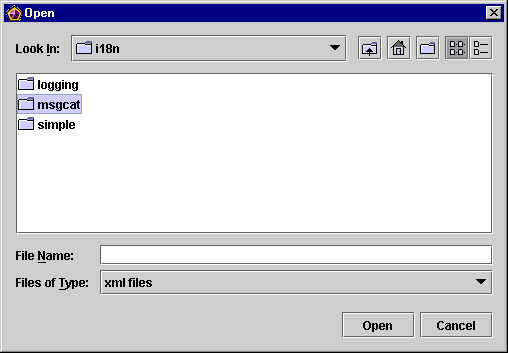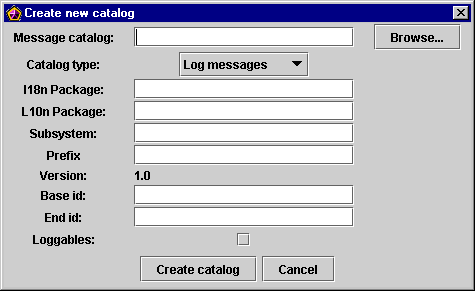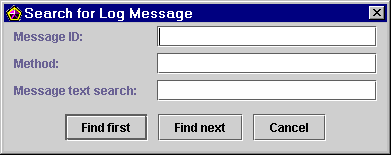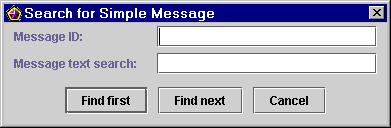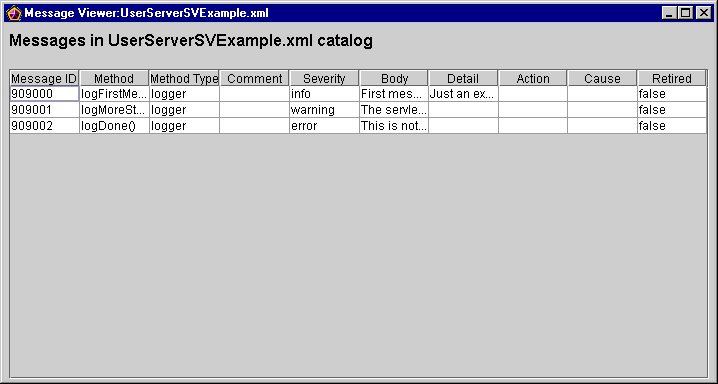5 Using the WebLogic Server Message Editor
You can use the Message Editor, which is a graphical interface tool that lets you create, read, and write XML message catalogs.
About the Message Editor
Message Editor is used to create and manage the XML catalogs, and the messages in the catalog. The Message Editor is installed when you install WebLogic Server.
Note:
WebLogic Server provides its own message catalogs which contain all the messages relating to WebLogic Server subsystems and functionality. You cannot edit these catalogs. For descriptions of WebLogic Server catalogs, see Error Messages.
-
Create XML message catalogs
-
Create and edit messages
-
View all the messages in one catalog
-
View the messages in several catalogs simultaneously
-
Search for messages
-
Validate the XML in catalog entries
-
Retire and unretire messages
Note:
The Message Editor does not support the editing of localized catalogs.
Starting the Message Editor
You can use the java weblogic.MsgEditor or java weblogic.i18ntools.gui.MessageEditor commands to start the Message Editor.
Before you start the Message Editor, install and configure your WebLogic Server system and set the environment variables, ORACLE_HOME\user_projects\domains\wl_server\setExamplesEnv.cmd. Make sure that your classpath is set correctly. See Planning the Oracle WebLogic Server Installation in Installing and Configuring Oracle WebLogic Server and Coherence.
Sample message catalog files are located in your ORACLE_HOME/wlserver/samples/server/examples/src/examples/i18n/msgcat directory.
You can use the sample message catalogs as templates to create your own messages. You simply modify the provided information, such as the package name and class name. Then translate the message text and save the catalog. See Writing Messages to the WebLogic Server Log.
To access basic command line help, enter:
java weblogic.MsgEditor -help
The main WebLogic Message Editor window for Log Messages appears, as shown in Figure 5-1.
Figure 5-1 WebLogic Message Editor for Log Messages
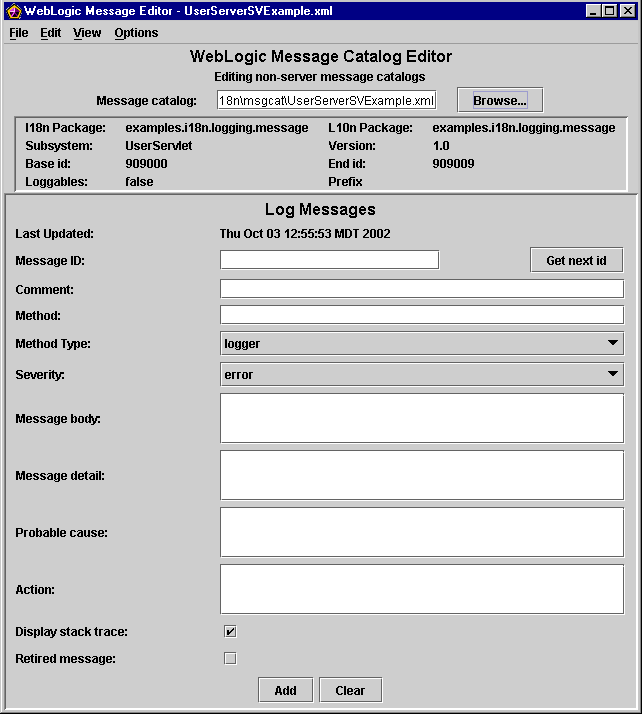
Description of "Figure 5-1 WebLogic Message Editor for Log Messages"
Working with Catalogs
Browsing to an Existing Catalog
To find an existing catalog from the main WebLogic Message Editor window, enter the full pathname in the Message Catalog field, or click Browse and navigate to the existing catalog from the Open dialog.
The sample catalogs included with your WebLogic Server installation are in the ORACLE_HOME/wlserver/samples/server/examples/src/examples/i18n/msgcat directory.
Note:
Your directory path might be different, depending on where you installed WebLogic Server.
You can place your user-defined catalogs in any directory you designate.
Once you locate the catalog, Packages, Subsystem, Version, Base ID, and End ID (if any) are displayed, and the displayed catalog is the context catalog in which all other actions are performed.
You are now ready to enter new messages, edit existing messages, search for a message, or view all messages in the catalog.
If you select a log message catalog in the Message catalog field, the WebLogic Message Editor window for Log Messages appears, as shown in Figure 5-3.
Figure 5-3 WebLogic Message Editor for Log Messages
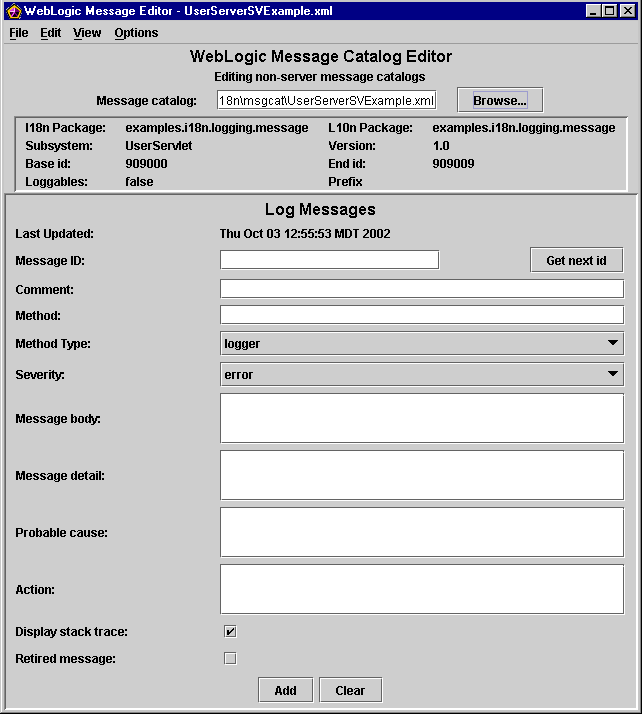
Description of "Figure 5-3 WebLogic Message Editor for Log Messages"
If you select a simple messages catalog in the Message catalog field, the WebLogic Message Editor window for Simple Messages appears, as shown in Figure 5-4.
Figure 5-4 WebLogic Message Editor for Simple Messages
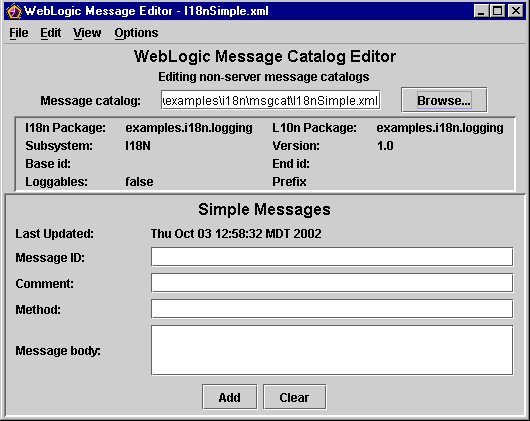
Description of "Figure 5-4 WebLogic Message Editor for Simple Messages"
Adding Messages to Catalogs
Finding Messages
Using the Message Viewer
Viewing All Messages in Several Catalogs
If you view the messages from the current context catalog and then change the context by navigating to a new catalog, a second Message Viewer window opens displaying the new catalog. You can view messages for as many catalogs as you require (or can reasonably fit on your screen). Each catalog is displayed in a separate Message Viewer window. See Browsing to an Existing Catalog.
Selecting a Message to Edit from the Message Viewer
You can select any message displayed in the Message Viewer and the selected message becomes the context catalog. The message is displayed in the Message Editor window.
Figure 5-11 Message Viewer and Message Editor for Message 909001
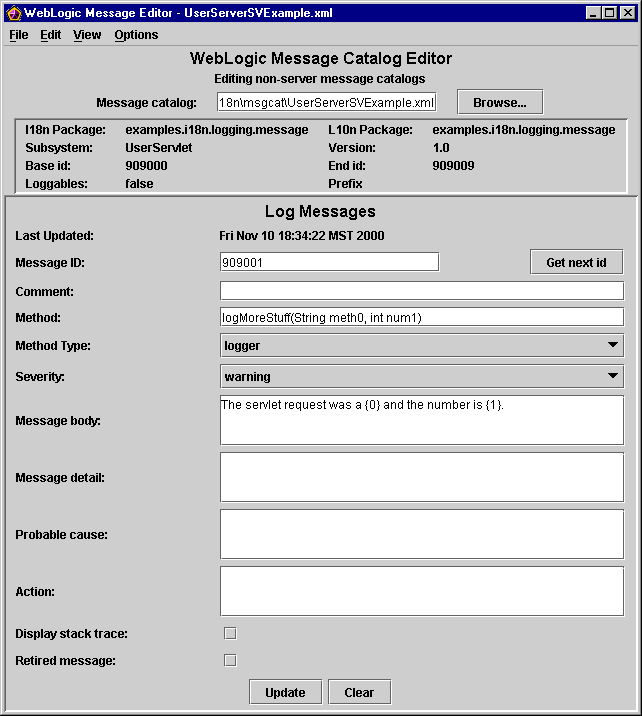
Description of "Figure 5-11 Message Viewer and Message Editor for Message 909001"
Editing an Existing Message
You can use the Message Editor to find and update an existing message in a catalog.
To edit an existing message:
Retiring and Unretiring Messages
You can retire and unretire messages in the Message Editor window. Retiring a message does not mean that the message is deleted from the master catalog; it is simply hidden from user view.
This feature is useful for removing obsolete messages. If you need to bring a retired message back into view, you can unretire it.
To retire or unretire a message, complete the following procedure:
- Find the message you want to retire or unretire.
- In the Message Editor window, toggle the Retired message option by selecting or clearing the check box.
- Click Update.