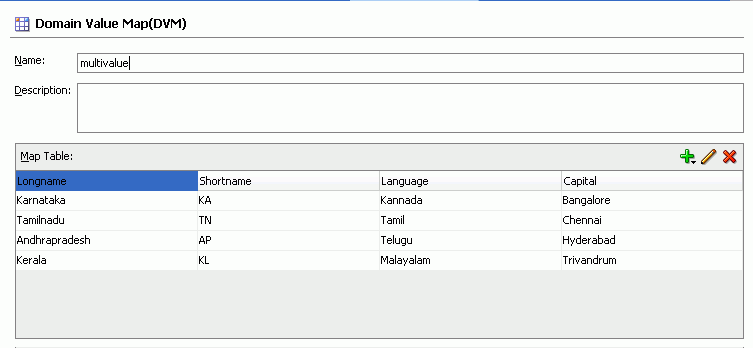- Developing SOA Applications with Oracle SOA Suite
- Sharing Functionality Across Service Components
- Working with Domain Value Maps
- Creating a Domain Value Map Use Case For Multiple Values
- How to Create the Multivalue Use Case
- Task 2: How to Create a Domain Value Map
Task 2: How to Create a Domain Value Map
After creating an application and a project for the use case, create the domain value map.
To create a domain value map:
- In the Applications window, right-click the Multivalue project and select New.
- In the New Gallery dialog, expand the SOA Tier node, and then select the Transformations category.
- In the Items list, select Domain Value Map(DVM) and click OK.
The Create Domain Value Map(DVM) File dialog appears.
- In the File Name field, enter
multivalue.dvm. - In the Domain Name fields, enter
Longname,Shortname,Language, andCapital. - In the Domain Value field corresponding to the
Longnamedomain, enterKarnataka. - In the Domain Value field corresponding to the
Shortnamedomain, enterKA. - In the Domain Value field corresponding to the
Languagedomain, enterKannada. - In the Domain Value field corresponding to the
Capitaldomain, enterBangalore. - Click OK.
The Domain Value Map Editor appears.
- Click Add and then select Add Row.
Repeat this step to add two more rows.
- Enter the information shown in Table 45-7 in the newly added rows of the domain value map table:
Table 45-7 Information for Rows of Domain Value Map Table
Longname Shortname Language Capital KarnatakaKAKannadaBangaloreTamilnaduTNTamilChennaiAndhrapradeshAPTeluguHyderbadKeralaKLMalayalamTrivandramThe Domain Value Map Editor appears, as shown in Figure 45-20.
- From the File menu, select Save All and close the Domain Value Map Editor.