Step 4: Defining Fault Names and Policies
-
Define the fault name, description, and default action of the fault policy in the upper section of the Fault Policy Editor. Table 12-4 provides details.
Table 12-4 Fault Policy Editor - Upper Section
Element Description Add Fault Policy icon (upper left corner)
You can also add additional fault policies for configuration to a single policy document.
Click the Add icon in the upper left corner to add an additional fault policy. All polices are then displayed in the column on the far left of the Fault Policy Editor. You can click the policy that you want to define.
Delete Fault Policy
Delete a selected fault policy.
Fault Policy
Enter a name for the fault policy or accept the default name of
policynumber.Add Fault icon (upper right corner)
Click to add a fault.
Delete Fault
Click to delete a fault.
Fault Name
Select a standard type of fault to catch. This list shows the system faults (binding, Oracle Mediator, or remote) or service (business) fault that you can select.
Description
Enter an optional description. The description is persisted into the audit trail during runtime.
Default Action
Perform the following tasks in this section:
-
From the list, select the default action to perform when this fault occurs (for example, abort, rethrow, retry, and so on). The actions available for selection are based on the actions you retained or deleted in Step 3: Defining Actions.
or
-
Click the Add icon to add an if-then condition to the fault policy. This selection displays the If, Then, and Default fields.
For example, if you specify a condition in the If field (the default is true), you can select an action (for example, human intervention) to be invoked in the Then field. If the condition is not true, you can select the default action to occur (for example, abort) in the Default field.
-
In the If field, enter a condition or click the Expression Builder icon to build an XPath expression condition.
-
In the Then field, specify the condition to invoke if the condition in the If field evaluates to true.
-
In the Default field, specify the condition to invoke if the condition in the If field evaluates to false.
-
Click the Alert icon to the left of the Add icon to select the type of alert to send when this condition occurs. The alert types available for selection are displayed in the Alerts tab in this dialog. You can specify multiple alerts on a condition.
When complete, the Fault Policy Editor looks as shown in Figure 12-16.
Figure 12-16 Fault Policy Editor With Fault Name, Description, and Default Actions Defined
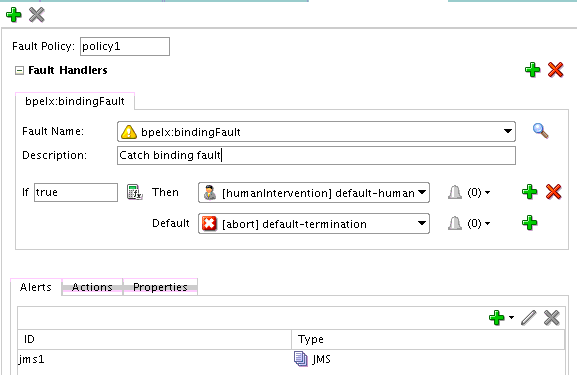
Description of "Figure 12-16 Fault Policy Editor With Fault Name, Description, and Default Actions Defined" -
-
Above the SOA Composite Editor, close the fault policy file, and click Yes when prompted to save your changes. Figure 12-17 provides details.
Policy configuration is now complete. You are now ready to associate the fault policy with the fault policy bindings.