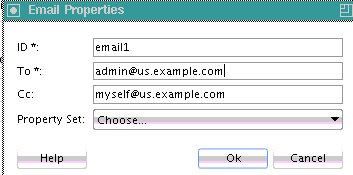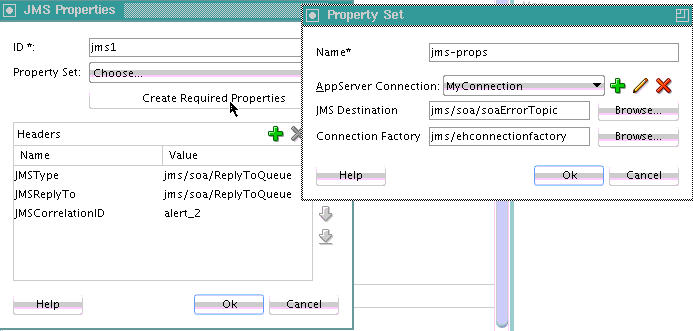Step 2: Defining Alerts
-
Click the Alerts tab. Two types of notification alerts are supported:
-
Email: Enables you to configure email recipients to receive alerts when a fault occurs. You must also configure the same email recipients on the Mailer tab of the Workflow Notification Properties page in Oracle Enterprise Manager Fusion Middleware Control. For information, see Configuring Human Workflow Notification Properties in Administering Oracle SOA Suite and Oracle Business Process Management Suite.
-
JMS: Enables you to enqueue the fault to a JMS queue or publish it to a JMS topic. JMS header values can also be specified. The JMS notification can be integrated with a third-party resolution system to handle faults. The third-party resolution system dequeue and subscribes to the targeted queue and topic. Further fine-graining is achieved by consuming messages based on the header property values. The payload type of the JMS message is a text message in XML format. You must also configure JMS queues and topics and connection factories in Oracle WebLogic Remote Console. For information, see Configuring Basic JMS System Resources in Administering JMS Resources for Oracle WebLogic Server.
-
-
Click the Add icon. Table 12-2 provides details.
Table 12-2 Alert Selections
If You Select... Then... email
You can specify recipients to receive an email alert when a fault occurs.
-
In the ID field, specify an ID or accept the default value.
-
In the To and CC fields, specify the email recipients.
Note: Do not select any property sets from the Property Set list. The email alert does not support property sets for this release.
-
When complete, click OK.
JMS
You can specify queues to receive a JMS alert when a fault occurs.
Two properties are required for configuring a JMS alert.
-
jmsDestination: The JNDI name of the configured queue or topic on which the alert is queued and published.
-
connectionFactory: The JNDI Name for the configured connection factory to use.
-
In the ID field, specify an ID or accept the default value.
-
In the Property Set list, select an existing property set created in Step 1: Defining Property Sets or click Create Required Properties to create a new property set with values defined for jmsDestination and connectionFactory.
-
In the Headers table, optionally specify JMS header values to achieve finer-grained fault consumption for a JMS alert. Both standard and custom external systems can filter their subscriptions based on the configured header properties.
-
When complete, click OK.
Figure 12-13 shows email alert configuration in the Email Properties dialog.
Figure 12-14 shows JMS alert configuration in the JMS Properties dialog. For this example, both property sets (defined by clicking Create Required Properties to invoke the Property Set dialog) and headers are defined.
For an example of a fully-defined fault policy file, including a defined
Alertssection, see Step 4 of How to Manually Design a Fault Policy for Automated Fault Recovery. -