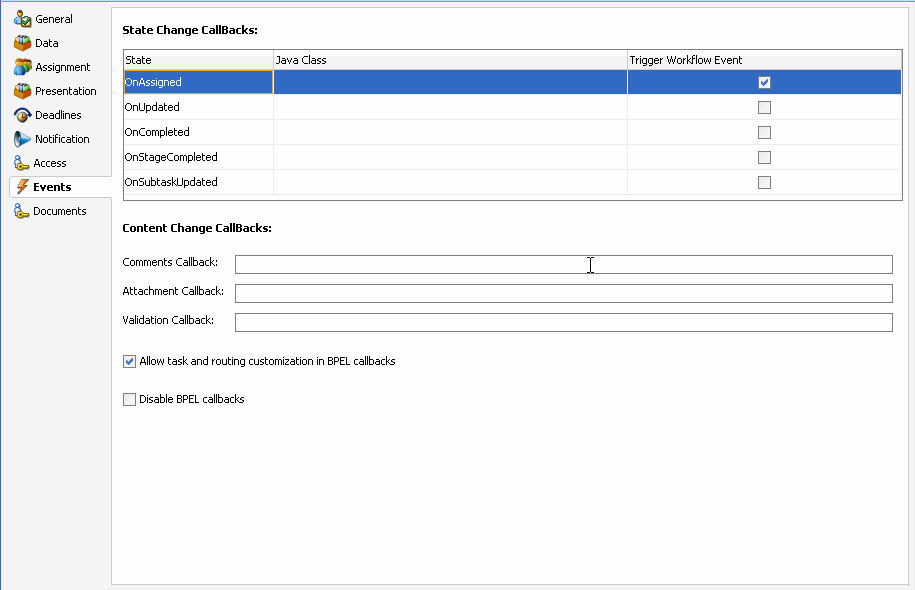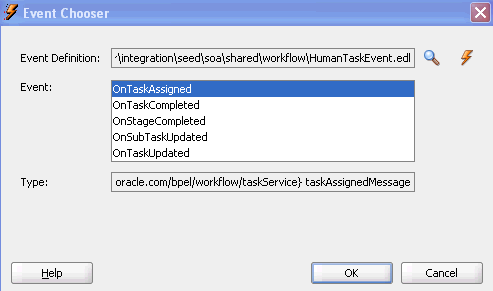Specifying Business Event Callbacks
To specify business event callbacks:
See the following documentation for additional details about business events and callbacks:
-
Using Business Events and the Event Delivery Network for specific details about business events
-
Sample workflow-116-WorkflowEventCallback, which is available with the Oracle SOA Suite samples.