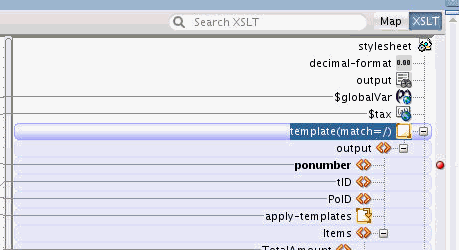Setting Breakpoints in the XSLT Map Editor
You can set breakpoints in the Design view of the XSLT Map Editor. This enables you to debug your XSLT map at runtime, using test data or payload.
Before you can set breakpoints, make sure that the XSLT map is open and the Design tab is selected.
Use one of the following methods to set a breakpoint:
-
Click the breakpoint bar to the right of an XSLT element or node.
-
Right-click the breakpoint bar to the right of an XSLT element, or node, and select Toggle Breakpoint from the context menu that appears.
-
Right-click an XSLT element, and select Debug > Toggle Breakpoint from the context menu that appears.
Note:
You can also use the preceding steps to remove existing breakpoints.You can also choose to disable a breakpoint by selecting Disable Breakpoint from the context menus mentioned above. Disabled breakpoints show as gray icons in the breakpoint bar.
The following image shows a breakpoint set against the ponumber node.