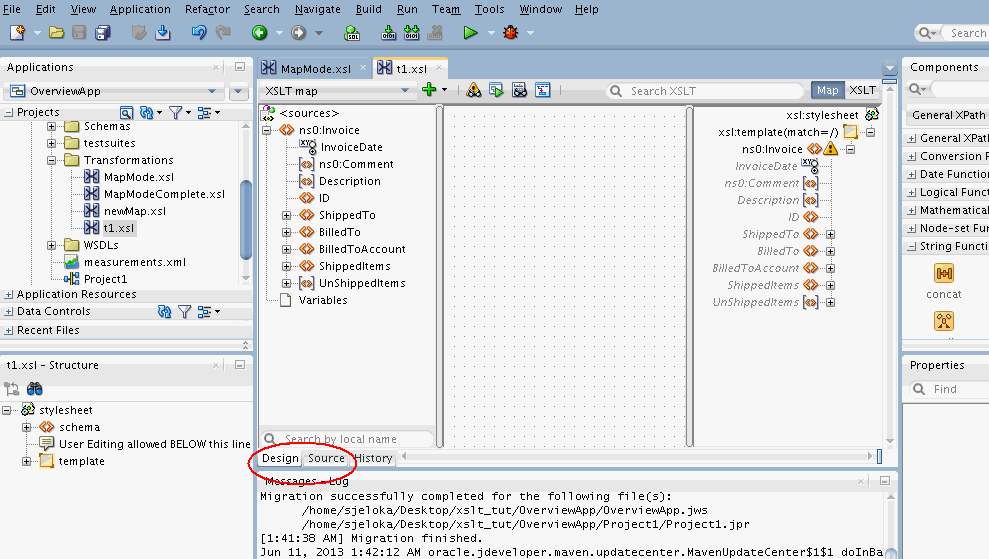Introduction to the XSLT Map Editor
The XSLT Map Editor enables you to edit XSLT stylesheets using a graphical editor. It also provides the feature to directly edit the XSLT source.
Figure 41-1 shows the XSLT Map Editor. You can switch between the graphical editor and the source view using the tabs at the bottom of the editor. Click Design to edit using the graphical editor. Click Source to edit using the source editor.
You can move back and forth between the Source and Design tabs. Any change made under one tab is reflected in the other tab. A History tab is also available to enable you to view the revision history, and revert to any point in the edit history.
The XSLT Map Editor fully supports XSLT 1.0 and XPath 1.0.
If you want to use XSLT 2.0, then you can change the XSLT version in the source view and restart JDeveloper.
All XSLT 2.0-specific constructs must be added in the source view. You can then choose to switch to the design view, and continue to edit the map. XSLT 2.0-specific constructs are shown in design view, but can be modified only in the source view. XPath 2.0 constructs can also be added in the design view. However, XPath 2.0 constructs are not parsed into separate graphical elements in the design view. You must edit the full XPath statement in text form. XPath 2.0 functions will be displayed in the Components Window when the XSLT Version is set to 2.0 in the source and JDeveloper is restarted.
The XSLT Map Editor provides the following edit views under the design view:
-
Map View
-
XSLT View
You can switch between the two views using the buttons at the top right hand corner of the XSLT editor. Click Map to use the traditional Map View of the XSLT editor. Click XSLT to use the XSLT View for more complex XSLT maps.