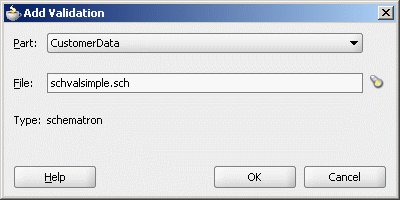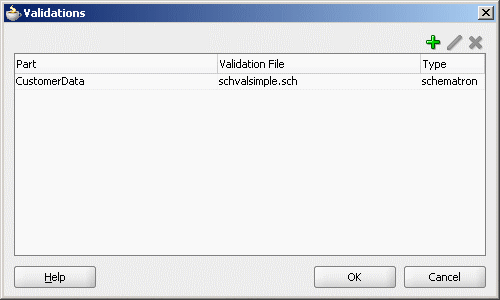How to Use Semantic Validation
You can specify Schematron files for validating an inbound message and its various parts. Schematron version 1.5 is the supported version.
Perform the following steps for specifying a Schematron schema to validate an inbound message and its various parts.
To use semantic validation: