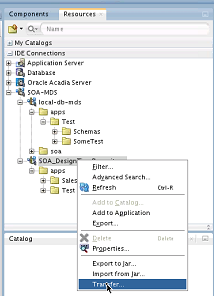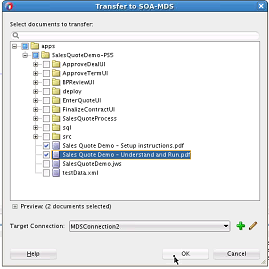- Developing SOA Applications with Oracle SOA Suite
- Getting Started with Oracle SOA Suite
- Managing Shared Data with the Design-Time MDS Repository
- Transferring the Selected Contents of the /apps Folder to Another MDS Repository
- How to Transfer the Selected Contents of the /apps Folder to Another MDS Repository
How to Transfer the Selected Contents of the /apps Folder to Another MDS Repository
To transfer the selected contents of the /apps folder to another MDS Repository:
- Right-click the SOA-MDS connection that includes the contents to transfer (for example, the default SOA_DesignTimeRepository connection or another connection), and select Transfer. Figure 3-14 provides details.
The Transfer to SOA-MDS dialog is displayed.
- Provide values appropriate to your environment, and click OK, as described in Table 3-2.
Table 3-2 Transfer to SOA-MDS Dialog
Field Description Select Documents to Transfer
Select the contents to transfer.
Preview Documents Selected
Select to preview the contents to transfer.
Target Connection
Select the SOA-MDS connection of the MDS Repository to which to transfer contents.
The Transfer to SOA-MDS dialog looks as shown in Figure 3-15.
- Click OK when prompted with a message indicating that the transfer was successful.
The contents are displayed under the /apps folder of the SOA-MDS target connection you selected in the Target Connection field in Step 2. Figure 3-16 provides details.
Figure 3-16 Contents Display Under /apps Folder of Selected SOA-MDS Connection
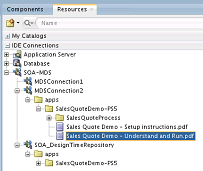
Description of "Figure 3-16 Contents Display Under /apps Folder of Selected SOA-MDS Connection"