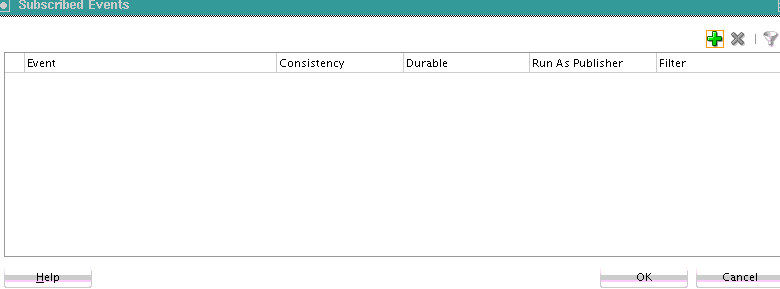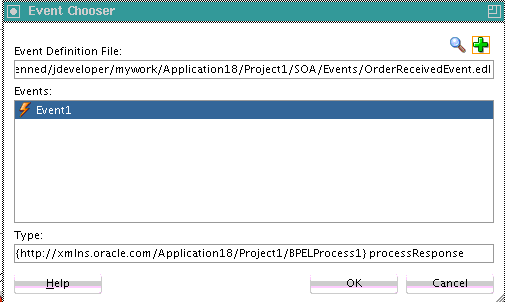- Developing SOA Applications with Oracle SOA Suite
- Sharing Functionality Across Service Components
- Using Business Events and the Event Delivery Network
- Subscribing to or Publishing a Business Event from a BPEL Process Service Component
- How to Subscribe to a Business Event
How to Subscribe to a Business Event
To subscribe to a business event:
- From the Components window, drag a BPEL Process service component into the SOA Composite Editor.
- In the Name field, enter a name. Do not change any other default option and click OK.
The BPEL process service component is created.
- Double-click the BPEL process service component. Oracle BPEL Designer is opened. Alternatively, you can also right-click the BPEL process service component and click Edit.
- Drag a Receive activity from the Components window into the SOA Composite Editor, below the receiveInput activity.
Note:
The onMessage branch of a pick activity can also be set up to receive events from the EDN. For more information about the onMessage branch, see Selecting Between Continuing or Waiting on a Process with a Pick Activity.
- Double-click the Receive activity. The Receive dialog opens. Alternatively, you can also right-click the Receive activity and click Edit.
- In the Name field, enter a name.
- From the Interaction Type list, select Event. The layout of the Receive dialog changes.
- Click the Browse Events icon to the right of the Event field. The Subscribed Events dialog appears, as shown in Figure 43-5.
- Click the Add icon to select an event.
The Event Chooser dialog appears, as shown in Figure 43-6.
- Select the event you created and click OK.
You are returned to the Subscribed Events dialog.
- Select a level of delivery consistency for the event. Table 43-7 provides details.
Table 43-7 Events Table of Subscribed Events Dialog
Element Description Consistency
Click inside the Consistency column to select a level of delivery consistency for the event.
-
one and only one
Events are delivered to the subscriber in its own global (that is, JTA) transaction. Any changes made by the subscriber within that transaction are committed after the event processing is complete. If the subscriber fails, the transaction is rolled back. Failed events with retriable exceptions are automatically retried a configured number of times before they are moved to the Error Hospital for recovery (that is, subject to manual retries). Failed events with nonretriable exceptions are moved to the Error Hospital without automatic retries, and are not recoverable.
-
guaranteed
Events are delivered to the subscriber in a local JMS transaction. The subscriber can choose to create its own local transaction for processing, but it is committed independently of the rest of event processing. The guaranteed consistency level is a lower quality of service option than one and only one, because a local transaction is used instead of a global transaction. Failed events with retriable exceptions are automatically retried a configured number of times before they are moved to the Error Hospital where they are recoverable, (that is, subject to manual retries. Failed events with nonretriable exceptions are moved to the Error Hospital without automatic retries, and are not recoverable.
For information about the Error Hospital, see Section "Recovering From Faults in the Error Hospital" of Administering Oracle SOA Suite and Oracle Business Process Management Suite.
Durable
Durable subscriptions prevent against message loss caused by different life cycles of publishers, subscribers, and the framework. Select an option:
-
yes: Events are retained if the subscriber is not running. This is the default selection.
-
no: Events are dropped if the subscriber is not running.
Run as Publisher
Select a security publishing option:
-
yes: The subscriber has the event publisher's security identity. This is the default selection.
-
no: The subscriber does not have the event publisher's security identity.
Filter
If you want to filter the event, double-click the Filter column of the selected event or select the event and click the filter icon (first icon) above the table. This displays the Expression Builder dialog. This dialog enables you to specify an XPath filter expression. A filter expression specifies that the contents (payload or headers) of a message be analyzed before any service is invoked. For example, you can apply a filter expression that specifies that a service be invoked only if the message includes a customer ID.
When the expression logic is satisfied, the event is accepted for delivery.
For more information about filters, see How to Specify an Expression for Filtering Messages.
-
- Click OK to close the Subscribed Events dialog.
You are returned to the Receive dialog.
Note:
Optionally, you can select the Create Instance check box, if this receive activity is the initiating receive activity that starts the BPEL process service component instance. This action enables creation of a new BPEL process service component instance for every invocation.
If this receive activity is a midprocess receive activity in which the BPEL instance is already started, then this receive activity waits for another event to continue the execution of this BPEL instance.
- Click OK.
Figure 43-7 shows a BPEL process service component that is configured for event subscription.
Figure 43-7 BPEL Process Service Component Configuration for Event Subscription
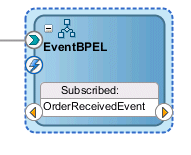
Description of "Figure 43-7 BPEL Process Service Component Configuration for Event Subscription"