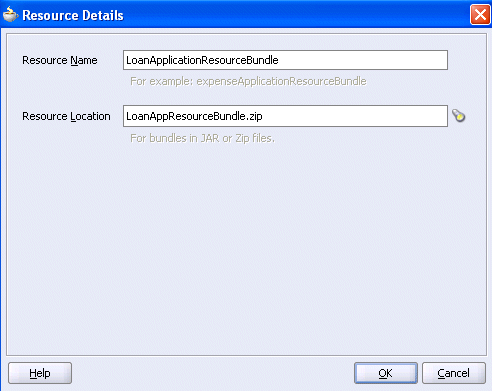How to Specify Multilingual Settings
You can specify resource bundles for displaying task details in different languages in Oracle BPM Worklist. Resource bundles are supported for the following task details:
-
Displaying the value for task outcomes in plain text or with the
message(key)format. -
Making email notification messages available in different languages. At runtime, you specify the
hwf:getTaskResourceBundleString(taskId, key, locale?)XPath extension function to obtain the internationalized string from the specified resource bundle. The locale of the notification recipient can be retrieved with the functionhwf:getNotificationProperty(propertyName).
Resource bundles can also simply be property files. For example, a resource bundle that configures a display name for task outcomes can look as follows:
-
APPROVE=Approve -
REJECT=Reject
To specify multilingual settings: