- Developing SOA Applications with Oracle SOA Suite
- Getting Started with Oracle SOA Suite
- Managing Shared Data with the Design-Time MDS Repository
- Sharing Data with the SOA Design-Time MDS Repository
- How to Share Data with the SOA Design-Time MDS Repository
How to Share Data with the SOA Design-Time MDS Repository
To share data with the SOA design-time MDS Repository:
- In the Applications window, right-click the file to share (for this example, an XSD file) and select Share using SOA Design-Time MDS Repository. Figure 3-4 provides details.
Figure 3-4 Data Sharing with the SOA Design-Time MDS Repository
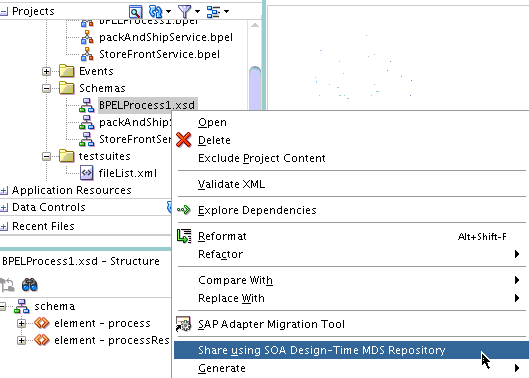
Description of "Figure 3-4 Data Sharing with the SOA Design-Time MDS Repository"The SOA-MDS Transfer wizard - Welcome page is displayed and indicates that the file you selected is to be transferred to the SOA design-time MDS Repository.
- Click Next.
The Choose Target dialog is displayed.
- Browse the design-time MDS Repository and select the target folder in which to share the selected artifact, and click Next. You can also create a subfolder in which to share the file or search for an existing folder. Figure 3-5 provides details.
Figure 3-5 SOA-MDS Transfer Wizard - Choose Target Page
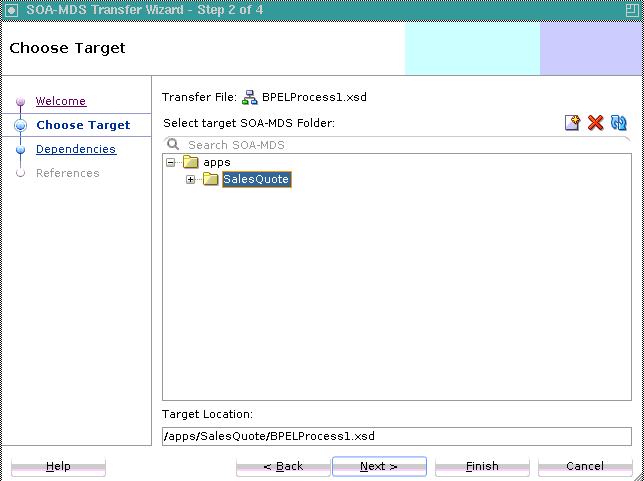
Description of "Figure 3-5 SOA-MDS Transfer Wizard - Choose Target Page"The Dependencies dialog is displayed.
- Review the files to transfer to the target oramds URL location in the design-time MDS Repository, as shown in Figure 3-6.
Additional dependent files can also be displayed. For example, assume you select a WSDL file. Because the WSDL file can have dependencies on schema files (potentially more than one file), those XSD files are also displayed.
Figure 3-6 SOA-MDS Transfer Wizard - Dependencies Page
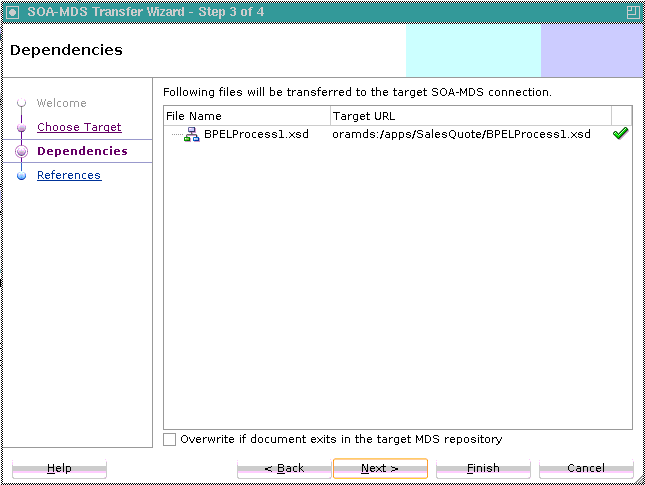
Description of "Figure 3-6 SOA-MDS Transfer Wizard - Dependencies Page"The green checkmark indicates that the file path is correct and resolvable.
Note:
-
If the URL is not accessible, an error icon is displayed. For example, assume you are transferring a WSDL file that has dependencies on schemas that traverse several parent levels (for example, ../../../). If such references are present in the WSDL and you do not select the correct target folder, the URL may go beyond the /apps folder, which is not accessible to the SOA Infrastructure. The error icon indicates the target URL is not accessible, and you cannot proceed with the transfer. You must cancel or click Back to select a different target folder. In summary, the destination for all URLs must begin with the /apps folder.
-
File transfers are in relation to the /apps folder in the target SOA design-time MDS Repository. Dependent files are typically at the same parallel level. For example, the WSDL file selected for transfer is located in the WSDLs folder and the dependent XSD file is located in the Schemas folder. Both folders are at the same parallel level under the SOA folder of the SOA composite application in the Applications window. However, if the dependent files are at different levels (higher levels than the file that is being shared), you must determine the relative hierarchy of the files. For example, If foo.wsdl refers to an XSD file in the location ../../../.xsd, you must manually create three subfolders under apps in the target design-time MDS Repository and share foo.wsdl to the lowest folder level so that the XSD can be shared at the apps level.
-
- If you want to overwrite files, select Overwrite if document exists in the target MDS repository, then click Next. If you do not select this check box, and the files already exist in the target location, no files are transferred and an error message is displayed. You cannot selectively transfer specific files.
The References dialog is displayed.
- View the files to be modified after the transfer with the appropriate oramds URL, and click Finish, as shown in Figure 3-7. This list includes files that are dependent on the files being moved. All dependent files are modified to reflect the oramds URL of the file being moved.
Figure 3-7 SOA-MDS Transfer Wizard - References Page
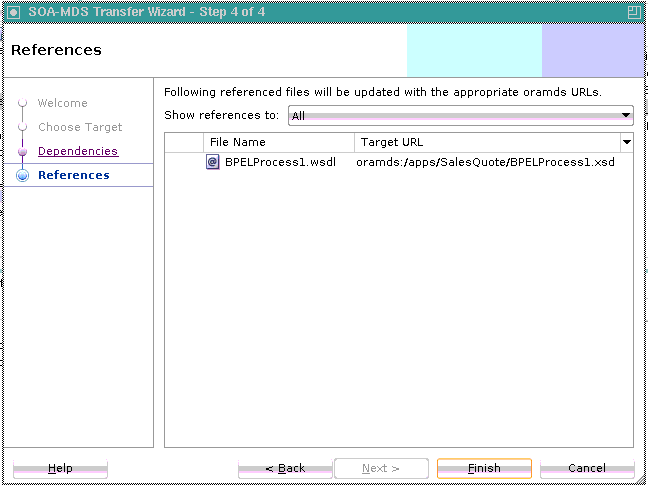
Description of "Figure 3-7 SOA-MDS Transfer Wizard - References Page" - Click OK when prompted with a message that the transfer completed successfully.
When complete, the following updates are made:
-
The selected artifacts are displayed beneath the SOA-MDS connection in the Resources window.
-
The adf-config.xml file in the Applications window is modified with the
/appsnamespace:<namespace path="/apps" metadata-store-usage="mstore-usage_2"/>
The variable that internally points to the SOA design-time MDS Repository home is set:
value="${soamds.apps.home} -
A reference in the artifact (for example, a WSDL file) is updated to point to the oramds URL location.
-