How to Set Normalized Message Properties in Message Headers
To set normalized message properties in message headers:
-
In the dialog of the selected activity, click the Properties tab.
-
For BPEL 2.0 projects, perform the following tasks:
-
Click the Add icon.
-
From the Name list, select the property. Figure E-1 provides details.
Figure E-1 Properties Tab for Normalized Messages Header Properties
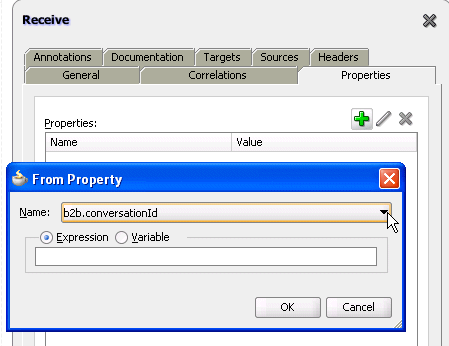
Description of "Figure E-1 Properties Tab for Normalized Messages Header Properties" -
Select the value of the property:
If You Select... Perform the Following Steps... Expression
-
Click Search to invoke the XPath Expression Builder dialog.
-
Create the XPath expression, and click OK.
-
Click OK.
Variable
-
Click Search to invoke the Variable XPath Builder dialog.
-
Select the variable, and click OK.
-
Click OK.
-
The defined property is displayed.
-
-
For BPEL 1.1 projects, perform the following tasks:
-
Scroll down and select the property.
-
In the Value column, double-click to display the ellipses.
-
Click the ellipses.
The Adapter Property Value dialog is displayed.
-
Enter the variable name as the value, and click OK.
-
For activities with a Type column (for example, invoke activities), click the row of the property.
-
From the list that is displayed, select input or output for the message direction.
-
Click Apply, then OK.
-