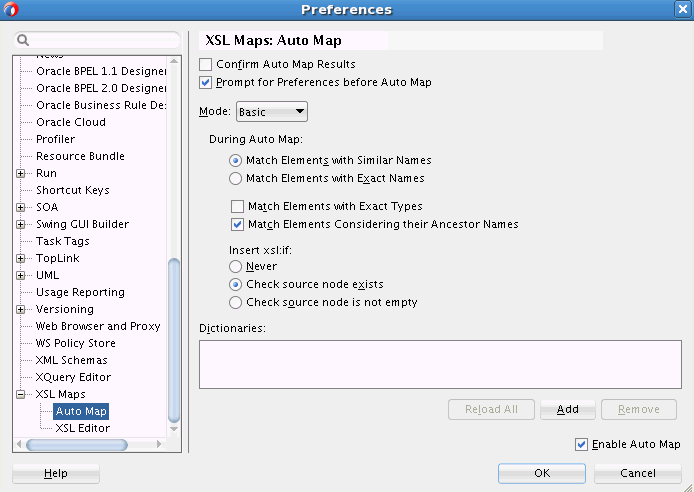How to Set Auto Map Preferences
You can specify the behavior of the Auto Map feature using the Preferences dialog. Select Preferences from the Tool menu. In the navigation tree on the left, select Auto Map under XSL Maps. Figure 41-36 shows the default settings for the Auto Map preferences.
The following list describes the various Auto Map Preference settings that you can configure:
-
Confirm Auto Map Results: If you select this option, Auto Map displays a list of matching source and target elements prior to automatically mapping these elements. You can choose the matches that you'd like to be applied.
-
Prompt for Preferences before Auto Map: If you select this option, the Auto Map Preferences dialog appears every time you try to map two complex nodes.
-
Mode: Determines whether the Auto Map executes in Basic or Advanced mode. The mode selection determines the rest of the options that appear in this dialog.
The following are the rest of the options available when Basic Mode is selected:
-
Match Elements with Similar Names: Elements with similar names are matched.
-
Match Elements with Exact Names: Elements with exactly same names are matched.
-
Match Elements with Exact Types: Only elements with exactly same data types are matched.
-
Match Elements Considering Their Ancestor Names: Element path is considered along with the element name when matching.
-
Insert xsl:if: Determines if xsl:if statements are automatically inserted. The following settings are used:
-
Never: xsl:if statements are not inserted automatically.
-
Check source node exists: An xsl:if statement is inserted to check for the existence of the source node before the node is created in the output.
-
Check source node is not empty: An xsl:if statement is inserted to check that the source node is not empty before creating the node in the output.
-
The following are the rest of the options available when Advanced Mode is selected:
-
Ancestor Weight: A number between 0 and 5 indicating the emphasis to be placed on matching of ancestors. The number 0 corresponds to turning the Match Elements Considering Their Ancestor Names option off in Basic mode. The number 5 corresponds to turning the Match Elements Considering Their Ancestor Names option on in Basic mode.
-
Linguistic Weight: A number between 0 and 5 indicating the emphasis to be placed on matching of element names. The number 0 indicates that the element names need not match. The number 5 indicates that the element names must be an exact match.
-
Type Weight: A number between 0 and 5 indicating the emphasis to be placed on matching of element names. The number 0 indicates that the element types need not match. The number 5 indicates that the element types must be an exact match.
-
Match Threshold (%): The Auto Map computes a percentage match for each map (Ancestor, Linguistic, Type), and selects the highest percentage amongst these. If the highest match is above the threshold percentage, then a match is made.
-
Dictionaries: Enables you to add existing dictionaries to the Auto Map. Dictionaries can be defined from existing maps and used in subsequent maps.