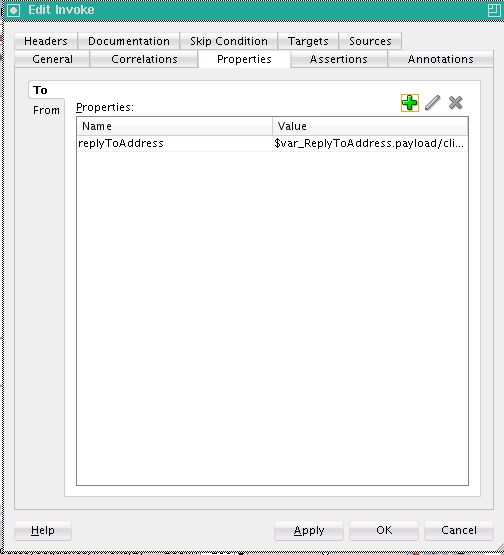How to Route Callback Messages to the Correct Endpoint when Multiple Receive and Pick Activities Use the Same Partner Link
Set this property to the client's replyToAddress on the invoke activity (for the callback) following the midprocess receive activity. This means that even if the client sends WS-Addressing replyTo information for a midprocess receive activity, it is not set on the partner link unless you use an assign activity to set it dynamically.
For example, assume your BPEL process is as shown below:
Caller Callee
-----------------------------------------------------------
<receive> <receive> Initiate CS1
<invoke>initiate CS1 --------> <receive> Use CS1
<wait>
<receive>use CS1 <-------- <invoke>
<invoke>To route callback messages to the correct endpoint when multiple receive and pick activities use the same partner link: