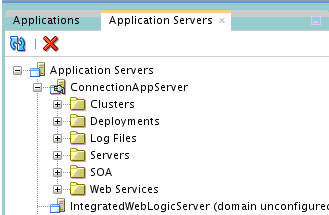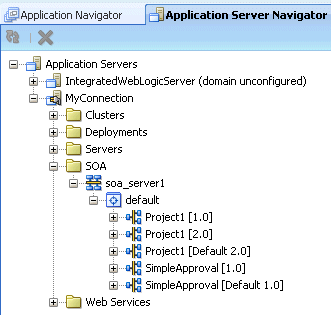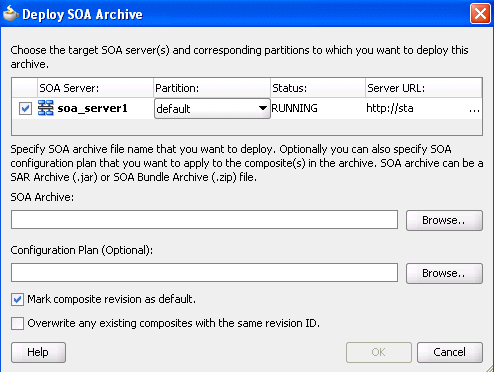How to Manage Deployed SOA Composite Applications in Oracle JDeveloper
You can manage deployed SOA composite applications from the Application Server Navigator in Oracle JDeveloper. Management tasks consist of undeploying, activating, retiring, turning on, and turning off SOA composite application revisions.
Note:
These instructions assume you have created an application server connection to an Oracle WebLogic Administration Server on which the SOA Infrastructure is deployed. Creating a connection to an Oracle WebLogic Administration Server enables you to browse for managed Oracle WebLogic Servers or clustered Oracle WebLogic Servers in the same domain. From the File main menu, select New > Application > Connections > Application Server Connection to create a connection.
For more information, see the following documentation:
-
Deploying SOA Composite Applications for details about creating a deployment profile and a configuration plan and deploying an existing SOA archive
-
Administering Oracle SOA Suite and Oracle Business Process Management Suite for details about managing deployed SOA composite applications from Oracle Enterprise Manager Fusion Middleware Control.