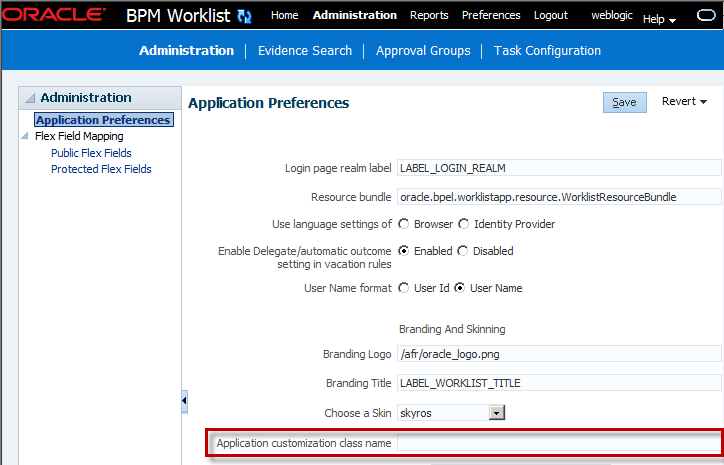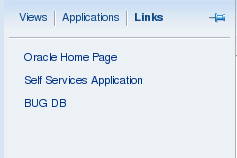How to Enable Customized Applications and Links
For Process Workspace, you can create customized external applications and links that become available in the External Applications panel. Moreover, in both Process Workspace and the Worklist Application, you can specify the columns that appear in the Task Details pane.
You specify a custom application by using the Application Preferences page. You reach the Application Preferences page by clicking Administration on the global toolbar at the very top of the Worklist Application interface.
To see the Java code for specifying a custom application, see Java Code for Enabling Customized Applications in Oracle BPM Worklist.
To enable customized applications: